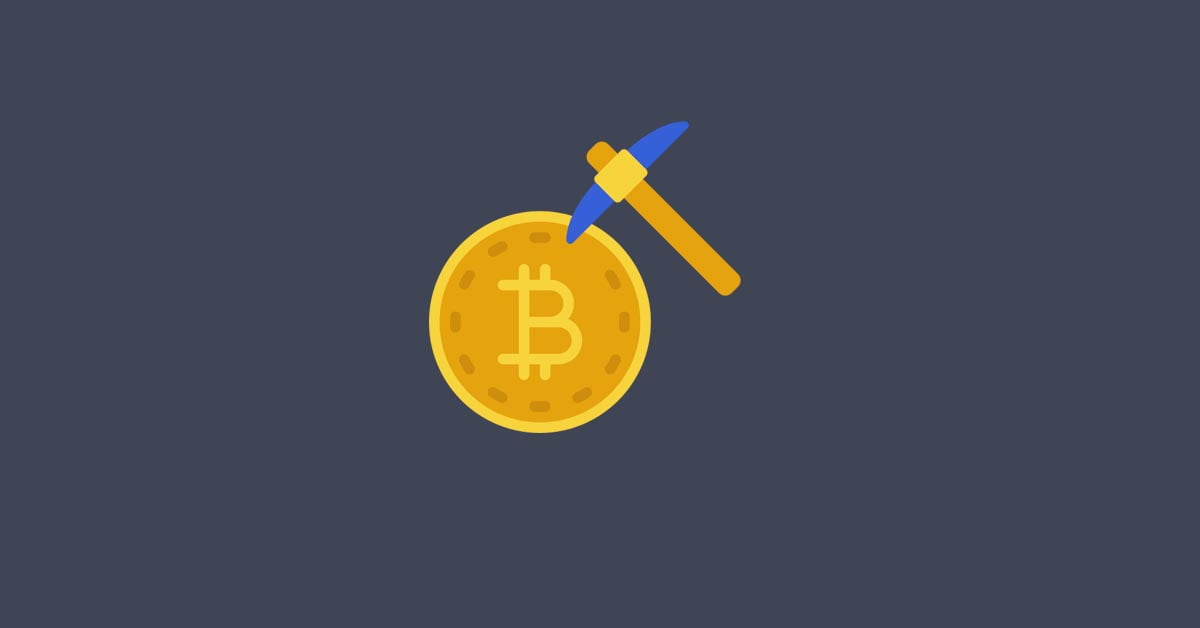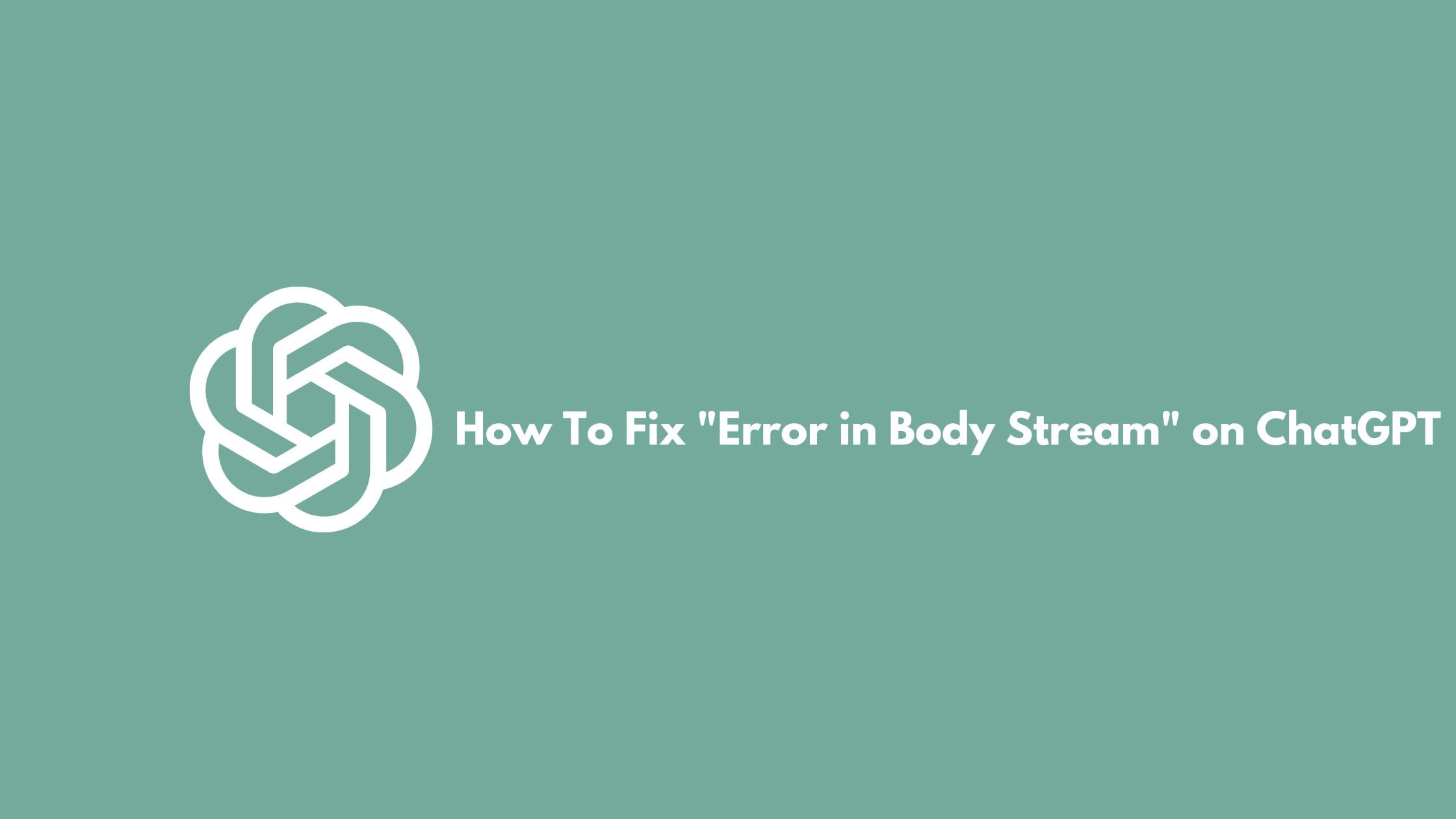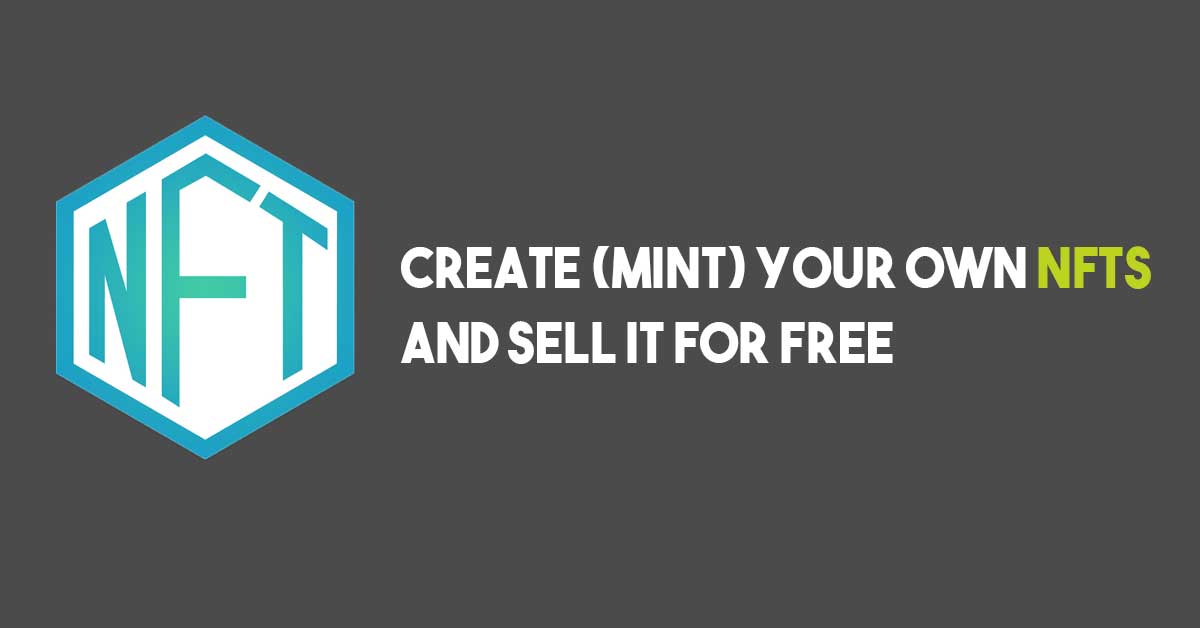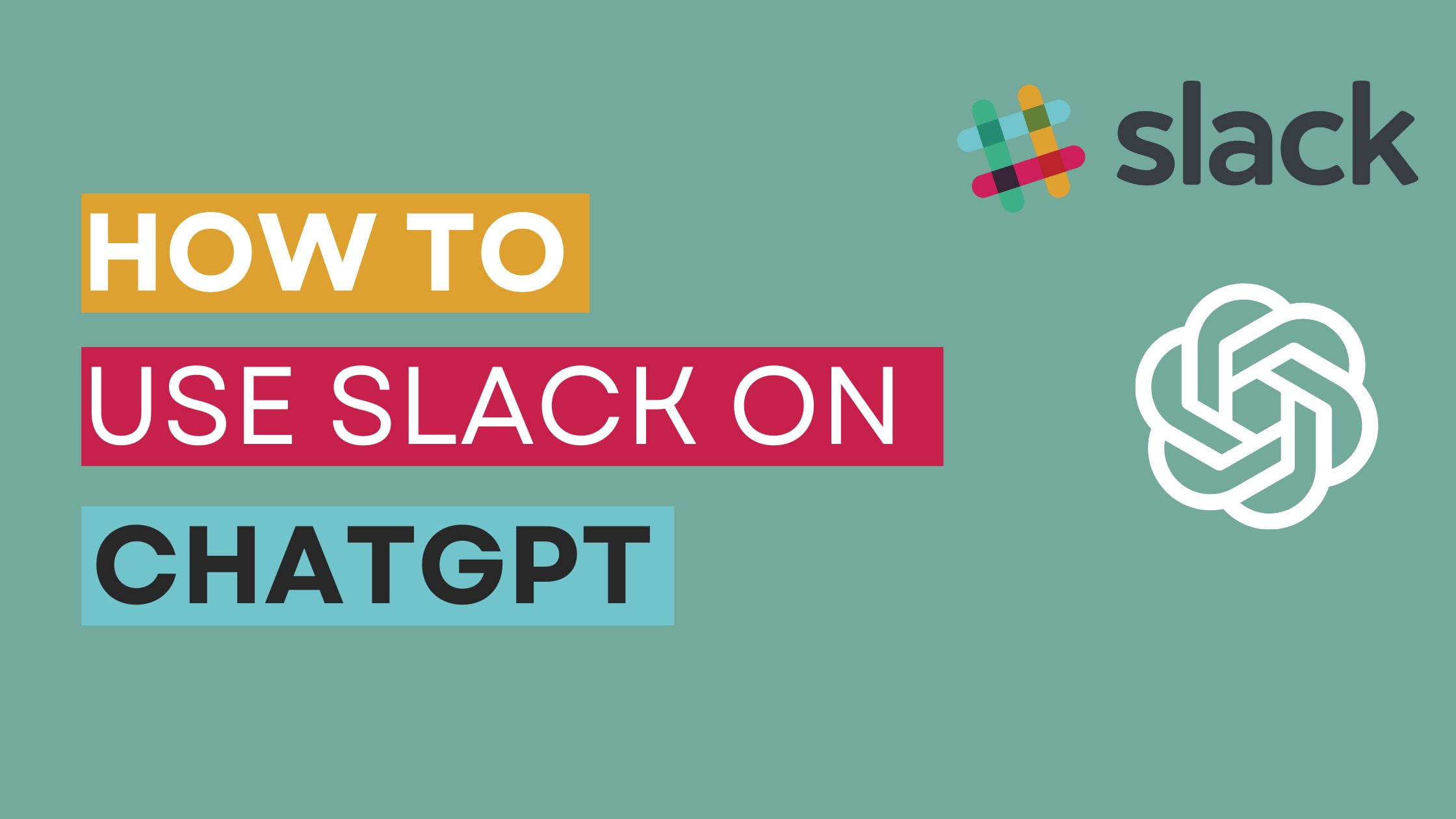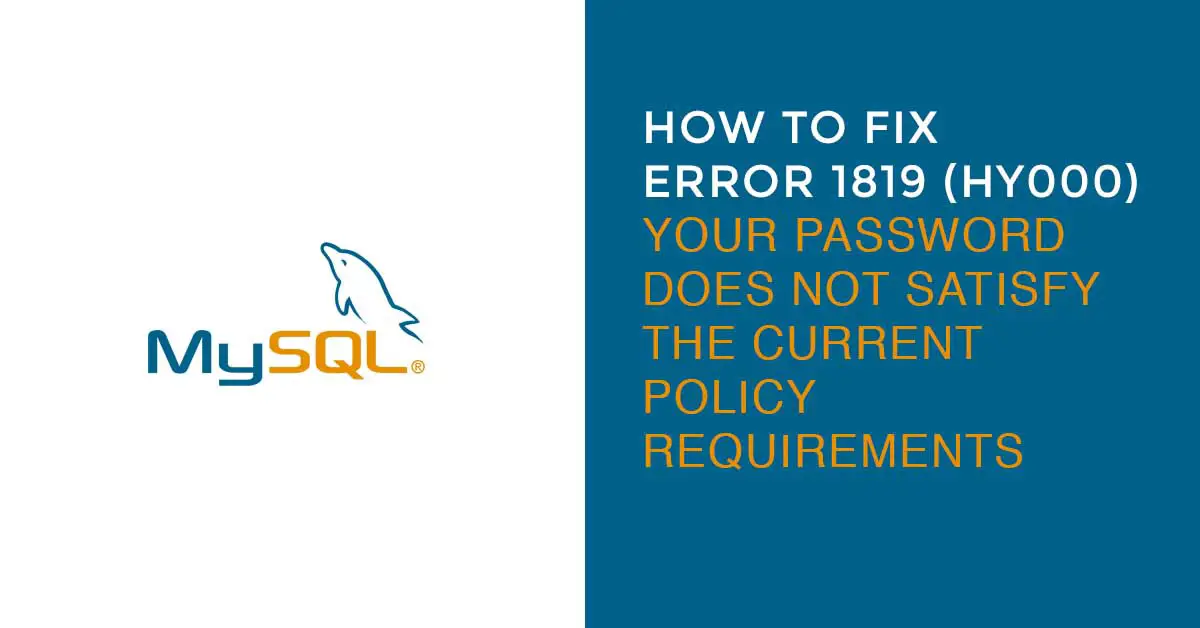How To Use ChatGPT With Python
Looking for a method to use ChatGPT with Python then this tutorial post is for you. Here, we tried our best to show you the method to use ChatGPt with Python. At first, look into the complete code for the implementation of ChatGPT with Python.
import openai openai.api_key = "YOUR_OPENAI_API_KEY" conversation = [] system_message = "You are a helpful assistant with amazing humor." while True: user_input = input("You: ") conversation.append({"role": "user", "content": user_input}) messages = [{"role": "system", "content": system_message}] + conversation response = openai.ChatCompletion.create( model="gpt-3.5-turbo", messages=messages ) if response["choices"][0]["message"]["content"]: assistant_reply = response["choices"][0]["message"]["content"] print("Assistant:", assistant_reply) conversation.append({"role": "assistant", "content": assistant_reply}) else: print("Failed to get a response from the ChatGPT API.") break
Let’s break down the above code now:
Install Python 3
First, Make sure that you have python3 installed in your system. If you don’t have Python 3 installed then go through the following steps to install Python 3 on your Linux.
Run the following command to install Python 3 on Linux.
sudo apt-get update sudo apt-get install python3.8 python3-pipInstall OpenAI
OpenAI package helps you to run ChatGPT with Python. Run the following command to install the openai package. Before running the following command, you need to make sure that you are connected to the Internet.
pip install openai
Find Your OpenAI API Key
Go to the ChatGPT website and log in to your account or create an account. After logging in, Generate an API key for your account. Create a new Python file where you need to import the openai module and use the openai.api_key function to set the API key. You need to insert the OpenAI API key.
import openai
openai.api_key = "Insert_YOUR_OPENAI_API_KEY"Conversation list and system message.
conversation = []
system_message = "You are a helpful assistant."To read the user input from the console:
user_input = input("You: ")
conversation.append({"role": "user", "content": users_input})Generate a response using the OpenAI ChatCompletion API. In this solution, we are using GPT 3.5 turbo edition.
response = openai.ChatCompletion.create(
model="gpt-3.5-turbo",
messages=messages
)Extract the ChatGPT Reply from the response generated from the above command.
if response["choices"][0]["message"]["content"]:
assistant_reply = response["choices"][0]["message"]["content"]
print("Assistant:", assistant_reply)
conversation.append({"role": "assistant", "content": assistant_reply})
else:
print("Failed to get a response from the ChatGPT API.")
break

![How To Use ChatGPT With Python [Easy Way]](https://itsubuntu.com/wp-content/uploads/2023/04/How-to-Use-ChatGPT-With-Python.jpg)