How To Download Music Directly To iPod Without iTunes
Description: In this article, we’ll show you step by step how to download music directly to your iPod quickly and easily.
How do I put music directly on my iPod?
The 2019 launch of the new iPod caused havoc. People from all over the globe took a trip down memory lane to recall their iPods and brought them back to life. Even though the iPod is no longer available, it remains a formidable competitor to other MP3 and media players. You might be one of those people who still cherish and treasure your iPods, or just recently bought a new one. If so, you may be searching for ways to add music to the iPod without iTunes.
Despite iTunes being popular in its day due to the limited number of iOS tools, it is not as preferred today. It comes with many complicated steps and takes a lot of time, making audio and video conversions and transfers simple.
iTunes is not available on all devices, and it can be confusing for even the most tech-savvy. This software was removed from Mac users. Only Windows PC owners can access the features offered by it. Even Windows users are urging you to avoid iTunes as it is becoming more time-consuming and inefficient.
But don’t worry! We have some great news for you who want music on your iPod, but don’t trust iTunes or any other unreliable tool!
Do you want to find out what we are talking about? Continue reading!
How can you put music on your iPod without iTunes?
Softorino, a US-based tech company can help you to put music on your iPod without using iTunes.
It works on both Windows PCs and Macs. The software makes file conversion and transfers simple, efficient, and easy. WALTR PRO is more reliable than iTunes and other unreliable online tools. It produces the highest quality output possible in the shortest time.
Download and install WALTR PRO:
Download the WALTR PRO trial from Softorino on your Mac or Windows PC. Once your download is completed, follow the on-screen instructions to install the software on the laptop. After the app has been installed, launch WALTR Pro for the first time. You’ll be prompted by an onboarding video to show you everything about the desktop tool.
Next, enter your email address to receive your trial code. After you have entered your email address, your trial key will be sent to you. Once it arrives, enter the key into the appropriate field.
Time to connect your iPod to your Mac or Windows PC:
You will need a USB cable to connect your iPod to your computer. You don’t have to do this again. If your devices are connected to the same network, you can transfer files via Wi-Fi.
After you have connected your iPod to the computer using the USB cable, go to the WALTR PRO settings window and choose the Enable WiFi connectivity option. You can then send all files to your iPod using WALTR PRO via Wi-Fi.
Drag, Drop, Relax:
You don’t have to go to Select Files to manually search your computer for music files that you wish to convert or transfer to your iPod. Instead, drag and drop them into the WALTR Pro window.
Drag and drop files to be transferred and the process will start immediately. You can also choose your iPod from the available devices and click the Convert and Transmit buttons.
WALTR PRO Features
- WALTR PRO has many customization options
- It features an easy drag-and-drop mechanism
- Many useful features are available at a low cost
- Editing your output file’s destination is easy
- This tool allows wireless transfers between all iOS devices

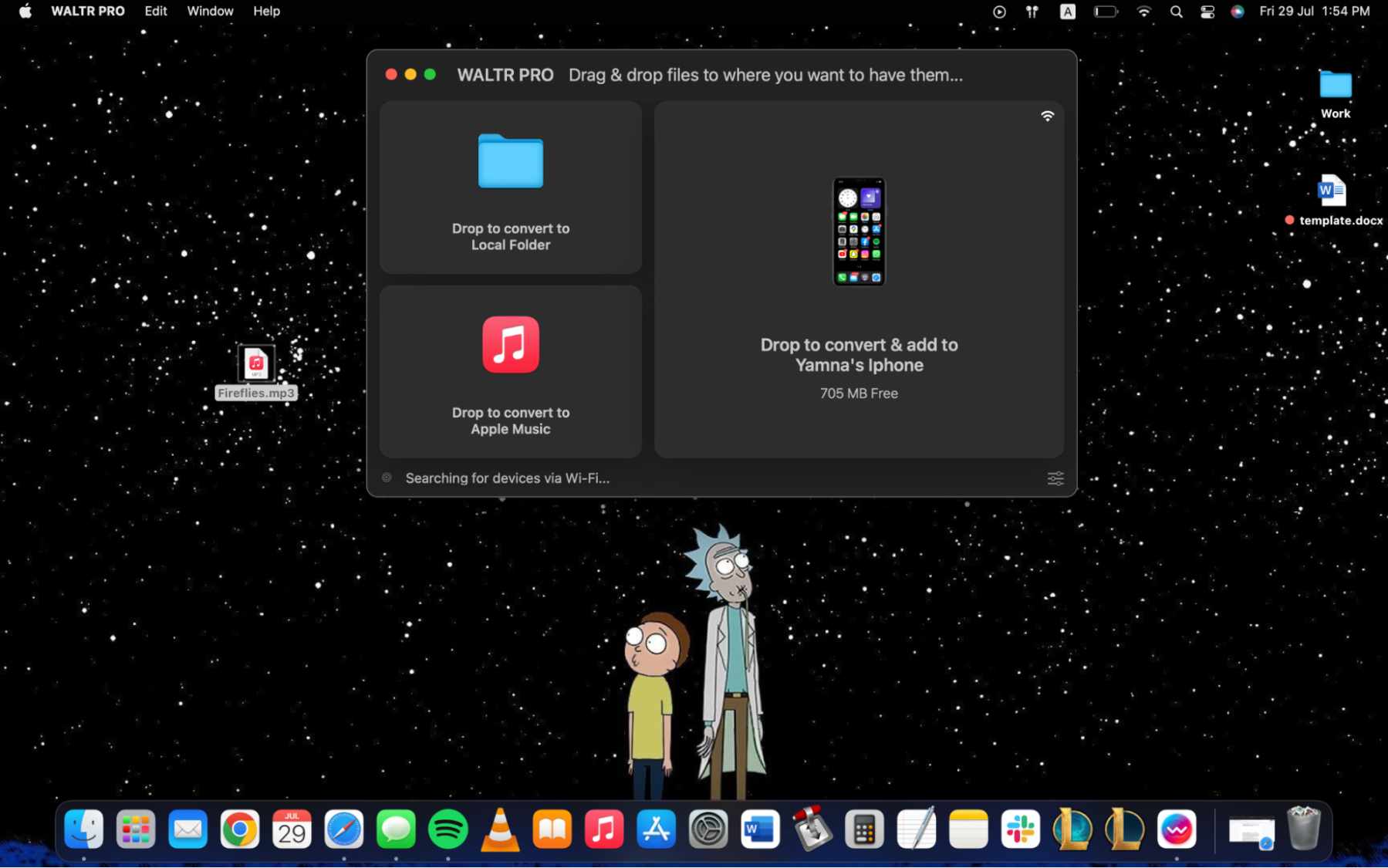
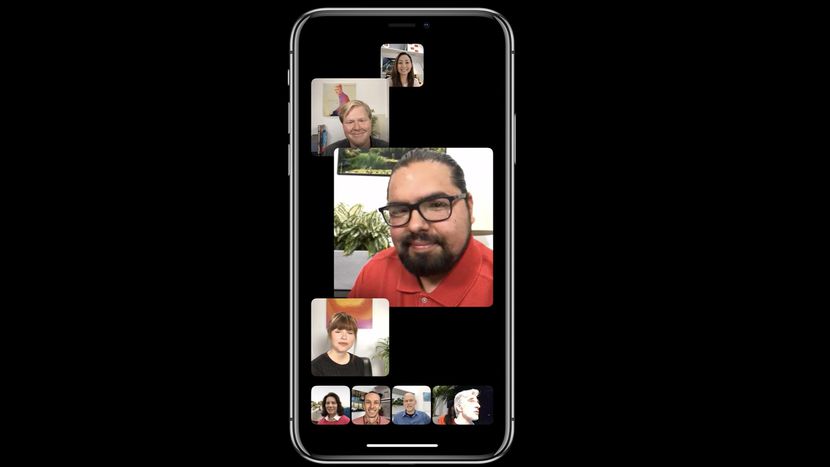
![Best Protective Cases For iPhone 14 Pro Max In 2023 [New]](https://itsubuntu.com/wp-content/uploads/2022/09/Best-Protective-Cases-For-iPhone-14-Pro-Max.jpg)

![Best Apps To Learn Guitar In 2023 | [Desktop, Android & iOS]](https://itsubuntu.com/wp-content/uploads/2023/01/Best-Apps-To-Learn-Guitar.jpg)