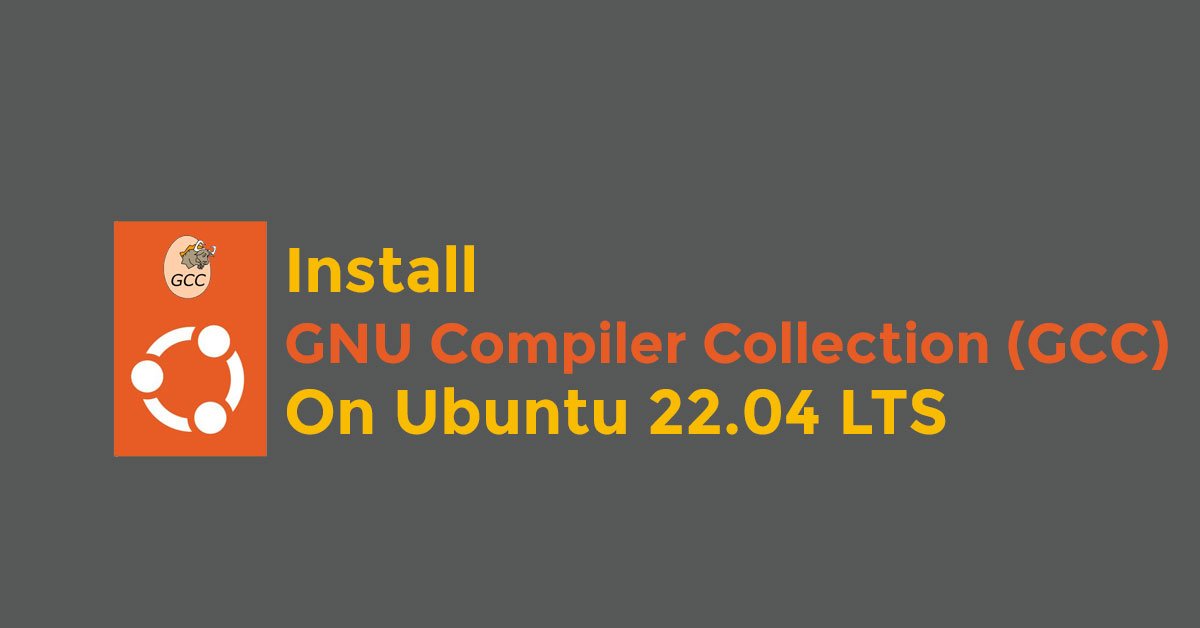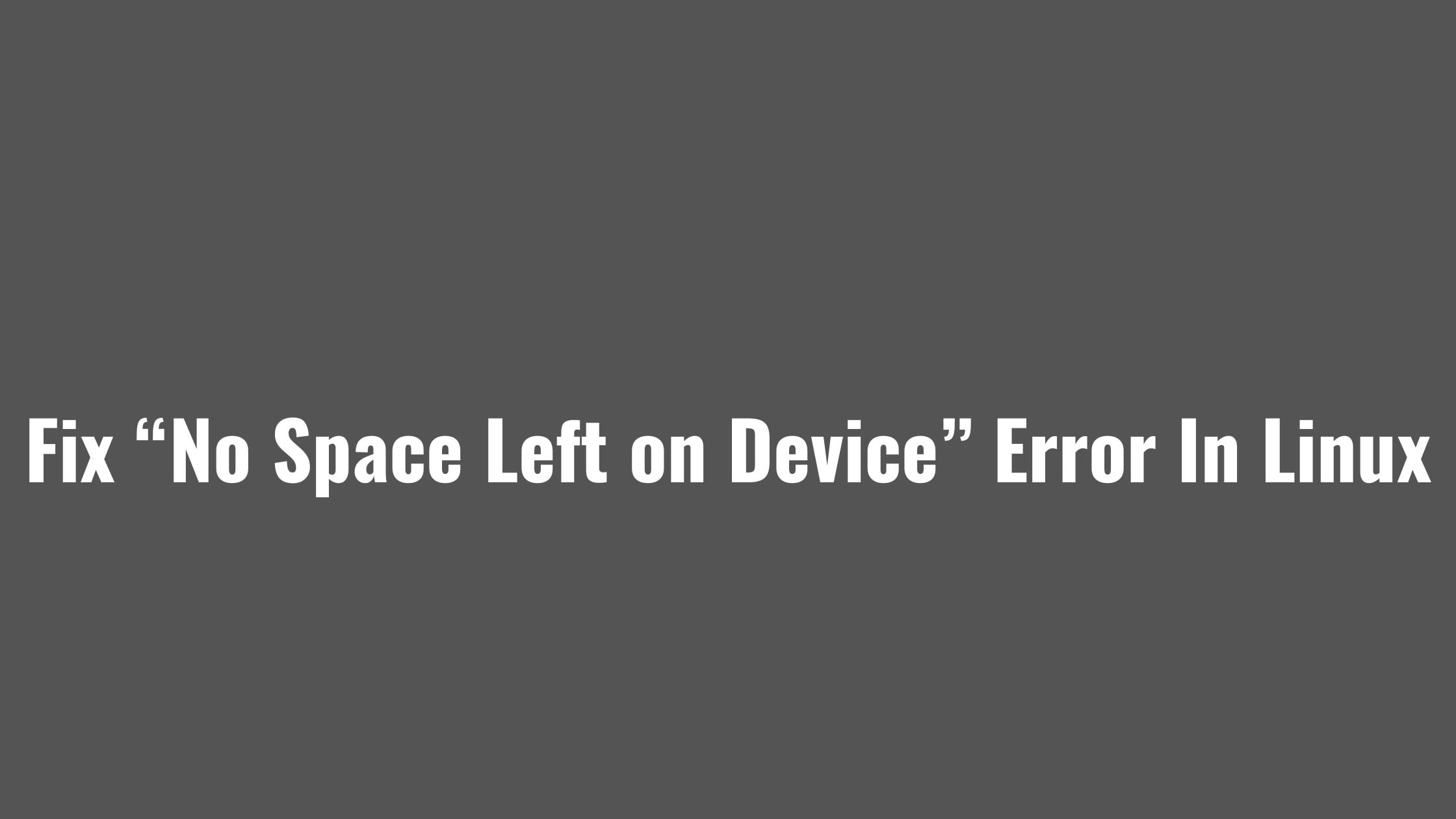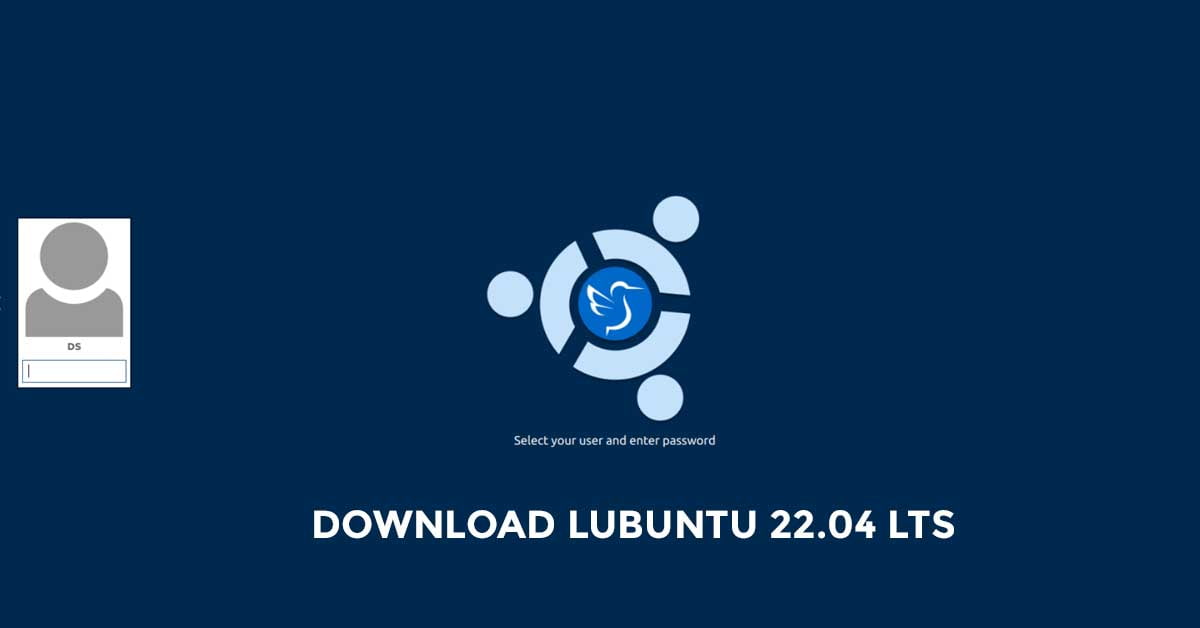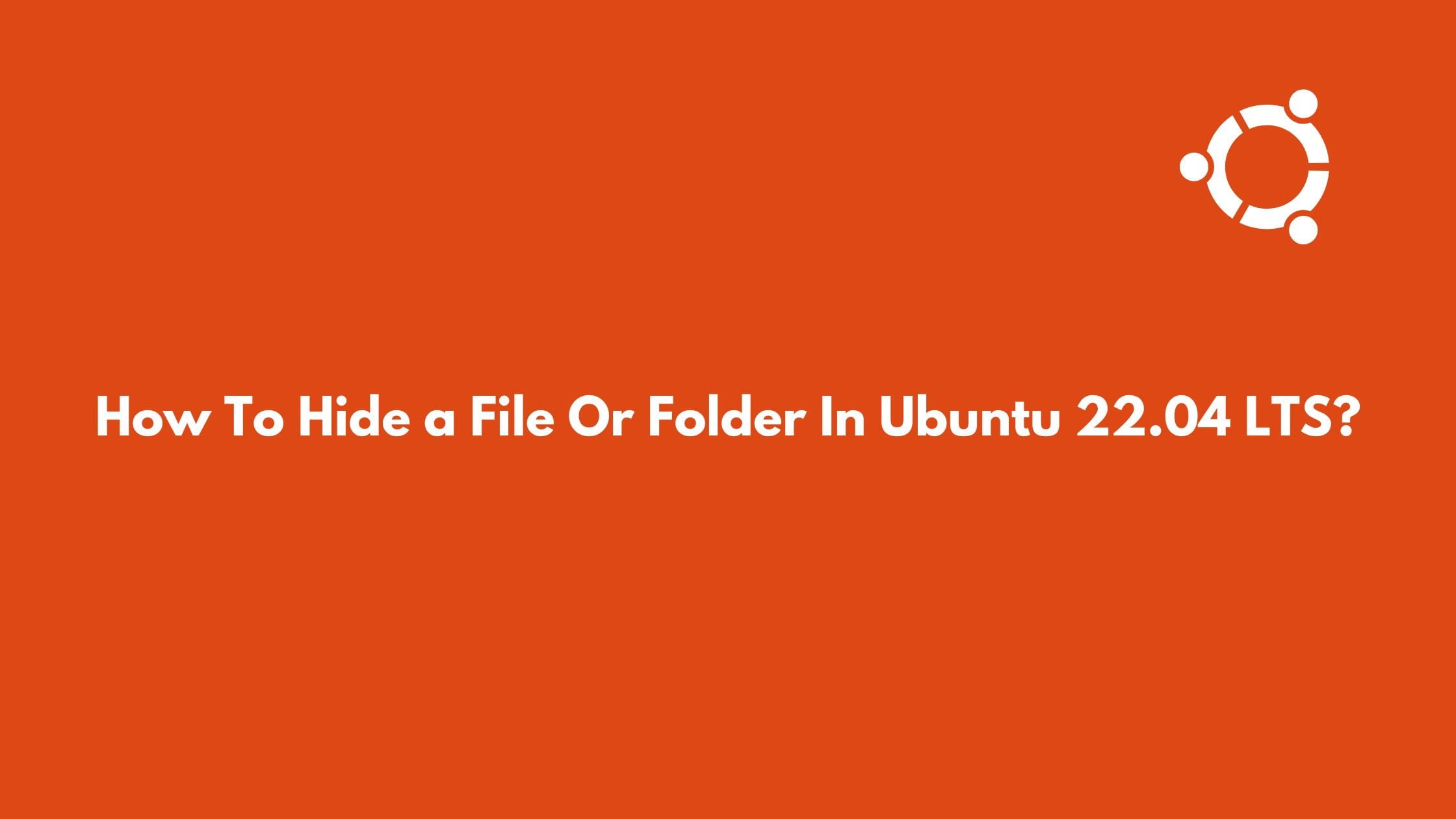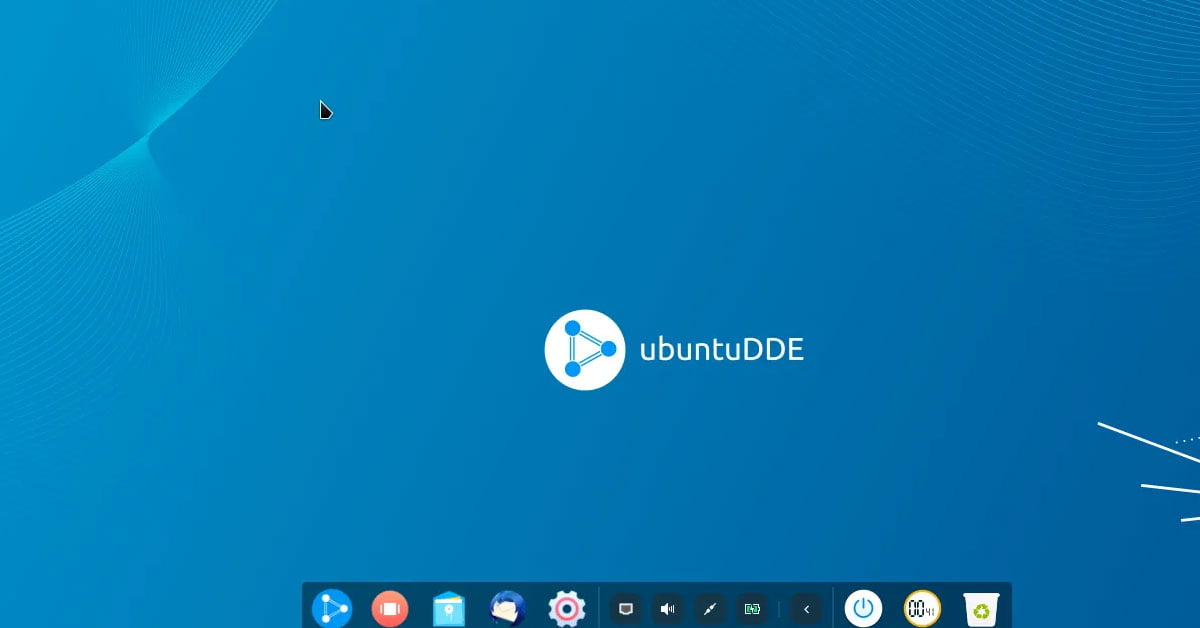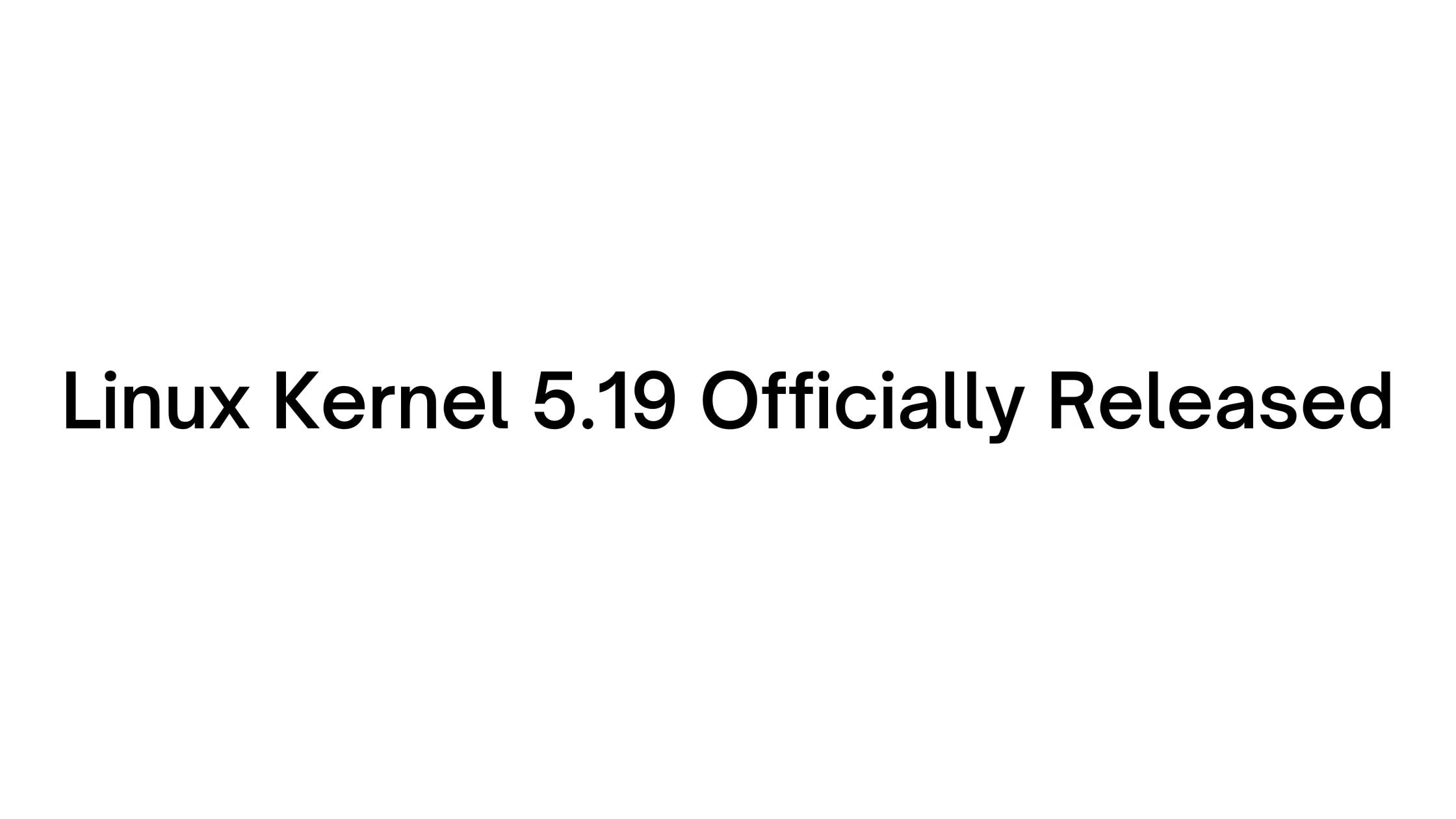Install GNU Compiler Collection (GCC) On Ubuntu 22.04 LTS
GCC was originally written as the compiler for the GNU operating system. GNU compiler collection is a list of compilers and libraries for C++, Objective-C, Ada, Go, C, Fortran, and D programming languages. These days, various projects are compiled using GCC so it is always better to install GNU compiler collection or GCC on Ubuntu 22.04 LTS to avoid any future conflicts.
Install GNU Compiler Collection (GCC) On Ubuntu 22.04 LTS
You will find the meta-package called “build-essential” in the default Ubuntu repositories. The build-essential includes the GNU compiler collection. So, Run the following command to install GCC on Ubuntu 22.04 LTS
sudo apt update sudo apt install build-essential
If you need a manual page then you can also install it using the following command:
sudo apt-get install manpages-dev
To verify your installation, run the following command whether you have successfully installed GCC on Ubuntu 22.04 LTS or not.
gcc --version