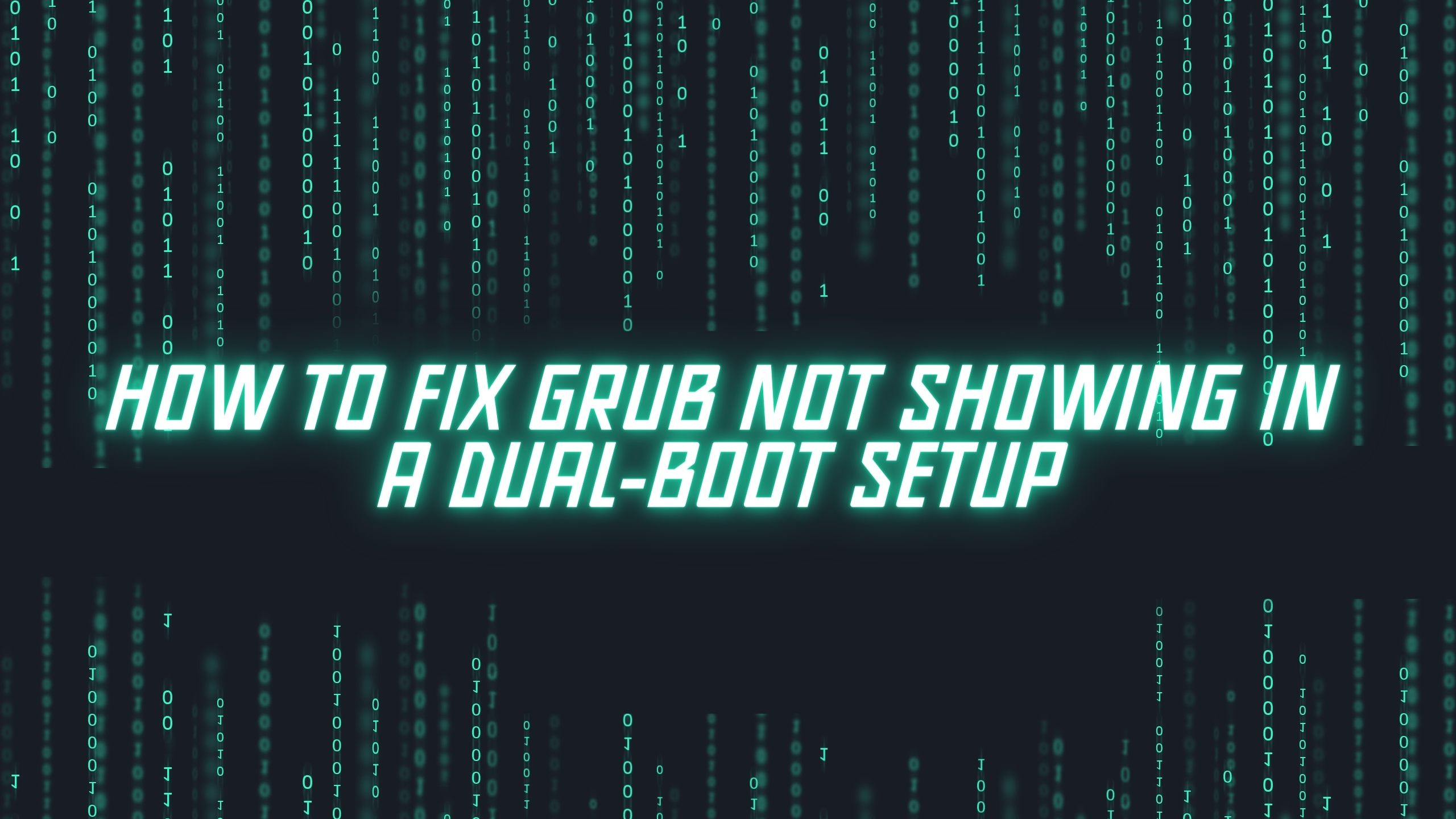How To Install Nvidia Drivers On Ubuntu 22.04 LTS [2023]
How To Install Nvidia Drivers on Ubuntu 22.04 LTS Multiple ways to install Nvidia Drivers on Ubuntu 22.04 LTS. Ubuntu 22.04 LTS is the latest version of the Ubuntu operating system that was made available to the public on 23 April 2022. For Nvidia, Ubuntu comes with open-source Nouveau drivers but this might not be…
Read More “How To Install Nvidia Drivers On Ubuntu 22.04 LTS [2023]” »

![How To Install Nvidia Drivers On Ubuntu 22.04 LTS [2023]](https://itsubuntu.com/wp-content/uploads/2022/04/How-To-Install-Nvidia-Drivers-On-Ubuntu-22.04-LTS.jpg)
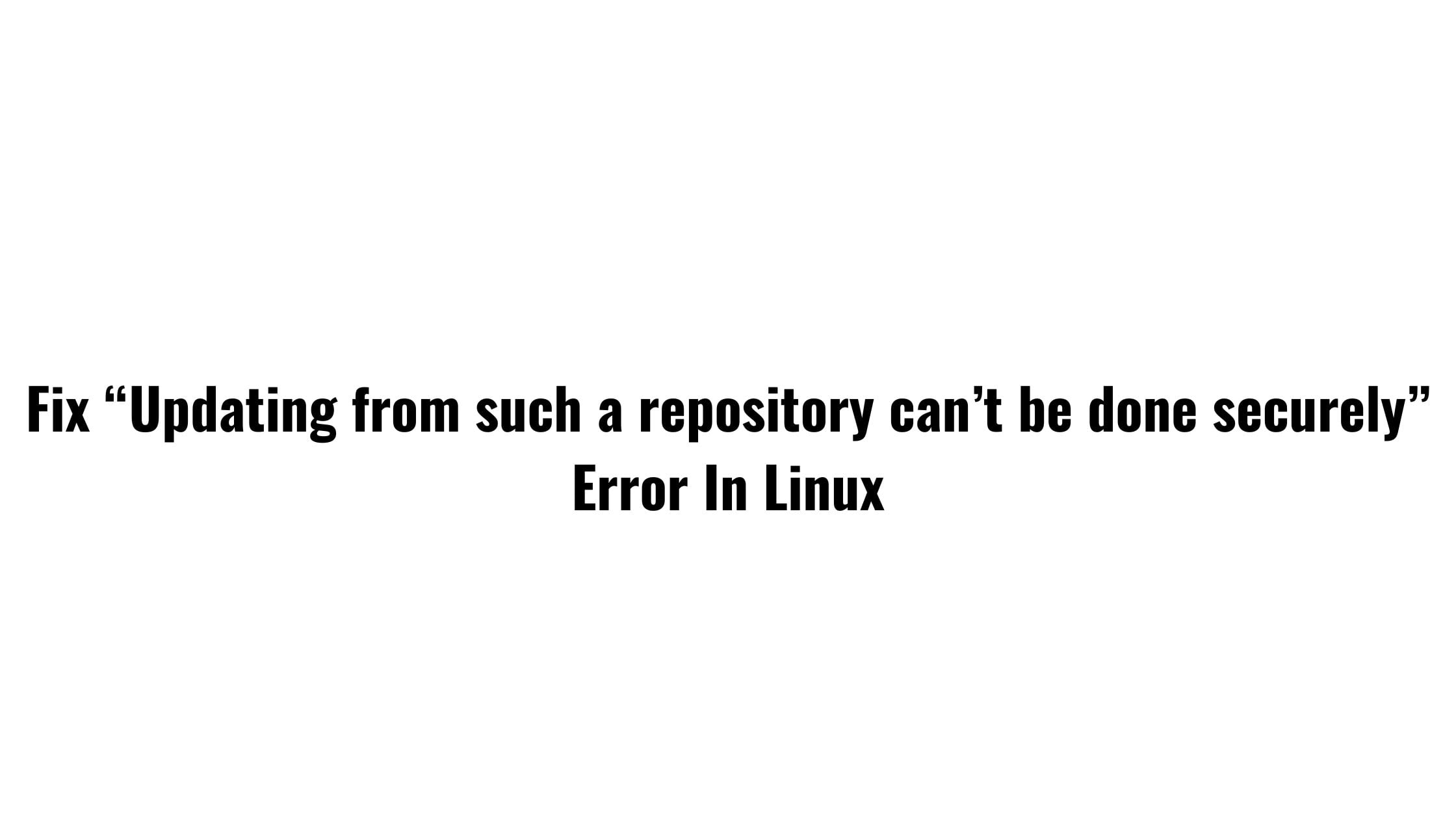


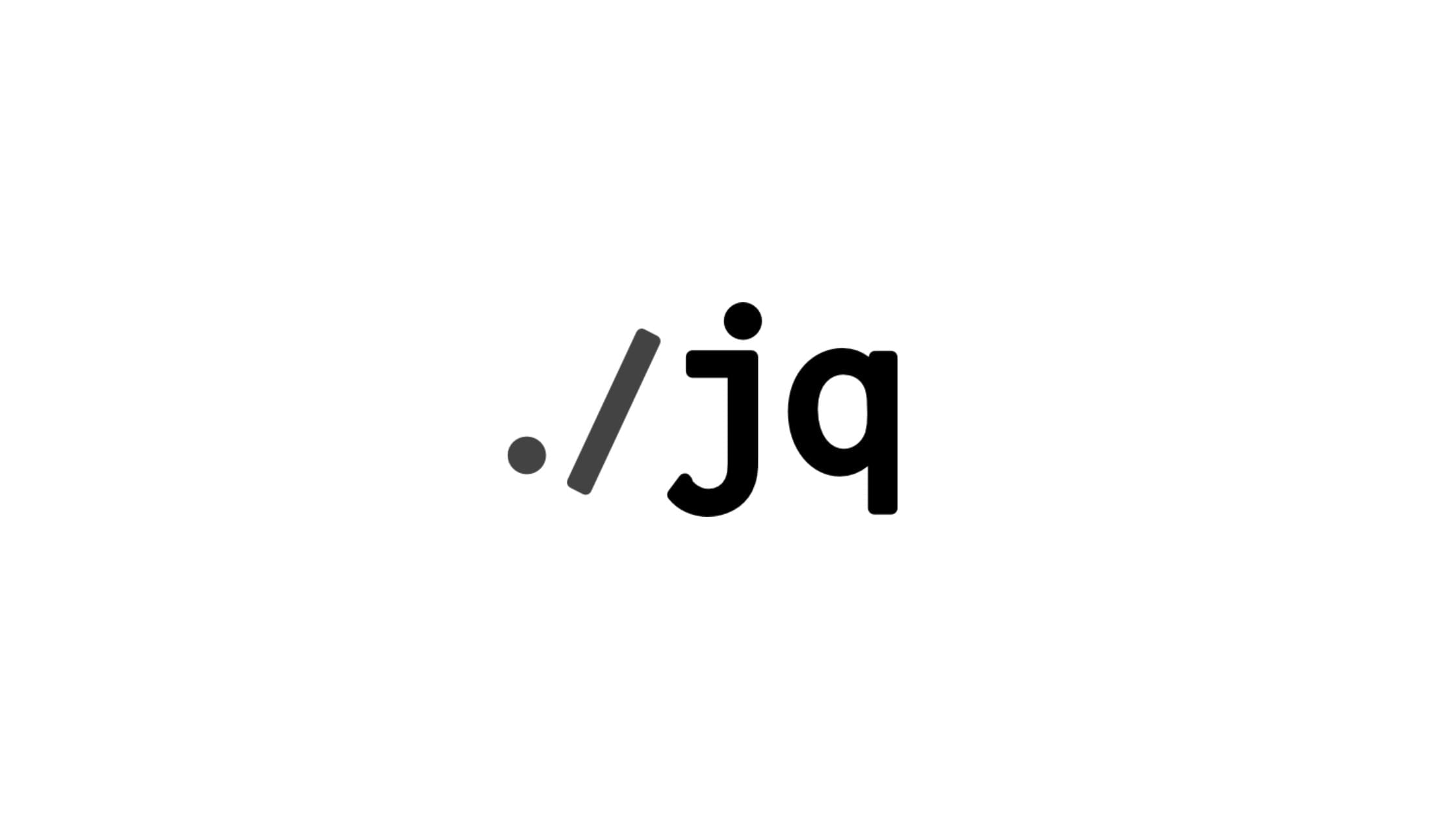
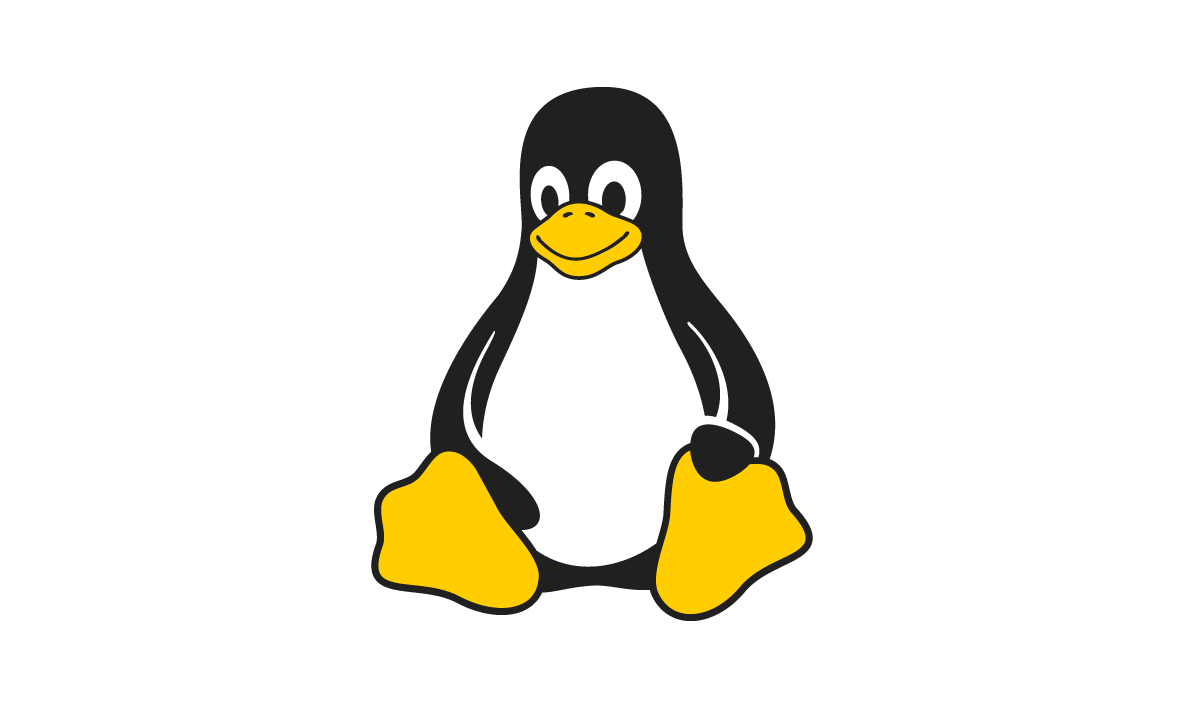
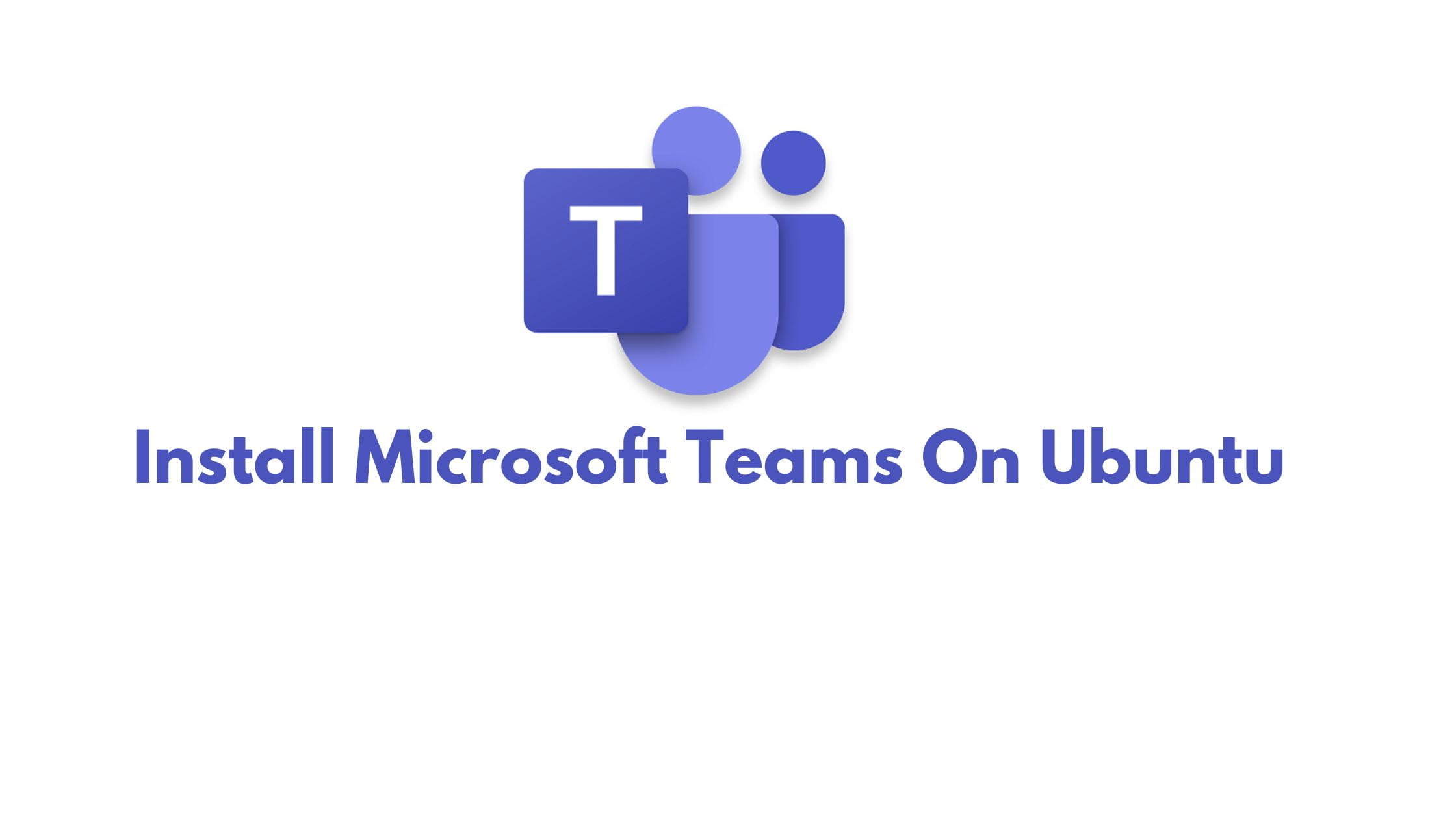

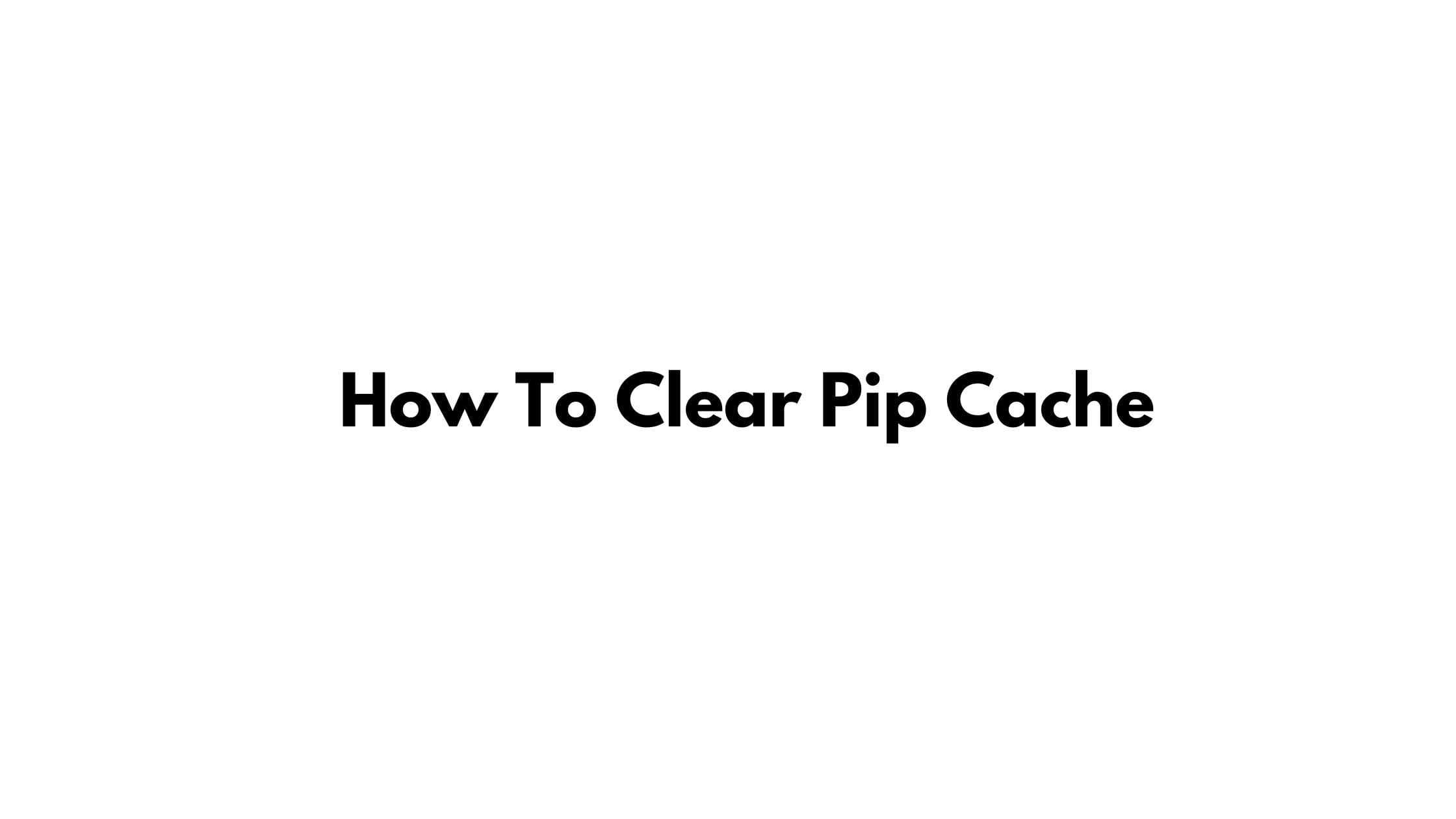
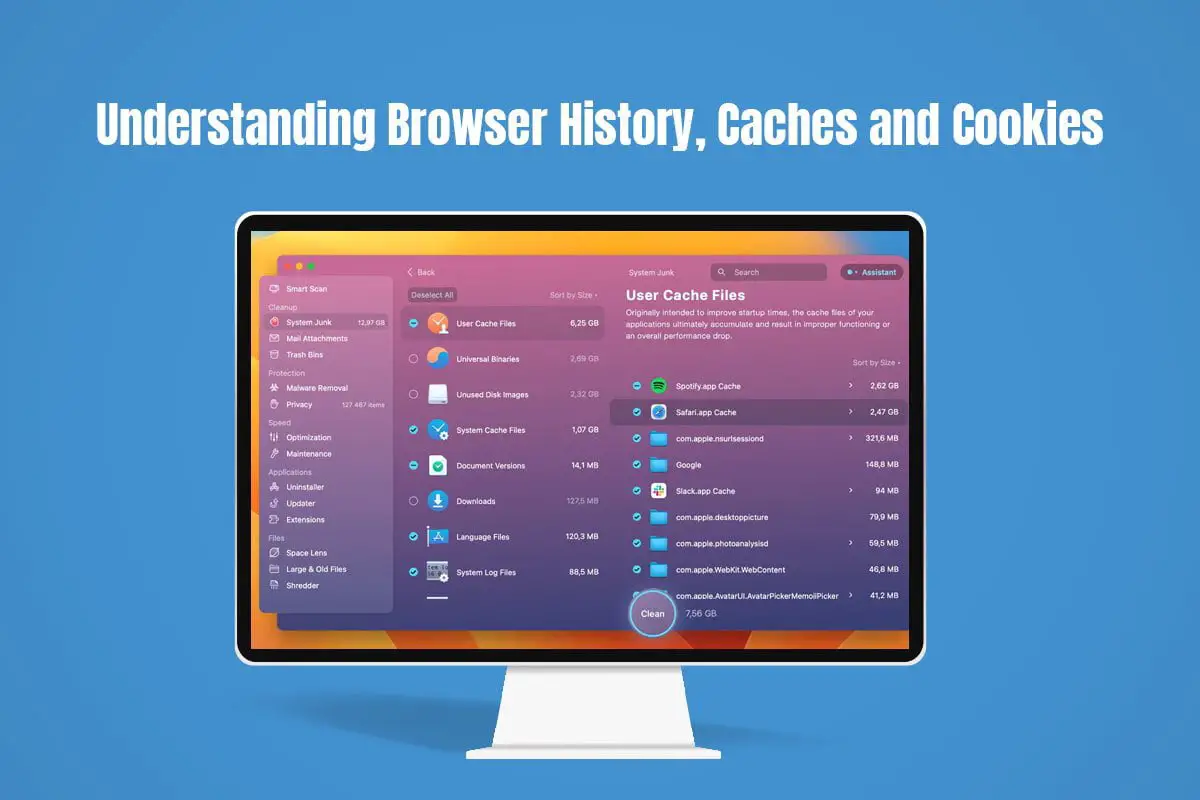
![How To Clone Linux Hard Drive [ Linux Backup Guide]](https://itsubuntu.com/wp-content/uploads/2023/07/How-To-Clone-Linux-Hard-Drive.jpg)