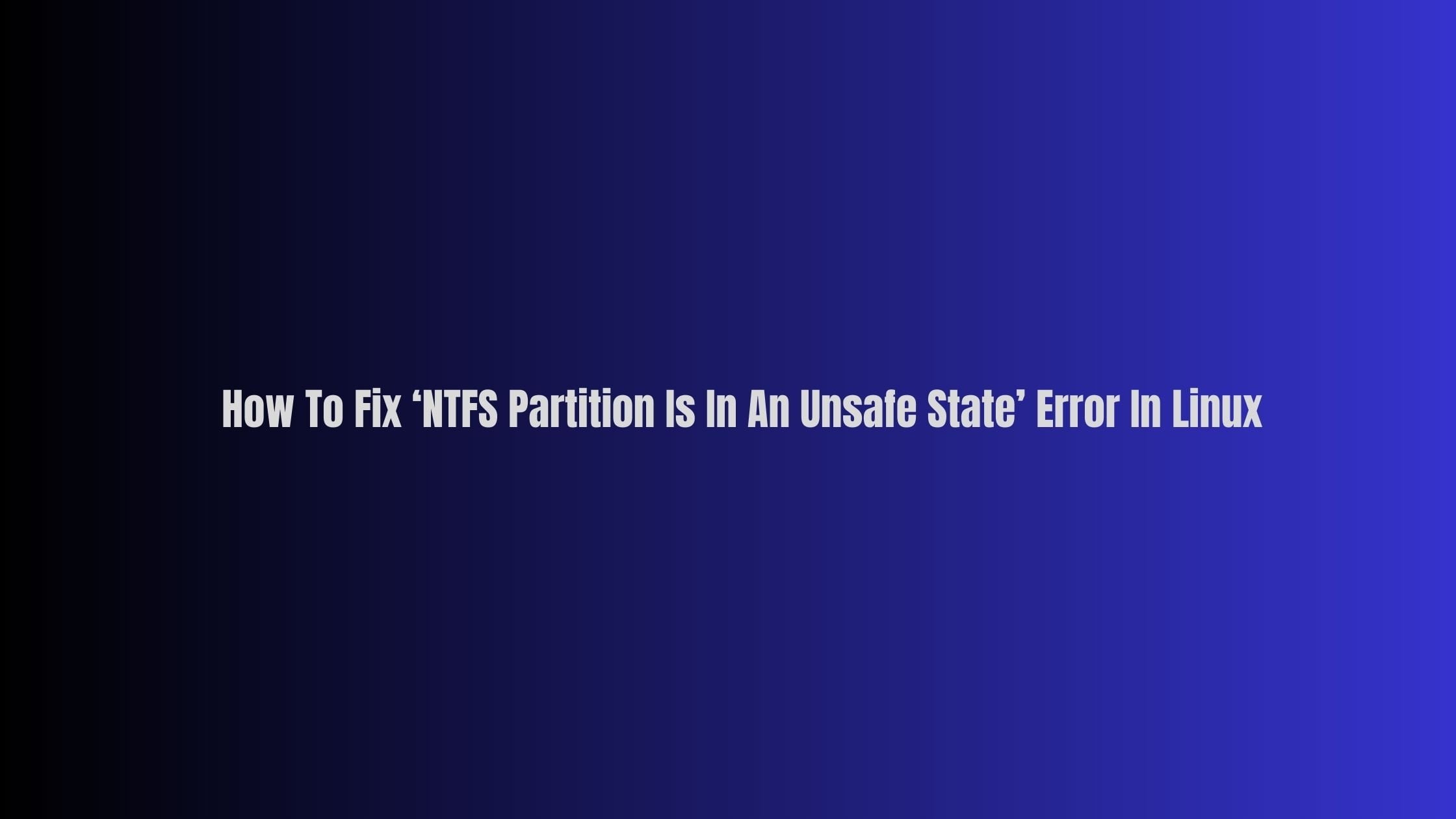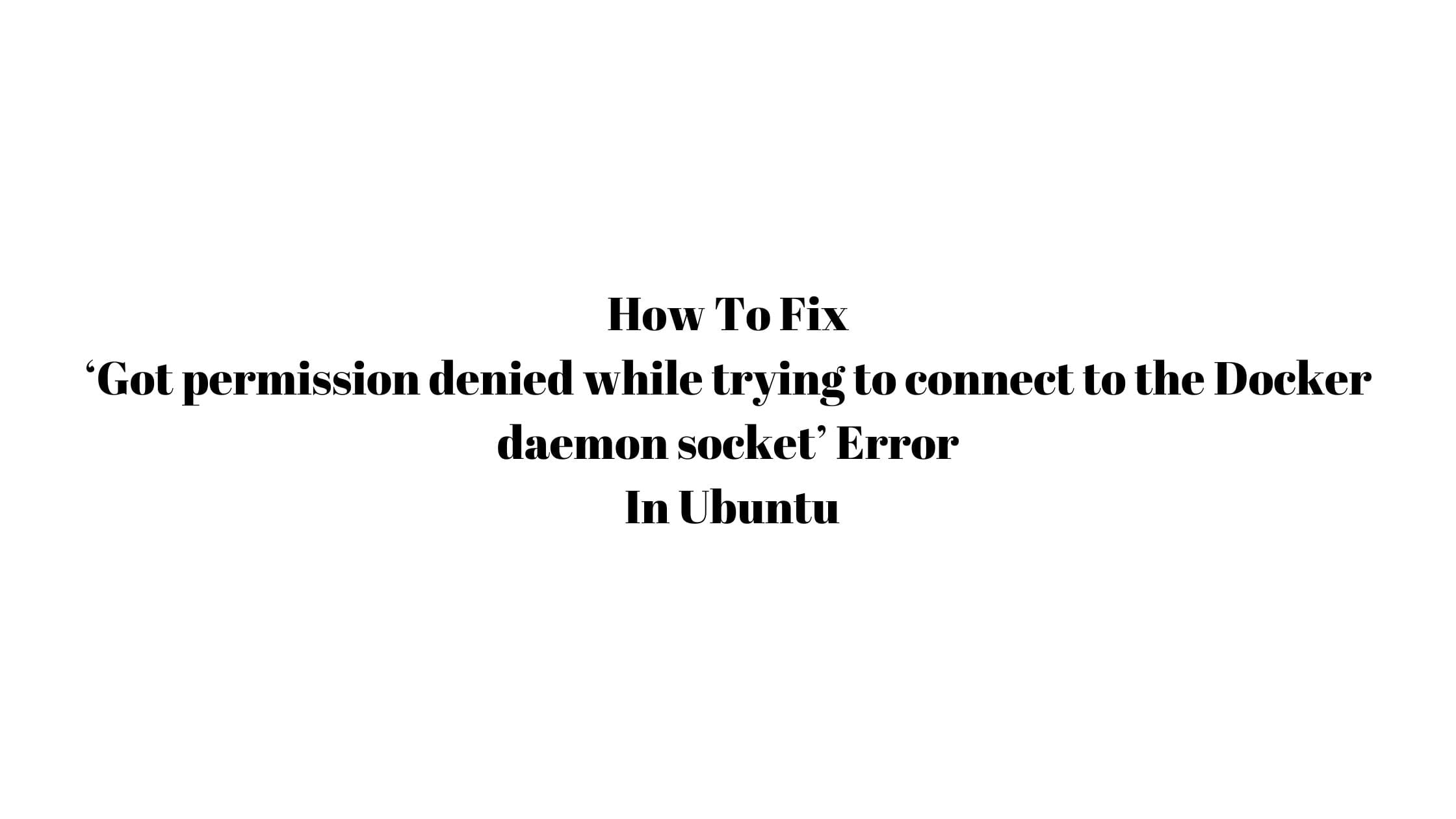How to Fix “Wi-Fi Doesn’t Have a Valid IP Configuration” Error
If are you tired of coming across the “Wi-Fi doesn’t have a valid IP configuration” error message while diagnosing an inactive internet connection in Windows 10 or even in Windows 11 then this blog post is for you.
How to Fix “Wi-Fi Doesn’t Have a Valid IP Configuration” Error
There are multiple ways to fix the “Wi-Fi Doesn’t Have a Valid IP Configuration” Error. Let’s have a look at all of them.
1. Reset Wireless Network Adapter
One of the best ways to fix the “Wi-Fi Doesn’t Have a Valid IP Configuration” Error is by resetting your Wireless Network Adapter.
- Open the Run command.
- Type ncpa.cpl and select OK.
- Right-click the wireless network adapter in the Network and Sharing Center and select Disable.
- Wait up to 10 seconds.
- Right-click the Wi-Fi adapter again and select Enable
Sometimes, Disabling, and then re-enabling your PC’s wireless network adapter can also fix this issue.
2. Restart Your Router
This is probably the most fun way to solve any issues related to the Wifi network. Sometimes you can fix errors like “Wi-Fi doesn’t have a valid IP configuration” by simply restarting your router.
3. Renew Your PC’s IP Lease
This is another way to fix the “Wi-Fi doesn’t have a valid IP configuration” error. Go through the following steps to renew your PC’s IP lease.
- Press Windows+X and select Windows PowerShell.
- Run the commands below one after the other while pressing the Enter key:
- ipconfig /release
- ipconfig /flushdns
- ipconfig /renew
4. Reinstall the Wireless Network Adapter
- Press Windows+X and select Device Manager.
- Expand the Network adapters panel.
- Right-click your particular wireless network adapter and select Disable device.
- Select Yes.
- Right-click the wireless network adapter again and select Uninstall device.
5. Change the Router’s SSID and Password
Another way to fix the “Wi-Fi doesn’t have a valid IP configuration” error is to change the password along with the SSID of your router. You need to log in to your WiFi router admin panel. See the backside of your router to figure out the default gateway IP address that you can use to log in to the admin panel of your Wifi router from where you can change it.

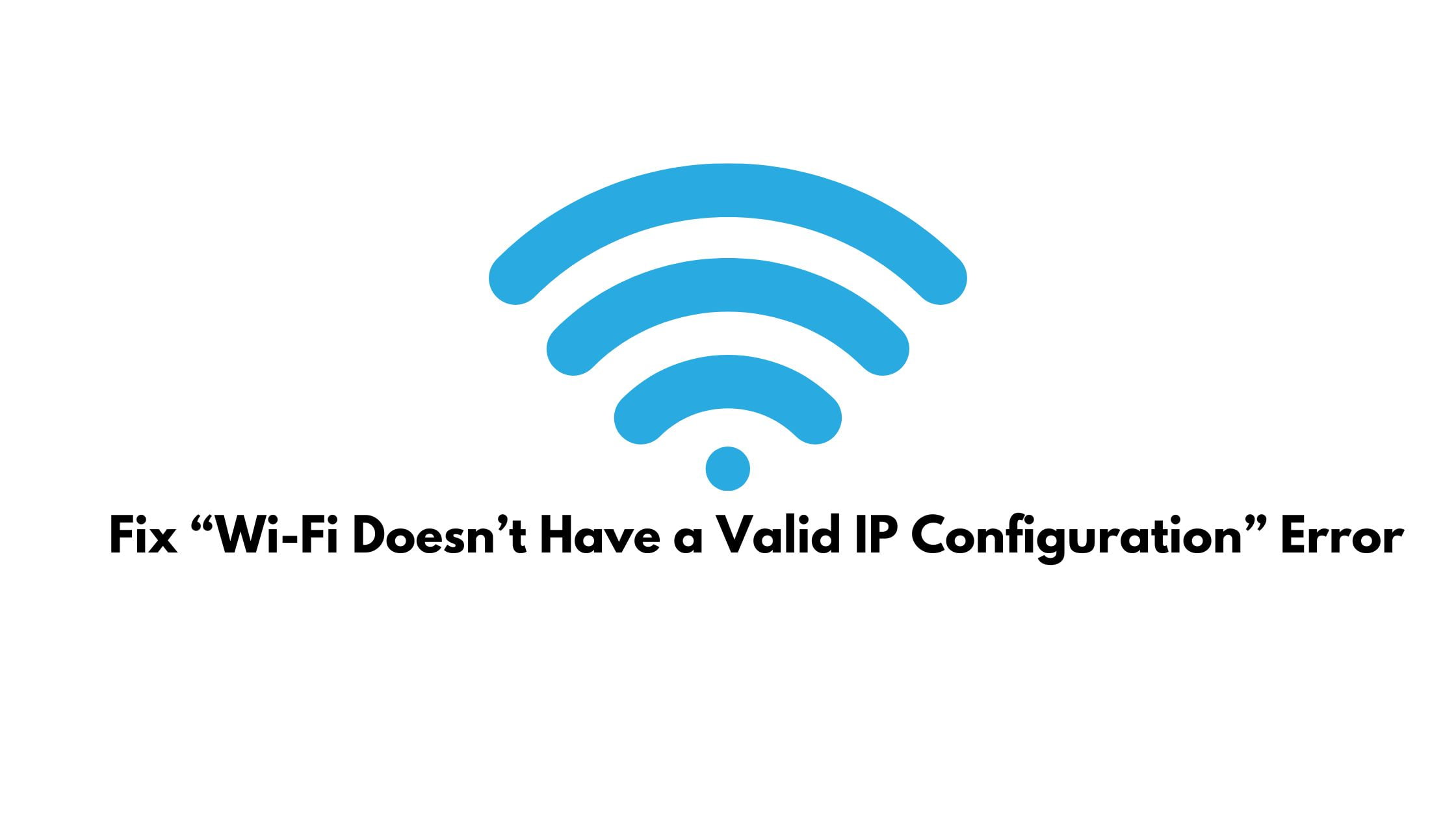
![How To Fix Busybox Initramfs Error On Ubuntu [2023]](https://itsubuntu.com/wp-content/uploads/2023/04/How-To-Fix-Busybox-Initramfs-Error-On-Ubuntu-2023.jpg)
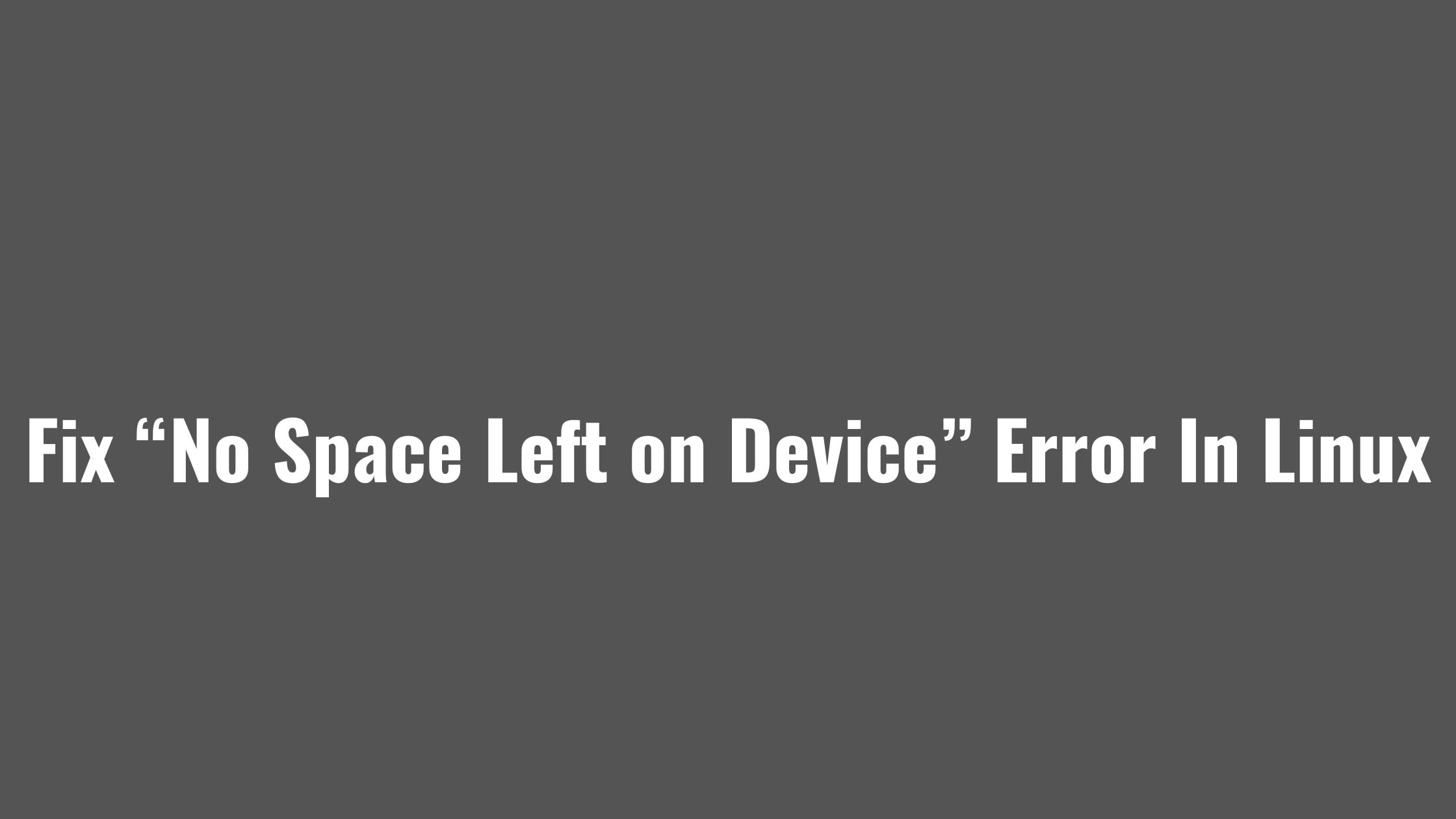
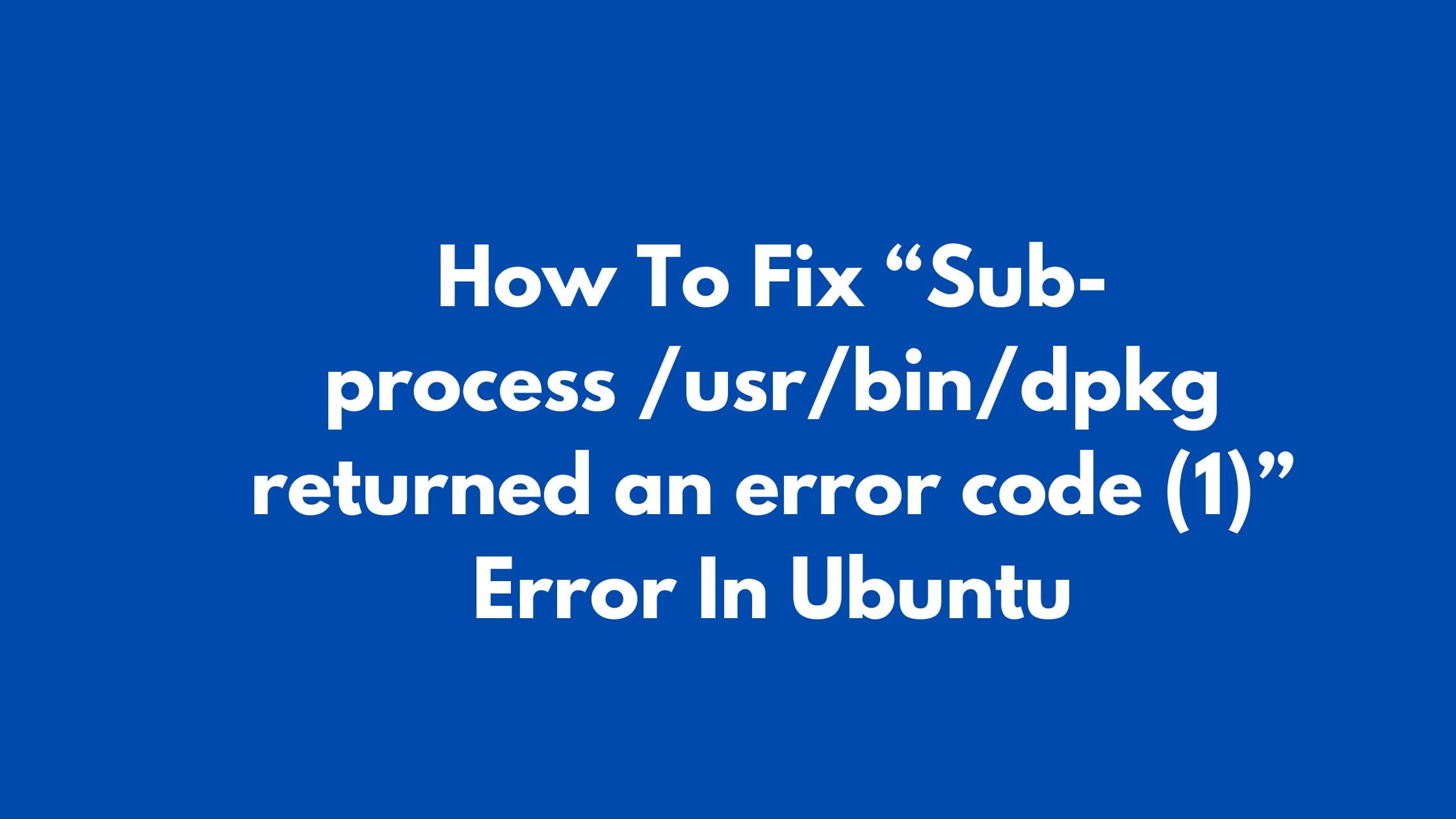
![How To Fix /bin/rm: cannot execute [Argument list too long]](https://itsubuntu.com/wp-content/uploads/2023/03/How-To-Fix-binrm-cannot-execute-Argument-list-too-long.jpg)