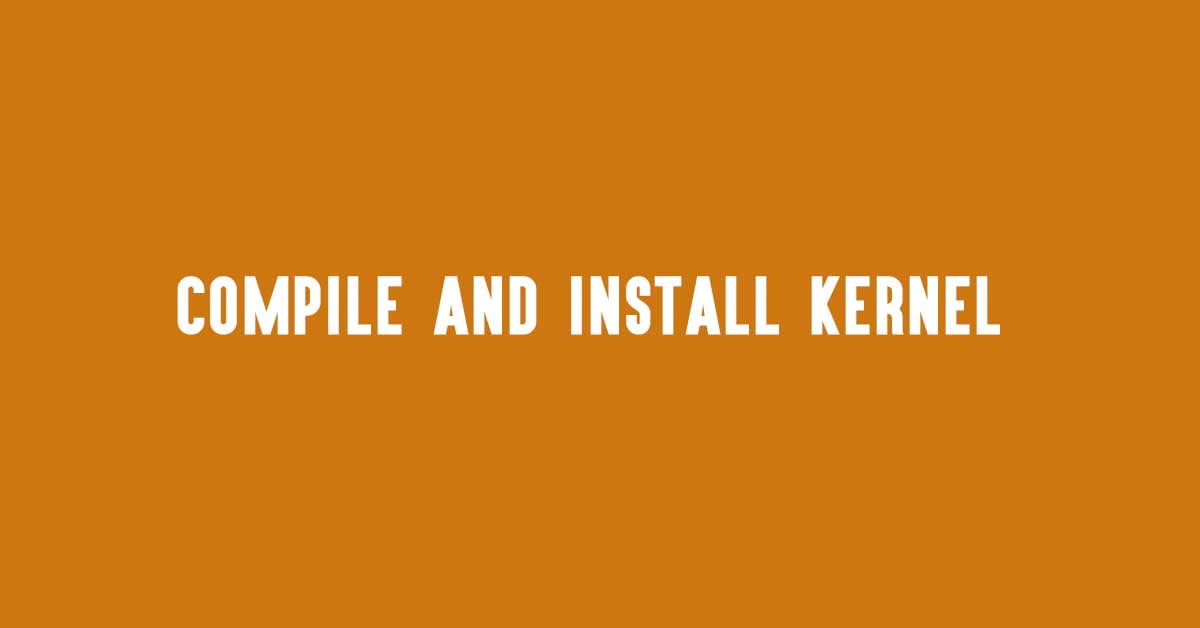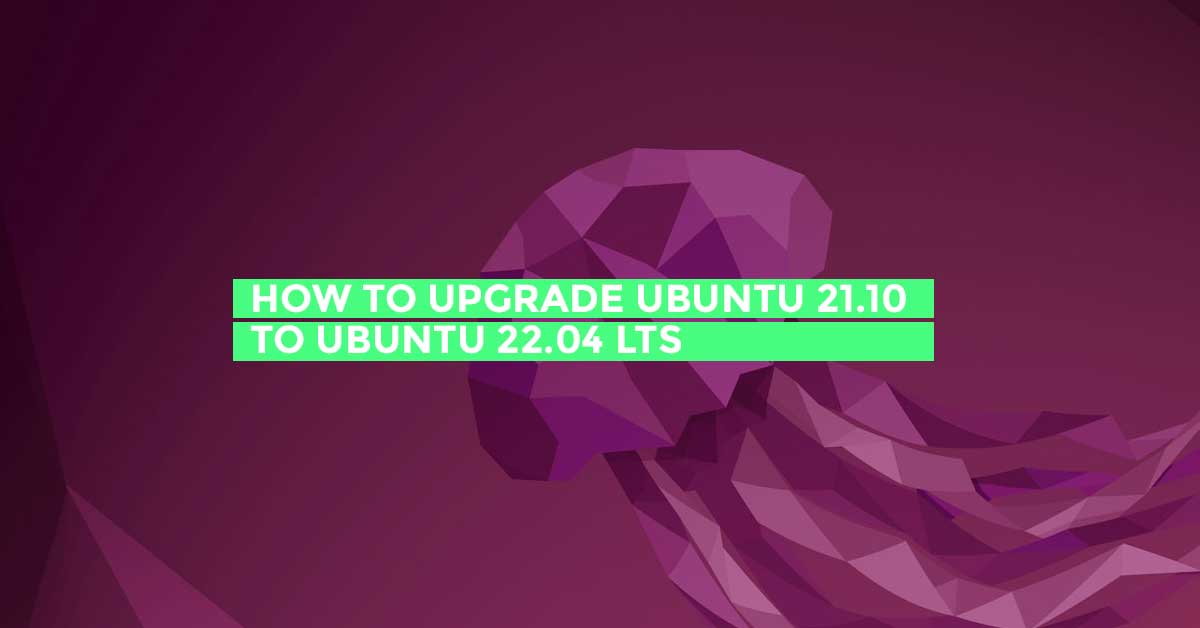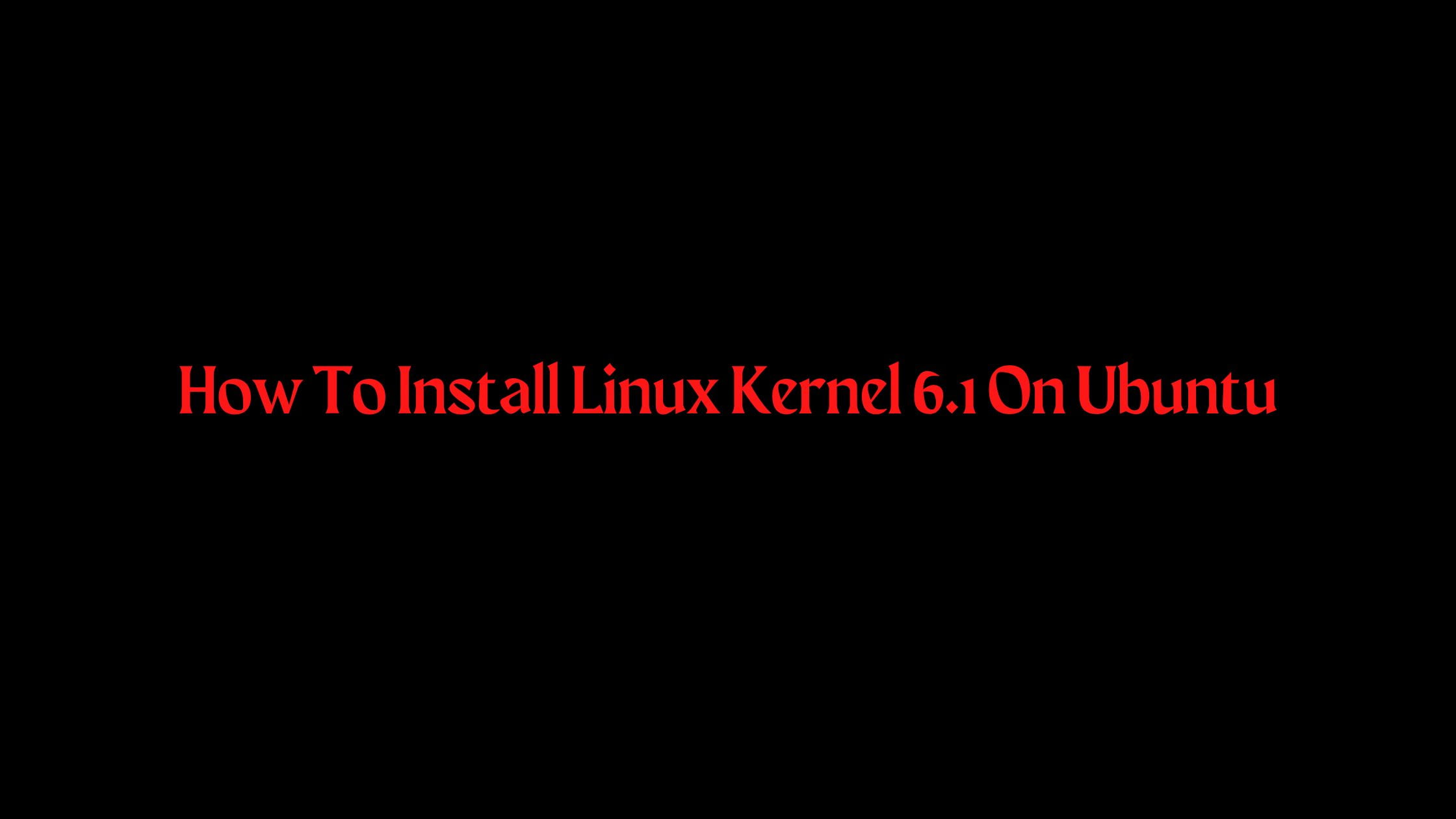How To Install Kdenlive On Ubuntu 22.04 LTS
Kdenlive is one of the popular video editors for Linux-based operating systems. Kdenlive is a non-linear video editor for KDE. In this tutorial, we will show you the multiple ways to install Kdenlive on Ubuntu 22.04 LTS. Kdenlive is built on Qt and the KDE Frameworks libraries. Kdenlive allows you multi-track video editing. Kdenlive is compatible with almost any audio and video. In Kdenlive, You can find dozens of effects like a color correction to audio adjustments, as well as all the standard transform options. A timeline preview is available that allows you to pre-render parts of your timeline to get perfectly smooth playback.
At the time of this article writing, Kdenlive’s development team has announced the release of Kdenlive 22.04 which support for a full range of 10-bit color.
How To Install Kdenlive On Ubuntu 22.04 LTS
Let’s begin with the snap method:
1. Install Kdenlive On Ubuntu Using Snap:
Run the following command to install Kdenlive on Ubuntu 22.04 LTS using the snap.
sudo snap install kdenlive
2. Install Kdenlive on Ubuntu 22.04 using APT
Kdenlive is already available in the repo of Ubuntu. So you can easily install it with the following command:
sudo apt install kdenlive
Meanwhile, if you want to install the latest version of Kdenlive on Ubuntu 22.04 LTS then run the following command to add apt at first.
sudo add-apt-repository ppa:kdenlive/kdenlive-stable -y
sudo apt update
Now, run the following command to install Kdenlive:
sudo apt install kdenlive
3. Install Kdenlive using Flatpak
In this method, we will use Flatpak to install Kdenlive on Ubuntu 22.04 LTS. In some cases, you might need to install flatpak at first if you don’t have flatpak installed in your Ubuntu.
sudo apt install flatpak -y
Run the following command to add the repo of flatpak:
sudo flatpak remote-add --if-not-exists flathub https://flathub.org/repo/flathub.flatpakrepo
Restart your Ubuntu and run the following command after restarting your Ubuntu:
flatpak install flathub org.kde.kdenlive -y