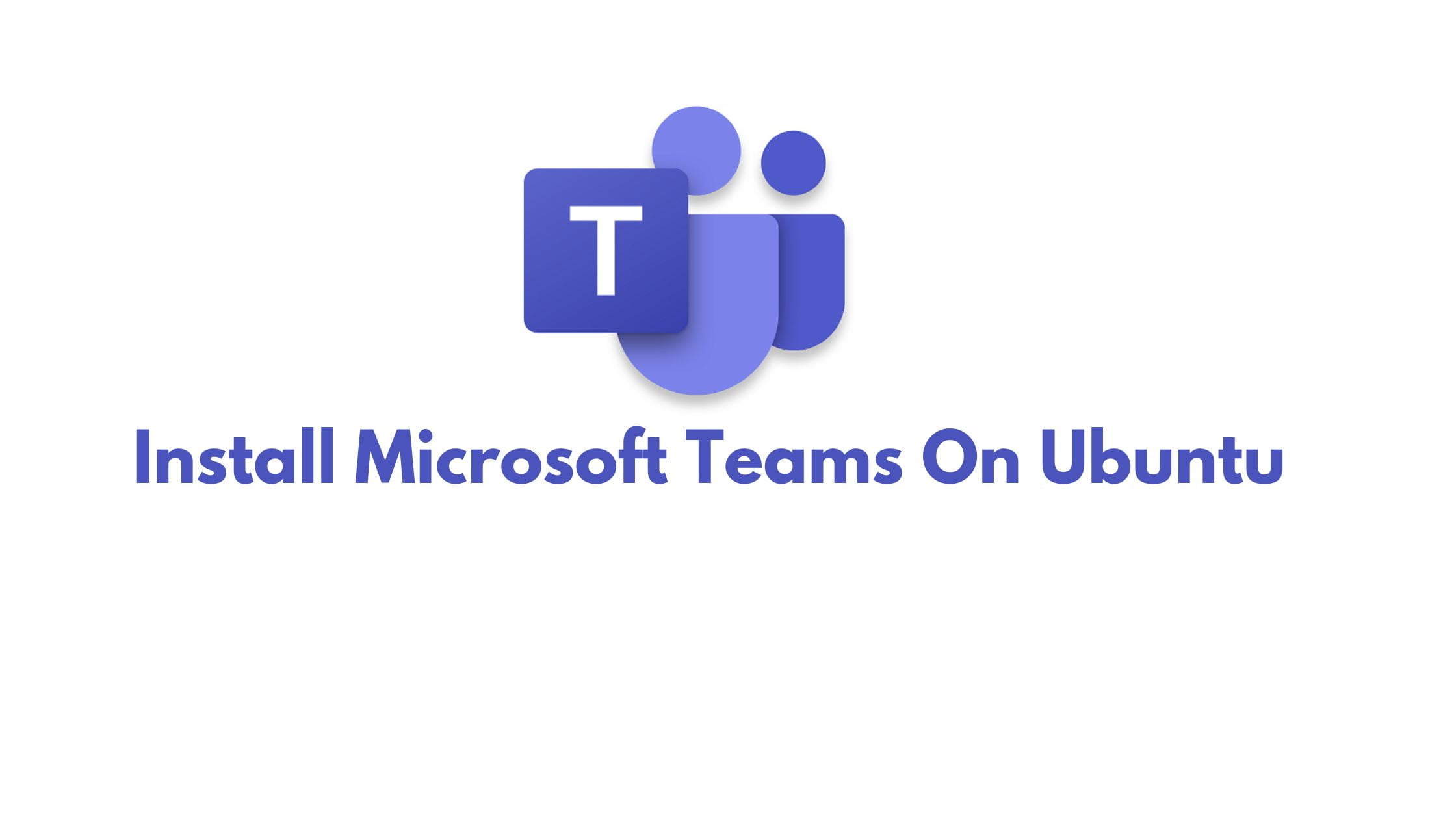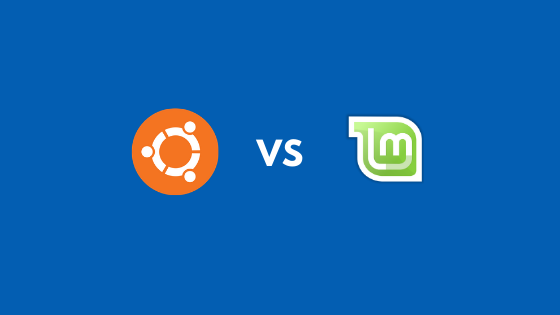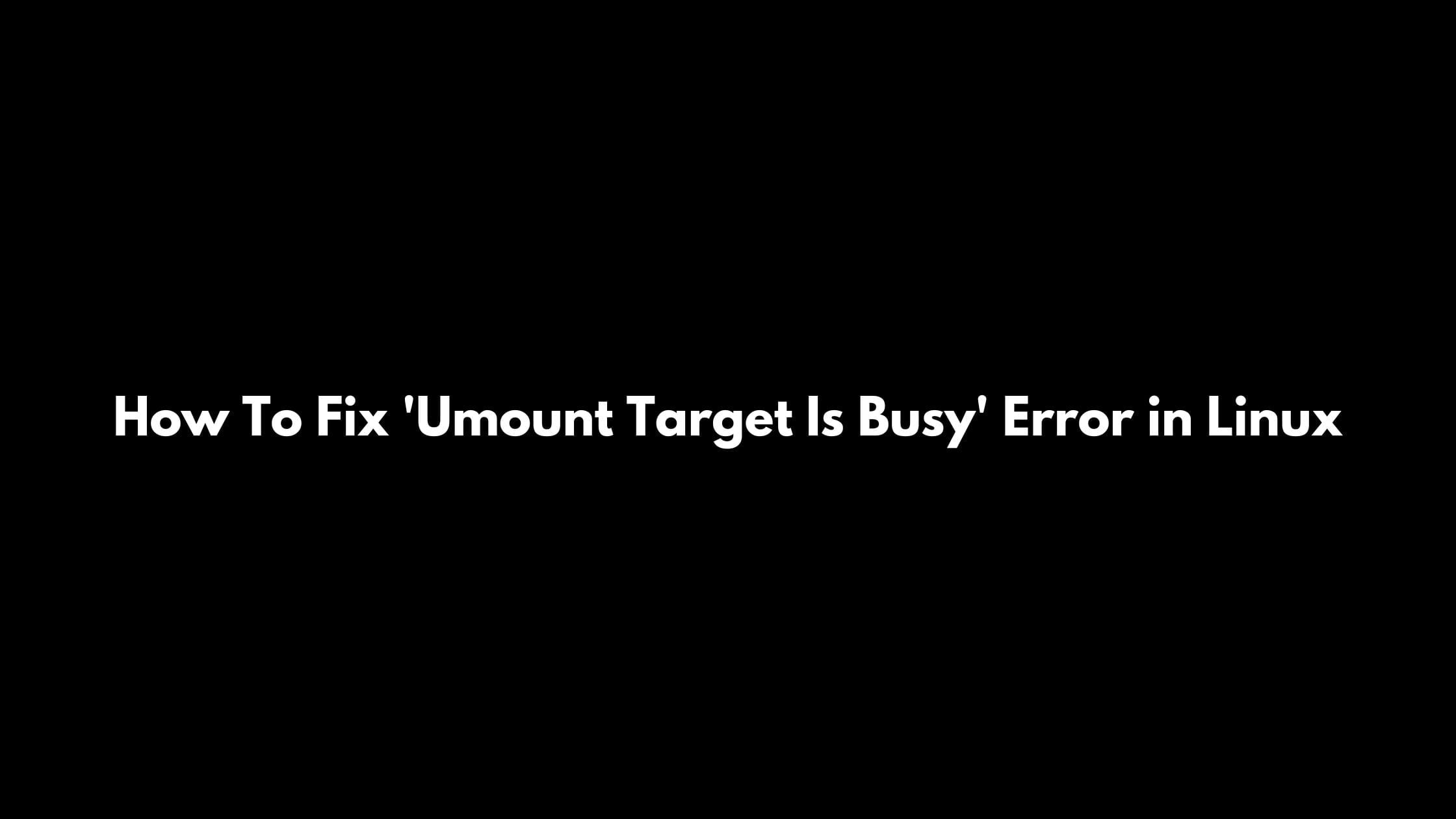In this tutorial, we will show you the methods to install Microsoft Teams on Ubuntu 22.04 LTS, Ubuntu 20.04 LTS & Ubuntu 18.04. Microsoft Team app is available for Ubuntu along with other Linux-based operating systems.
How To Install Microsoft Teams On Ubuntu 22.04 LTS, Ubuntu 20.04 LTS & Ubuntu 18.04
First, download Microsoft Teams for your Ubuntu. Microsoft Teams DEB installer files are available for Debian and Ubuntu-based distributions while the RPM package of Microsoft Team is available on Red Hat and other Red Hat-related-based platforms. You can visit this link to download the installer file. Then select Linux DEB 64-bit for Ubuntu systems.
- After downloading the installer file, You need to go to your Downloads folder in your home directory and right-click the downloaded file.
- You need to right-click on the deb file and click on Open With Software Install.
- It will open Ubuntu Software Center. In Ubuntu Software Center, Click on Install to begin the installation. Enter your password.
- Microsoft Team will get installed in a while. To launch it, go to the Activities Overview and search Teams and launch it.
When it opens, You need to type in your valid email address and password to log on.
If you want to Pass Microsoft Azure AZ-900 Exam in First Attempt Easily you should visit ExamLabs.
How to install Microsoft Teams via the command In Linux
Run the following command to add Microsoft Teams’ repository GPG key.
curl https://packages.microsoft.com/keys/microsoft.asc | sudo apt-key add -
sudo sh -c 'echo "deb [arch=amd64] https://packages.microsoft.com/repos/ms-teams stable main" > /etc/apt/sources.list.d/teams.list'
Now, Run the following command in your terminal to update Ubuntu package indexes and install Microsoft Teams.
sudo apt update sudo apt install teams
Summary: In this post, you can find the step-by-step process to install Microsoft Team On Ubuntu. If you find any error above or want to share any other alternative method then please feel free to reach us via the comment box below.