How To Remove Software In Ubuntu 22.04 LTS [ All Ubuntu Version]
This post describes the steps to remove or uninstall software packages From Ubuntu. There are multiple ways to remove the software from Ubuntu 22.04 LTS and another version of Ubuntu. You can remove some of the software from Ubuntu via GUI and some of the software via the command line interface (CLI).
How To Remove Software In Ubuntu
GUI method:
You can use Ubuntu Software to remove software in Ubuntu.
- First, you need to click the Ubuntu Software icon in the Dock or search for Software in the Activities search bar.
- After launching Ubuntu Software, search for an application that you want to remove from Ubuntu. In Ubuntu Software, you will see the three tabes, Explore, Installed, and Updates tab. The installed tab includes all installed software and the Updates tab shows a list of software that has updates available.
- In the Ubuntu Software app, click the Installed button at the top and Find the application that you want to remove from Ubuntu.
- Click Uninstall or Click the delete button to remove the software from Ubuntu.
- You might need to provide the password for the confirmation.
Via command line console
Run the commands below to list all installed Debian packages.
sudo apt list --installed
Run the following command with the package name to remove the software from Ubuntu.
sudo apt remove package_name
If you want to remove multiple software or package at once then run the following command:
sudo apt remove package-name-1 package-name-2
Run the following command to completely remove packages and their configuration settings files:
sudo apt purge package-name
For the Snap package, run the following command to list out the installed software or package.
snap list
Run the following command to remove Snap packages using the commands below:
sudo snap remove package-name

![How To Remove Software In Ubuntu 22.04 LTS [ All Ubuntu Version]](https://itsubuntu.com/wp-content/uploads/2023/01/How-To-Remove-Software-In-Ubuntu.jpg)
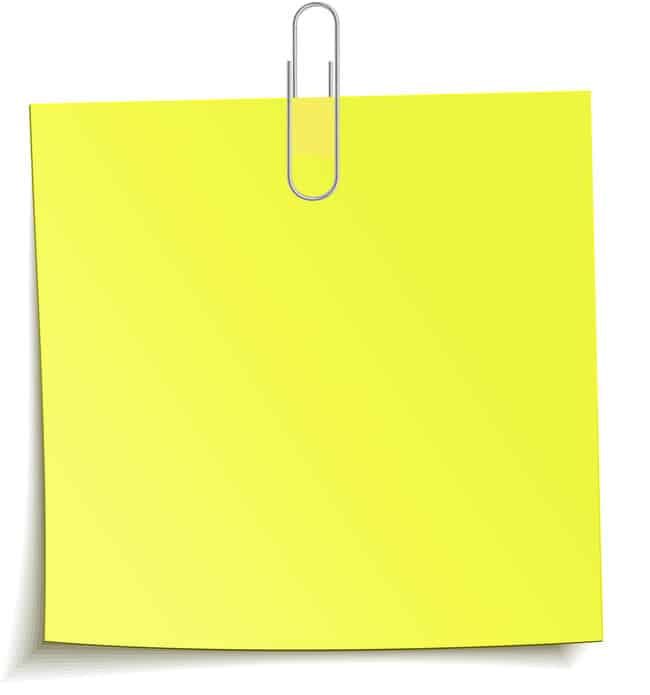
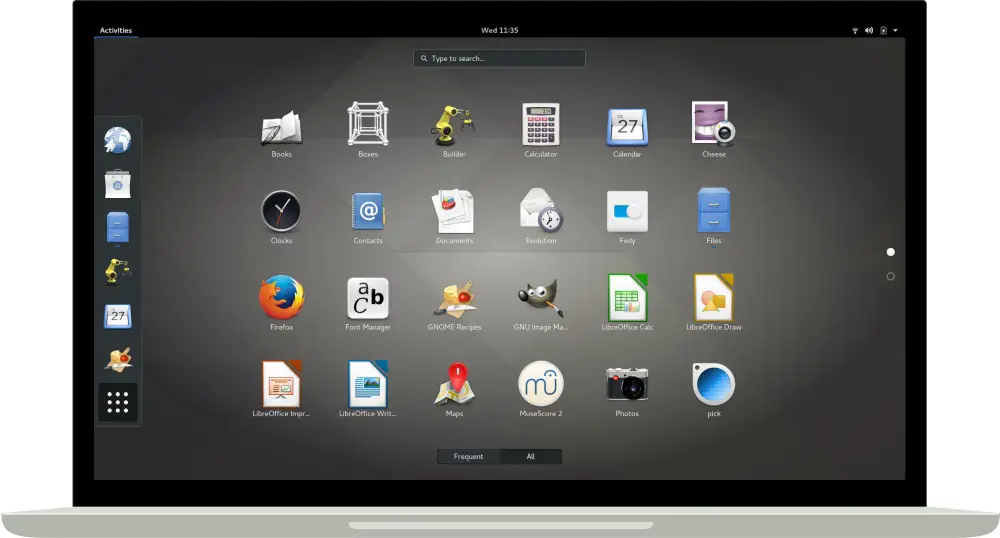



![Update the NVIDIA Drivers on Ubuntu 22.04 LTS [How To]](https://itsubuntu.com/wp-content/uploads/2023/05/Update-the-NVIDIA-Drivers-on-Ubuntu-22.04-LTS-How-To.jpg)