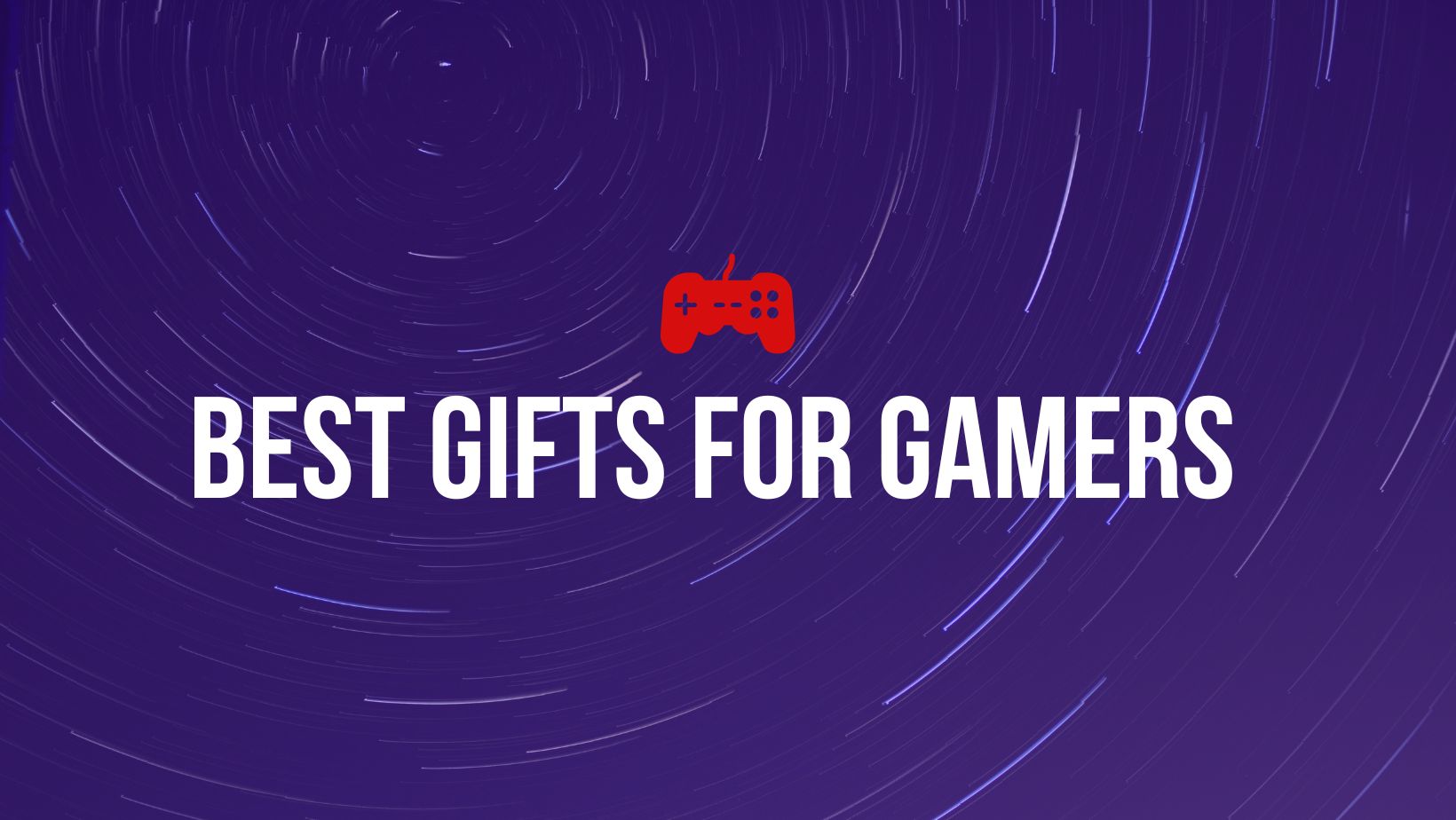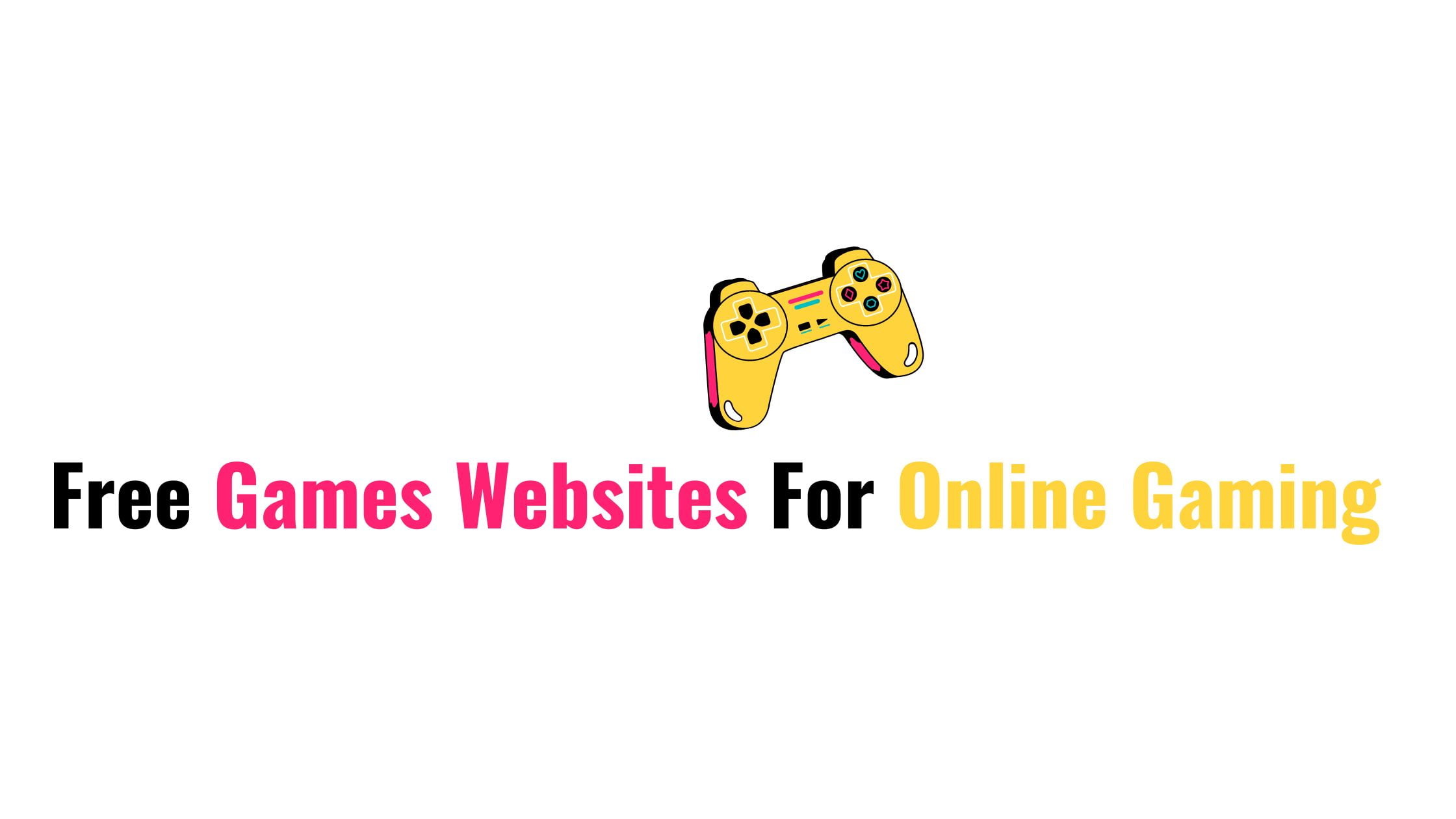How To Transfer Games From PC To Steam Deck Over Your Home Network ( In Offline Mode)
New Steam Deck Client stable update introduces a new feature allowing users to transfer games from their personal computers to Steam Deck or another PC via the local network without using the internet. In this steam deck tutorial post, we will show you the method of transferring games from PC to steam deck without using the Internet.
How To Transfer Existing Steam Game From One PC To Another Over A LAN
In this new update, Steam deck allows Steam users to copy existing Steam game installations and update files from one PC to another over a local area network, without using the internet.
The local network game transfers feature allows Steam users to copy existing Steam game installations and update files from one PC to another over a local area network, without having to download and install from a Steam content server on the internet. If there is a home setup with multiple PCs or Steam Decks on the same local network then you can transfer the games after installing a game on one PC.
Any Steam client or Steam Deck can receive a game from another client on their LAN, but there are certain conditions that have to be met.
- Both Steam clients must be online and see each other directly on the same LAN (no downloads while either Steam client is in offline mode)
- Game File Transfer settings on both devices must allow a transfer (e.g. if both have “Friends only” set, they must be Steam friends)
- The game content can only be transferred out if the transferring Steam client is idle, e.g. no downloads or games running.
- The game needs to be released to the public and be playable by both Steam users (no preloads)
- The game needs to be up-to-date on the PC sending the game files
- Only a PC running in Steam desktop mode can host a network transfer. Steam Decks, PCs in Big Picture mode, and custom launchers can’t transfer their files out over the local network.
Methods:
You will find four settings or modes of transfer. These settings are bi-directional, and to allow local transfers in, local transfers out are automatically enabled. The default setting is “Only my own devices”, meaning you can only transfer in and out of PCs where your own account is logged into Steam.
- Off:-This client will not look for or allow local game file transfers. It will not download from or transfer to any other PC connected to your LAN.
- Only my own devices: – This allows transfers to/from another device you are currently logged in with the same Steam account on your LAN (this is the default)
- Only my friends:- This allow transfers to/from devices your Steam friends are logged into, connected to your LAN
- Any user: – This allows transfers to/from any device that has Steam running and is connected to your LAN

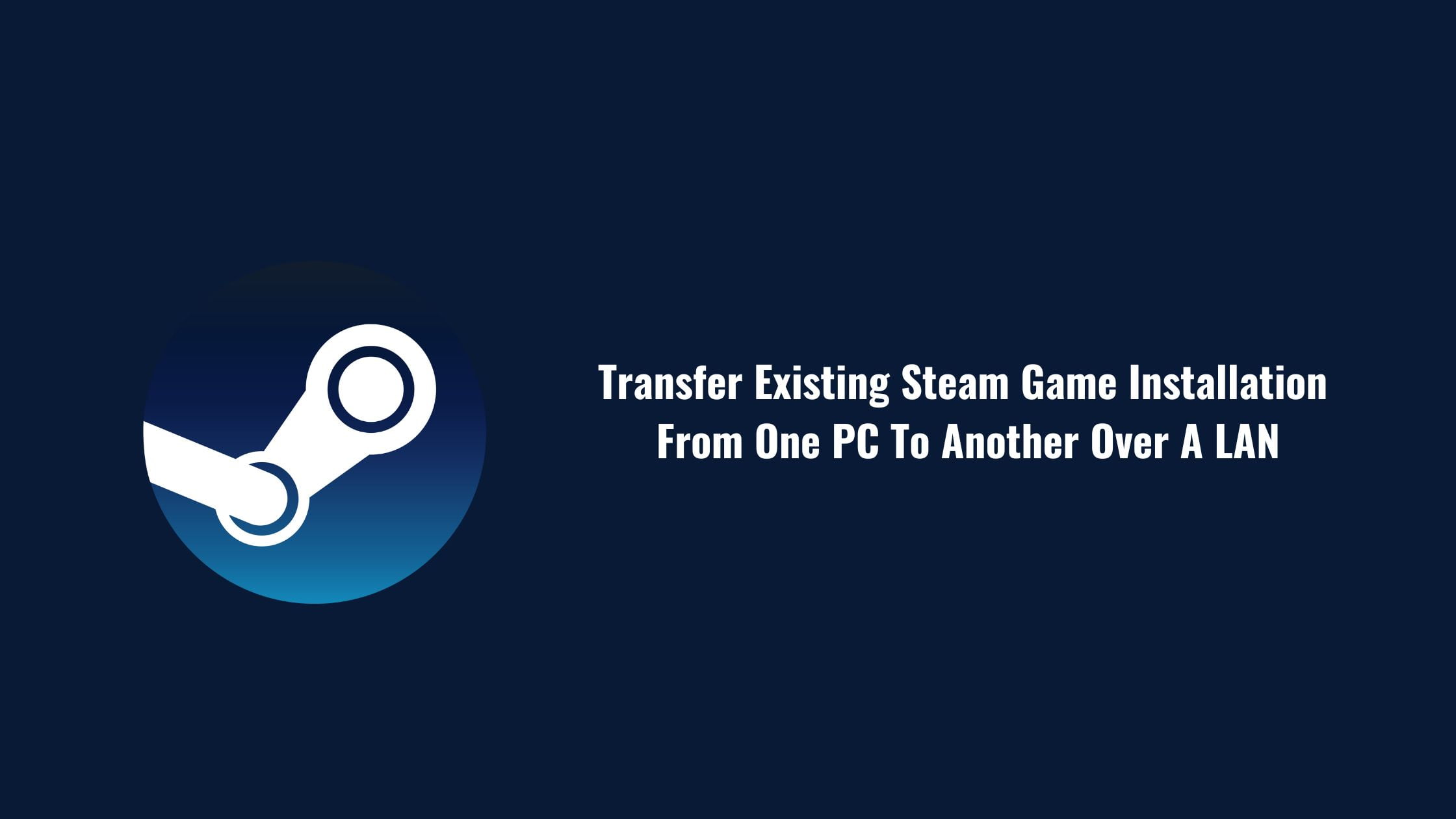

![Best Astro Gaming Headset Options In 2023 [Review]](https://itsubuntu.com/wp-content/uploads/2023/01/Best-Astro-Gaming-Headset-Options-In-2023-Review.jpg)