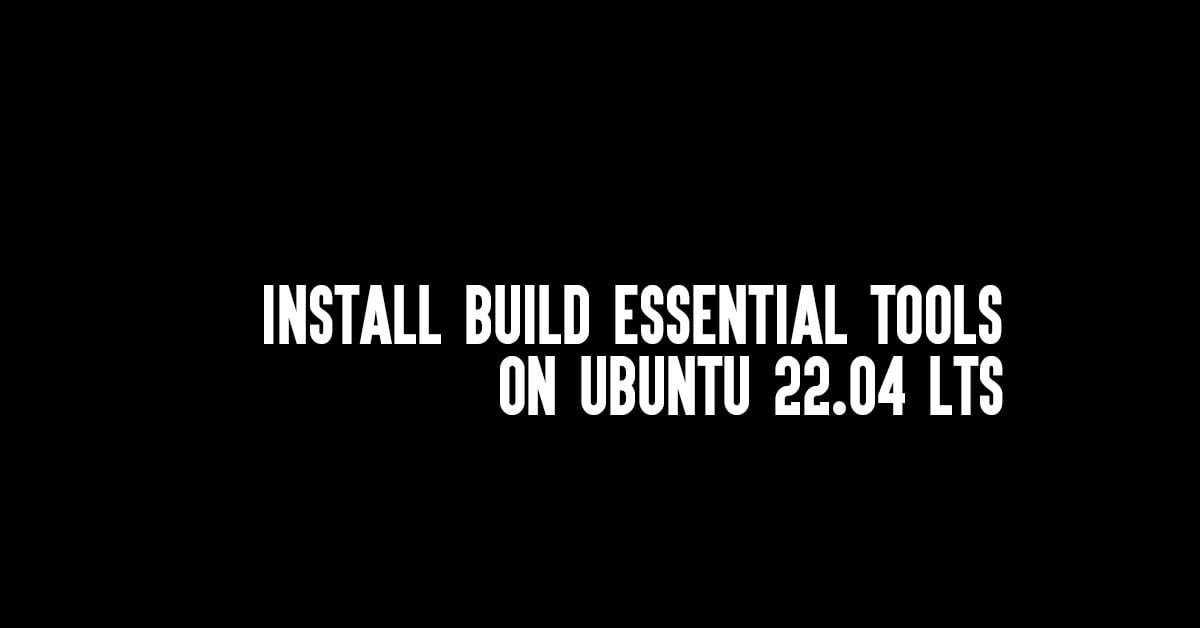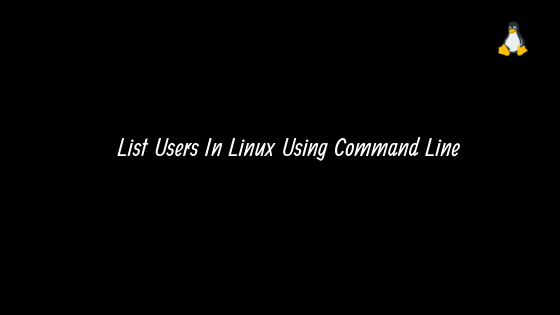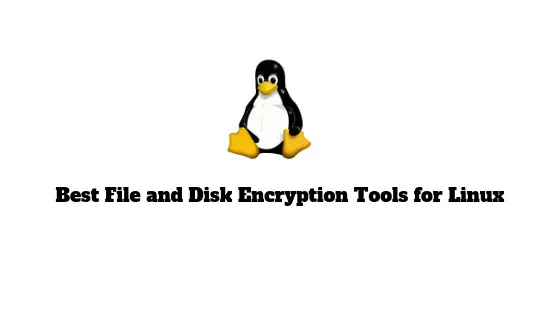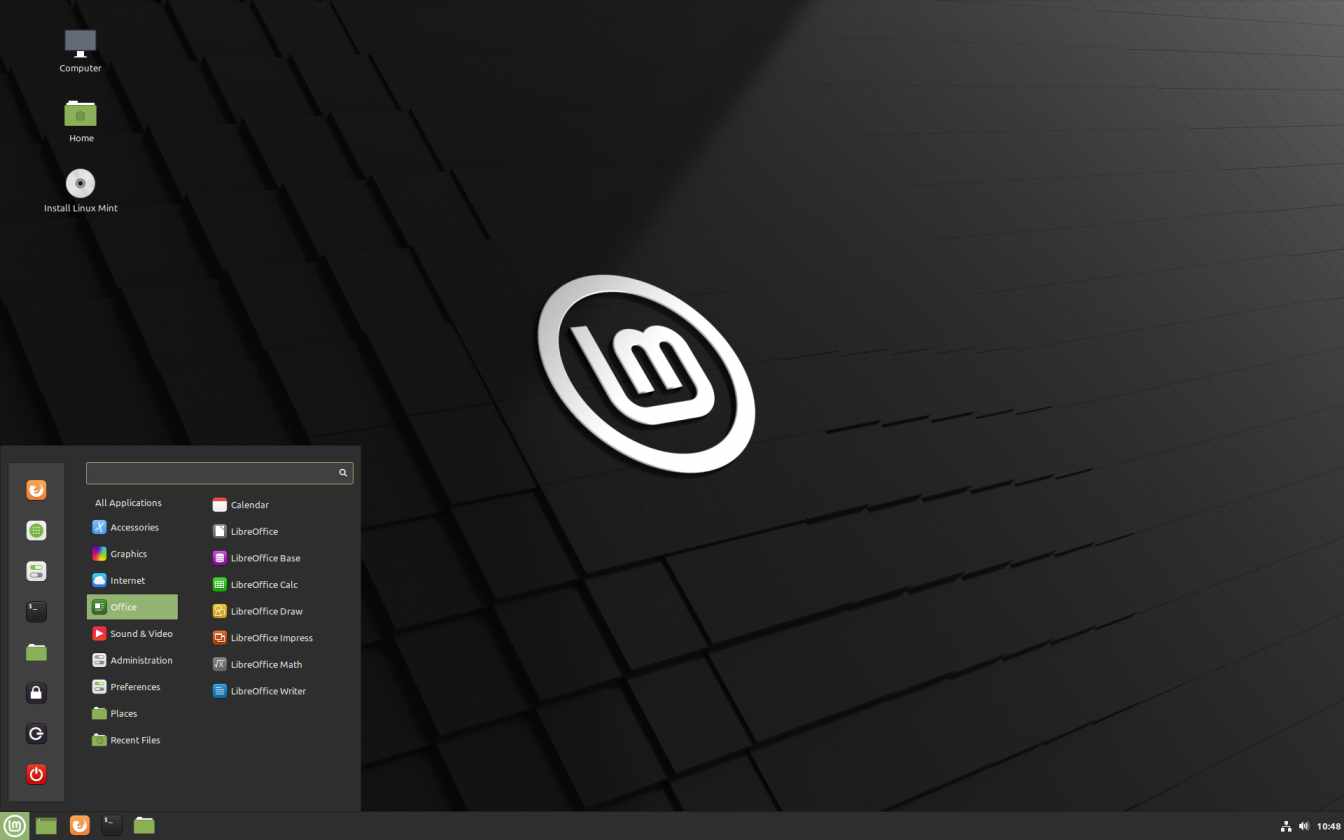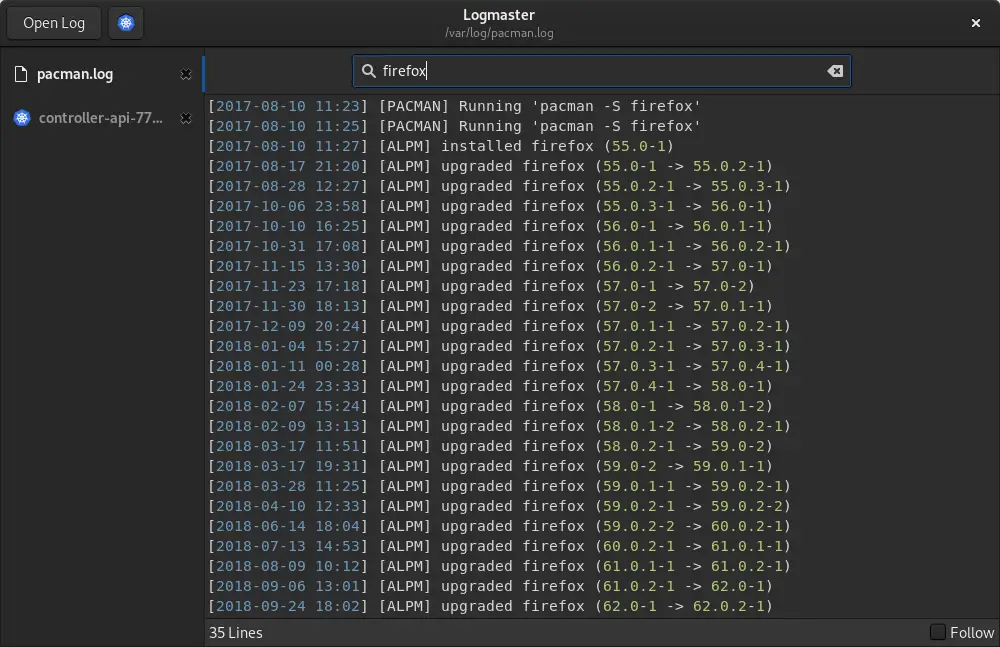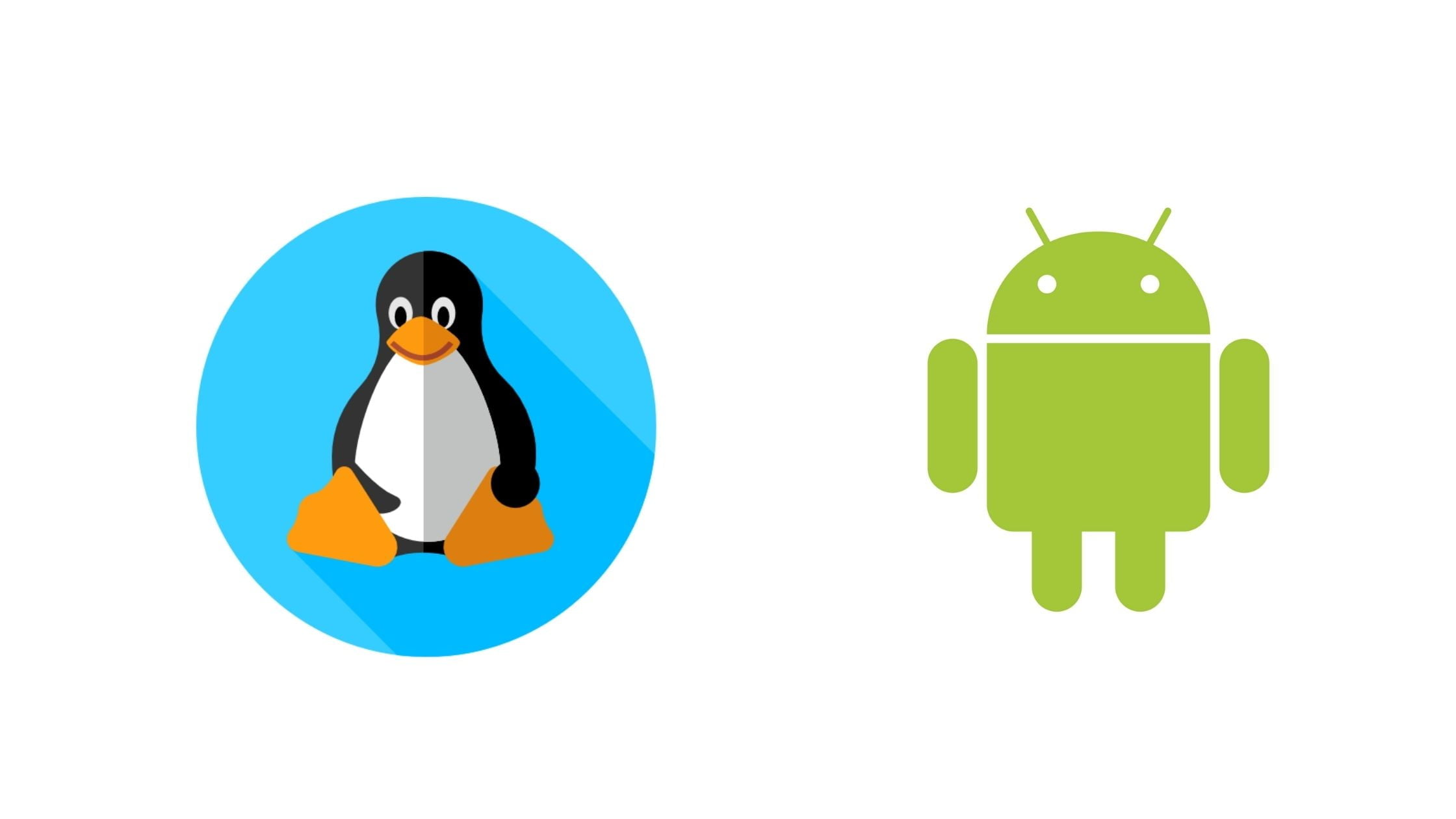Tutorial To Install build essential tools on Ubuntu 22.04 LTS. You can also follow this tutorial to install build-essential tools on Ubuntu 20.04 LTS.
Build essential is not a software or application. Build essential is a meta-package that is required to compile the application on Linux. It includes the GCC/g++ compilers and libraries required to compile software written in C and C++. You need build-essential tool in your Linux to compile the program or source code.
How To Install Build Essential Tools On Ubuntu 22.04 LTS
Let’s start our tutorial on how to install build-essential tools on Ubuntu. First, update your Ubuntu to refresh the repo list along with the updates of the packages.
sudo apt update
Now, it’s time to install the main tool. “Build-essentials” is also available on the base repository of Ubuntu. Run the following command to install it
sudo apt install build-essential manpages-dev
Now, run the following command to install the packages that are required for the packages based on languages other than C and C++ like gfortran, gobjc and gnat:
sudo apt install gobjc gfortran gnat
Run the following command to check which version of GCC and G++ is on your system:
gcc --version
g++ --version
Uninstall build-essential tools from Ubuntu
Run the following command to uninstall build-essential tools from Ubuntu:
sudo apt install build-essential
Bonus:
Tutorial To Compile Source Code On Ubuntu 22.04 LTS
Here we are going to compile the source code on Ubuntu 22.04 LTS
sudo git clone https://github.com/package/packagename.git
Switch to your source code folder
cd packagename
Prepare files for compiling:
sudo ./configure
Start Compiling of your package:
sudo make
Now run the following command to install the compiled program:
sudo make install
Let us know if you have any issues with this article or want to share your tips on installing build-essential tools on Ubuntu and its derivatives.