How To Install the Epic Games Launcher On Linux
Want to play Epic games on Linux, there this blog will help you for it. In this tutorial, we will show you how to install and set up Epic Games on Linux and enjoy favorite games update on your Linux desktop.
How To Install the Epic Games Launcher On Linux
One of the biggest statement right now is Epic Games hasn’t released a client for Linux yet so you can’t play games with the launcher on Linux. Before installing Epic games launcher on Linux, you need to install Lutris, an open-source game manager on Linux. Run the following commands according to your Linux distros to install Lutri.
On Ubuntu and Debian:
sudo add-apt-repository ppa:lutris-team/lutris
sudo apt update
sudo apt install lutrisOn Arch Linux:
sudo pacman -S lutrisOn Fedora/CentOS/RHEL:
sudo dnf install lutrisOnce installed, launch Lutris by searching for it in the applications menu or you can also run it by typing lutris in the terminal. Now, Search the Lutris website for installers and enter “Epic Games” in the search field. Click the Epic Games Store option and hit Install. Follow the onscreen instruction and you will be done in a while. If your system doesn’t have Wine installed, Lutris will automatically start downloading the Wine package for your distro.
How To Play Epic Games On Linux
To play epic games on Linux, you need to install Heroic Games Launcher on Linux.
For Ubuntu/Debian.
Download the Heroic DEB package and navigate to the Downloads directory using the cd command:
cd DownloadsThen, install the package using dpkg command:
sudo dpkg -i heroic-*.debOnce installed, you can launch Heroic by searching for it in the applications menu.
On Arch Linux
Arch users can download the launcher from the AUR using Yay:
yay -S heroicFor the above command to work, make sure you’ve Yay installed on your system.
On Fedora, CentOS, and RHEL
You need to download the Heroic RPM package from the GitHub Releases page. Run the following command:
sudo rpm -iv heroic-*.rpm


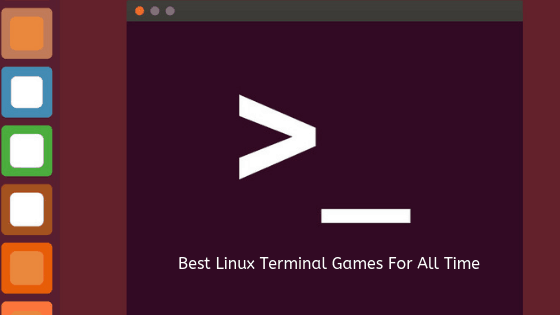

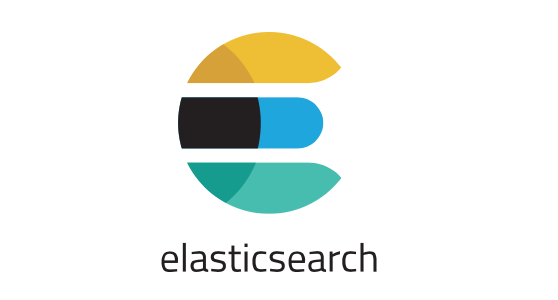
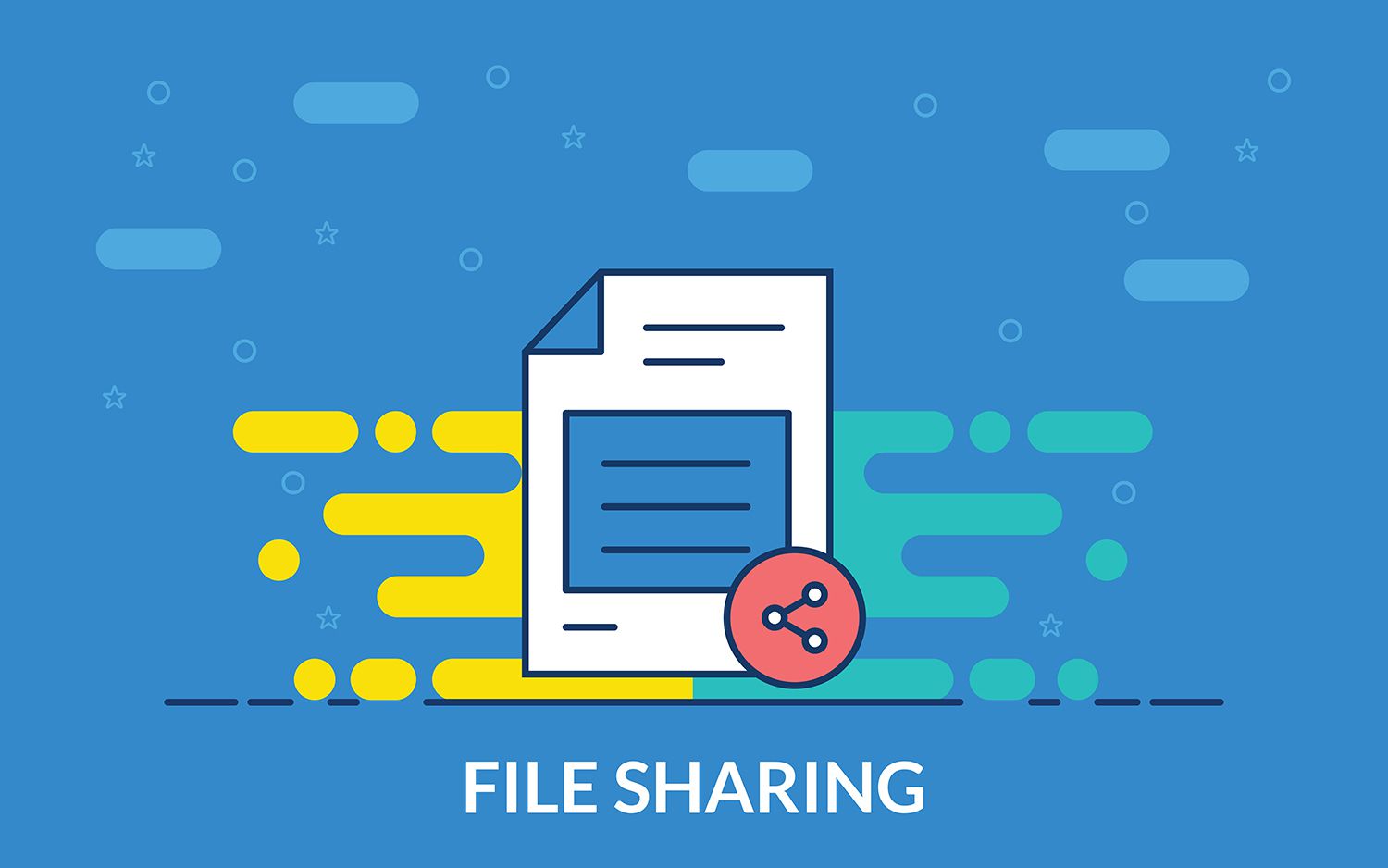

![How To Fix Lock /var/lib/apt/lists/lock Error [Solved]](https://itsubuntu.com/wp-content/uploads/2021/12/Fix-Lock-var-lib-apt-lists-lock-Error.jpg)