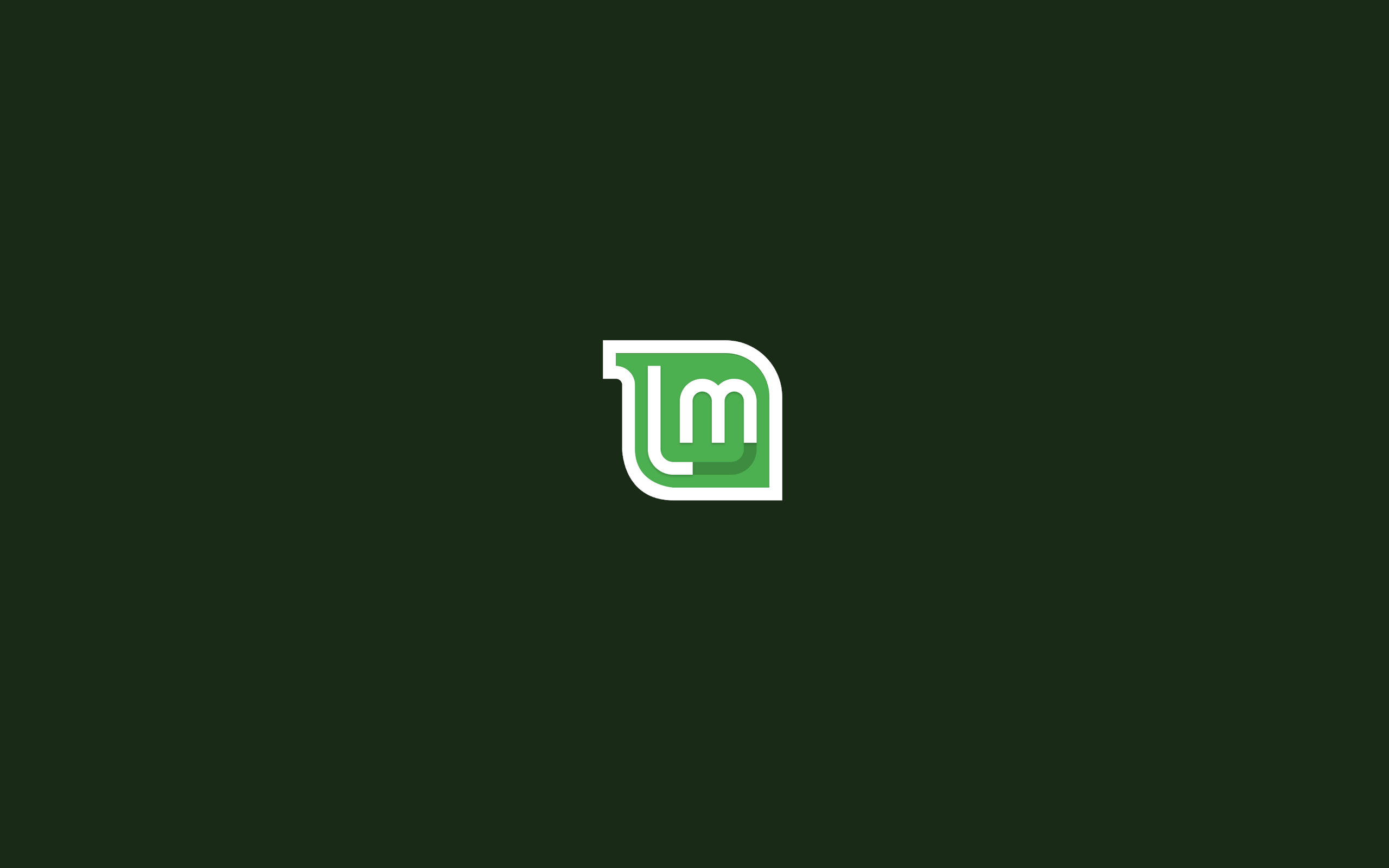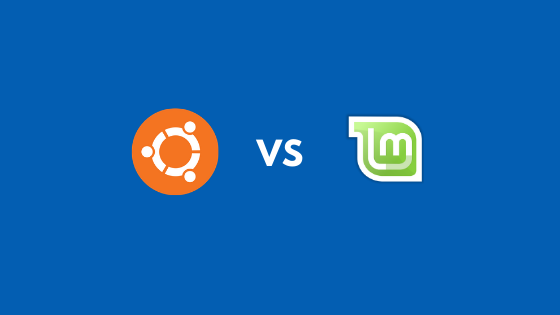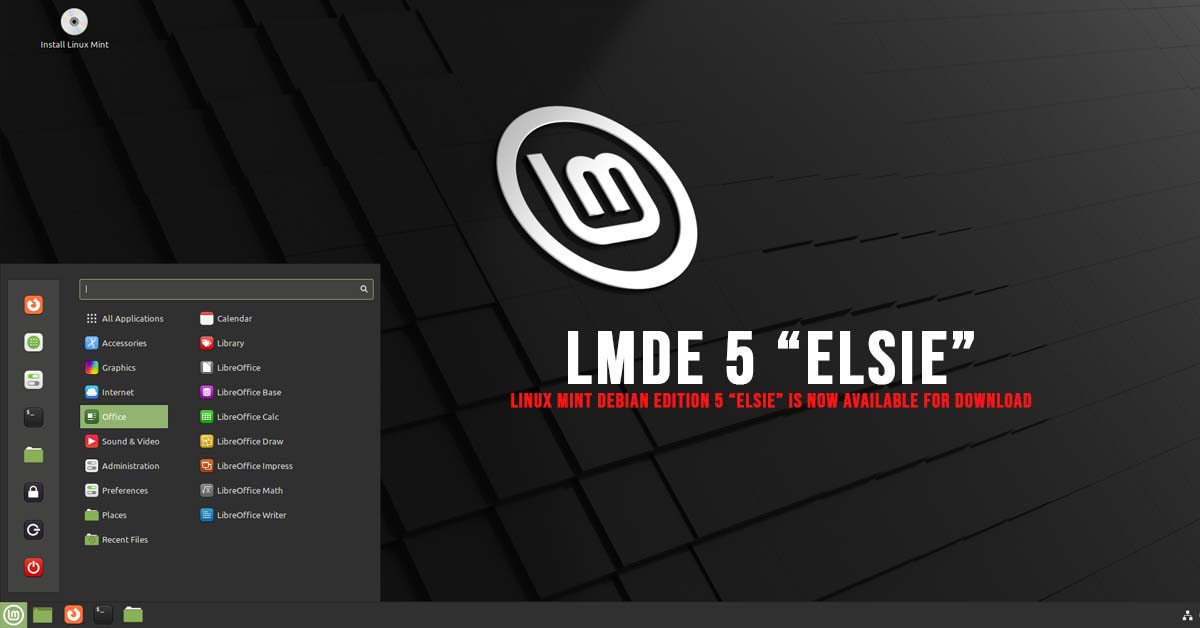Install XFCE In Linux Mint 21
XFCE desktop environment is one of the popular desktop environments for the Linux-based operating system. XFCE desktop environment is a lightweight desktop environment. In this tutorial, we will show you the methods to install XFCE in Linux Mint 21.
Install XFCE In Linux Mint 21
Go through the following steps to install the XFCE desktop environment in Linux Mint 21.
Step 1:
Run the update command so that your Linux Mint 21 is updated.
sudo apt update
Step 2:
Now, run the following command to install the XFCE Desktop on Linux Mint 21
sudo apt install xfce4
Step 3:
Now, run the following command to switch your desktop environment from your current DE to the XFCE desktop environment. You can switch the XFCE environment by executing the following command shown below:
sudo systemctl set-default graphical.target
Now, you are ready to use the XFCE desktop environment on Linux Mint 21. Meanwhile, if you want to remove the XFCE desktop environment from your Linux Mint 21 then run the following command.
sudo apt-get purge --autoremove xfce4