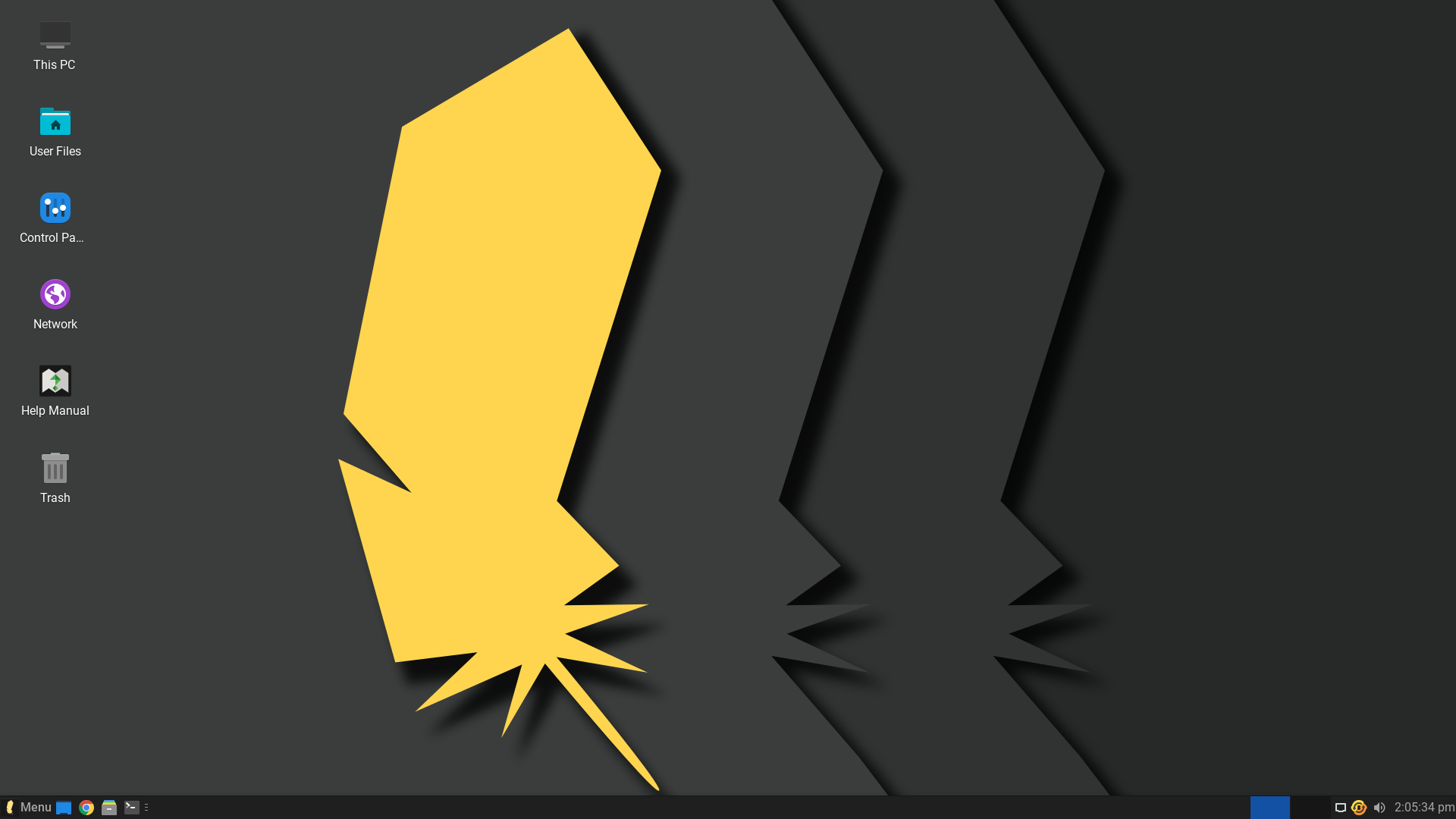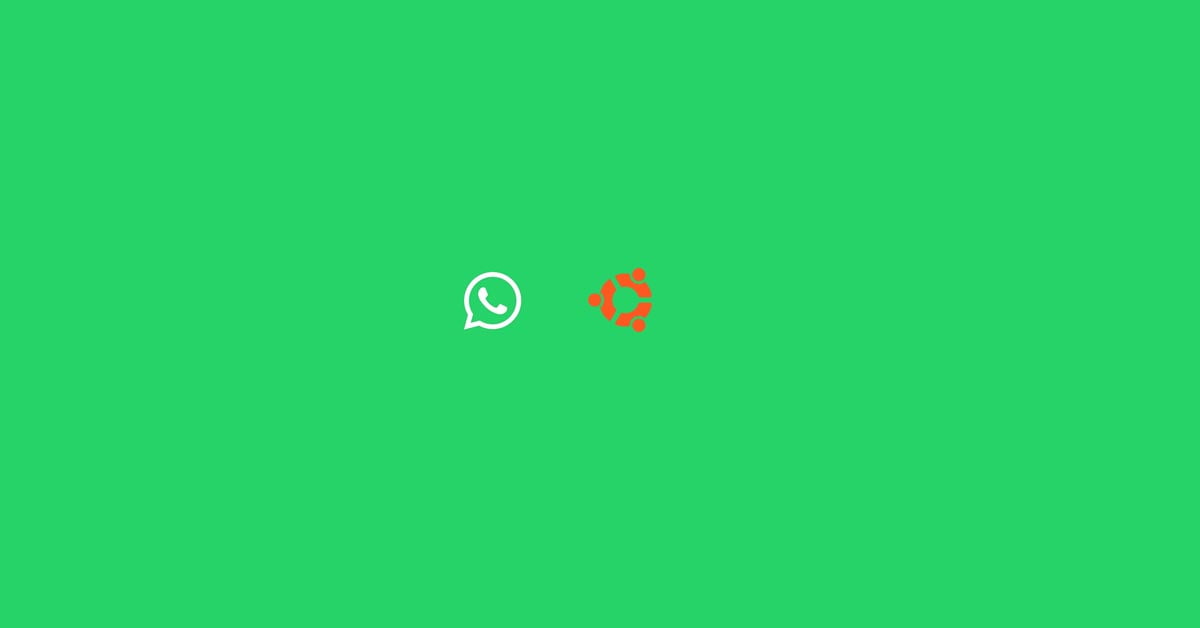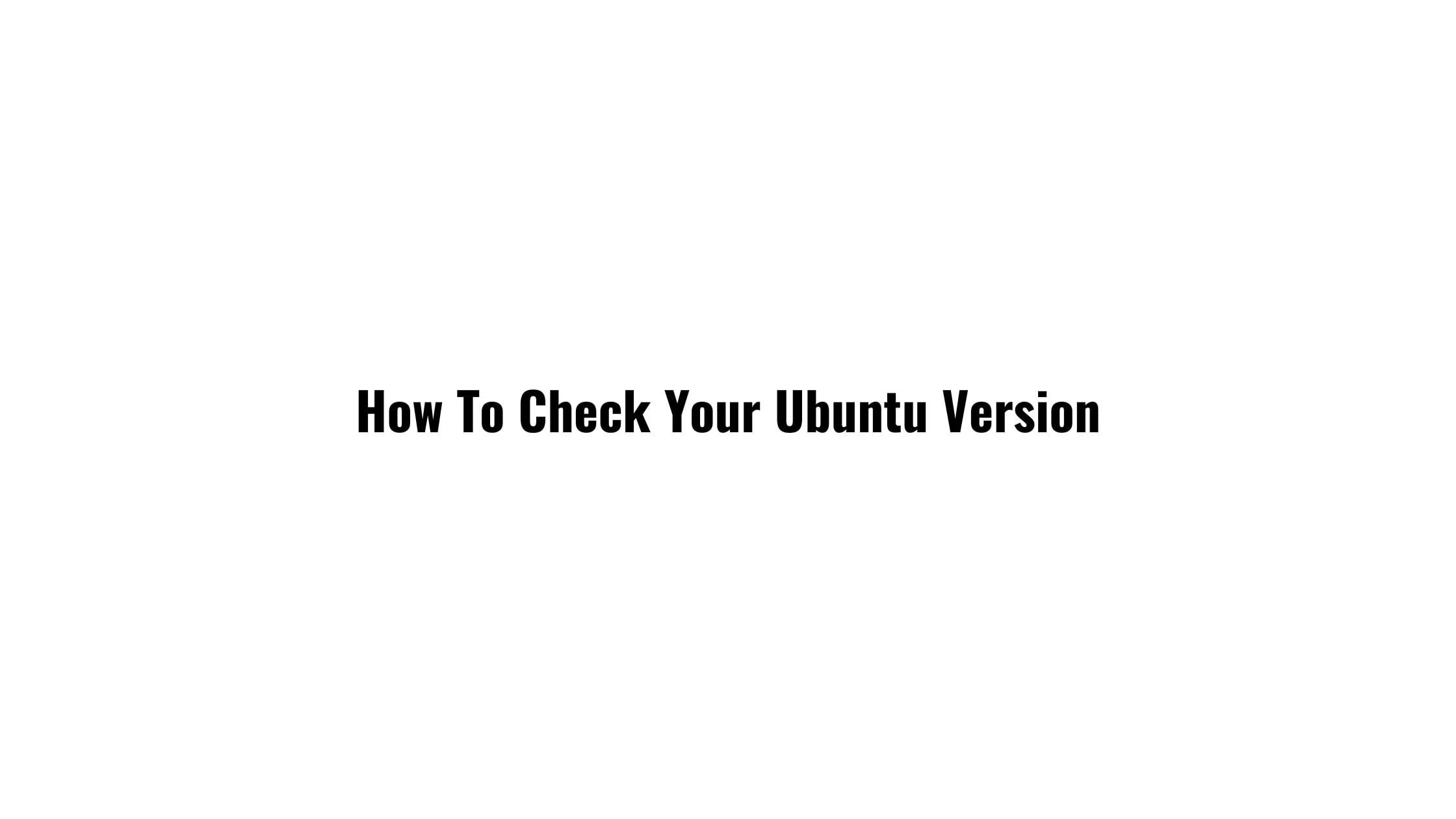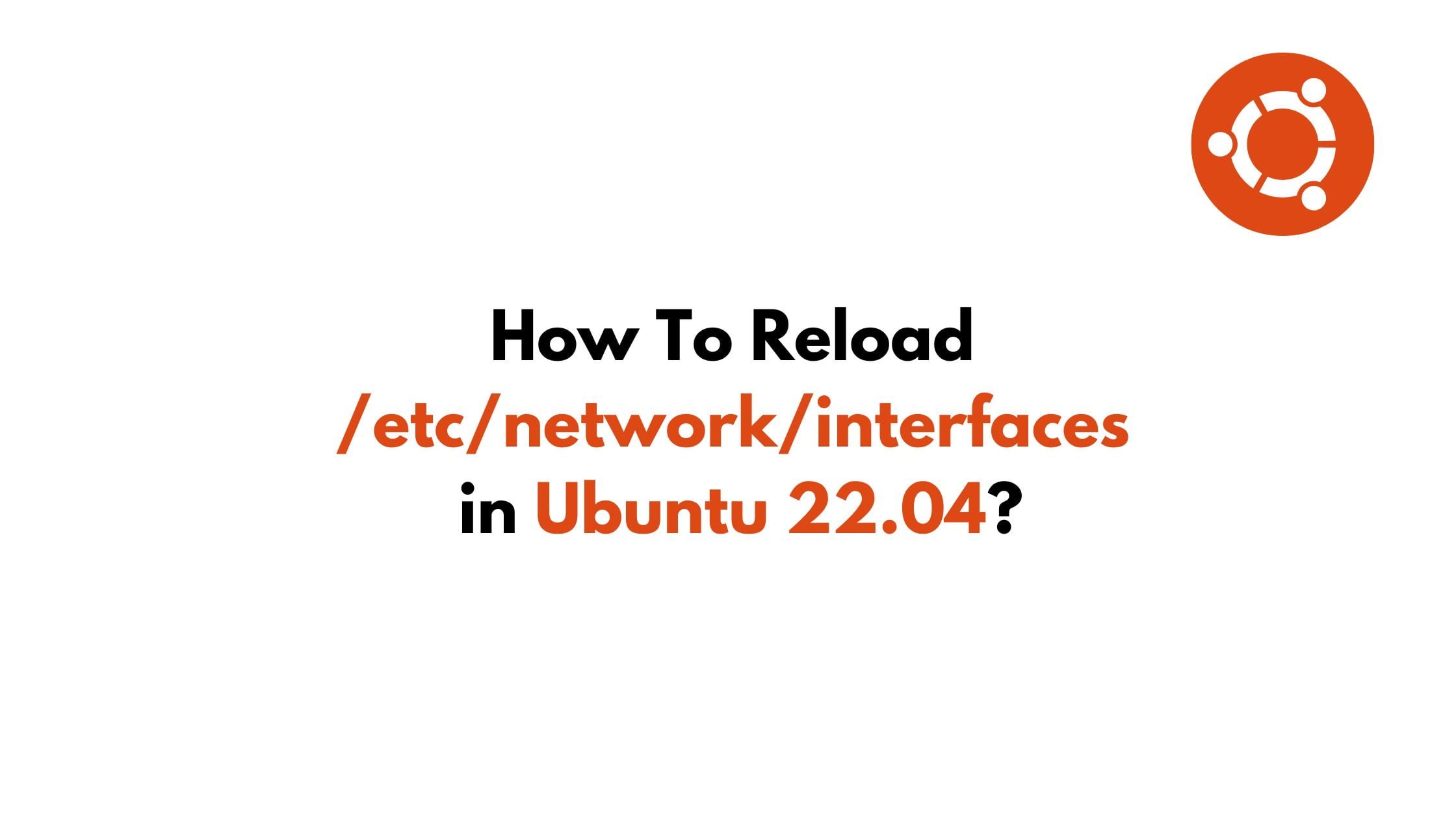Linux Lite 6.0 Based on Ubuntu 22.04 LTS Released
The latest version of Linux Lite 6.0 which is based on Ubuntu 22.04 LTS is now available for download. Linux Lite 6.0 is powered by Linux kernel 5.15, and you will find the Xfce 4.16 desktop environment. Google Chrome is now the default web browser in Linux Lite 6.0.
Minimum Recommended Specs For Linux Lite 6.0:
1Ghz processor
768MB ram
8GB HDD/SD
VGA screen capable of 1024×768 resolution
DVD drive or USB port for the ISO image
Preferred Specs For Linux Lite 6.0:
1.5GHz processor+
1024MB ram+
20GB HDD/SSD+
VGA, DVI, or HDMI screen is capable of 1366×768 resolution+
DVD drive or USB port for the ISO image
Linux Lite 6.0 Based on Ubuntu 22.04 LTS Released
Some of the changes and the features that you can find on Linx Lite 6.0:
- Material is the new window theme.
- You can find Orca which is a free and open-source, flexible, extensible screen reader from the Gnome project.
- Kernel: 5.15.0-33 ( custom kernels also available via our Repository for versions 3.13 – 5.18 )
- Chrome: 102.0
- Thunderbird: 91.9.1
- LibreOffice: 7.2.7.2
- VLC: 3.0.16
- Gimp: 2.10.30
- Base: 22.04