Tutorial To Make Ubuntu Terminal Look Like Kali Linux
In this Ubuntu Tutorial Post, we will help you to make your Ubuntu terminal look like Kali Linux. Ubuntu is a popular Linux-based operating system and is most preferred by beginners while Kali Linux is popular for security purposes.
Make Ubuntu Terminal Look Like Kali Linux
The first step is to install zsh shell, zshell plugins and some additional tools in your Ubuntu.
Installing ZSH on Ubuntu 22.04 LTS
The Z shell is an interactive shell that incorporates many features like bash, fish, dash, and ksh. Run the following command to install ZSH on Ubuntu-based operating systems.
sudo apt updatesudo apt install zshAfter installation is complete, run the zsh command to switch from the bash prompt. You will see a z shell configuration prompt where you need to select option zero from the prompt and hit enter.
Now, it’s time to install Z shell plugins.
sudo apt install zsh-syntax-highlighting zsh-autosuggestionsRun the following command to change your default login shell to z shell.
chsh -s /bin/zshModifying the zshrc file
If you want to customize then you need to tweak the zshrc file and which is located in your home directory (~/.zshrc). zshrc is a hidden file so you need to configure your system to see the hidden file. Sometimes the file may not be available, so you must create or delete it if it is already available.
To delete the file run the following command:
rm ~/.zshrcTo create a new file simply run this command:
touch ~/.zshrcAfter you have successfully created the .zshrc file, open it with your preferred text editor, copy and paste the following content into your .zshrc file, and save.
# ~/.zshrc file for zsh interactive shells.
# see /usr/share/doc/zsh/examples/zshrc for examples
setopt autocd # change directory just by typing its name
#setopt correct # auto correct mistakes
setopt interactivecomments # allow comments in interactive mode
setopt magicequalsubst # enable filename expansion for arguments of the form ‘anything=expression’
setopt nonomatch # hide error message if there is no match for the pattern
setopt notify # report the status of background jobs immediately
setopt numericglobsort # sort filenames numerically when it makes sense
setopt promptsubst # enable command substitution in prompt
WORDCHARS=${WORDCHARS//\/} # Don't consider certain characters part of the word
# hide EOL sign ('%')
PROMPT_EOL_MARK=""
# configure key keybindings
bindkey -e # emacs key bindings
bindkey ' ' magic-space # do history expansion on space
bindkey '^U' backward-kill-line # ctrl + U
bindkey '^[[3;5~' kill-word # ctrl + Supr
bindkey '^[[3~' delete-char # delete
bindkey '^[[1;5C' forward-word # ctrl + ->
bindkey '^[[1;5D' backward-word # ctrl + <-
bindkey '^[[5~' beginning-of-buffer-or-history # page up
bindkey '^[[6~' end-of-buffer-or-history # page down
bindkey '^[[H' beginning-of-line # home
bindkey '^[[F' end-of-line # end
bindkey '^[[Z' undo # shift + tab undo last action
# enable completion features
autoload -Uz compinit
compinit -d ~/.cache/zcompdump
zstyle ':completion:*:*:*:*:*' menu select
zstyle ':completion:*' auto-description 'specify: %d'
zstyle ':completion:*' completer _expand _complete
zstyle ':completion:*' format 'Completing %d'
zstyle ':completion:*' group-name ''
zstyle ':completion:*' list-colors ''
zstyle ':completion:*' list-prompt %SAt %p: Hit TAB for more, or the character to insert%s
zstyle ':completion:*' matcher-list 'm:{a-zA-Z}={A-Za-z}'
zstyle ':completion:*' rehash true
zstyle ':completion:*' select-prompt %SScrolling active: current selection at %p%s
zstyle ':completion:*' use-compctl false
zstyle ':completion:*' verbose true
zstyle ':completion:*:kill:*' command 'ps -u $USER -o pid,%cpu,tty,cputime,cmd'
# History configurations
HISTFILE=~/.zsh_history
HISTSIZE=1000
SAVEHIST=2000
setopt hist_expire_dups_first # delete duplicates first when HISTFILE size exceeds HISTSIZE
setopt hist_ignore_dups # ignore duplicated commands history list
setopt hist_ignore_space # ignore commands that start with space
setopt hist_verify # show command with history expansion to user before running it
#setopt share_history # share command history data
# force zsh to show the complete history
alias history="history 0"
# configure `time` format
TIMEFMT=$'\nreal\t%E\nuser\t%U\nsys\t%S\ncpu\t%P'
# make less more friendly for non-text input files, see lesspipe(1)
#[ -x /usr/bin/lesspipe ] && eval "$(SHELL=/bin/sh lesspipe)"
# set variable identifying the chroot you work in (used in the prompt below)
if [ -z "${debian_chroot:-}" ] && [ -r /etc/debian_chroot ]; then
debian_chroot=$(cat /etc/debian_chroot)
fi
# set a fancy prompt (non-color, unless we know we "want" color)
case "$TERM" in
xterm-color|*-256color) color_prompt=yes;;
esac
# uncomment for a colored prompt, if the terminal has the capability; turned
# off by default to not distract the user: the focus in a terminal window
# should be on the output of commands, not on the prompt
force_color_prompt=yes
if [ -n "$force_color_prompt" ]; then
if [ -x /usr/bin/tput ] && tput setaf 1 >&/dev/null; then
# We have color support; assume it's compliant with Ecma-48
# (ISO/IEC-6429). (Lack of such support is extremely rare, and such
# a case would tend to support setf rather than setaf.)
color_prompt=yes
else
color_prompt=
fi
fi
configure_prompt() {
prompt_symbol=㉿
# Skull emoji for root terminal
#[ "$EUID" -eq 0 ] && prompt_symbol=?
case "$PROMPT_ALTERNATIVE" in
twoline)
PROMPT=$'%F{%(#.blue.green)}┌──${debian_chroot:+($debian_chroot)─}${VIRTUAL_ENV:+($(basename $VIRTUAL_ENV))─}(%B%F{%(#.red.blue)}%n'$prompt_symbol$'%m%b%F{%(#.blue.green)})-[%B%F{reset}%(6~.%-1~/…/%4~.%5~)%b%F{%(#.blue.green)}]\n└─%B%(#.%F{red}#.%F{blue}$)%b%F{reset} '
# Right-side prompt with exit codes and background processes
#RPROMPT=$'%(?.. %? %F{red}%B⨯%b%F{reset})%(1j. %j %F{yellow}%B⚙%b%F{reset}.)'
;;
oneline)
PROMPT=$'${debian_chroot:+($debian_chroot)}${VIRTUAL_ENV:+($(basename $VIRTUAL_ENV))}%B%F{%(#.red.blue)}%n@%m%b%F{reset}:%B%F{%(#.blue.green)}%~%b%F{reset}%(#.#.$) '
RPROMPT=
;;
backtrack)
PROMPT=$'${debian_chroot:+($debian_chroot)}${VIRTUAL_ENV:+($(basename $VIRTUAL_ENV))}%B%F{red}%n@%m%b%F{reset}:%B%F{blue}%~%b%F{reset}%(#.#.$) '
RPROMPT=
;;
esac
unset prompt_symbol
}
# The following block is surrounded by two delimiters.
# These delimiters must not be modified. Thanks.
# START KALI CONFIG VARIABLES
PROMPT_ALTERNATIVE=twoline
NEWLINE_BEFORE_PROMPT=yes
# STOP KALI CONFIG VARIABLES
if [ "$color_prompt" = yes ]; then
# override default virtualenv indicator in prompt
VIRTUAL_ENV_DISABLE_PROMPT=1
configure_prompt
# enable syntax-highlighting
if [ -f /usr/share/zsh-syntax-highlighting/zsh-syntax-highlighting.zsh ]; then
. /usr/share/zsh-syntax-highlighting/zsh-syntax-highlighting.zsh
ZSH_HIGHLIGHT_HIGHLIGHTERS=(main brackets pattern)
ZSH_HIGHLIGHT_STYLES[default]=none
ZSH_HIGHLIGHT_STYLES[unknown-token]=fg=white,underline
ZSH_HIGHLIGHT_STYLES[reserved-word]=fg=cyan,bold
ZSH_HIGHLIGHT_STYLES[suffix-alias]=fg=green,underline
ZSH_HIGHLIGHT_STYLES[global-alias]=fg=green,bold
ZSH_HIGHLIGHT_STYLES[precommand]=fg=green,underline
ZSH_HIGHLIGHT_STYLES[commandseparator]=fg=blue,bold
ZSH_HIGHLIGHT_STYLES[autodirectory]=fg=green,underline
ZSH_HIGHLIGHT_STYLES[path]=bold
ZSH_HIGHLIGHT_STYLES[path_pathseparator]=
ZSH_HIGHLIGHT_STYLES[path_prefix_pathseparator]=
ZSH_HIGHLIGHT_STYLES[globbing]=fg=blue,bold
ZSH_HIGHLIGHT_STYLES[history-expansion]=fg=blue,bold
ZSH_HIGHLIGHT_STYLES[command-substitution]=none
ZSH_HIGHLIGHT_STYLES[command-substitution-delimiter]=fg=magenta,bold
ZSH_HIGHLIGHT_STYLES[process-substitution]=none
ZSH_HIGHLIGHT_STYLES[process-substitution-delimiter]=fg=magenta,bold
ZSH_HIGHLIGHT_STYLES[single-hyphen-option]=fg=green
ZSH_HIGHLIGHT_STYLES[double-hyphen-option]=fg=green
ZSH_HIGHLIGHT_STYLES[back-quoted-argument]=none
ZSH_HIGHLIGHT_STYLES[back-quoted-argument-delimiter]=fg=blue,bold
ZSH_HIGHLIGHT_STYLES[single-quoted-argument]=fg=yellow
ZSH_HIGHLIGHT_STYLES[double-quoted-argument]=fg=yellow
ZSH_HIGHLIGHT_STYLES[dollar-quoted-argument]=fg=yellow
ZSH_HIGHLIGHT_STYLES[rc-quote]=fg=magenta
ZSH_HIGHLIGHT_STYLES[dollar-double-quoted-argument]=fg=magenta,bold
ZSH_HIGHLIGHT_STYLES[back-double-quoted-argument]=fg=magenta,bold
ZSH_HIGHLIGHT_STYLES[back-dollar-quoted-argument]=fg=magenta,bold
ZSH_HIGHLIGHT_STYLES[assign]=none
ZSH_HIGHLIGHT_STYLES[redirection]=fg=blue,bold
ZSH_HIGHLIGHT_STYLES[comment]=fg=black,bold
ZSH_HIGHLIGHT_STYLES[named-fd]=none
ZSH_HIGHLIGHT_STYLES[numeric-fd]=none
ZSH_HIGHLIGHT_STYLES[arg0]=fg=cyan
ZSH_HIGHLIGHT_STYLES[bracket-error]=fg=red,bold
ZSH_HIGHLIGHT_STYLES[bracket-level-1]=fg=blue,bold
ZSH_HIGHLIGHT_STYLES[bracket-level-2]=fg=green,bold
ZSH_HIGHLIGHT_STYLES[bracket-level-3]=fg=magenta,bold
ZSH_HIGHLIGHT_STYLES[bracket-level-4]=fg=yellow,bold
ZSH_HIGHLIGHT_STYLES[bracket-level-5]=fg=cyan,bold
ZSH_HIGHLIGHT_STYLES[cursor-matchingbracket]=standout
fi
else
PROMPT='${debian_chroot:+($debian_chroot)}%n@%m:%~%(#.#.$) '
fi
unset color_prompt force_color_prompt
toggle_oneline_prompt(){
if [ "$PROMPT_ALTERNATIVE" = oneline ]; then
PROMPT_ALTERNATIVE=twoline
else
PROMPT_ALTERNATIVE=oneline
fi
configure_prompt
zle reset-prompt
}
zle -N toggle_oneline_prompt
bindkey ^P toggle_oneline_prompt
# If this is an xterm set the title to user@host:dir
case "$TERM" in
xterm*|rxvt*|Eterm|aterm|kterm|gnome*|alacritty)
TERM_TITLE=$'\e]0;${debian_chroot:+($debian_chroot)}${VIRTUAL_ENV:+($(basename $VIRTUAL_ENV))}%n@%m: %~\a'
;;
*)
;;
esac
precmd() {
# Print the previously configured title
print -Pnr -- "$TERM_TITLE"
# Print a new line before the prompt, but only if it is not the first line
if [ "$NEWLINE_BEFORE_PROMPT" = yes ]; then
if [ -z "$_NEW_LINE_BEFORE_PROMPT" ]; then
_NEW_LINE_BEFORE_PROMPT=1
else
print ""
fi
fi
}
# enable color support of ls, less and man, and also add handy aliases
if [ -x /usr/bin/dircolors ]; then
test -r ~/.dircolors && eval "$(dircolors -b ~/.dircolors)" || eval "$(dircolors -b)"
export LS_COLORS="$LS_COLORS:ow=30;44:" # fix ls color for folders with 777 permissions
alias ls='ls --color=auto'
#alias dir='dir --color=auto'
#alias vdir='vdir --color=auto'
alias grep='grep --color=auto'
alias fgrep='fgrep --color=auto'
alias egrep='egrep --color=auto'
alias diff='diff --color=auto'
alias ip='ip --color=auto'
export LESS_TERMCAP_mb=$'\E[1;31m' # begin blink
export LESS_TERMCAP_md=$'\E[1;36m' # begin bold
export LESS_TERMCAP_me=$'\E[0m' # reset bold/blink
export LESS_TERMCAP_so=$'\E[01;33m' # begin reverse video
export LESS_TERMCAP_se=$'\E[0m' # reset reverse video
export LESS_TERMCAP_us=$'\E[1;32m' # begin underline
export LESS_TERMCAP_ue=$'\E[0m' # reset underline
# Take advantage of $LS_COLORS for completion as well
zstyle ':completion:*' list-colors "${(s.:.)LS_COLORS}"
zstyle ':completion:*:*:kill:*:processes' list-colors '=(#b) #([0-9]#)*=0=01;31'
fi
# some more ls aliases
alias ll='ls -l'
alias la='ls -A'
alias l='ls -CF'
# enable auto-suggestions based on the history
if [ -f /usr/share/zsh-autosuggestions/zsh-autosuggestions.zsh ]; then
. /usr/share/zsh-autosuggestions/zsh-autosuggestions.zsh
# change suggestion color
ZSH_AUTOSUGGEST_HIGHLIGHT_STYLE='fg=#999'
fi
# enable command-not-found if installed
if [ -f /etc/zsh_command_not_found ]; then
. /etc/zsh_command_not_found
fi
compinitTo make the changes take effect, run the following command:
$ source .zshrc
$ . .zshrcNow, Download color schemes and themes with the following command:
git clone https://github.com/linuxopsys/ubuntu-to-kali-terminal.gitcd ubuntu-to-kali-terminalNow extract the compressed files:
tar -xvf color-schemes.tar
tar -xvf kali-dark-theme.tarYou will notice a new directory name “usr” in your current working directory.
Now you need to remove the qtermwidget5 directory located in the /usr/share directory and replace it with one from the extracted tar file.
sudo rm -rf /usr/share/qtermwidget5
sudo mv -f usr/share/qtermwidget5 /usr/shareNow its time to Change Qterminal settings
- Open your Qterminal preferences
- Change the color scheme to Kali-Dark and then press the Apply button
- At the bottom of your terminal’s Appearance settings, Adjust the “Application transparency” from “0%” to “5%,”
- Click apply for the changes to take effect.
Now, it’s time to change the Ubuntu theme. Run the following command to move the Kali-Dark directory from the directory you extracted to /usr/share/themes directory.
sudo mv -f usr/share/themes/Kali-Dark /usr/share/themes
Now, you can tweak your setting by going to the gnome-tweaks by running the following command:
gnome-tweaksMeanwhile, If you have Gnome Tweak Tool installed in Ubuntu then go through the following article:

![Make Ubuntu Terminal Look Like Kali Linux [2023]](https://itsubuntu.com/wp-content/uploads/2023/01/Make-Ubuntu-Terminal-Look-Like-Kali-Linux-2023.jpg)
![How To Install Docker On Ubuntu 22.04 LTS [User Guide]](https://itsubuntu.com/wp-content/uploads/2022/05/How-To-Install-Docker-On-Ubuntu-22.04-LTS.jpg)
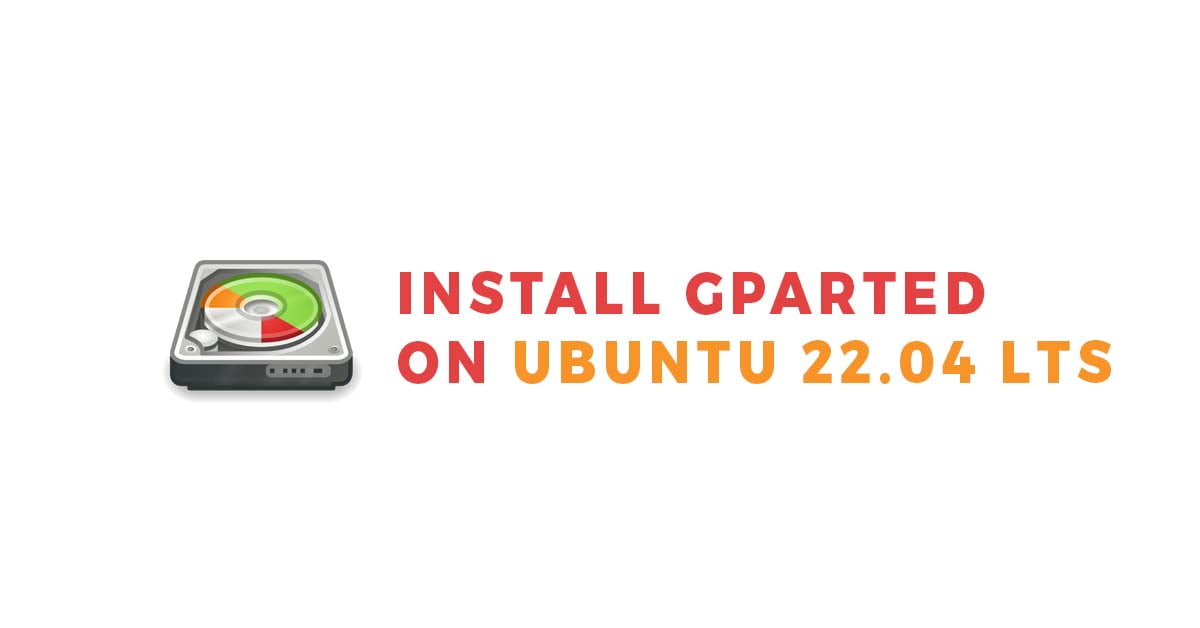
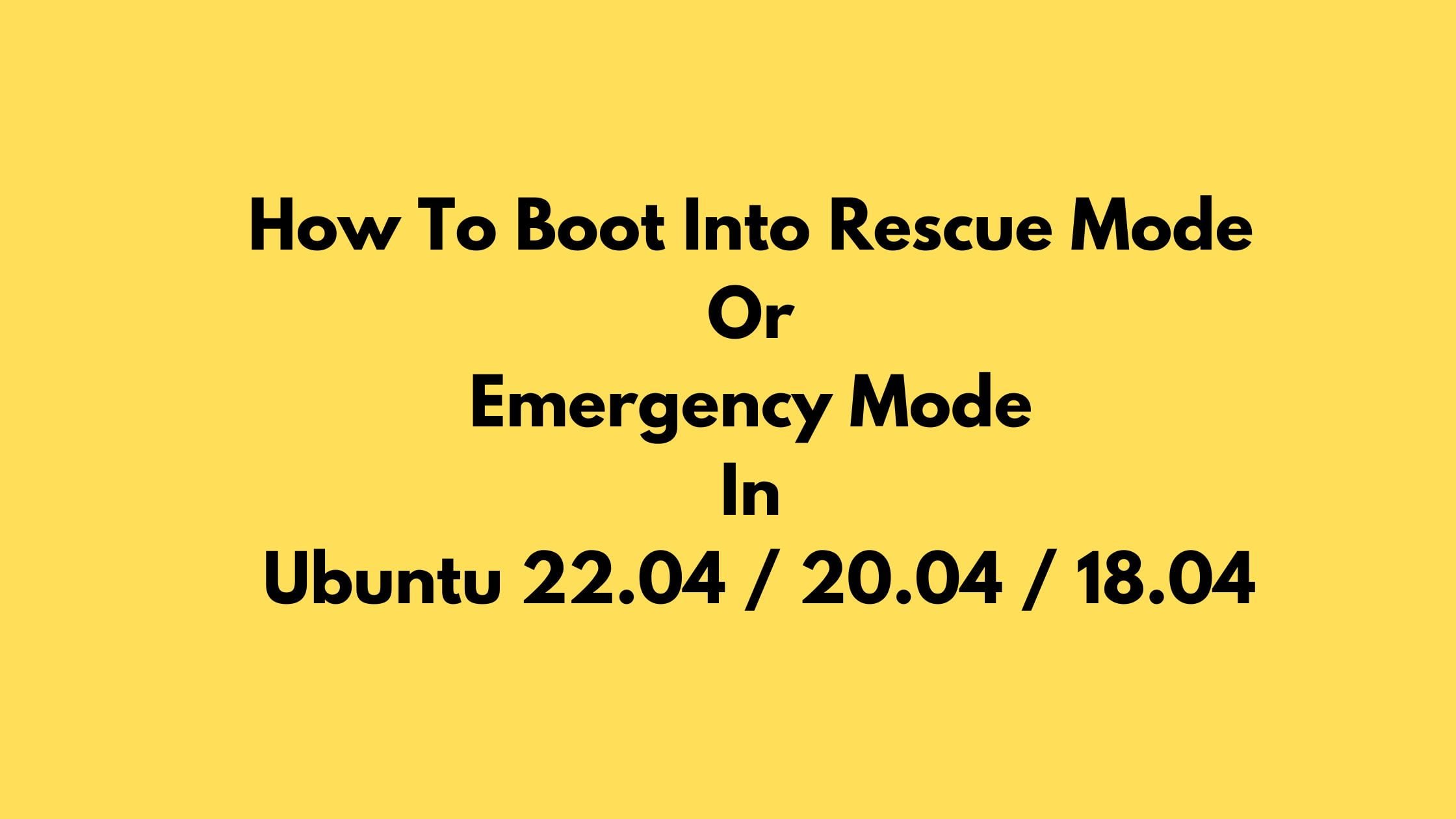
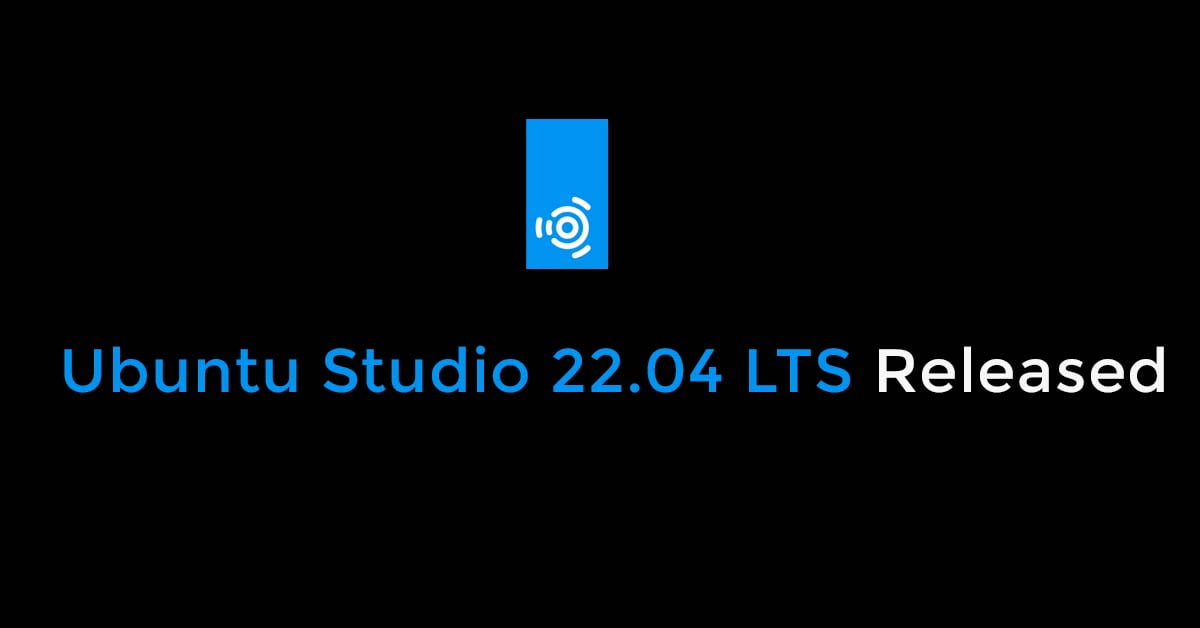
![How To Install Git On Ubuntu 22.04 LTS [2023]](https://itsubuntu.com/wp-content/uploads/2023/01/How-To-Install-Git-On-Ubuntu-22.04-LTS.jpg)
![Update the NVIDIA Drivers on Ubuntu 22.04 LTS [How To]](https://itsubuntu.com/wp-content/uploads/2023/05/Update-the-NVIDIA-Drivers-on-Ubuntu-22.04-LTS-How-To.jpg)