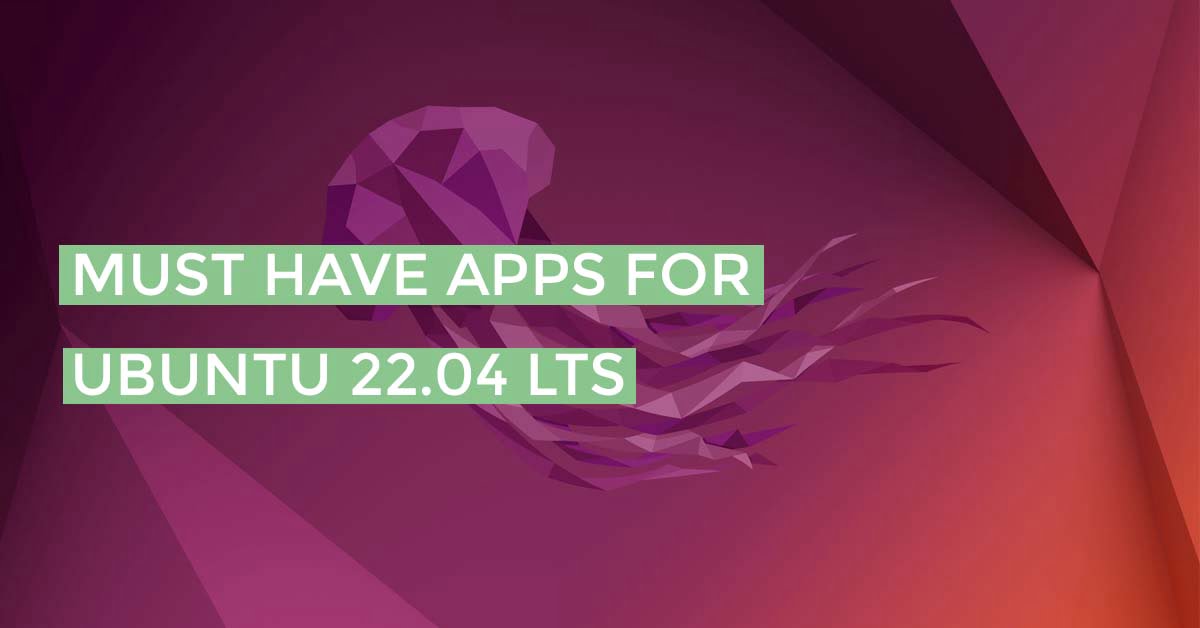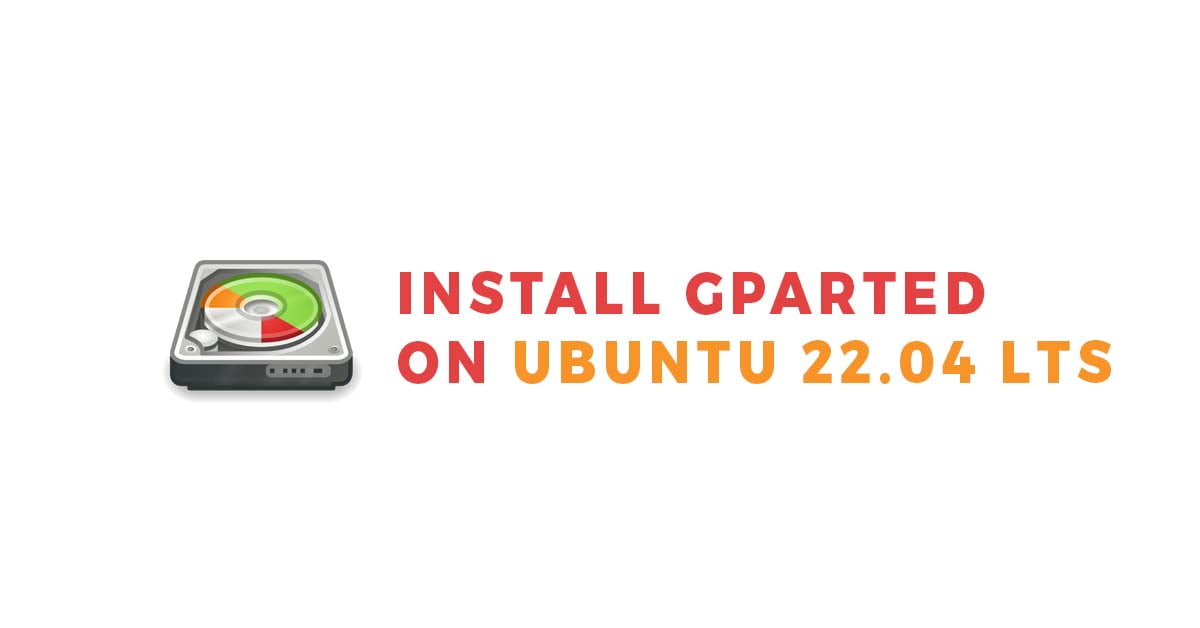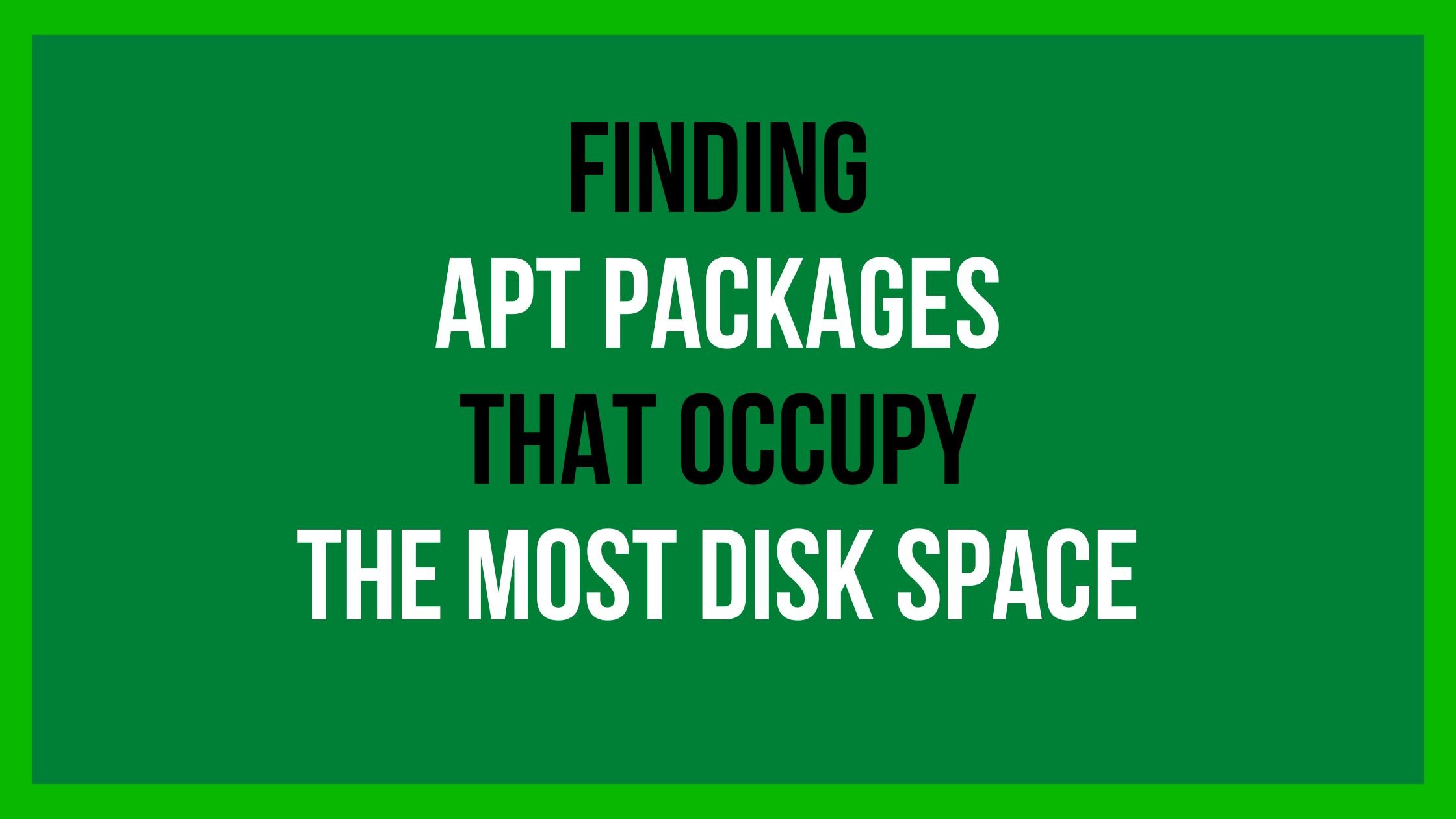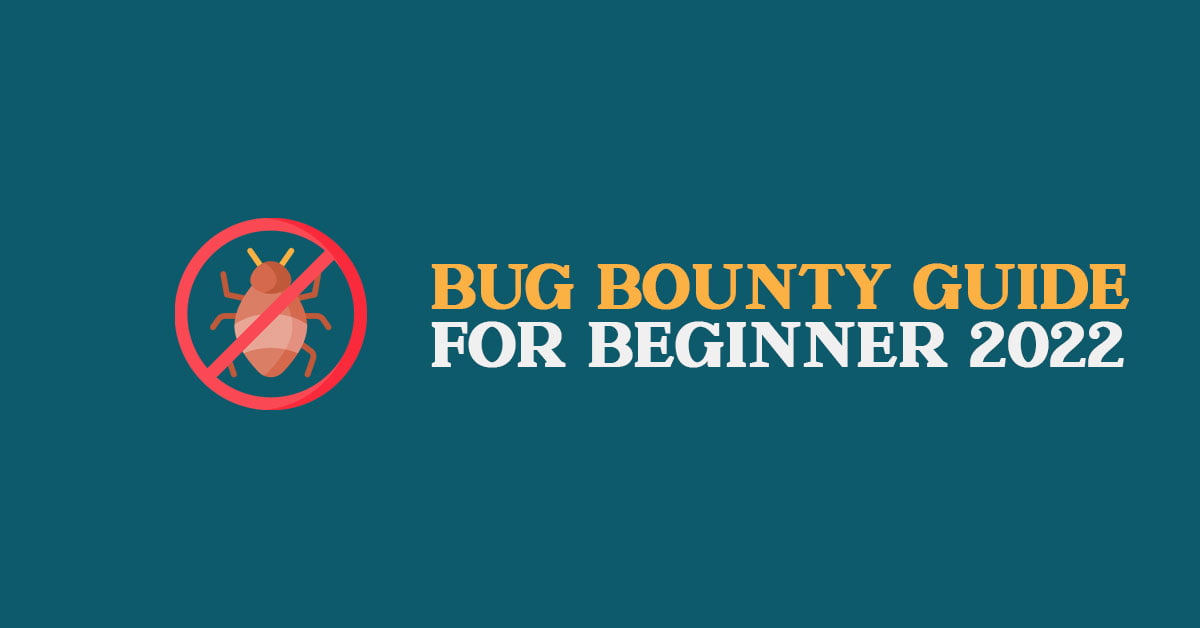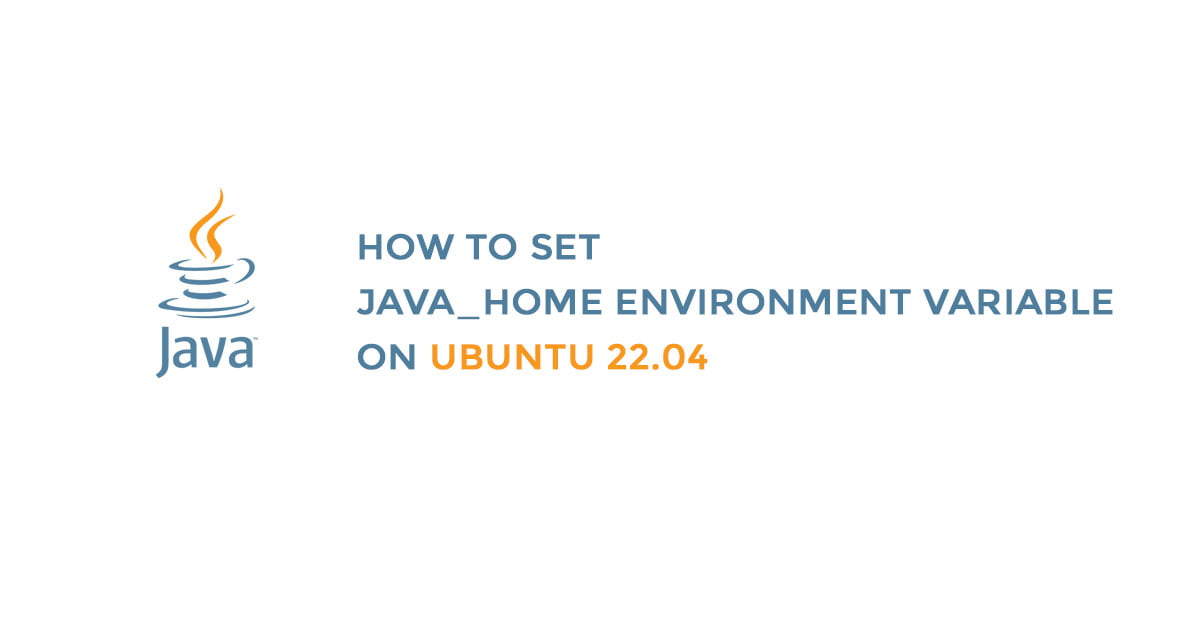List of best apps that you should have installed on Ubuntu 22.04 LTS. Ubuntu 22.04 LTS is the latest stable version of Ubuntu released on April 21,2022.
List Of Useful Apps For Ubuntu 22.04 LTS
1. Backup Software For Ubuntu 22.04 LTS In 2022
- Kbackup: KBackup is an application that lets you back up your data in a simple, user-friendly way.
- Rysnc: It is a utility for efficiently transferring and synchronizing files between a computer and an external hard drive, and can be used to back up your file to an external drive.
- sbackup: Simple backup solution for Gnome desktop.
- Bacula: Enterprise-level open Source Backup Software.
- AMANDA: AMANDA, the Advanced Maryland Automatic Network Disk Archiver, is an open-source backup solution that allows the IT administrator to set up a single master backup server to back up multiple hosts over the network to tape drives/changers or disks or optical media.
- Clonezilla: It is a partition and disk imaging/cloning program.
- restic: Easy to use backup program.
- BackupPC: Highly configurable and easy to use an enterprise-grade system for backing up to a server’s disk.
- Backupintime: It is a simple backup solution for Linux Desktops. It is based on
rsyncand uses hard links to reduce space used for unchanged files.
2. Image Editors For Ubuntu 22.04 LTS
- GIMP: One of the most popular and widely used image editing applications for Linux.
- Inkscape: Vector graphics design software for Linux.
- Krita: It is a professional FREE and open source painting program
- digiKam: digiKam is an advanced open-source digital photo management application. It is a lightroom alternative for Linux.
3. Office Packages For Ubuntu 22.04 LTS
- LibreOffice: Without any doubt, LibreOffice is the most popular software for Linux-based platforms. It is a powerful office suite.
- Apace OpenOffice: Another easy-to-use open-source office suite for Linux.
- WPS Office: Free to use, sleek, and cross platforms office software package.
- Calligra Suite: It is a set of office applications for Linux
4. Internet Browsers For Ubuntu Ubuntu 22.04 LTS
- Firefox: One of the most powerful internet browsers right now.
- Chrome: Google’s chrome is also widely used in Linux.
- Opera: It is free to use an Internet browser for Linux, Microsoft Windows, Android, iOS, and macOS.
- Chromium: Chromium is an open-source browser project.
- Brave: Brave is another fine internet browser for Ubuntu.
5. IDE For Ubuntu 22.04 LTS In 2022
- Atom: A cool text editor from Github.
- Netbean: Popular IDE in Linux.
- Sublime: Easy to use, simple, and sleek editor.
- CodeLite: CodeLite is an open-source, free, cross-platform IDE specialized in C, C++, PHP, and JavaScript.
- Eclipse: Feature-rich and heavyweight IDE for Linux.
- Bluefish: Powerful but not so popular IDE.
- JetBrains : Our team in Itsubuntu also uses this tool. One of the best in the market right now.
- Bracket: Open source and modern text editor.
6. USB Image Writer For Ubuntu 22.04 LTS
- Rufus: Easy to use and create bootable USB flash drives, such as USB keys/pen drives, memory sticks, etc.
- Etcher: Sleek tool to create bootable USB in Linux.
- Gnome Multiwriter: GNOME MultiWriter can be used to write an ISO file to multiple USB devices at once.
- UNetbootin: Easy to use software to create a bootable Live USB drive.
- MultiBootUSB: MultiBootUSB is a cross-platform software that allows you to install multiple live Linux on a USB disk non-destructively and the option to uninstall distros.
7. Download Managers For Ubuntu 22.04 LTS
- FlareGet: It is a full-featured, multi-threaded download manager and accelerator for Windows, Mac, and Linux.
- XDM: Xtreme Download Manager is a powerful download manager. XDM has a built-in video converter that lets you convert your downloaded videos to different formats.
- MultiGet: Multiget is an easy-to-use GUI file downloader.
8. Screen Recording Tools For Ubuntu 22.04 LTS
- Kazam: It is a simple and feature-rich tool to record your screen along with capturing the screenshots.
- SimpleScreenRecorder: Simple program to record programs and games on Linux desktop.
- recordMyDesktop: Easy to use desktop recorder.
- OBS: OBS or Open Broadcaster Software is a free and open-source software for video recording and live streaming.