Steps To Compile And Install Kernel On Ubuntu In 2023
Linux Kernel is the backbone of the Linux-based operating system. No matter which Linux you are using, Linux Kernel will be the same and will remain the crucial section of your operating systems. Linux Kernel is the heart of the operating system.
Before installing or updating Kernel, you have to make sure that you have a backup of the system and other important files so that you can restore it in case of any emergency.
How To Compile And Install Kernel On Ubuntu In 2023
In this article, We will install and compile the kernel on Ubuntu.
At first, you need to download the Linux kernel from the website of Linux Kernel Organization, Inc.
At the time of this article writing, Linux Kernel 5.16.13 is the latest version of Linux Kernel. Meanwhile, you can also download the Linux kernel from the command line.
sudo wget https://cdn.kernel.org/pub/linux/kernel/v5.x/linux-5.16.13.tar.xz
Now, you need to install the requirements or dependencies before compiling and installing Linux Kernel on Ubuntu.
sudo apt-get install git fakeroot build-essential ncurses-dev xz-utils libssl-dev bcflex libelf-dev bison
Now, run the following command for extracting the downloaded file.
sudo tar xvf linux-5.16.13.tar.xz
Now, you need to move to the directory that is recently created while extracting the file.
cd linux-5.16.13
Let us now configure our Kernel :
cp/boot/config-$(uname -r) .config
Now, execute the make menuconfig command so that you can have access to a configuration tool
make menuconfig
Now, you will see the various module in the configuration tool window. From this window, you can disable or enable the various modules.
Compiling Kernel On Ubuntu
The first part will be compiling the kernel with the make command and the second part will be installing the kernel modules.
sudo make
Run the following command to know the number of cores available
sudo nproc
Now, you can mention the core with the make command
sudo make-j<3
The -j option is used to assign more cores to the process so that the process speeds up.
Now, here we need to install all the modules that you enabled on the configuration tool for:
make modules_install
Install Kernel On Ubuntu
Now, it’s time to install Linux Kernel On Ubuntu.
sudo make installOnce you are done with installing Kernel, run the following command to enable Kernel for a boot.
sudo update-initramfs -c -k 5.16.13
Now update-grub
sudo update-grub
Now, reboot your Linux (Ubuntu)
sudo reboot
After restarting your Ubuntu, you can run the following command to verify the new Linux Kernel version:
sudo uname -mrs
Summary:
This post teaches you the method for compiling and installing Linux Kernel on Ubuntu. Let us know if you have suggestions for this article in the comment box below. Share our post on “How To Compile And Install Kernel On Ubuntu” to your community and help us to grow.

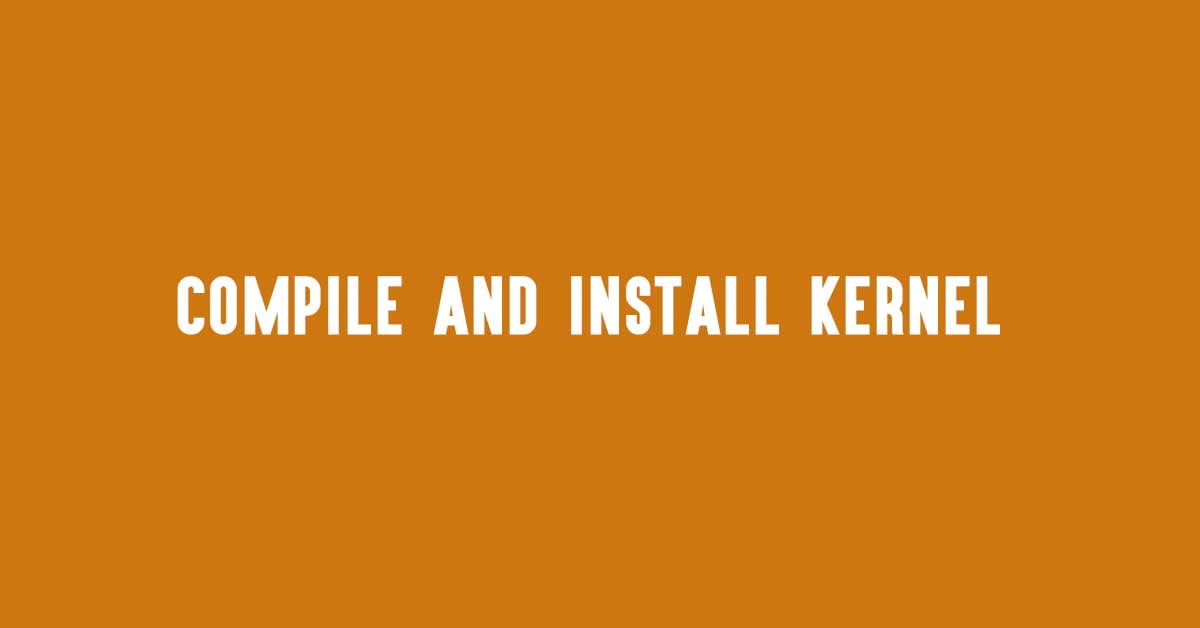
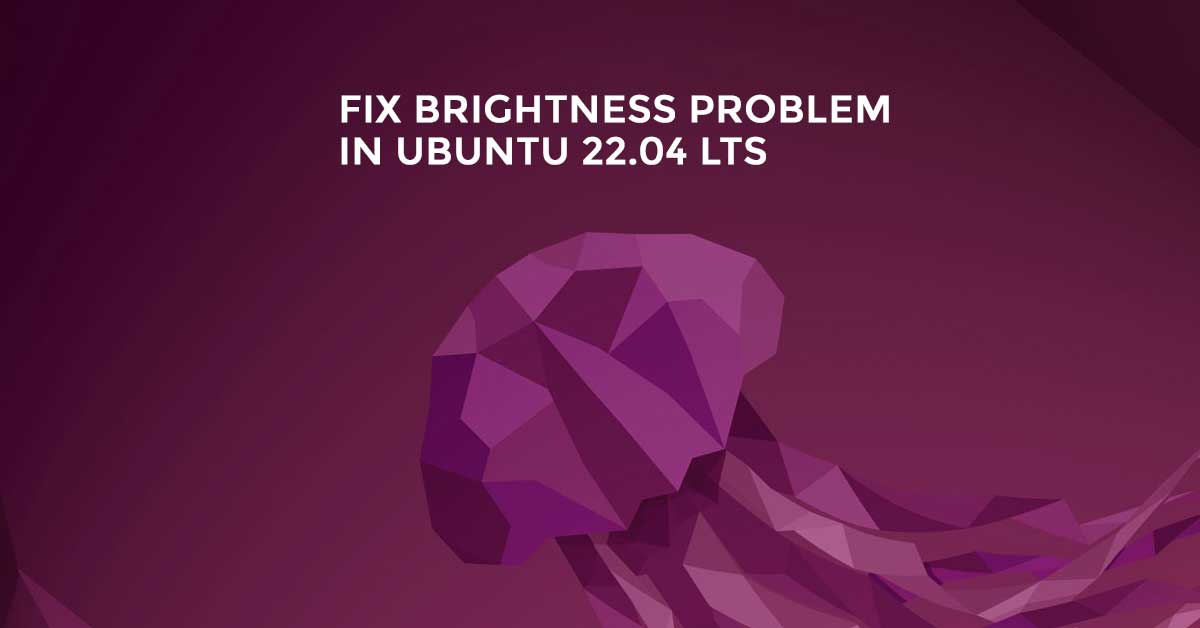
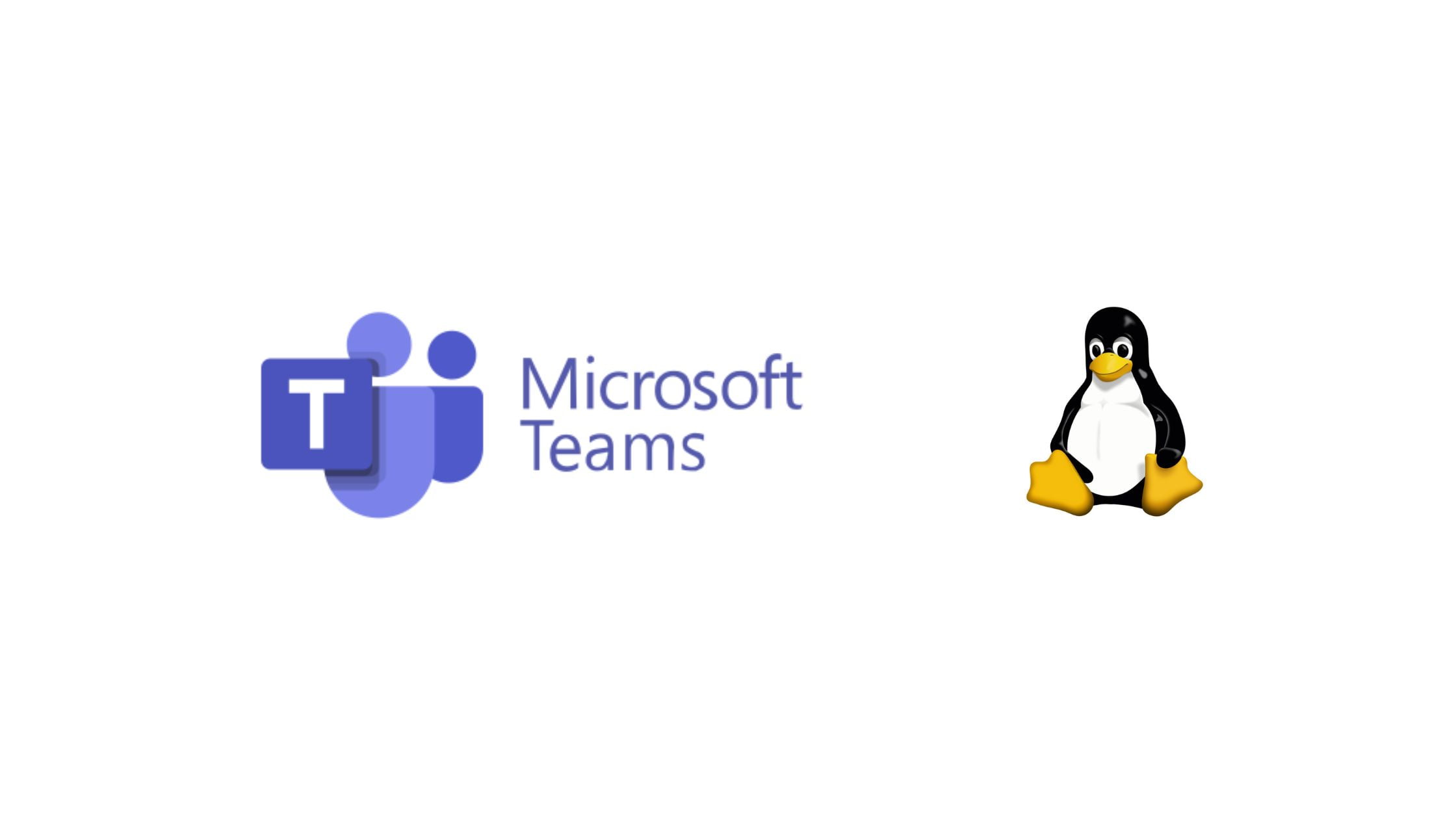

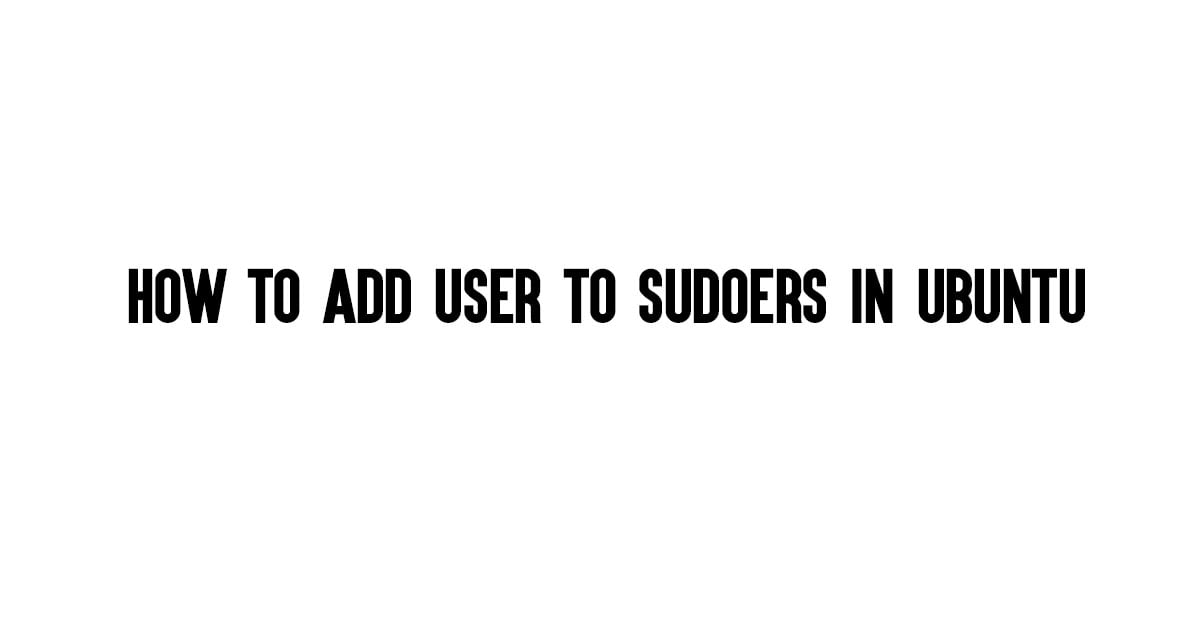

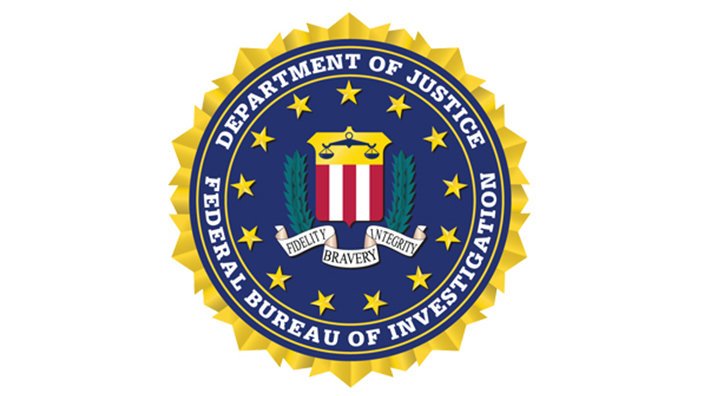
A few minor things to fix
1. When installing dependencies you need a space between “bcflex” so it’s “bc flex”
2. Need to explain that you run “sudo make” or “sudo make -jX” but not both
3. “make modules_install” should be “sudo make modules_install”
Got error: “E: Unable to locate package bcflex” when installing dependencies.
You need a space for the following command:
cp/boot/config-$(uname -r) .config