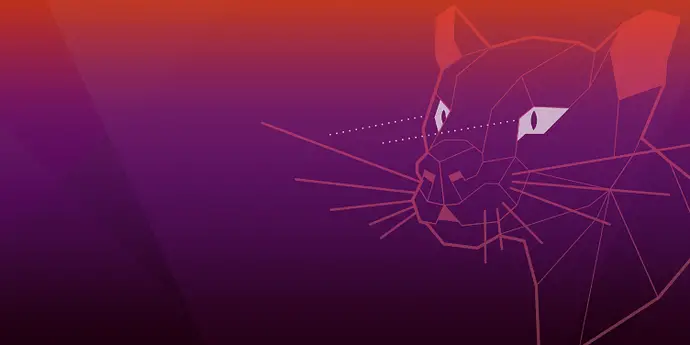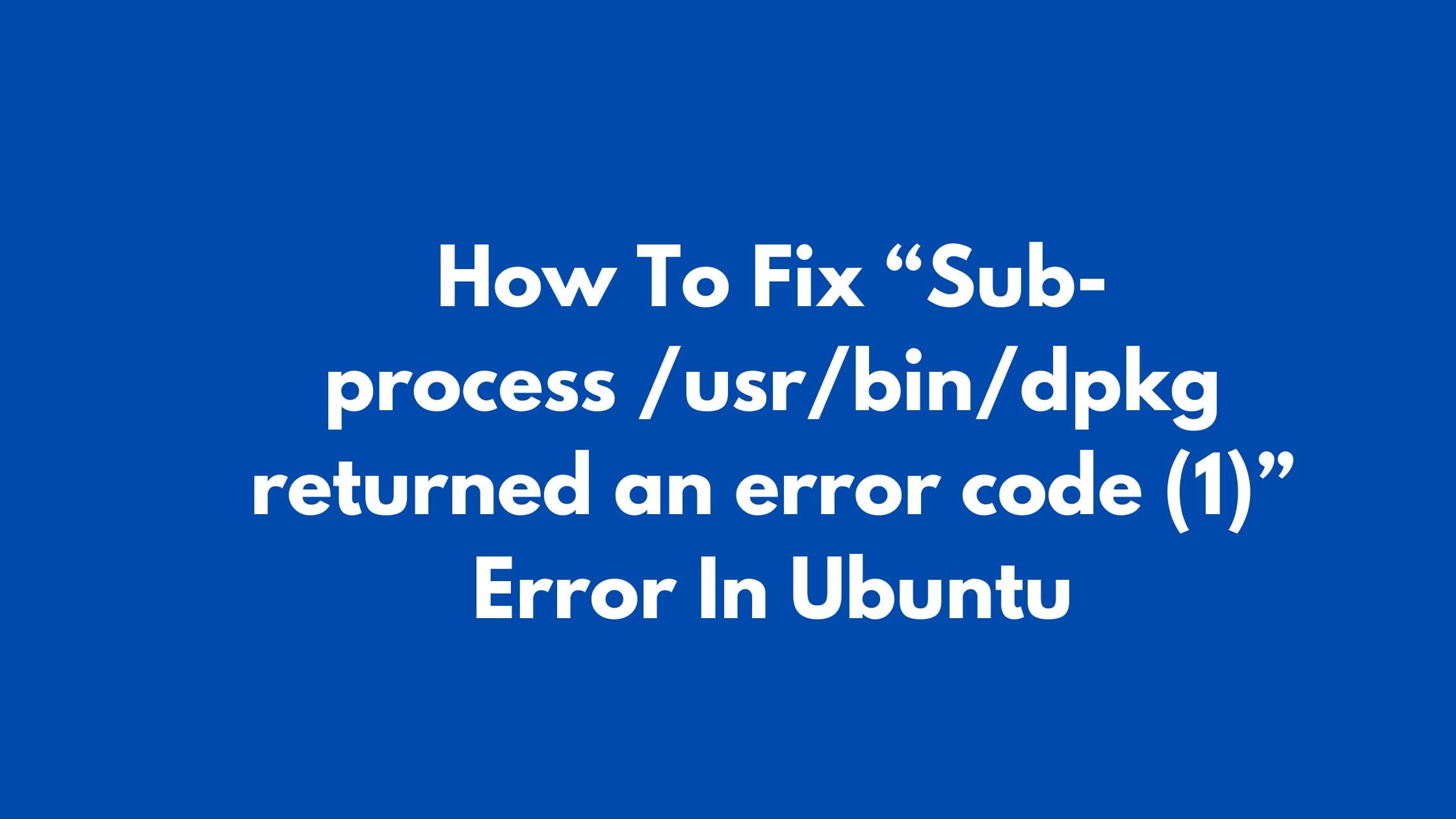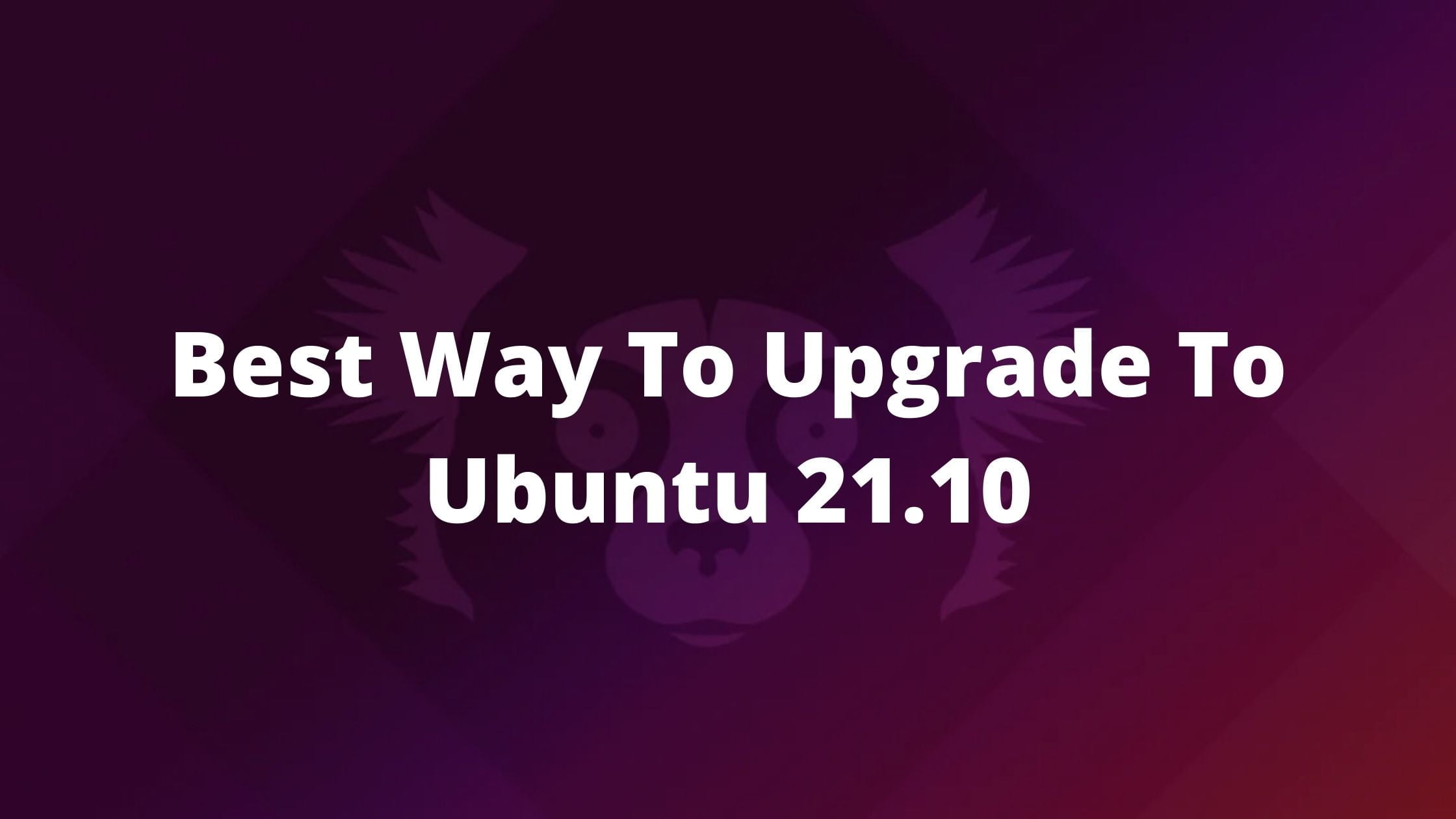Where Are Plugins In Chrome?
In this blog post, you will get the solution to your question about how to find your plugins in Chrome. There are different types of plugins available these days for different work purposes.
Let’s have a look at the steps to find the plugins in Chrome.
How To Access Chrome Plugins or Extensions
It is pretty easy to find Chrome plugins or extensions on Chrome. There are multiple methods to find Google Chrome plugins.
Method 1:
Find Chrome Plugins Using More Tools Option
You need to click on the symbol of three dots in the top right corner of Google chrome. After clicking on that dot icon, you need to click on the More tools option from where you can see the Extensions option. You also need to click the Extensions option. After clicking on Extensions, you can see the list of plugins that you have installed in your Google Chrome.
Method 1:
Find Google Chrome Plugin Using chrome:/extensions/
In this method, we can show you the shortcut way to find the Google Chrome plugin. In this method, you need to type a certain shortcut key on the Google address bar. In the Google Chrome address bar, you need to type chrome:/extensions/ and Google Chrome will display all of your installed plugins.
Method 3:
Find Google Chrome Plugin Using Settings Option
Like the first step, you need to click on the three dots symbol in the top right corner of Google chrome. After clicking on the dot icon, you will see the settings option along with other options in the dialog box. You need to click on the settings option. After clicking on Settings open, you will see the different options on the left side of the Window. Now, you need to select “Extensions.” Now, you will see the list of plugins or addons installed in your Google Chrome.
How to add extensions to the Chrome Browser
First, click on the following URL https://chrome.google.com/webstore/category/extensions to visit the Chrome Web Store. Now you can select the desired extensions.
Note: You need to log in with your email account to install extensions in the Google Chrome browser.

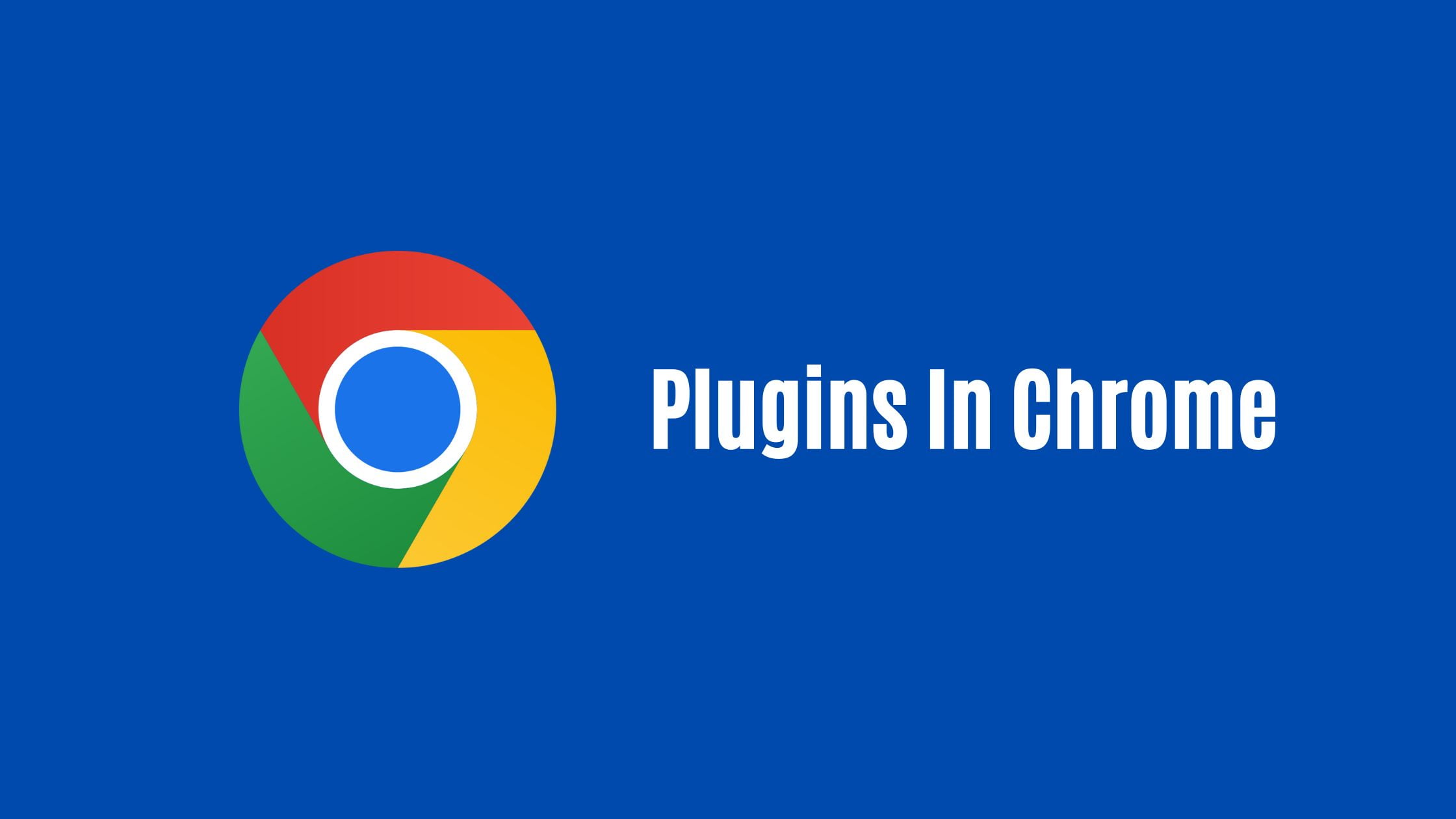
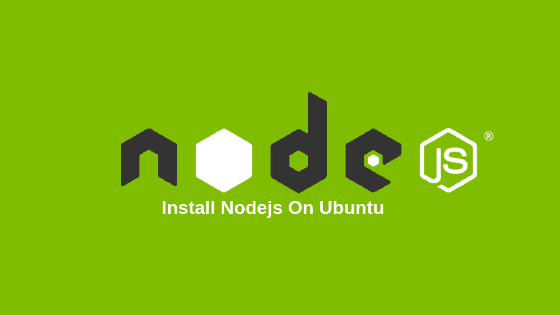
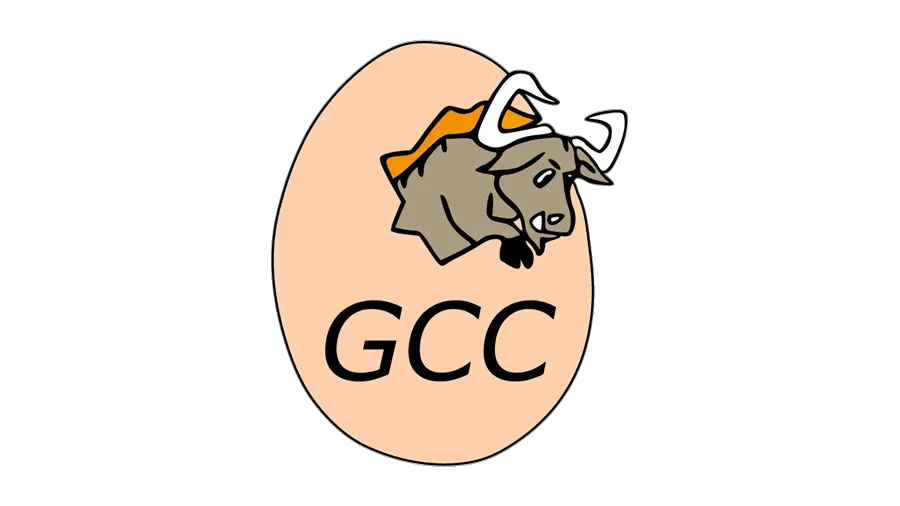
![[Fixed] “Temporary failure in name resolution” Issue](https://itsubuntu.com/wp-content/uploads/2022/03/fixed-Temporary-failure-in-name-resolution-Issue.jpg)