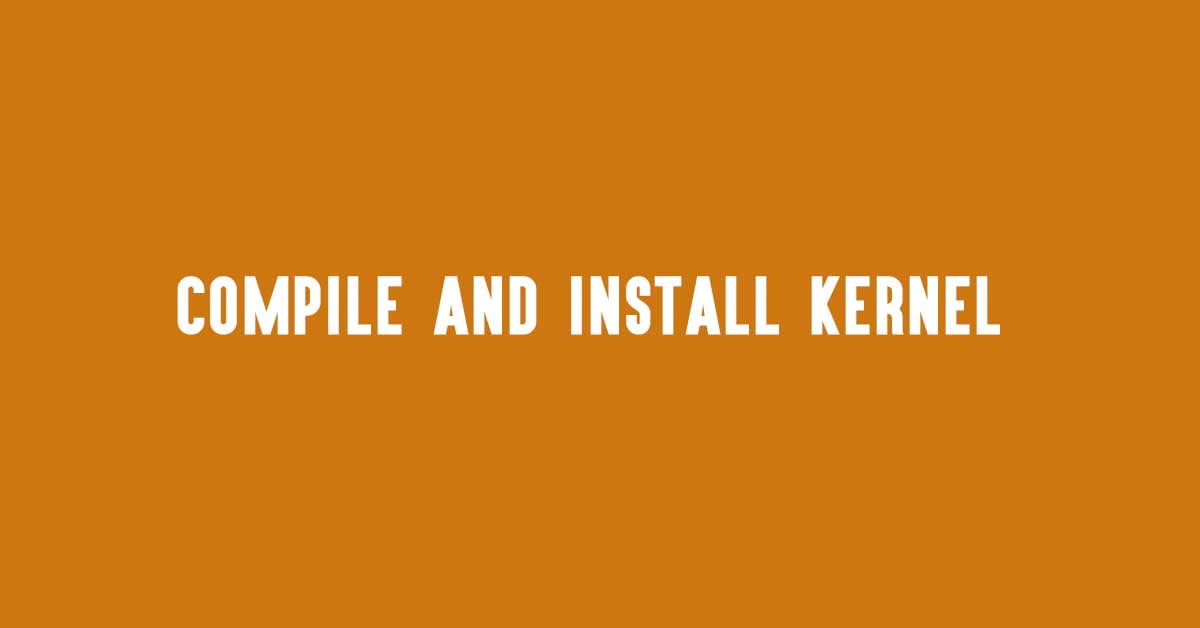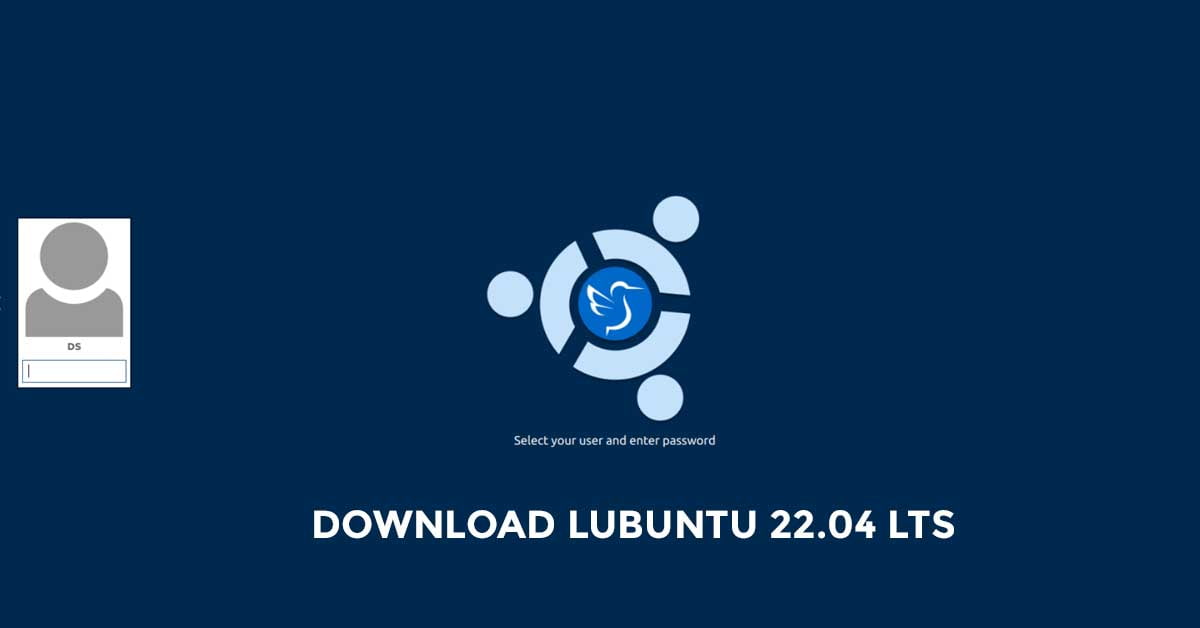Ubuntu Studio 22.04 LTS Released Date April 21, 2022
Ubuntu Studio is another popular official Ubuntu flavour. Like it’s name, Ubuntu Studio is mostly dedicated for the users like photographers, audio creators, video editors and similar creators. As Ubuntu Studio 22.04 LTS is released on April 21, 2022, Ubuntu Studio 22.04 LTS released date is also the same.
Ubuntu Studio 22.04 LTS Released Date And Features
Ubuntu Studio 22.04 LTS includes the new KDE Plasma 5.24 LTS desktop environment. Ubuntu Studio 22.04 LTS is also powered by the Linux Kernel 5.15 LTS. OBS Studio is upgraded to version 27.2.3 and works with Wayland sessions.
Some of the tools that are included in Ubuntu Studio 22.04 LTS are:
- Inkscape v1.1.2
- Studio Controls v2.3.0
- OBS Studio v27.2.3
- Carla v2.4.2
- Blender v3.0.1
- KDenlive v21.12.3
- Krita v5.0.2
- Gimp v2.10.24
- Ardour v6.9
- Scribus v1.5.7
- Darktable v3.6.0
- MyPaint v2.0.1
Upgrade To Ubuntu Studio 22.04 LTS
Sadly, you can’t upgrade to Ubuntu Studio 22.04 LTS from versions prior to 20.10 but direct upgrades from Ubuntu Studio 21.10 are supported. To upgrade to the latest version of Ubuntu Studio, you need to have the package ubuntu-release-upgrader-qt installed in your Ubuntu Studio. You need to run Krunner by pressing alt-space , and type the following and following the onscreen instruction.
do-release-upgrade -m desktop -f DistUpgradeViewKDE
Alternatively, you can run the following command from the Konsole terminal:
do-release-upgrade -m desktop

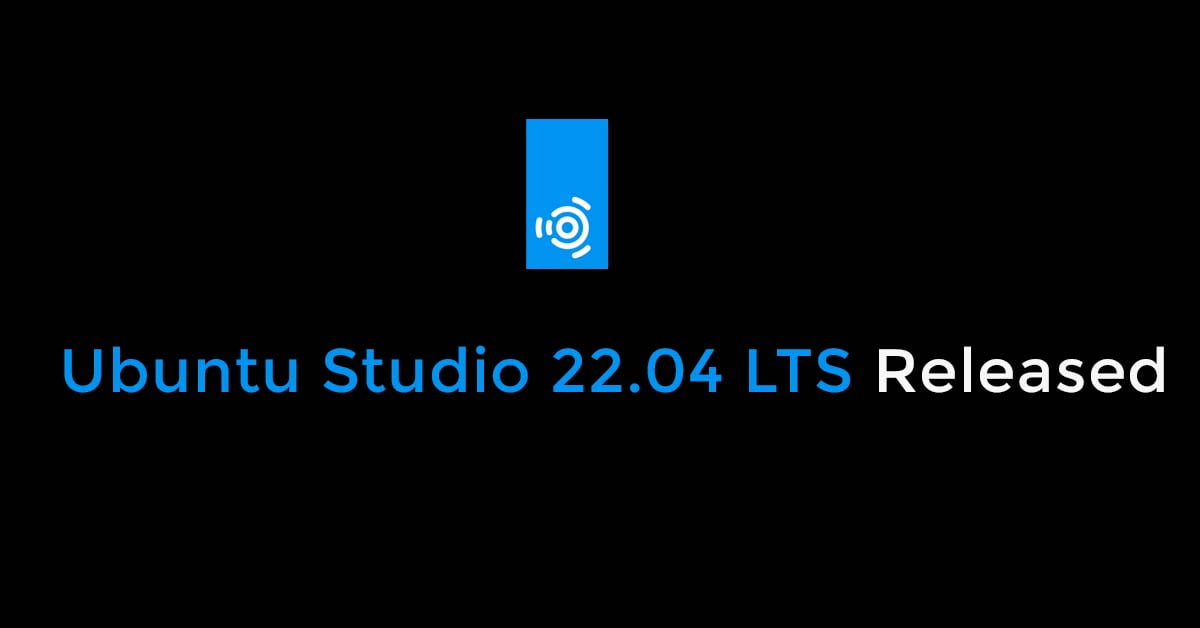
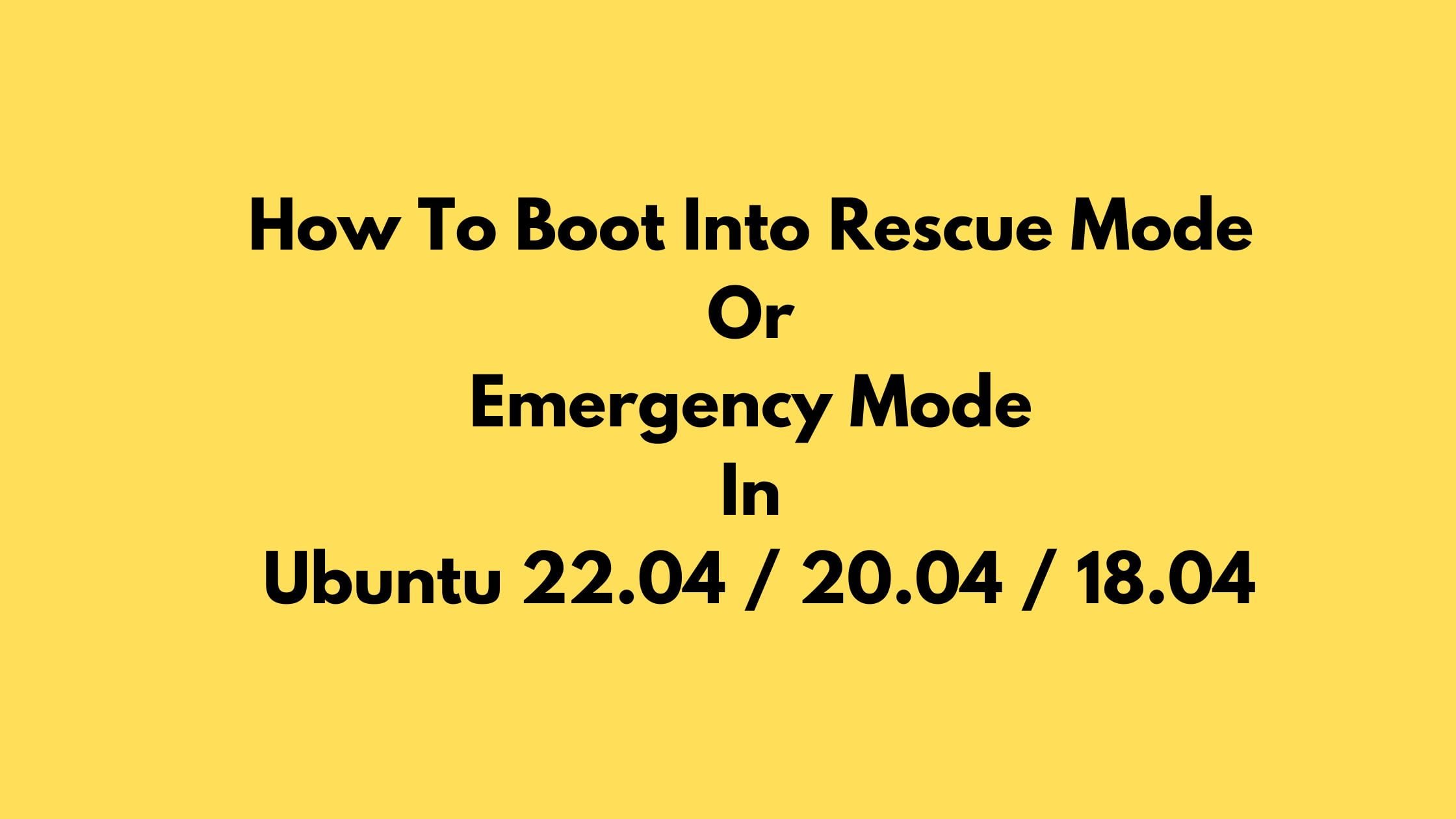
![How To Remove Software In Ubuntu 22.04 LTS [ All Ubuntu Version]](https://itsubuntu.com/wp-content/uploads/2023/01/How-To-Remove-Software-In-Ubuntu.jpg)