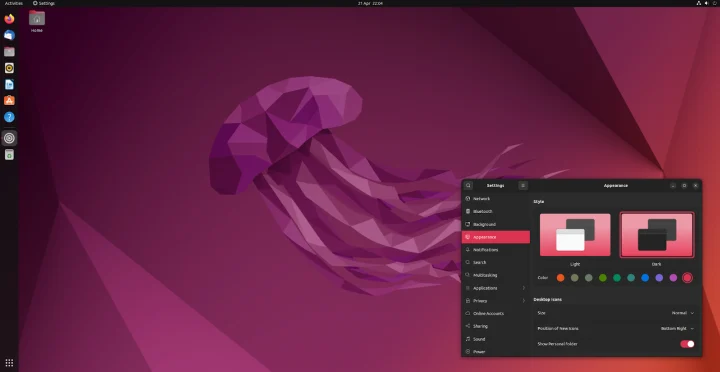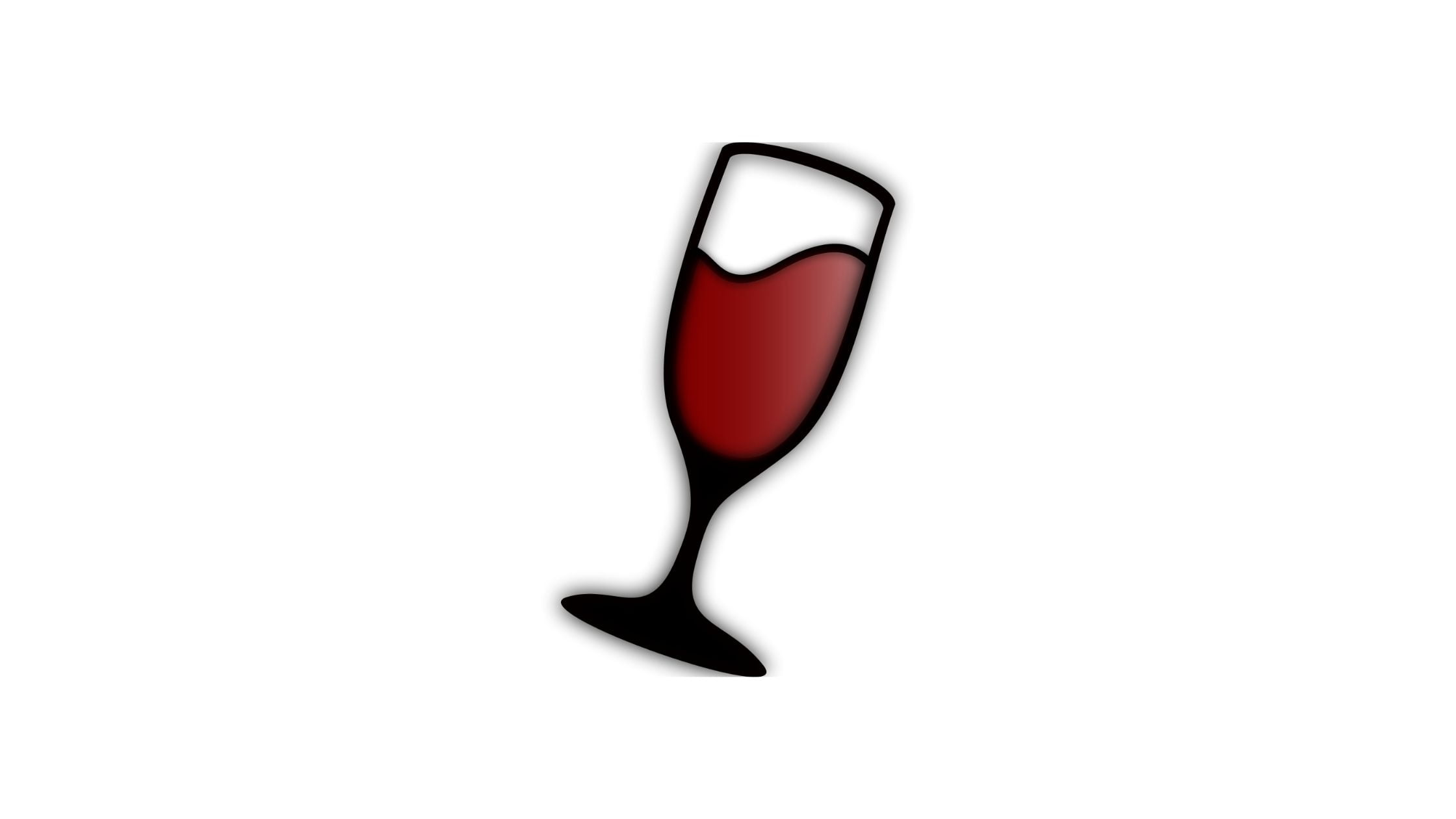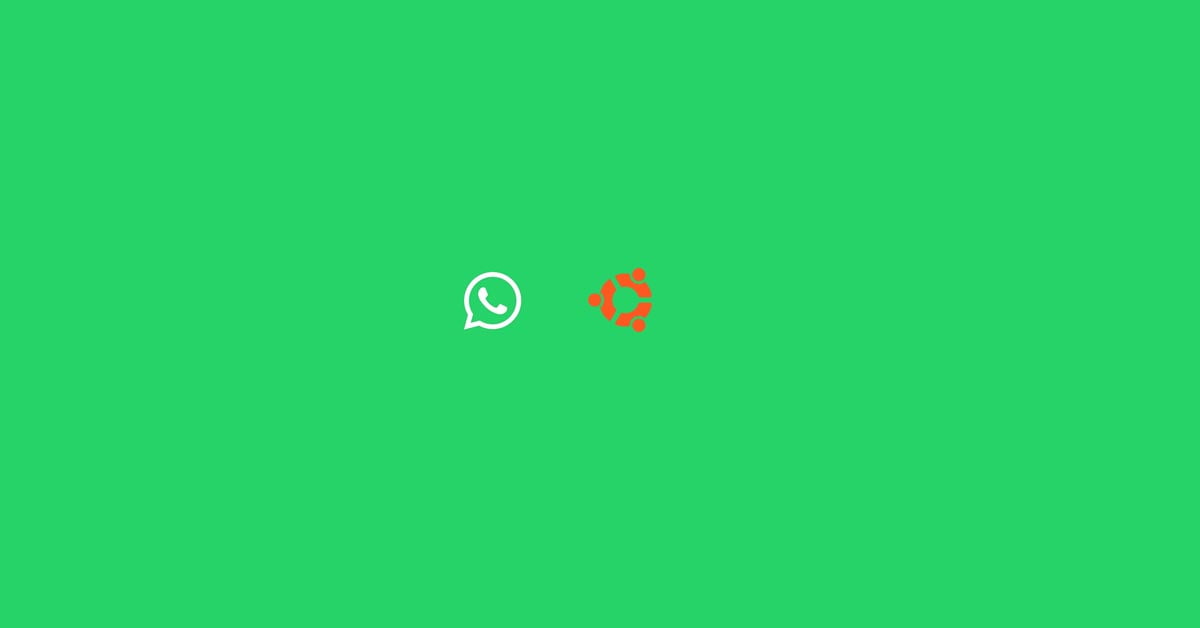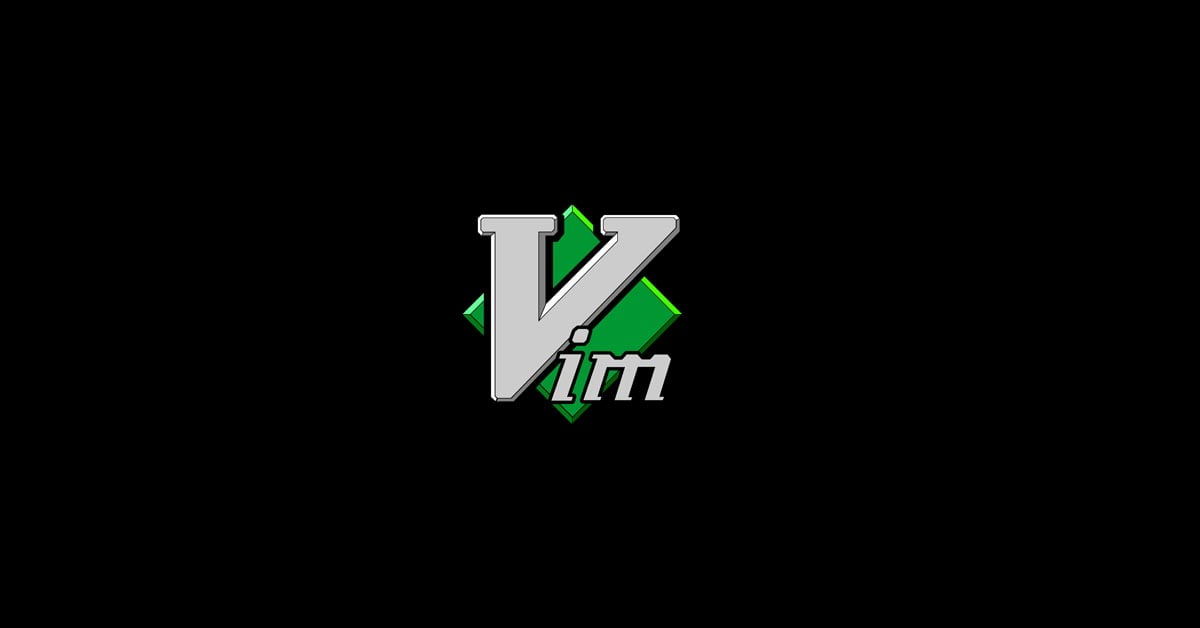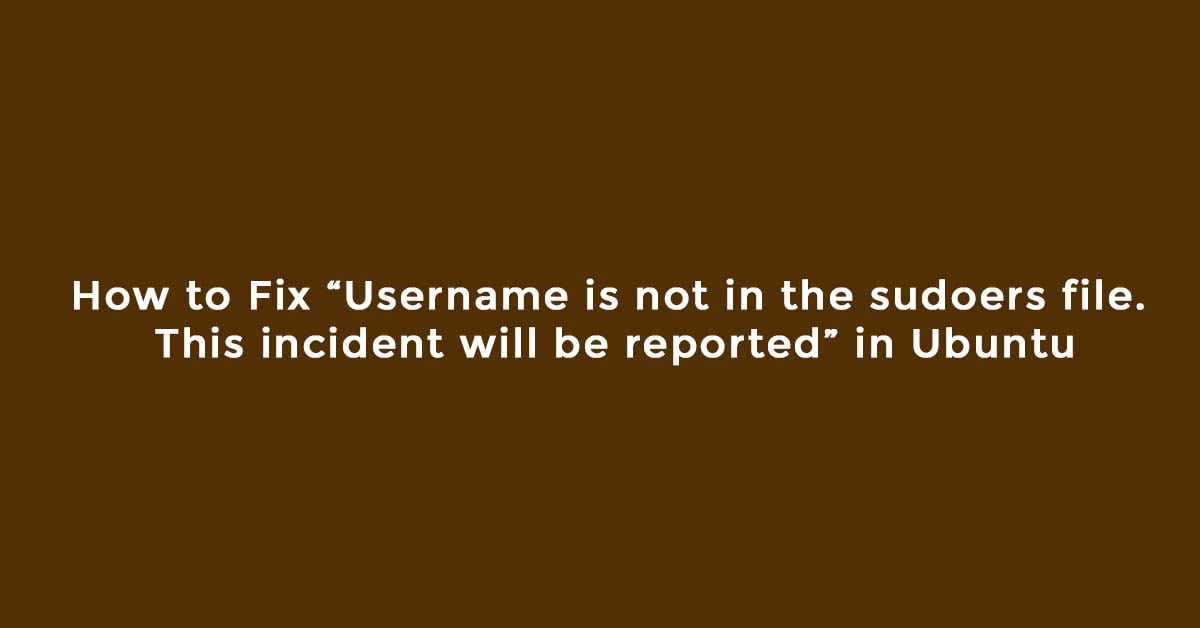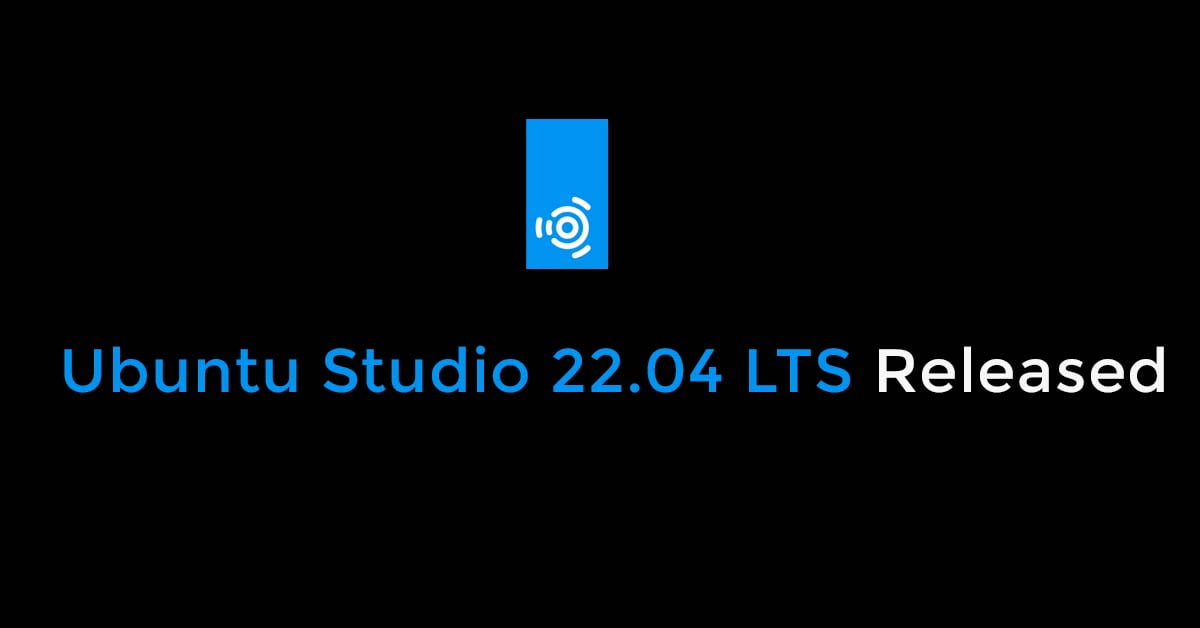Multiple Ways To Upgrade Linux Kernel In Ubuntu 22.04 LTS
After being in development for almost two months, Linux kernel 6.0, Linus Torvalds announced the release and general availability of Linux 6.0 as a major kernel series.
He says:
So, as is hopefully clear to everybody, the major version number
change is more about me running out of fingers and toes than it is
about any big fundamental changes.
But of course there's a lot of various changes in 6.0 - we've got over
15k non-merge commits in there in total, after all, and as such 6.0 is
one of the bigger releases at least in numbers of commits in a while.
The shortlog of changes below is only the last week since 6.0-rc7. A
little bit of everything, although the diffstat is dominated by drm
(mostly amd new chip support) and networking drivers.
And this obviously means that tomorrow I'll open the merge window for
6.1. Which - unlike 6.0 - has a number of fairly core new things lined
up. But for now, please do give this most recent kernel version a
whirl,
Linus
Meanwhile, In this post, we will show you the Multiple Ways To Upgrade Linux Kernel In Ubuntu 22.04 LTS
How To Upgrade Linux Kernel In Ubuntu 22.04 LTS
Note: Please make sure that you have a backup of your important file before upgrading the Linux kernel on Ubuntu 22.04 LTS.
First Method:
In this step, we will use UkTools to upgrade Linux Kernel in Ubuntu 22.04 LTS. Run the following command to download and install UkTools in Ubuntu:
git clone https://github.com/usbkey9/uktools && cd uktools make
Run the following command to upgrade Kernel:
do-kernel-upgrade
Run the following command to remove old and unused kernels in Ubuntu :
do-kernel-purge
Second Method:
In this method, we will use the bash script to update and upgrade the Linux kernel. We will use Linux Kernel Utilities which is a set of BASH shell scripts that can be used to update Linux kernels. There are 3 scripts in this shell script:
- compile_linux_kernel.sh
- update_ubuntu_kernel.sh
- remove_old_kernels.sh
Compile_linux_kernel.sh:- To compile and install the latest Linux Kernel from the source.
update_ubuntu_kernel.sh:- To downloads and install/update the already compiled Ubuntu Kernel.
remove_old_kernel.sh:- To removes all inactive and unused Linux Kernels from the system.
Run the following commands to install Linux Kernel utilities in Ubuntu 22.04 LTS:
git clone https://github.com/mtompkins/linux-kernel-utilities.git
cd linux-kernel-utilities/
chmod 750 *.sh
git pull
Now, Run the following command to list the available Kernel. Follow the on-screen instruction and select the latest kernel.
./compile_linux_kernel.sh
Run the following command to compile and install the latest available Linux Kernel:
./compile_linux_kernel.sh --latest
Run the following command to install precompiled Kernel:
./update_ubuntu_kernel.sh
To compile a kernel from a local archive file
./compile_linux_kernel.sh --archive=linux-x.x.x.tar.xz
It will list all available pre-compiled Linux Kernels from Kernel.ubuntu.com. You can see the number and you need to enter the desired number to install the selected Kernel.
Now restart your Ubuntu system.
Meanwhile, To download and install the latest precompiled Ubuntu kernel from kernel.ubuntu.com, Run the following command:
./update_ubuntu_kernel.sh --latest
Now, Run the following command to remove old kernels.
./remove_old_kernels.sh
Third Method:
We will use ubuntu-mainline-kernel.sh bash script utility tool to upgrade Linux kernel in Ubuntu. Run the following command to download and install the utility tool in Ubuntu 22.04 LTS.
wget https://raw.githubusercontent.com/pimlie/ubuntu-mainline-kernel.sh/master/ubuntu-mainline-kernel.sh chmod +x ubuntu-mainline-kernel.sh sudo mv ubuntu-mainline-kernel.sh /usr/local/bin/
Now, run the following command to install the latest version of Linux Kernel in Ubuntu and Linux mint.
ubuntu-mainline-kernel.sh -i