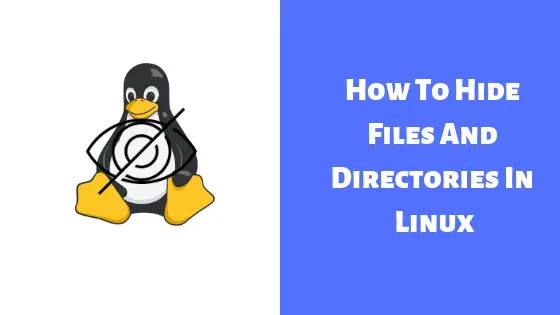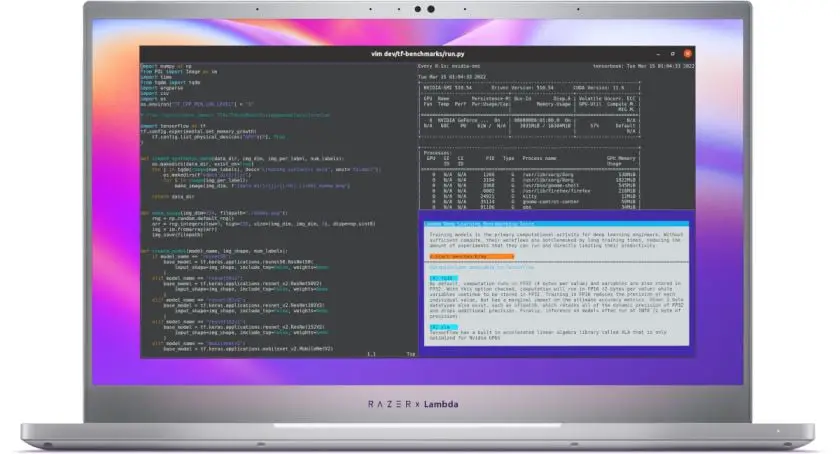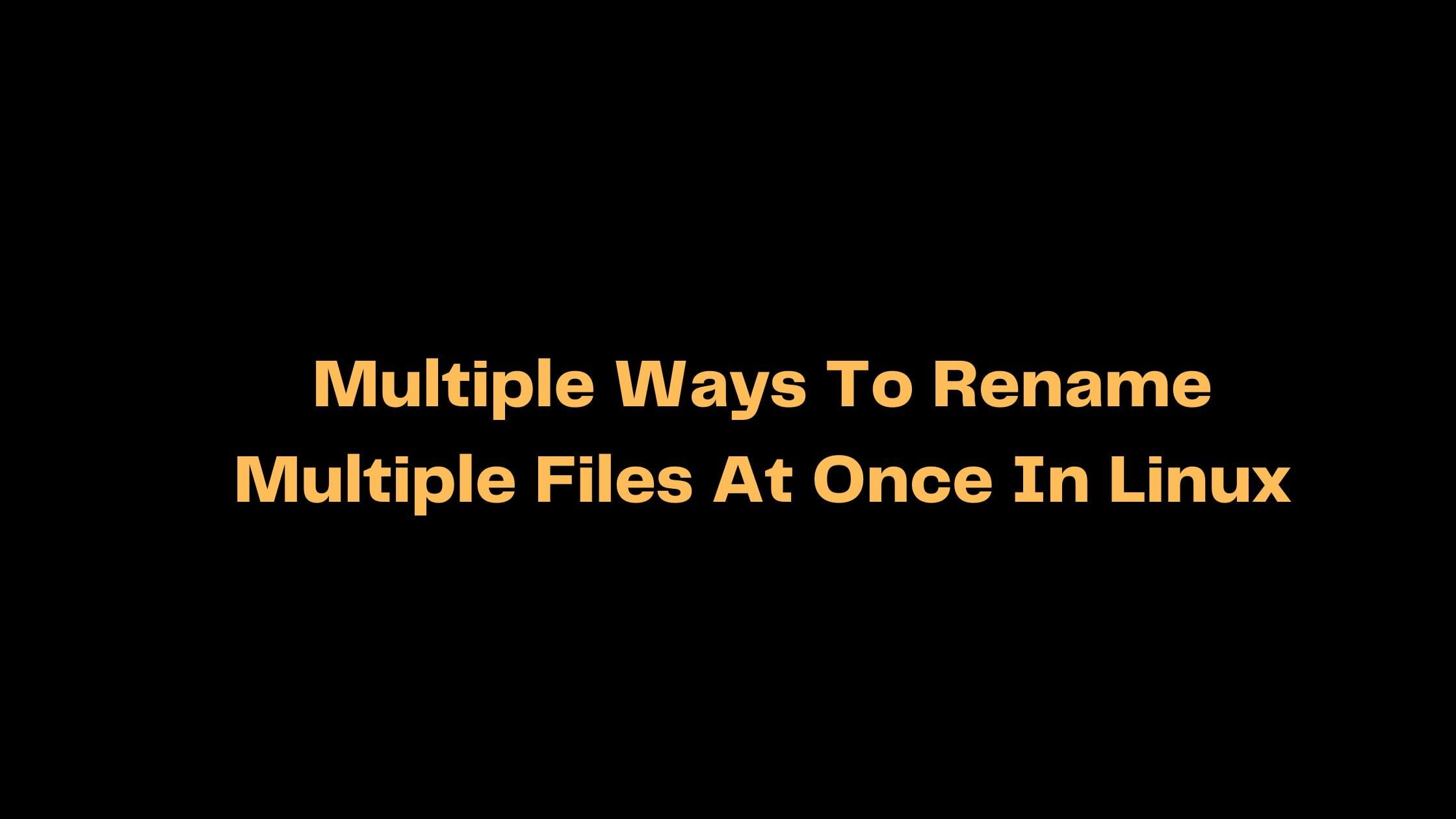VirtualBox 6.0 released with plenty of new improvements.
The following major new features were added:
- Implemented support for exporting a virtual machine to Oracle Cloud Infrastructure
- User interface: greatly improved HiDPI and scaling support, including better detection and per-machine configuration
- Major rework of user interface with simpler and more powerful application and virtual machine set-up
- User interface: a new file manager enabling user to control the guest file system and copy files between host and guest.
- Graphics: major update of 3D graphics support for Windows guests, and VMSVGA 3D graphics device emulation on Linux and Solaris guests
- Added support for surround speaker setups (as used by Windows 10 Build 1809)
- Added utility vboximg-mount on Apple hosts to access the content of guest disks on the host
- Added support for using Hyper-V as the fallback execution core on Windows host, to avoid inability to run VMs at the price of reduced performance
How To Install VirtualBox 6.0 In Ubuntu
Run the following command to install Virtualbox 6.0 in Ubuntu. At first, You need to add PPA to your system. Run the following command to add PPA.
sudo sh -c 'echo "deb [arch=amd64] http://download.virtualbox.org/virtualbox/debian $(lsb_release -sc) contrib" >> /etc/apt/sources.list.d/virtualbox.list'
Now, You need to add repository key:
wget -q https://www.virtualbox.org/download/oracle_vbox_2016.asc -O- | sudo apt-key add -
Now, You can install VirtualBox with the following command.
sudo apt install virtualbox-6.0
Just in case if you are not interested to use it anymore, you can simply remove it with the following command.
sudo apt remove --autoremove virtualbox-6.0
Let me know, If there is any error in this post.


![Best Linux Laptops Of 2021 [Specs & Price]](https://itsubuntu.com/wp-content/uploads/2021/02/linux-laptops-2021.png)