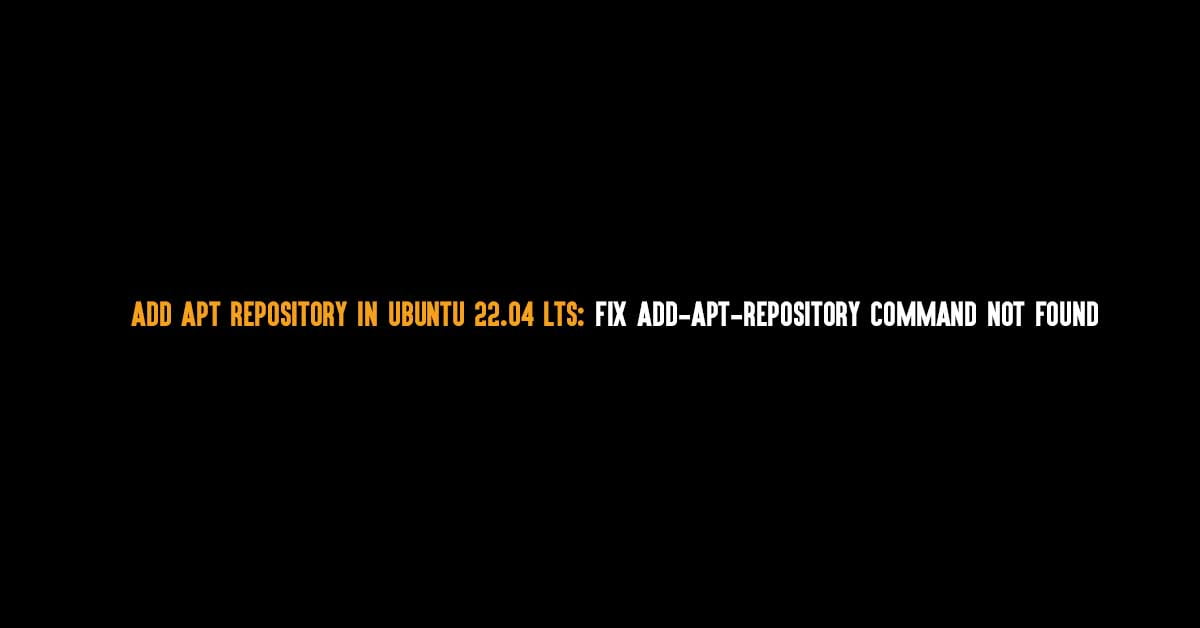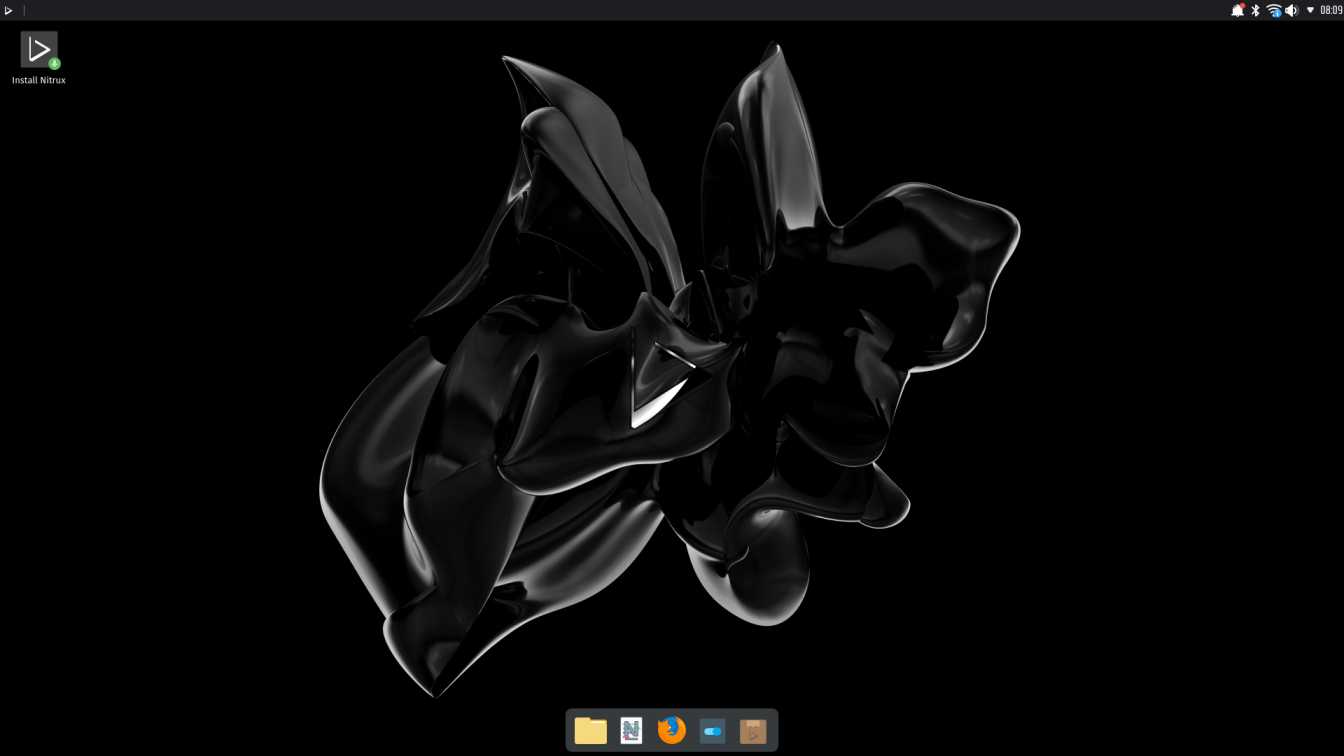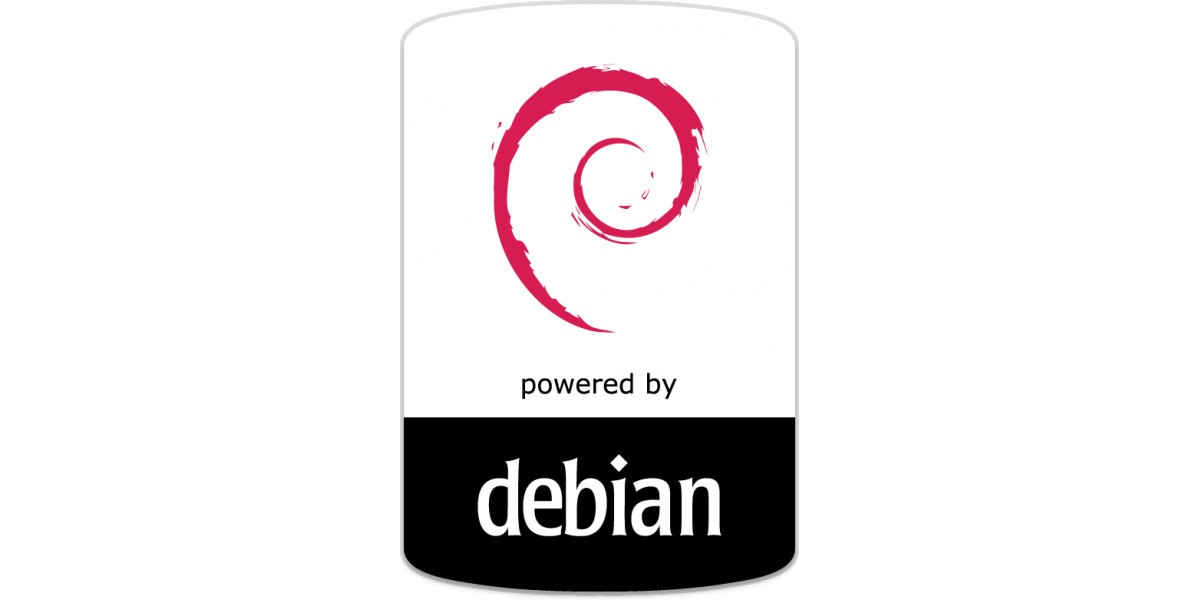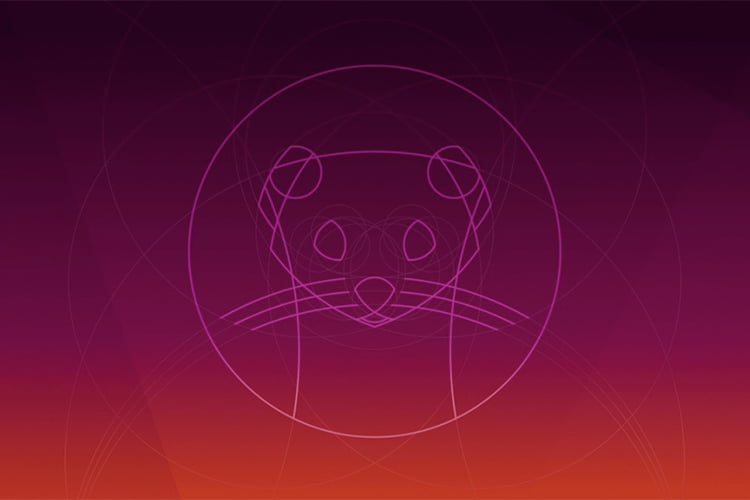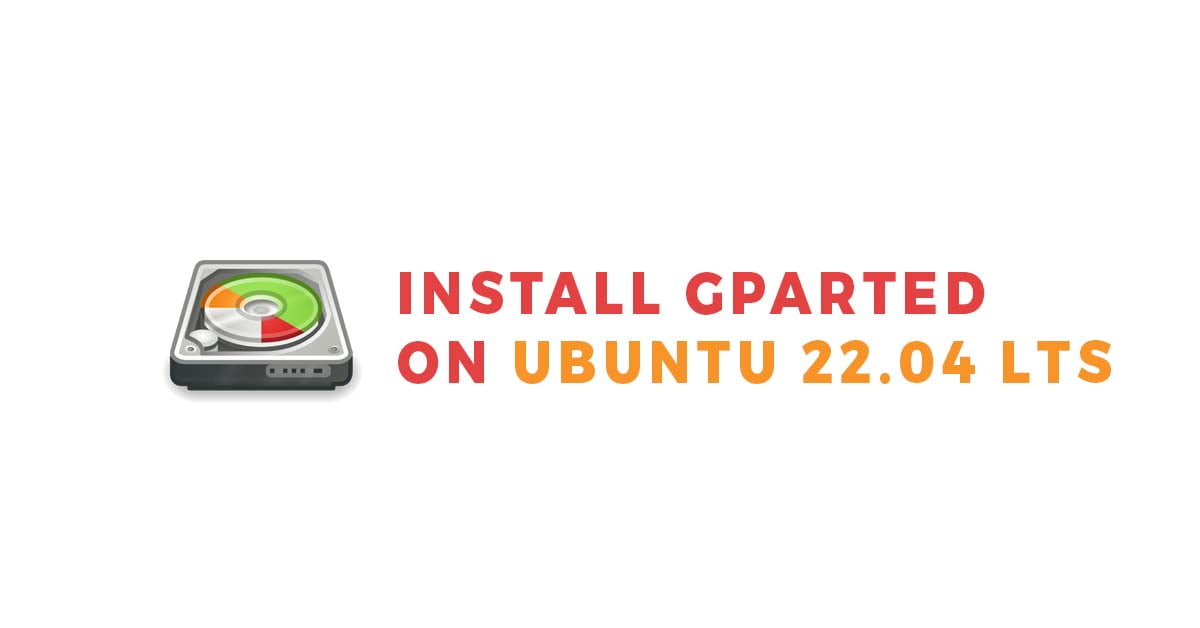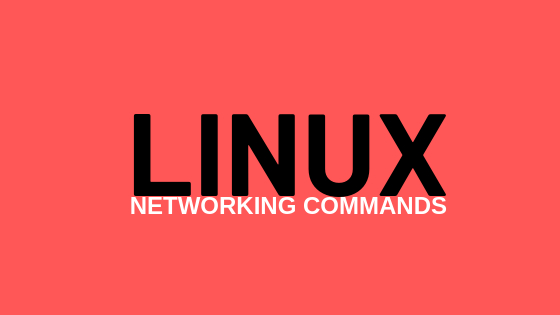Advanced package tool, or APT, is a package management tool on Debian-based operating systems. In Ubuntu, the apt command is used to install or extract the packages from the particular repositories. Mostly, you won’t have any issues while using the apt command to install the packages but sometimes you might come across the error something like “add-apt-repository command not found”.
How To Add Apt Repository In Ubuntu 22.04 LTS: Fix “add-apt-repository command not found”
Install repository in Ubuntu 20.04 LTS
Run the following command to add add-apt-repository in Ubuntu. add-apt-repository is a python script, hence we are going to install a python script on Ubuntu 22.04 LTS.
sudo apt update sudo apt install software-properties-common
How to Add Repositories with add-apt-repository
It is pretty easy and simple to install the repository of any packages in Ubuntu 20.04 LTS. In the following example, we are going to install a Ubuntu theme by adding a repository.
sudo add-apt-repository ppa:varlesh-l/papirus-pack sudo apt-get update sudo apt-get install papirus-gtk-icon-theme
In another example let’s install the repository or add the repository in Ubuntu by importing the public key.
Install VS code editor in Ubuntu by importing the public key and adding its repo.
Add the repository of VS code editor in Ubuntu by following the command
sudo sh -c 'echo "deb [arch=amd64,arm64,armhf signed-by=/etc/apt/trusted.gpg.d/packages.microsoft.gpg] \ https://packages.microsoft.com/repos/code stable main" > /etc/apt/sources.list.d/vscode.list'
The repository of VS code editor will be added to sources.list the file.
Importing public key now:
wget -qO- https://packages.microsoft.com/keys/microsoft.asc | gpg --dearmor > packages.microsoft.gpg sudo install -o root -g root -m 644 packages.microsoft.gpg /etc/apt/trusted.gpg.d/ rm -f packages.microsoft.gpg
Now, install it.
sudo apt install code
How To enable universe and multiverse repositories in Ubuntu 22.04 LTS
Run the following command in your Ubuntu to enable universe and multiverse repositories.
- Universe repositories consist of free and open-source software but might not be recommended by Ubuntu.
- Multiverse contains software other than FOSS. You need to install the packages from this repo on your own risk.
sudo add-apt-repository universe sudo add-apt-repository multiverse sudo apt update