Finding APT PackagesThat Occupy The Most Disk Space On Debian/Ubuntu
Are you running out of disk space on your Debian or Ubuntu Linux then this tutorial post is for you as we will show you the method to know which installed Debian or Ubuntu packages occupy the most disk space.
Finding APT PackagesThat Occupy The Most Disk Space On Debian/Ubuntu
You need to install the dpigs command to check the installed apt package that occupies the most disk space on Ubuntu/Debian. To install dpigs, You need to install a package Debian-goodies. Run the following command in your Ubuntu or Debian-based operating system.
sudo apt update sudo apt upgrade sudo apt install debian-goodies
Let us see which Debian or Ubuntu-installed APT packages occupy the most space with the following command.
dpigs
You will see the output something like this:
603552 firefox 414023 google-chrome-stable 308331 ansible 37002 libgl1-mesa-dri
Run the following command to see top 20 packages occupying large disk space on your Debian or Ubuntu Linux system: dpigs -n 20 dpigs --lines=20
You can remove or uninstall unwanted packages with the following commands:
sudo apt remove firefox sudo apt autoremove
Run the following command to display package sizes in a human-readable format.
dpigs -H dpigs --lines=30 --human-readable dpigs -H -n 30

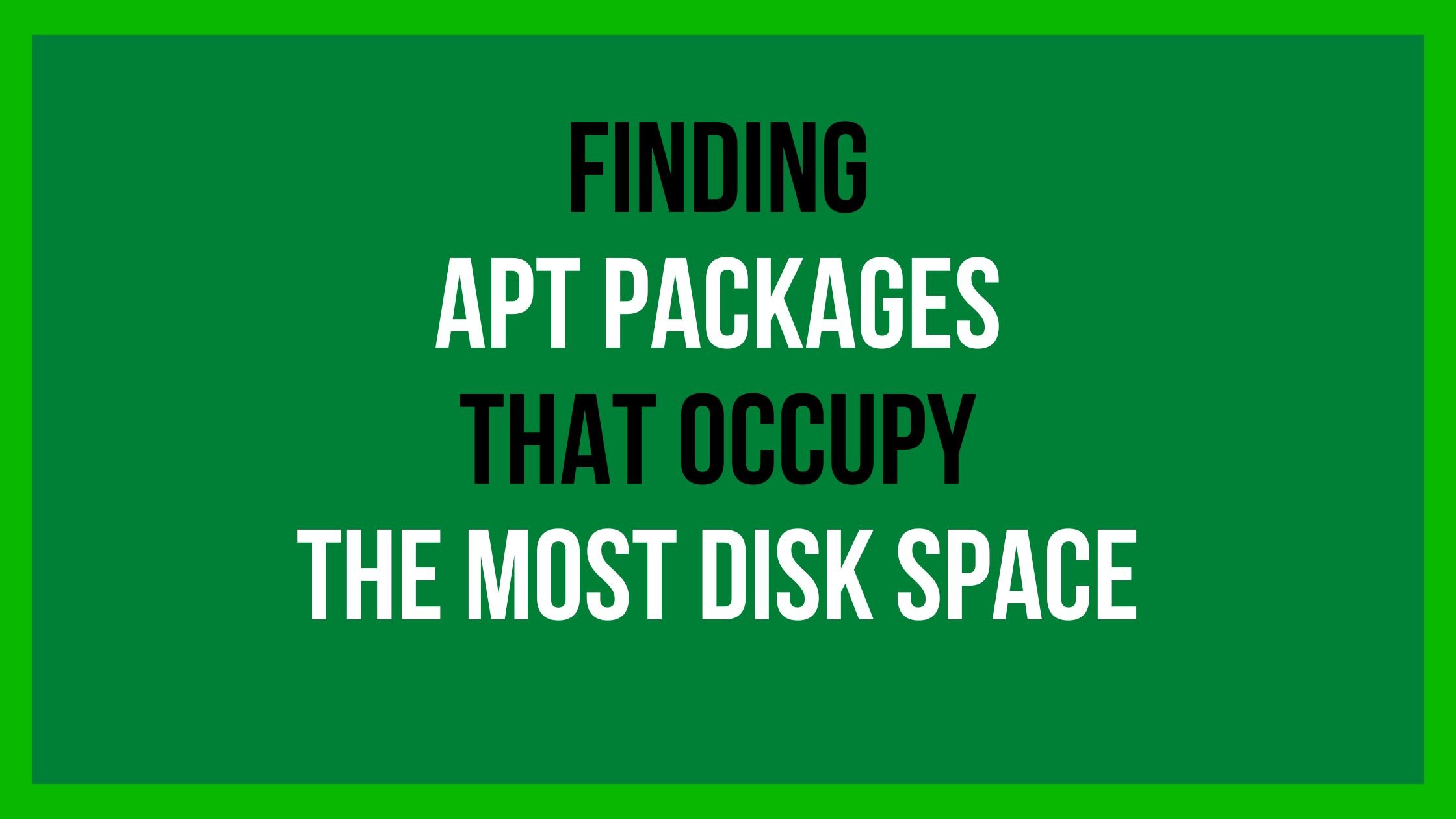
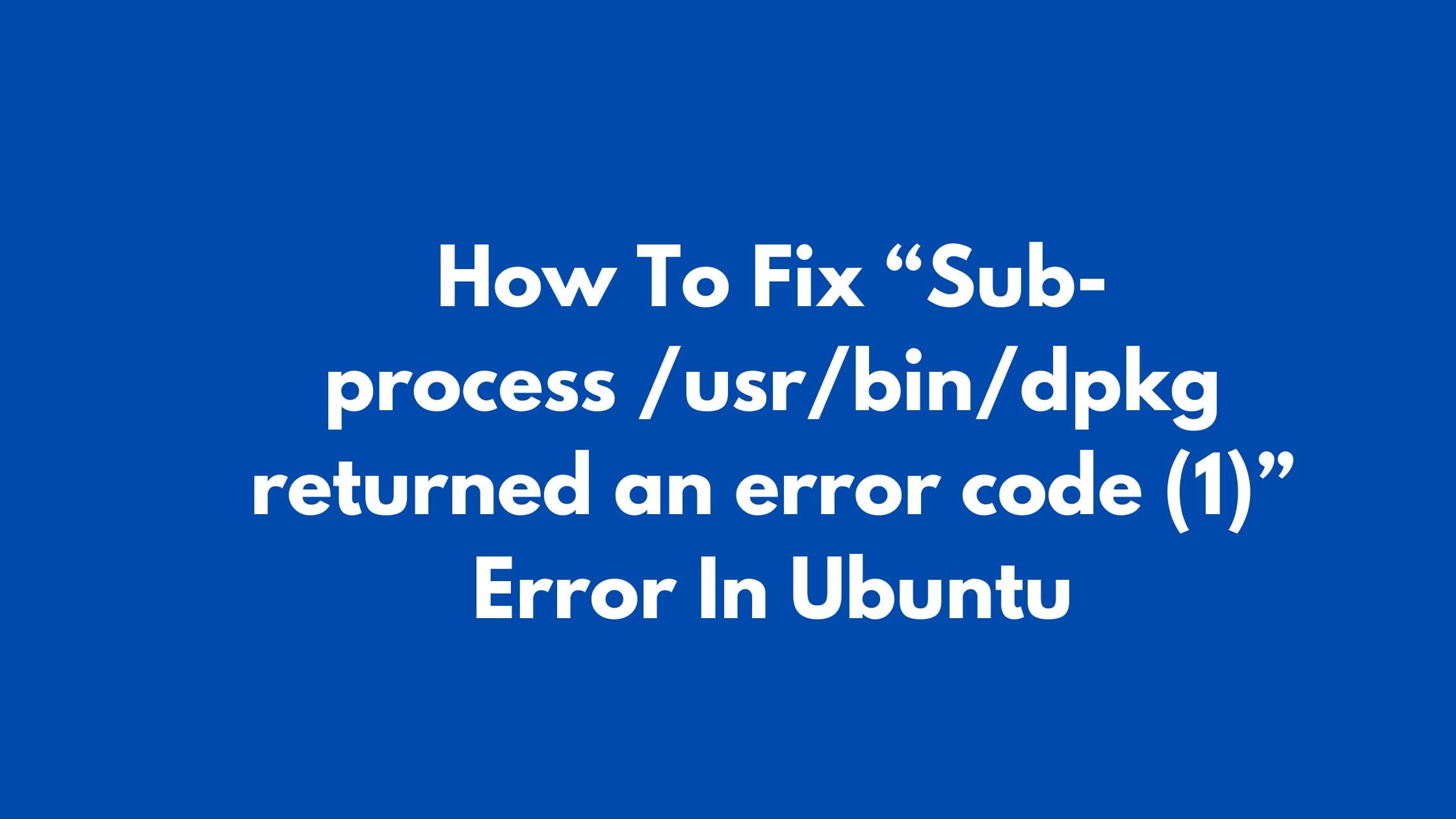
![Install Facebook Messenger On Ubuntu 22.04 LTS [Update]](https://itsubuntu.com/wp-content/uploads/2022/02/Install-Facebook-Messenger-On-Ubuntu-22.04-LTS.jpg)

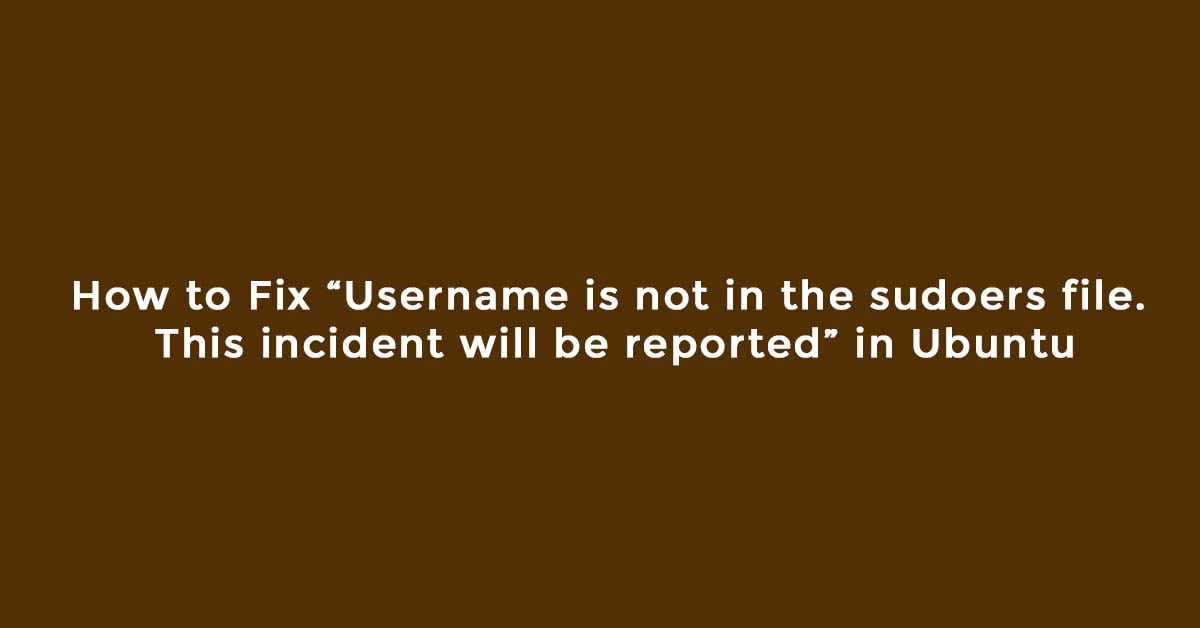

![How To Install Git On Ubuntu 22.04 LTS [2023]](https://itsubuntu.com/wp-content/uploads/2023/01/How-To-Install-Git-On-Ubuntu-22.04-LTS.jpg)