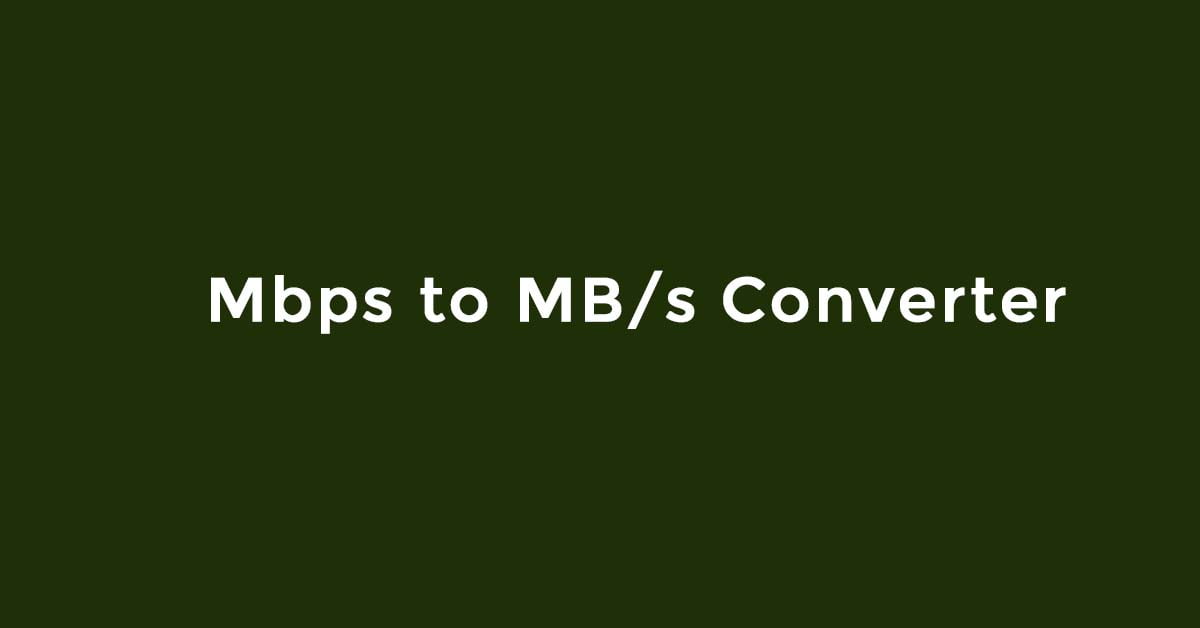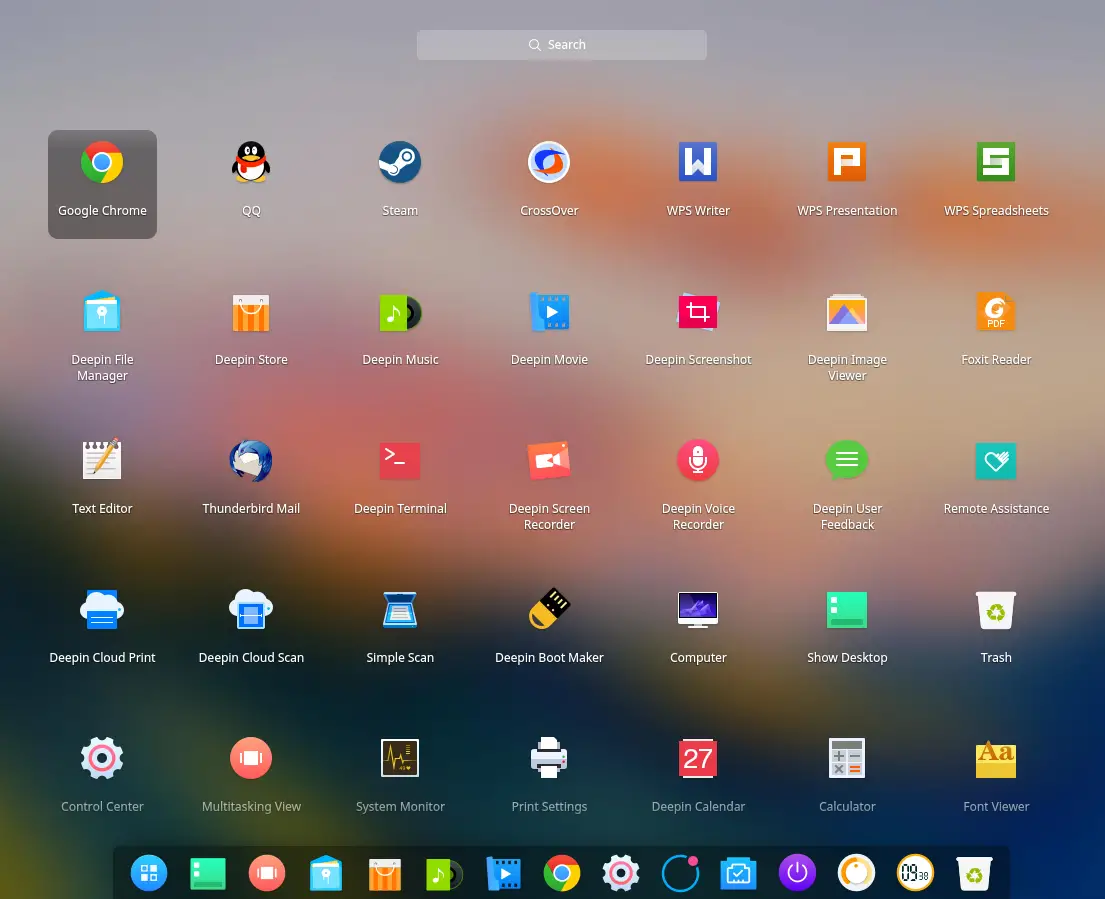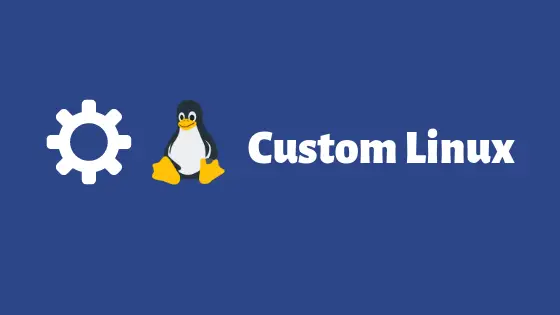Tutorial To Delete A Repository And GPG Key In Ubuntu
In this tutorial, we will show you the process to delete a repository along with its GPG key in Ubuntu and on other Linux operating system like Elementary OS, PopOS and Linux Mint
How To Delete A Repository And GPG Key In Ubuntu
There are two way to install software on Linux. One of the way is through the software center and another way is to via command line by adding Repository and GPG key in Ubuntu. There are 4 official repositories and they are Main, Universe, Restricted and Multiverse. There are also unofficial repositories available in the internet. The unofficial repositories are those packages which are not available in the official repositories.
Delete A Repository In Ubuntu
Repository using add-apt-repository command are stored in /etc/apt/sources.list file. Run the following command to delete a software repository from Ubuntu and its derivatives.
sudo nano /etc/apt/sources.list
You can easily delete the repository by removing the entry. Save and close the file.
In another method, run the following command to delete the repository using add-apt-repository command.
sudo add-apt-repository -r [ppa:name]
Finally, run the following command to update the software sources list.
sudo apt update
Delete Repository keys in Ubuntu
Run the following command to list out the apt-key in Ubuntu.
sudo apt-key list
This above command will list all added repository keys.
Run the following command to delete the key.
sudo apt-key del "5820 915B C8B7 813E 03C2 B4AB 73C6 14E4 2A1B 9429"
At last, Run the following command to update the repository lists:

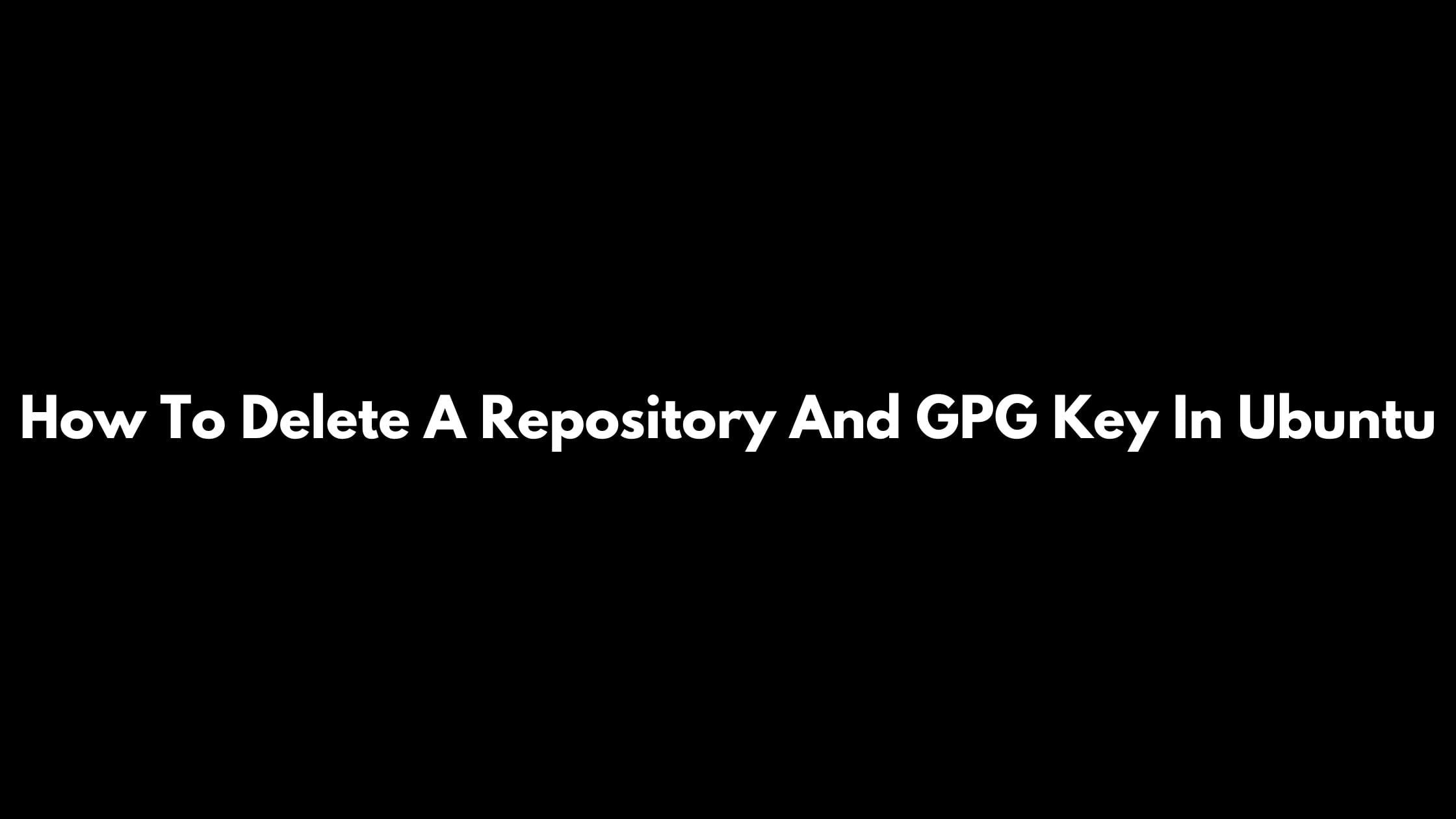
![Kubernetes Deployment Delete Tutorial [How To]](https://itsubuntu.com/wp-content/uploads/2022/01/delete-kubernetes-deployment.jpg)