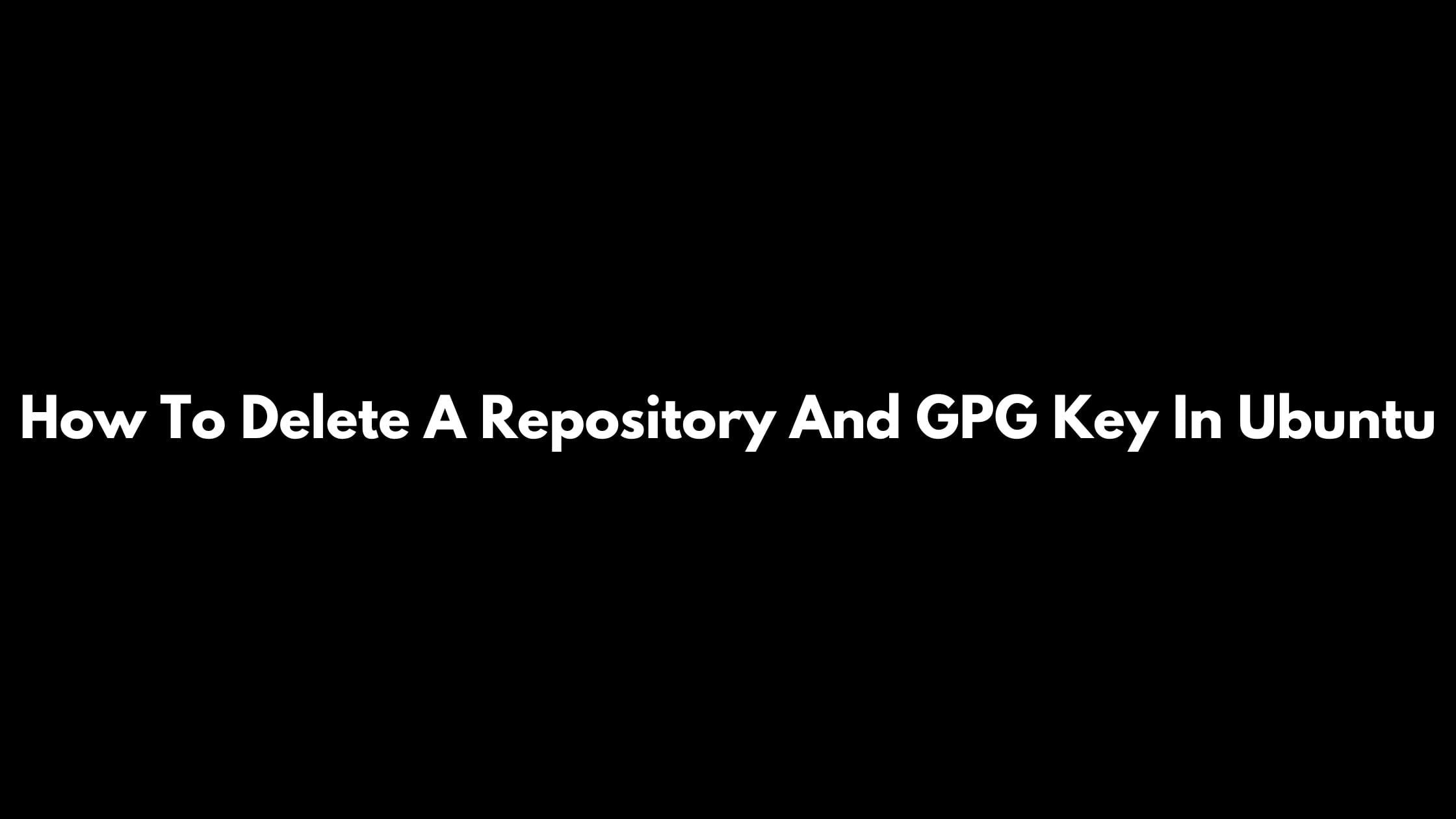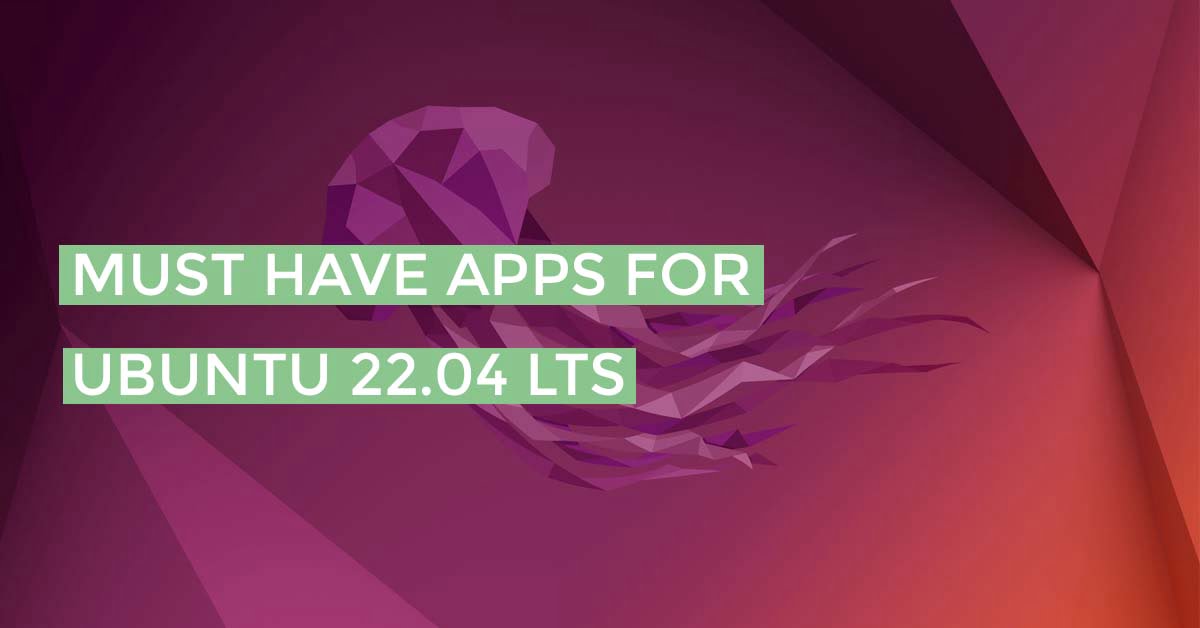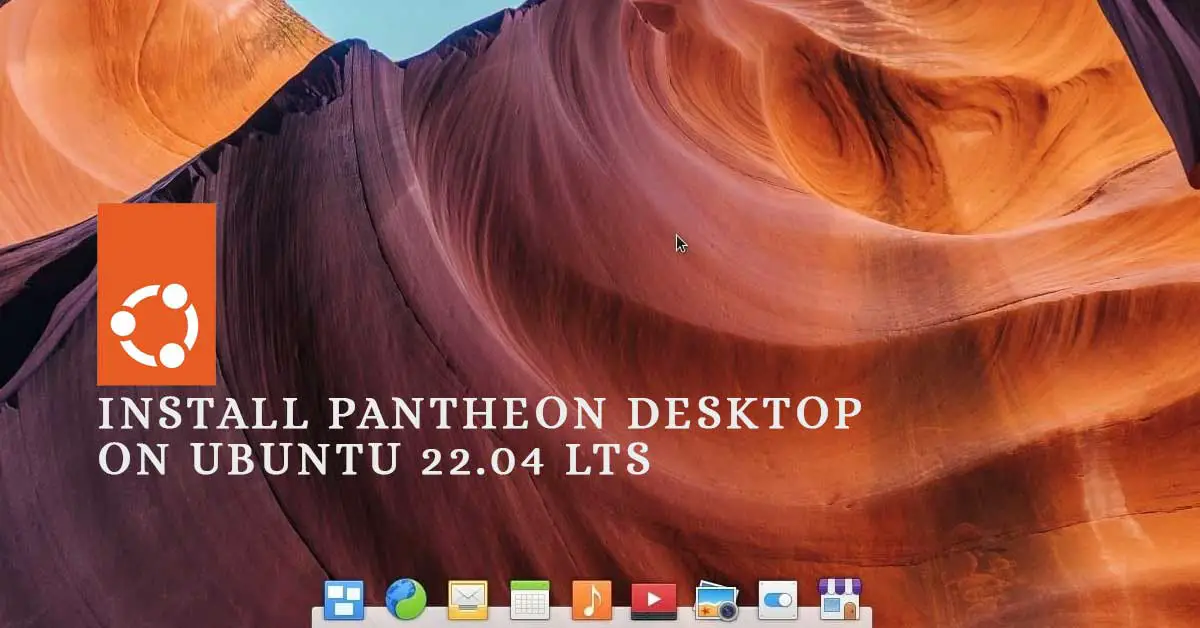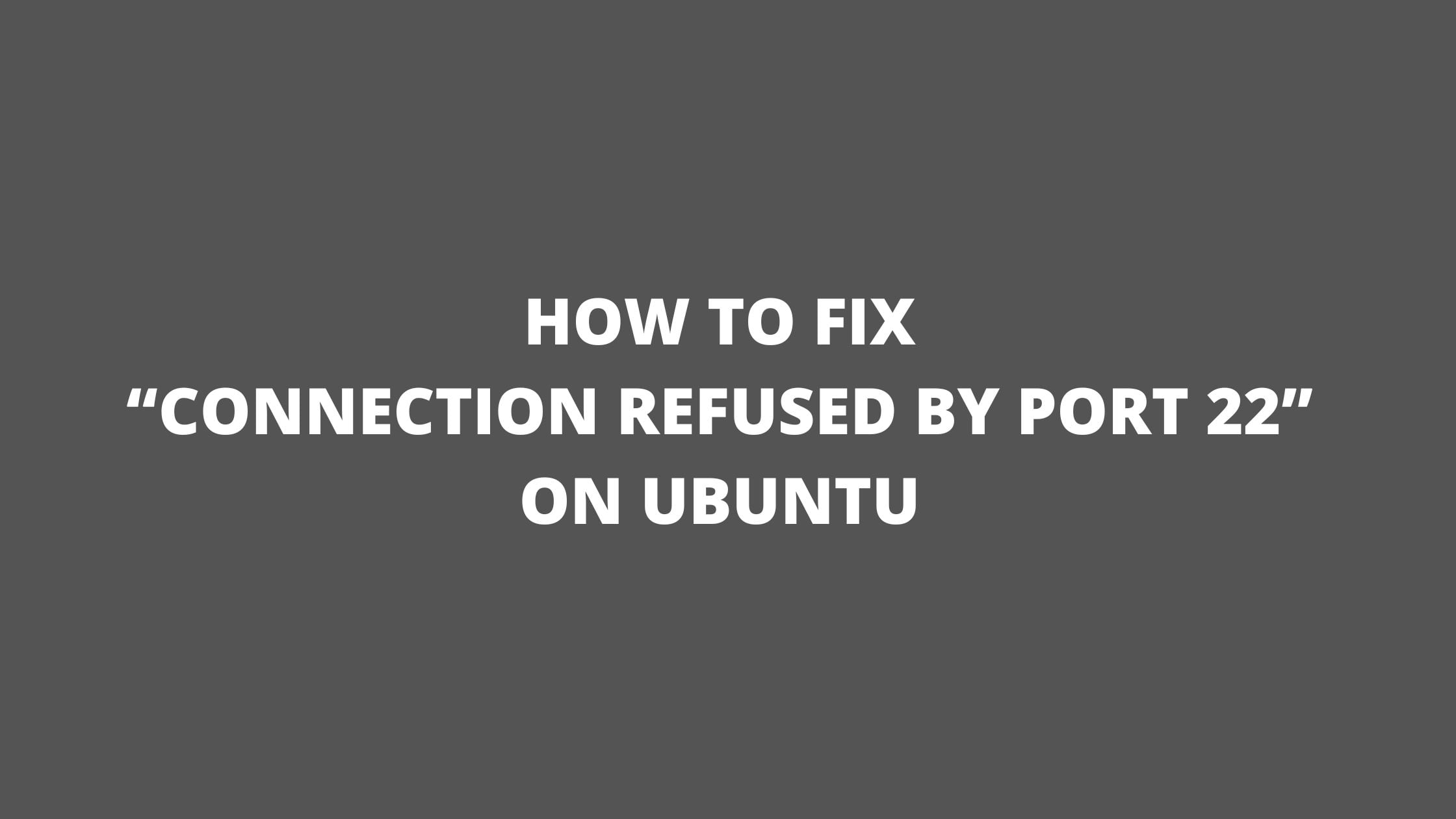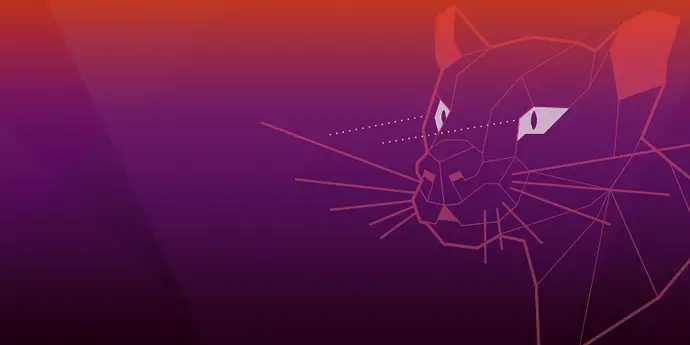How To Enable Hibernate in Ubuntu 22.04 LTS
In this Ubuntu tutorial, we will show you how to enable the Hibernate power options in Ubuntu 22.04 LTS.
How To Enable Hibernate in Ubuntu 22.04 LTS
Let’s begin the process to enable hibernate in Ubuntu. At first, you need to make sure that the swap size of your Ubuntu and the installed memory size of your computer should be the same otherwise you won’t be able to enable hibernate feature.
Run the following command in the terminal to find the swap size of your Ubuntu with the following command:
swapon --show
You will see the swap size of your Ubuntu. If your swap size is smaller than the physical memory of your laptop or computer, then you need to increase the swap size of Ubuntu.
If swap size of Ubuntu is less, then go through the following steps.
You need to disable or turn off the current swap file so that you can increase the swap file size
sudo swapoff /swapfile
Run the following command to increase the swap file size. Here, we are going to increase the swap file size to 5 GB:
sudo dd if=/dev/zero of=/swapfile bs=1MB count=$((5*1024)) status=progress
It might take time to increase the swap file size.
After increasing the swap file size, you need to set the swap file permission to only the user readable and writable with the following command:
sudo chmod 600 /swapfile
Now, run the following command to format the swap file:
sudo mkswap /swapfile
After formatting the swap file, you need enable the newly created swap file. To do so,run the following command:
sudo swapon /swapfile
Now, run the following command to find the physical offset number of the swap file:
sudo filefrag -v /swapfile | head--lines=10
Now, run the following command to find the UUID of the root filesystem:
sudo blkid /dev/sda2
Now, it’s time to configure the GRUB bootloader so that you can have the feature of the hibernation. Open the GRUB configuration file /etc/default/grub with the “gedit” text editor as follows:
sudo gedit >/etc/default/grub
Now, you should be careful here while providing the details. Add the text resume=UUID=<your-root-filesystem-UUID> resume_offset=<swapfile_physical_offset> at the end of the GRUB_CMDLINE_LINUX_DEFAULT Once you’re done, press <Ctrl> + S to save the file.
Now, Run the following command to update the GRUB loader.
sudo update-grub