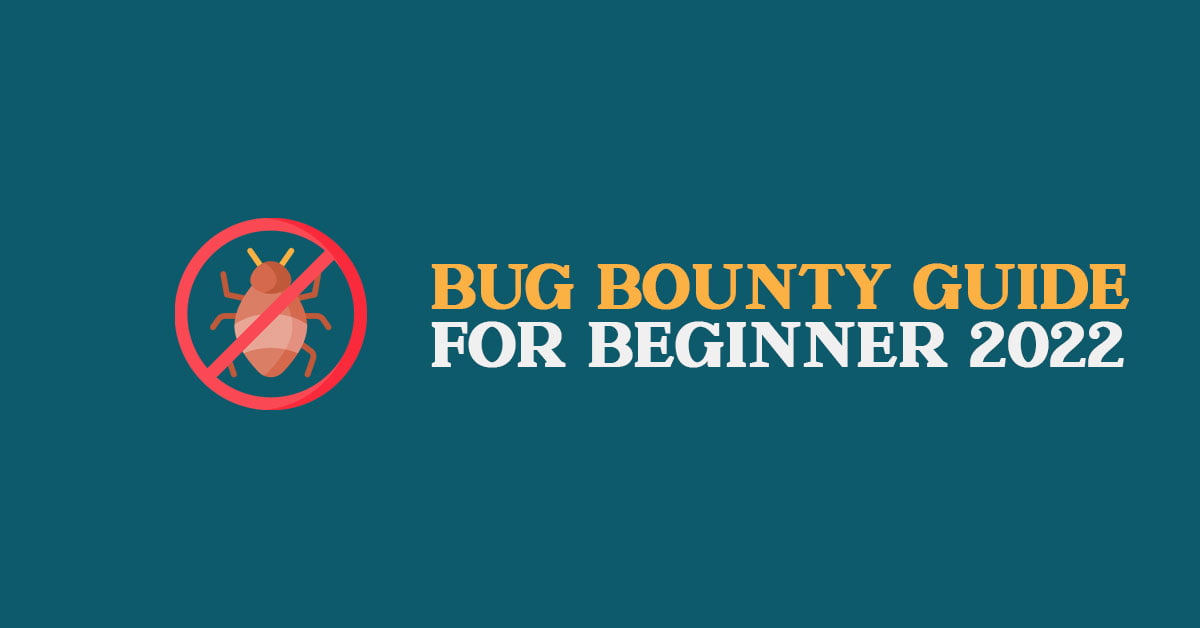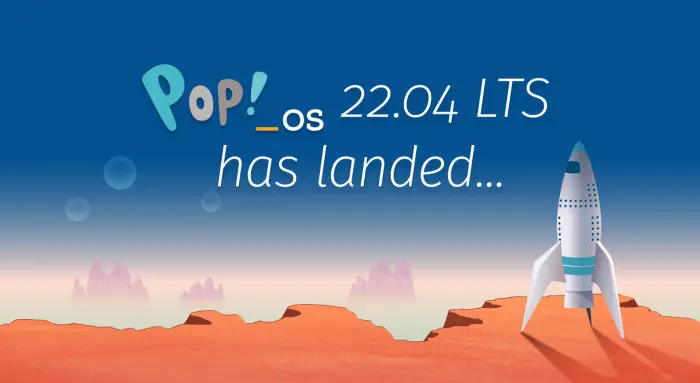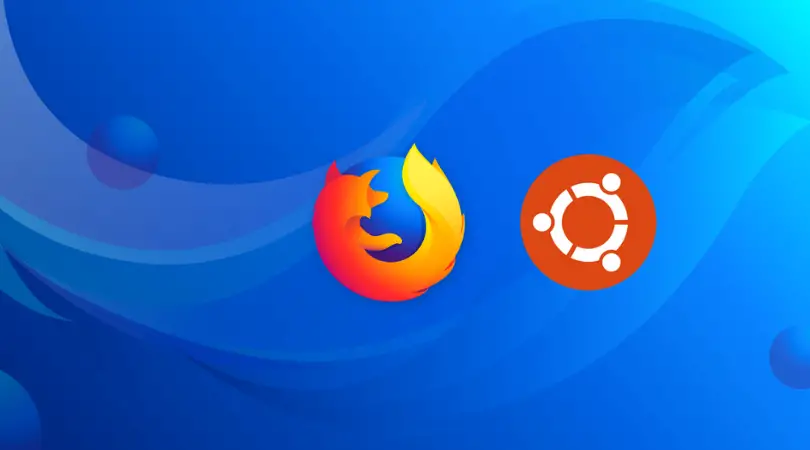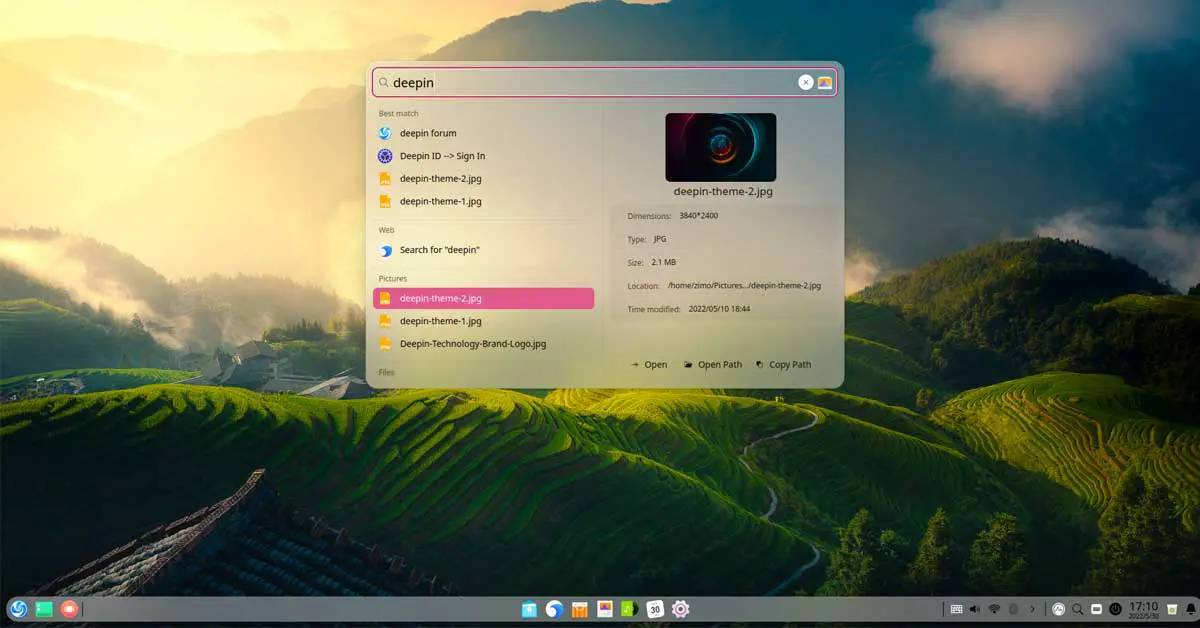How To Install Canon Printer Driver In Ubuntu 22.04 LTS
Canon Printer is one of the most widely used printers right now. Due to its increasing usage, Canon started to provide support for Linux users too. Ubuntu is one of the most used Linux-based operating systems and Ubuntu 22.04 LTS is the latest stable version of Ubuntu.
In this tutorial post, we are going to show you the multiple ways to install a Canon printer on Ubuntu 22.04 LTS.
How To Install Canon Printer Driver In Ubuntu 22.04 LTS
One of the amazing parts of Ubuntu is that you don’t need to install any Canon drivers to use Canon Printers. Most Linux and Ubuntu come up with the default preinstalled PostScript Printer Description or PPD that lets you choose a printer model from Ubuntu. But sometimes, PPD might not be helpful for you. In such a case, you can download and install the Canon drivers for your Canon printer. In this post, we will see how to install the Canon Printer Driver in Ubuntu 22.04 LTS Jammy Jellyfish.
1. Download Canon Software From the Canon Website
Not the most preferred method but you can find the software for your printer on Canon’s website. Download the required Debian driver package for your printer and install it.
2. Install Canon Printer Driver Via PPA
Downloading and installing software or drivers via PPA is one of the most preferred and common methods in Ubuntu. You can install the Canon printer on Ubuntu via PP. There are multiple PPA sources these days for Canon printer drivers.
Run the following command to add the PPA
sudo add-apt-repository ppa:michael-gruz/canon sudo apt-get update
If the above PPA doesn’t work for you, you can always go for the next PPA.
sudo add-apt-repository ppa:thierry-f/fork-michael-gruz
After installing PPA, Open your browser and run the following address.
http://localhost:631/
You can add the printer from the web application and start using it.
3. Add Canon Printer via GUI in Ubuntu 22.04 LTS
Go to the settings menu first and find the “Printers” menu. Now plug in your printer and click on the search printer button on the “Printers” window. You will find the model of your printer and start adding it to your Ubuntu
4. Install Canon Driver Via Synaptic Package Manager on Ubuntu 22.04 LTS
Run the following aptitude command lines on your terminal shell to install the printer driver.
sudo apt install scangearmp2 sudo apt install cnijfilter2
We will now install a few library files for the Canon printer with the following command. You need to have a synaptic package manager installed on your Ubuntu to install the following libraries.
cnrdrvcups-lipslx cnrdrvcups-ufr2-uk cnrdrvcups-ufr2-us
If you don’t have the Synaptic package manager installed on your Ubuntu 22.04 LTS, run the following command on your terminal to install it.
sudo apt-get install synaptic
5. Install Canon Printer Driver Via Foomatic DB
In this method, you can install the Canon printer driver via foomatic DB. First, run the following command line to install the Foomatic DB.
sudo apt-get install cups cups-client "foomatic-db*"
Or you can run the following alternative command given below to install foomatic db
sudo apt-get install -y foomatic-db
Now, you can try using your Canon printer on Ubuntu 22.04 LTS.


![Meet Raspberry Pi Pico, Raspberry Silicon From Raspberry Foundation [Specs]](https://itsubuntu.com/wp-content/uploads/2021/01/raspberrypico.jpg)