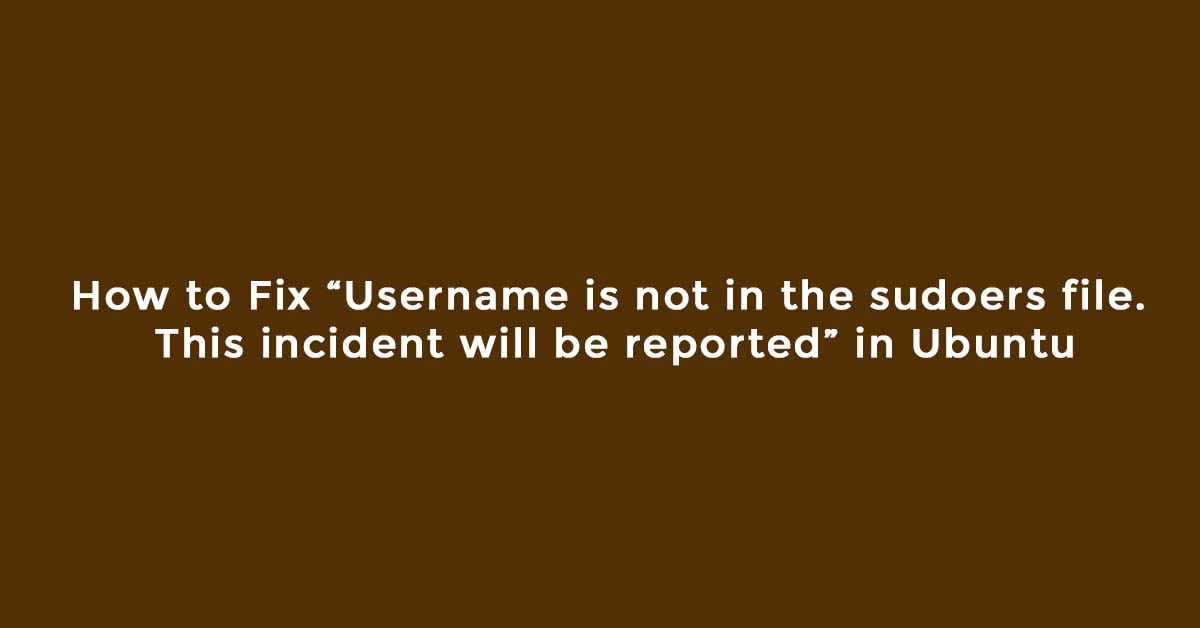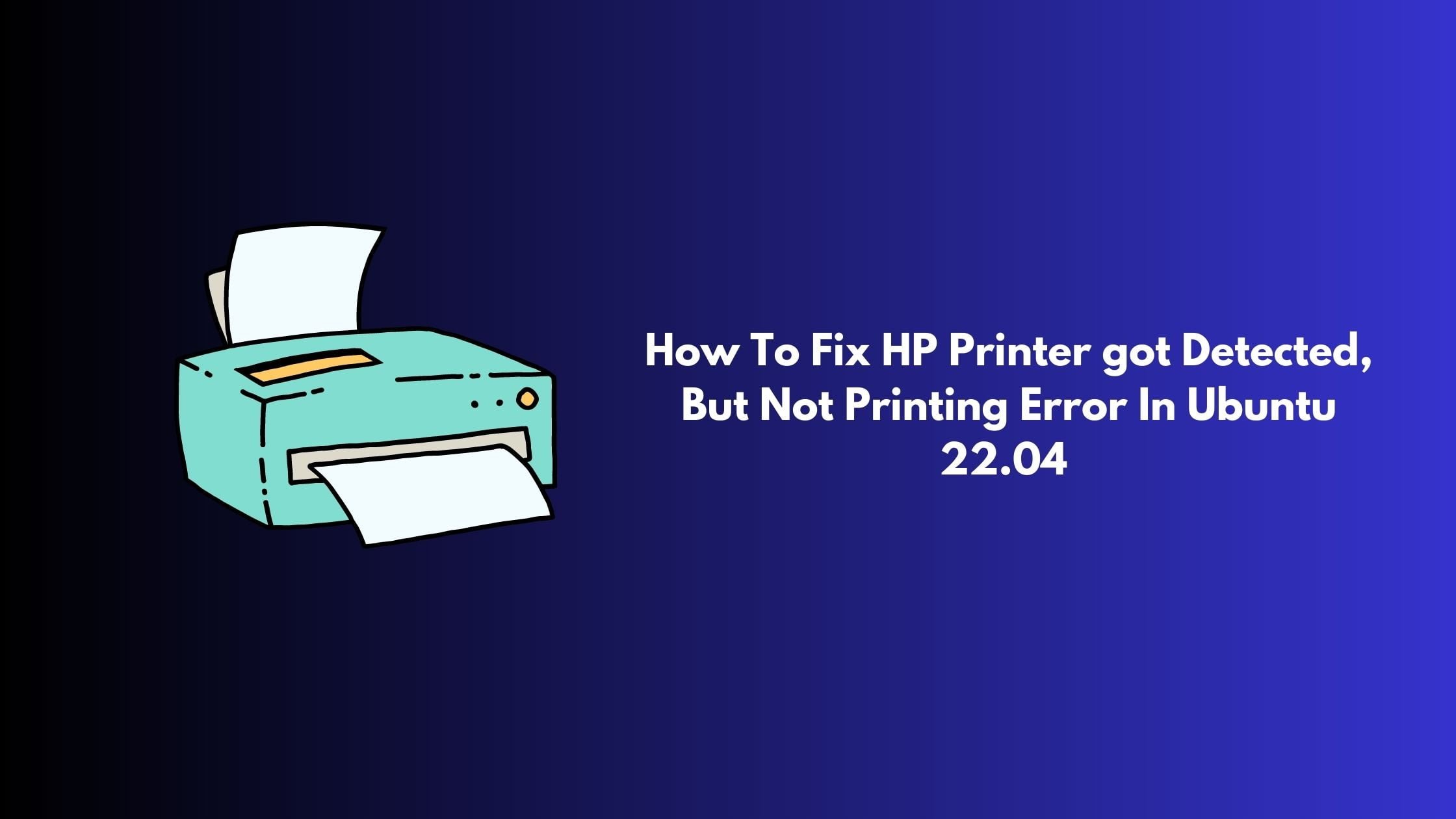How To Install Docker on Ubuntu 22.04 LTS
Docker lets you run your applications in containers as they are more resource-friendly. Ubuntu 22.04 LTS is the latest stable version of the Ubuntu operating system. In this post, we will show you the process of installing Docker on Ubuntu 22.04 LTS.
How To Install Docker On Ubuntu 22.04 LTS [User Guide]
At first, run the following command to install the required prerequisite packages
sudo apt install apt-transport-https ca-certificates curl software-properties-common
and then add the GPG key for the official Docker repository in your Ubuntu 22.04 LTS:
curl -fsSL https://download.docker.com/linux/ubuntu/gpg | sudo gpg --dearmor -o /usr/share/keyrings/docker-archive-keyring.gpg
After adding GPG, Add the Docker repository to APT sources:
echo "deb [arch=$(dpkg --print-architecture) signed-by=/usr/share/keyrings/docker-archive-keyring.gpg] https://download.docker.com/linux/ubuntu $(lsb_release -cs) stable" | sudo tee /etc/apt/sources.list.d/docker.list > /dev/null
Run the following command to update the list of packages in Ubuntu.
sudo apt update
Finally, run the following command to install Docker on Ubuntu 22.04 LTS
sudo apt install docker-ce
Docker should now be installed. Check that it’s running in your Ubuntu 22.04 LTS:
sudo systemctl status docker
You will see the ouput something like below: docker.service - Docker Application Container Engine Loaded: loaded (/lib/systemd/system/docker.service; enabled; vendor preset: enabled) Active: active (running) since Fri 2022-05-10 19:22:12 UTC; 32s ago TriggeredBy: ● docker.socket Docs: https://docs.docker.com Main PID: 7854 (dockerd) Tasks: 7 Memory: 52M CPU: 200ms CGroup: /system.slice/docker.service └─7854 /usr/bin/dockerd -H fd:// --containerd=/run/containerd/containerd.sock
Same Docker usage command:
docker [option]<[command][arguments]
![How To Install Docker On Ubuntu 22.04 LTS [User Guide]](https://itsubuntu.com/wp-content/uploads/2022/05/How-To-Install-Docker-On-Ubuntu-22.04-LTS.jpg)