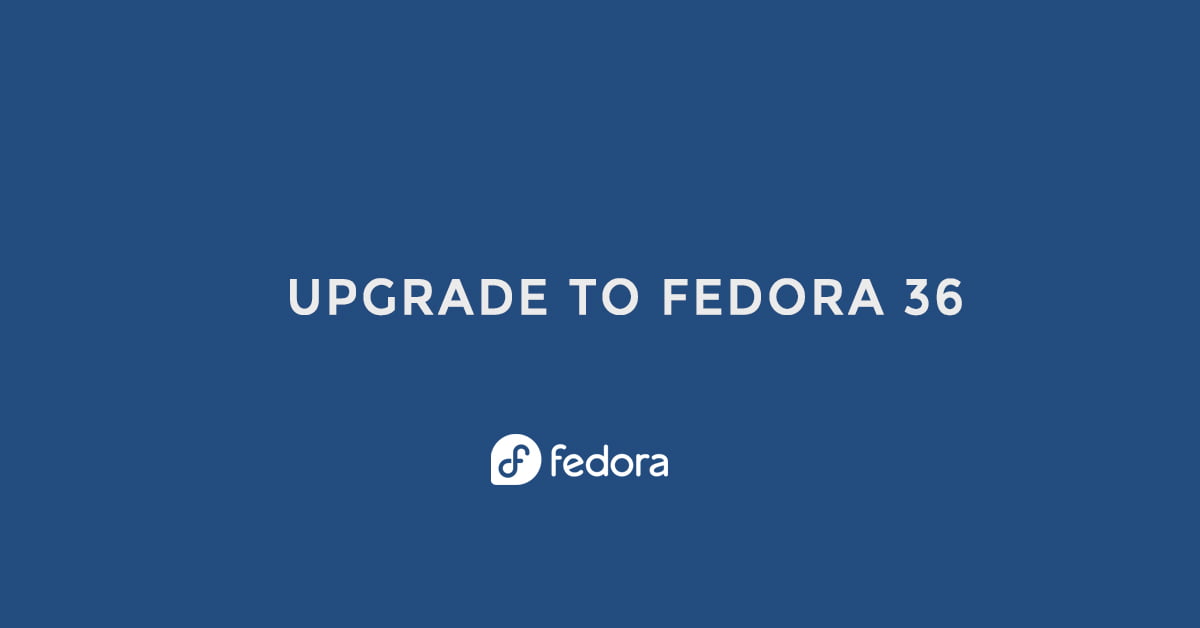How to Upgrade To Fedora 36
Fedora Linux 36 is now officially available for download. You can download Fedora Linux 36 right now from the official website. Fedora Linux 36 is powered by Linux Kernel 5.17. You will find the GNOME 42 desktop environment on Fedora 36.
How to Upgrade To Fedora 36: Fedora Linux 36 Released
There are multiple ways to upgrade to Fedora 36.
1. Upgrade To Fedora 36 using DNF
In this method, we will use the command line to upgrade to Fedora 36. First, update your Fedora system with the following command.
sudo dnf upgrade --refreshAfter completing the upgrade process, reboot your system and run the following command to install the dnf-plugin-system-upgrade package:
sudo dnf install dnf-plugin-system-upgradeNow, run the following command to download the latest Fedora updated packages. Here I am upgrading to Fedora Linux 36
sudo dnf system-upgrade download --releasever=36After the downloading, run the following command to start the upgrade.
sudo dnf system-upgrade reboot2. Upgrade To Fedora 36 using GUI
In this method, you can upgrade to Fedora Linux 36 using GUI. Open the Software application and go to the Update pane. You will see the latest release if there is any in this section. You can just click on the Download button to upgrade files. Click on the Download button to start the upgrade process.