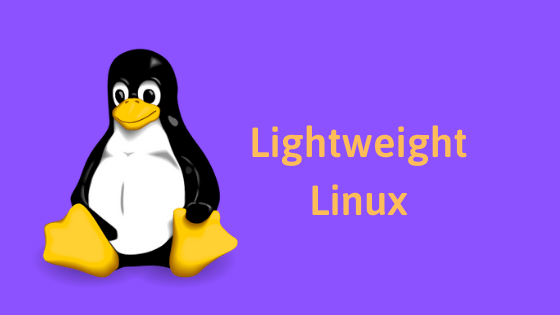Insight: How To Install Multiple Linux Distros On A USB Drive In Linux
If you are looking for a solution of Installing multiple Linux distros on a USB drive then this tutorial post is for you. Here, we will show you the process of creating a bootable USB disk with multiple Linux distros.
How To Install Multiple Linux Distros On A USB Drive In Linux
Here we will be using a third-party tool to create our multi distro USB disk and the tool is MultiBootUSB.
MultiBootUSB is a cross-platform app developed in Python. It is an open-source application that lets you install multiple Linux distros on a USB flash drive.
How to download MultiBootUSB on Linux?
To download the MultiBootUSB application, Click the link below.
You can download the required file for your Linux based operating system. We are using Ubuntu operating system in this tutorial. We should choose the ‘.deb.’ file and install it.
How to create a multi-boot USB drive
You can see the two options in MultiBootUSB MultiBootUSB and Write Image to Disk. You need to select the MultiBootUSB option.
Step 1) Launch MultiBootUSB GUI.
Step 2) Insert your USB drive.
Step 3) Select the USB drive you want to MultiBoot. MultiBootUSB lists the USB drives as ‘sdb,‘ ‘sdc,‘ and etc . You should know that the primary partitions are listed just below each USB drive as ‘sdb1’, ‘sdc1’, and like that.

Step 4) Select the ISO image of the distro which you want to write to the USB drive.

Step 5) Click the MultiBootUSB tab just below the select USB drive section.

Step 6) Click the Install Distro button.

Step 7) You will see a pop-up asking you whether you want to start the installation or not. Click Yes.
After the installation process is complete, you should see your distribution name listed on the list box. To install another operating system in the same USB, please repeat the same process from step 3.




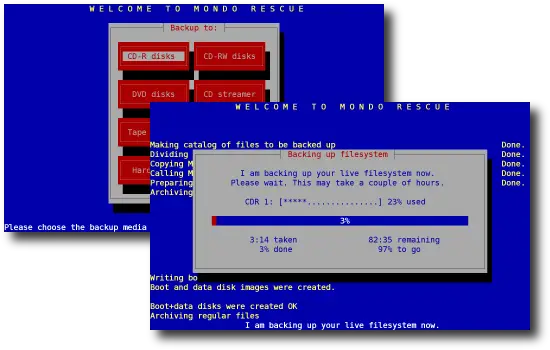
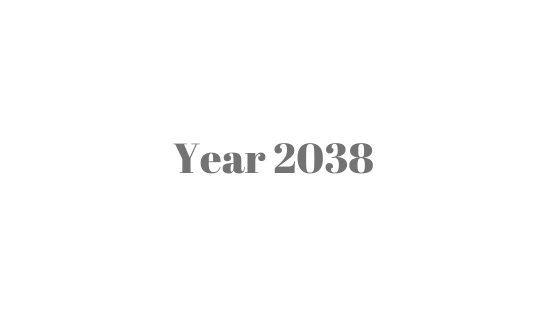
![How To Upgrade To Pop OS 22.04 LTS From Pop OS 21.10 [Step by Step]](https://itsubuntu.com/wp-content/uploads/2022/05/Upgrade-To-Pop-OS-22.04-LTS.jpg)