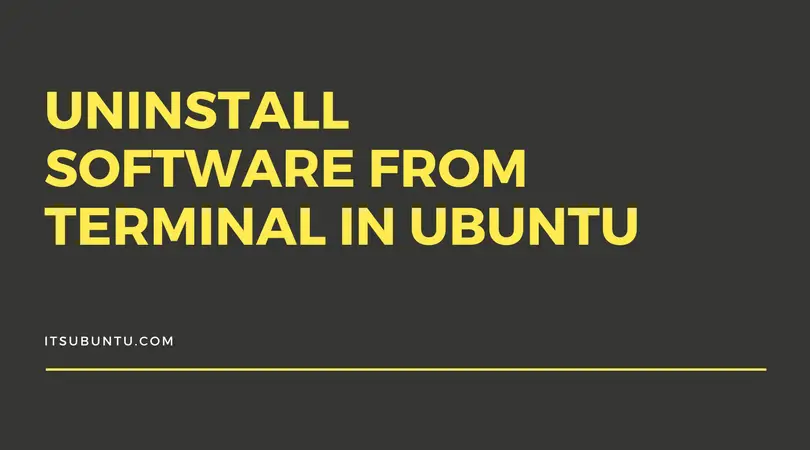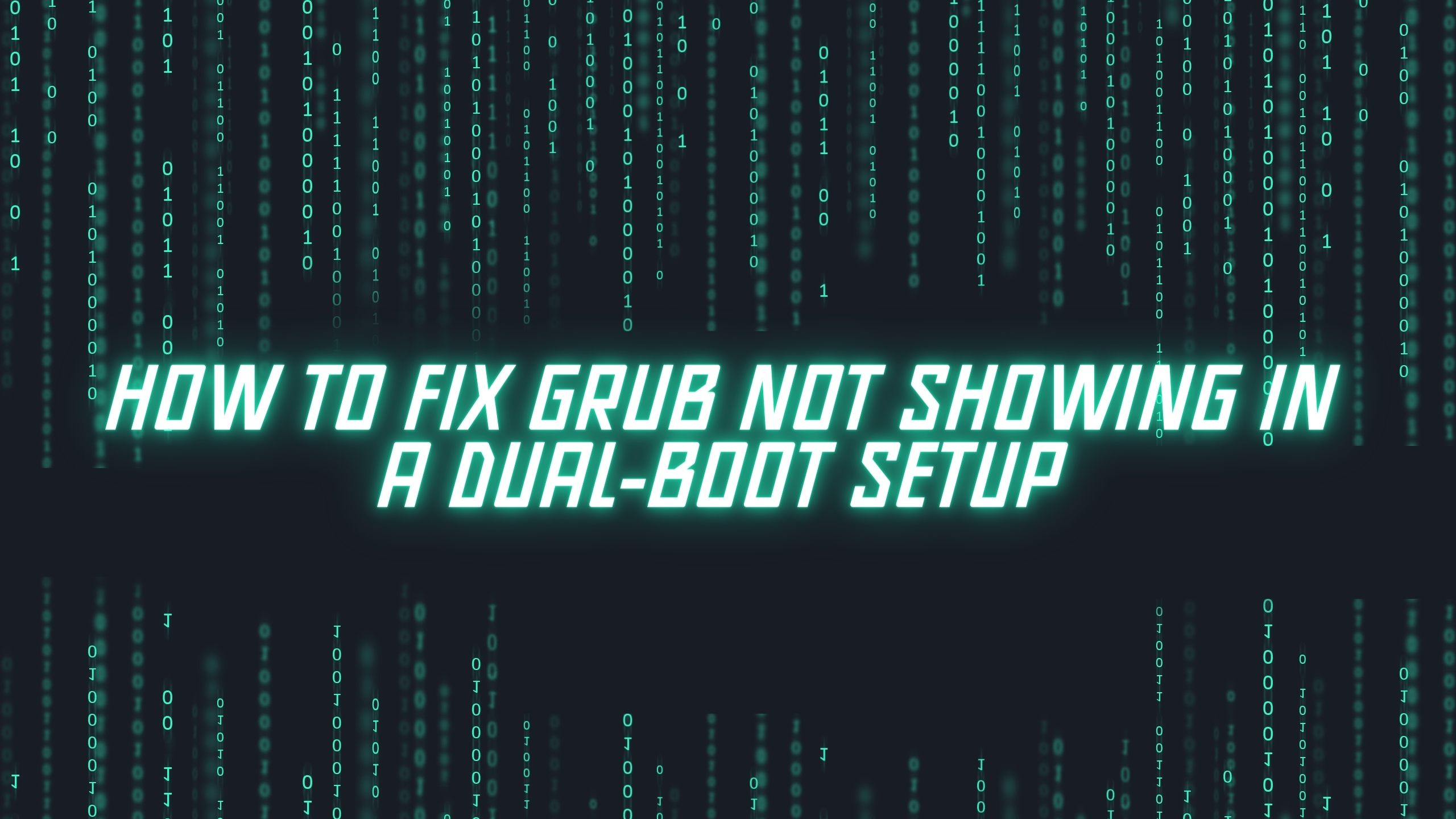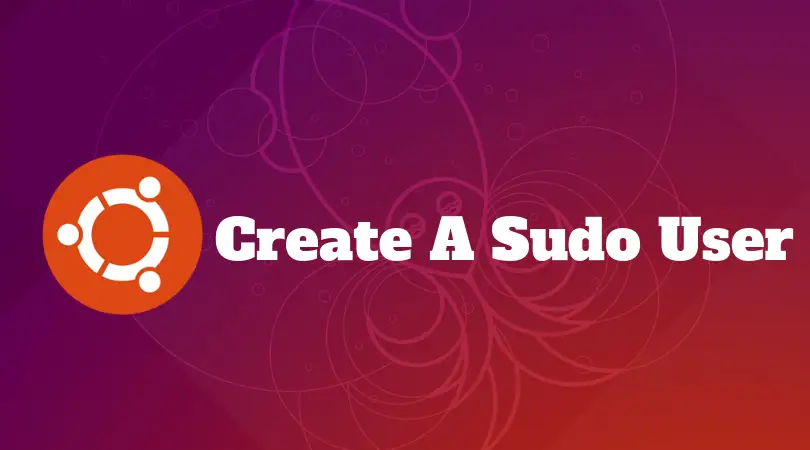Update the NVIDIA Drivers on Ubuntu 22.04 LTS [How To]
In this tutorial post, we will show you the process to update the NVIDIA drivers on Ubuntu 22.04 LTS. It is highly recommended to upgrade the latest version of the NVIDIA GPU drivers. In this article, we will show you how to update or install the the newer versions of the NVIDIA GPU drivers.
Update the NVIDIA Drivers on Ubuntu 22.04 LTS [How To]
At first, you should know the version of NVIDIA driver installed on Ubuntu. Run the following command to know the NVIDIA driver version.
nvidia-smi
You can also run the following command to find the version of NVIDIA driver package installed on your Ubuntu.
apt list --installed nvidia-driver-*
Now, its time to search for the latest version of NVIDIA driver package.
sudo apt update sudo apt search '^nvidia-driver-*'
Install Nvidia Drivers via PPA Repository
At first, run the following command to add the Nvidia drivers repository:
sudo add-apt-repository ppa:graphics-drivers/ppa
Now, run the following command to identify the NVidia GPU model you are using.
ubuntu-drivers devicesNow, run the following command with your Nvidia GPU model to install the Nvidia driver on Ubuntu 22.04 LTS.
sudo apt install [driver_model_name]or, run the following command to install the Nvidia driver automatically.
sudo ubuntu-drivers autoinstallReboot your Ubuntu after installing Nvidia driver:
sudo reboot
Install Nvidia Drivers Via Command
Run the following command to search Nvidia driver on Ubuntu 22.04 LTS.
apt search nvidia-driverRun the following command to update so that you can get the latest driver.
sudo apt updatesudo apt upgradeNow, run the following command to install Nvidia driver on Ubuntu.
sudo apt install [driver_model_name]Reboot your Ubuntu after installing Nvidia driver with the following command:
sudo reboot
![Update the NVIDIA Drivers on Ubuntu 22.04 LTS [How To]](https://itsubuntu.com/wp-content/uploads/2023/05/Update-the-NVIDIA-Drivers-on-Ubuntu-22.04-LTS-How-To.jpg)