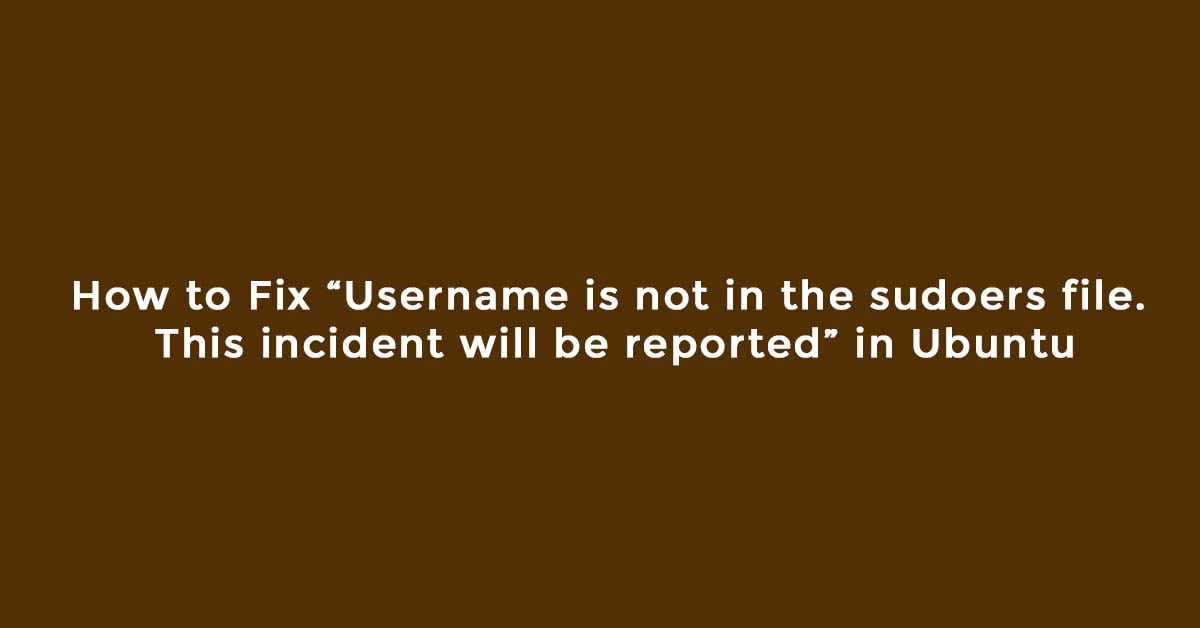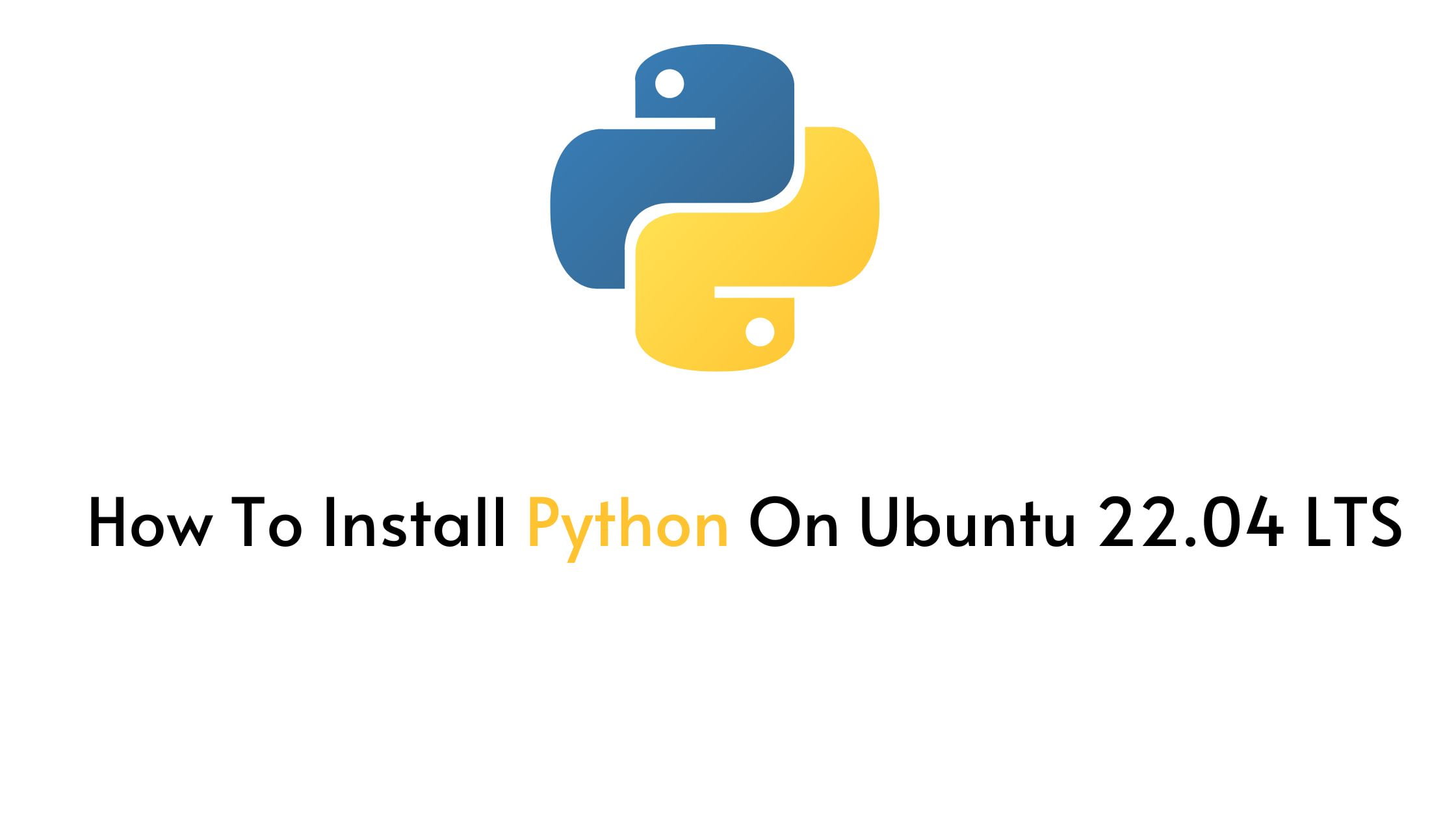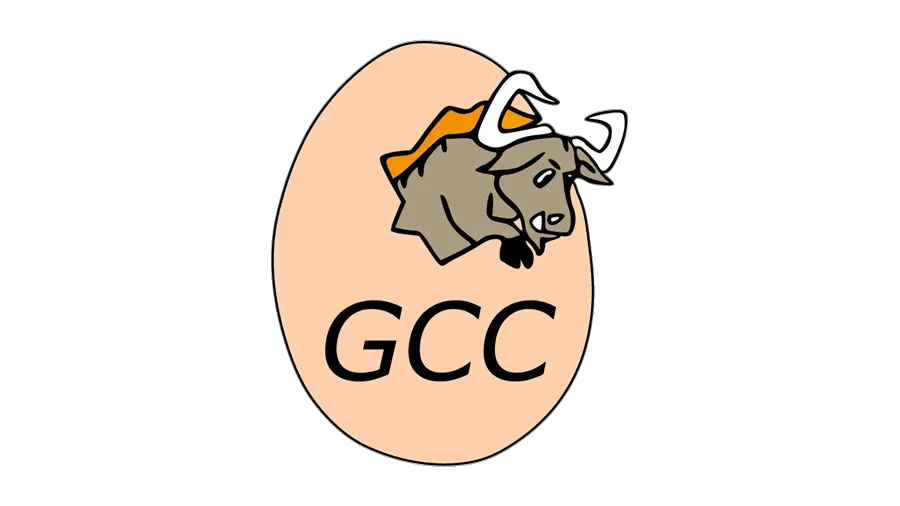Tutorial To Upgrade Ubuntu 20.04 LTS To 22.04 LTS
Here in this tutorial, we will learn the two easy ways to upgrade Ubuntu 20.04 LTS To 22.04 LTS. One of the most important things that you should remember while upgrading your system to the latest version is to take the proper backup for your important files and the system configuration. We hope that you will have a backup before going through the upgrading process to Ubuntu 22.04 LTS from Ubuntu 20.04 LTS.
The first point release to Ubuntu 22.04 LTS is now available for download. Along with the first point release, Ubuntu 20.04 LTS users will be notified that an upgrade to Ubuntu 22.04 LTS is available.
How To Upgrade Ubuntu 20.04 LTS To Ubuntu 22.04 LTS
GUI methods to upgrade Ubuntu operating system.
Open software updater on Ubuntu 20.04 LTS. Go to Application launcher and start looking for Software update, and open it. It will check for the available updates for you. You will get immediate notification if there are any updates available for your Ubuntu. If you see any updates notice then you just need to click on the “Install Now” button to start the installation process.
Now you need to go to the Application launcher and open “Software & updates“. You will see the windows with multiple options. Go to the Updates tab and scroll down to “Notify me of a new Ubuntu version” and you will see the drop-down box from where you need to select “For long-term support versions” and close the window.
Now run the following command in your terminal window:
update-manager -c -d
This command will check any available upgrade. If there is any update, you will see a pop-up regarding the availability of Ubuntu 22.04 for your current 20.04 LTS system click the “Upgrade” button and follow the onscreen instruction to complete the process.
Upgrade 20.04 LTS to Ubuntu 22.04 LTS Jammy Jellyfish using Command line
Run the following commands to upgrade the packages in your Ubuntu 20.04 LTS:
sudo apt-get update sudo apt-get upgrade -y sudo apt-get dist-upgrade -y
Install update core manager on Ubuntu 20.04 LTS with the following command:
sudo apt-get install update-manager-core
Edit the Update manager file to confirm that your system will get the LTS version in the update.
sudo nano /etc/update-manager/release-upgrades
You will see a file open where you need to change the prompt option to LTS from normal.
Now run the command to upgrade to Ubuntu 22.04 LTS from Ubuntu 20.04 LTS:
sudo do-release-upgrade -d
Now follow the onscreen instruction to complete the upgrading process,




![How To Install Docker On Ubuntu 22.04 LTS [User Guide]](https://itsubuntu.com/wp-content/uploads/2022/05/How-To-Install-Docker-On-Ubuntu-22.04-LTS.jpg)