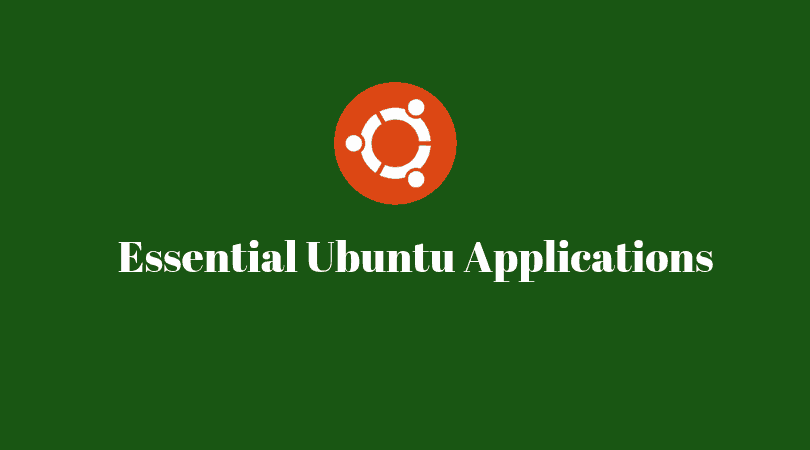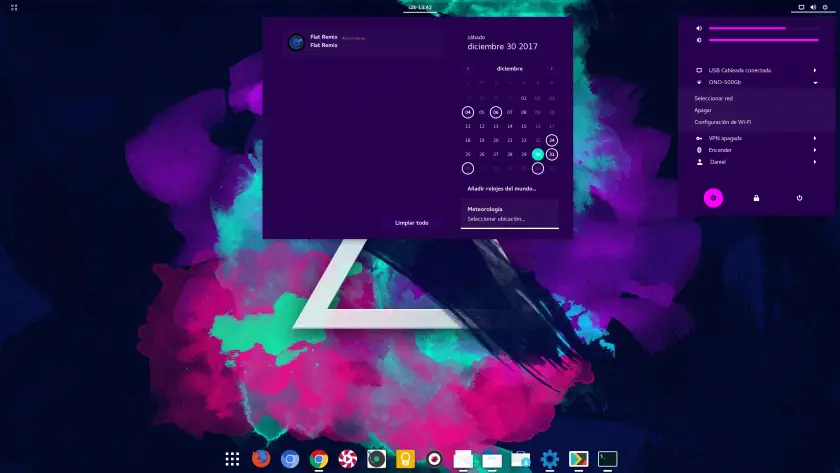How To Fix HP Printer got Detected, But Not Printing Error In Ubuntu 22.04
This blog post is for you if you are using HP printer in your Ubuntu 22.04 LTS and unable to print it despite of printer being detected. Without any lengthy conversation, let’s have a look into the solution for it.
How To Fix HP Printer got Detected, But Not Printing Error In Ubuntu 22.04
Let’s go through the step by step process to solve this issue:
1. First, open the “Settings” in your Ubuntu 22.04 LTS and then navigate to the “Printers” in the left. Then, click on “Additional Printer Settings” button.
2. In the pop-up dialog box, you need to right-click on the printer device ( that particular printer on which you are having issue) , and click “Properties”.
3. Next, In the properties setting window you need to click on “Change” button after ‘Device URI’ and make sure the correct device ( printer) is selected in pop-up dialog. After this click on “Change” button for the ‘Make and Module’. You will be presented with the best driver for your Ubuntu. Finally, click ‘Forward’ button and follow the wizard until done.
Now, we guess your problem will be solved for now. If you are still having issue then you need to update the printer driver in Ubuntu.
Install the HPLIP driver on Ubuntu
Run the following command to install HPLIP driver on Ubuntu.
sudo apt install hplip
After installing the driver, go to Printer settings page, click on the gear button for your printer and select the “Printer Details” option. Here you need to select and chose the best driver for your Printer.

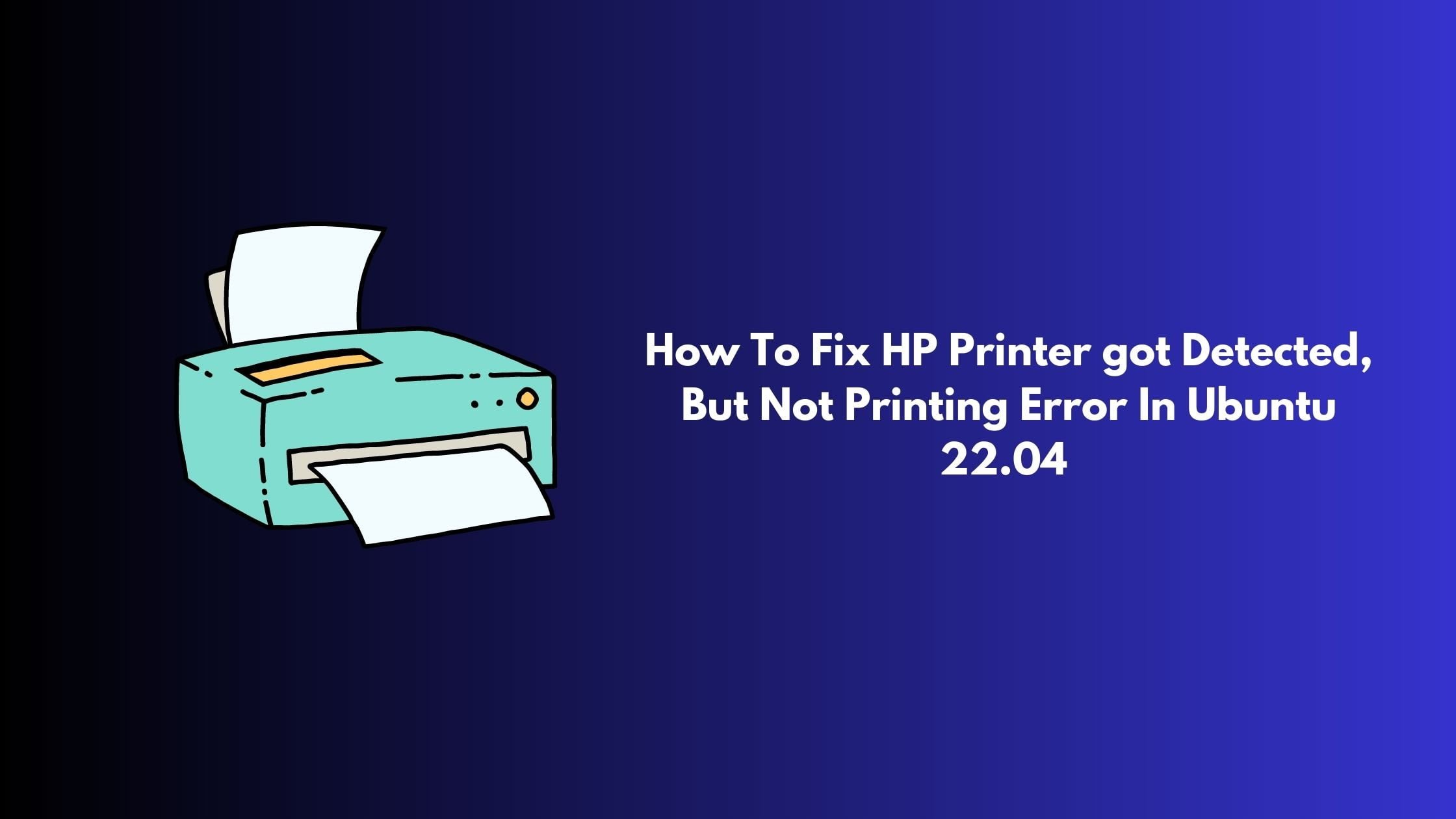

![Multiple Ways To Restart Pods In Kubernetes [How To]](https://itsubuntu.com/wp-content/uploads/2022/02/pod-restart-kubernetes.jpg)