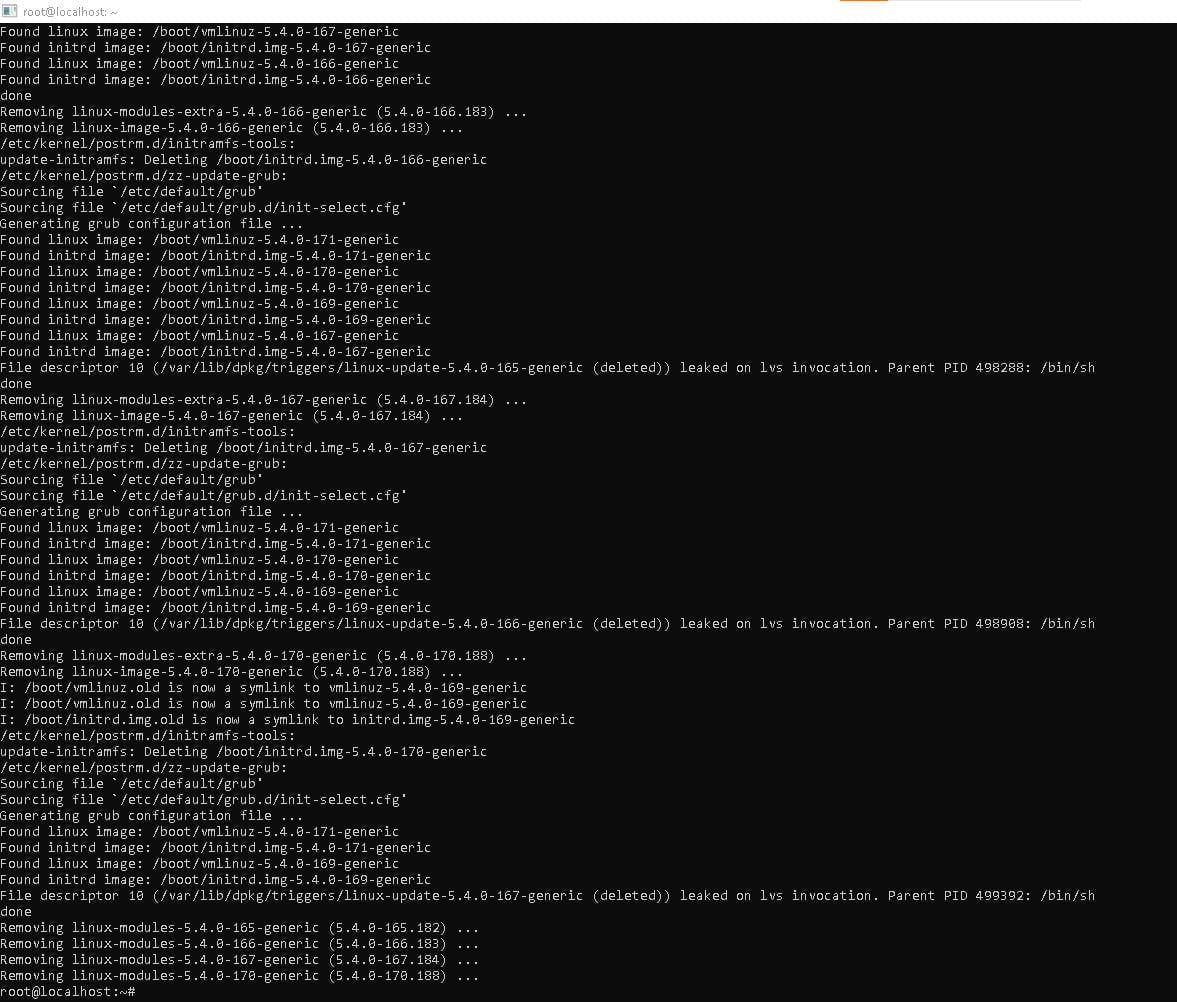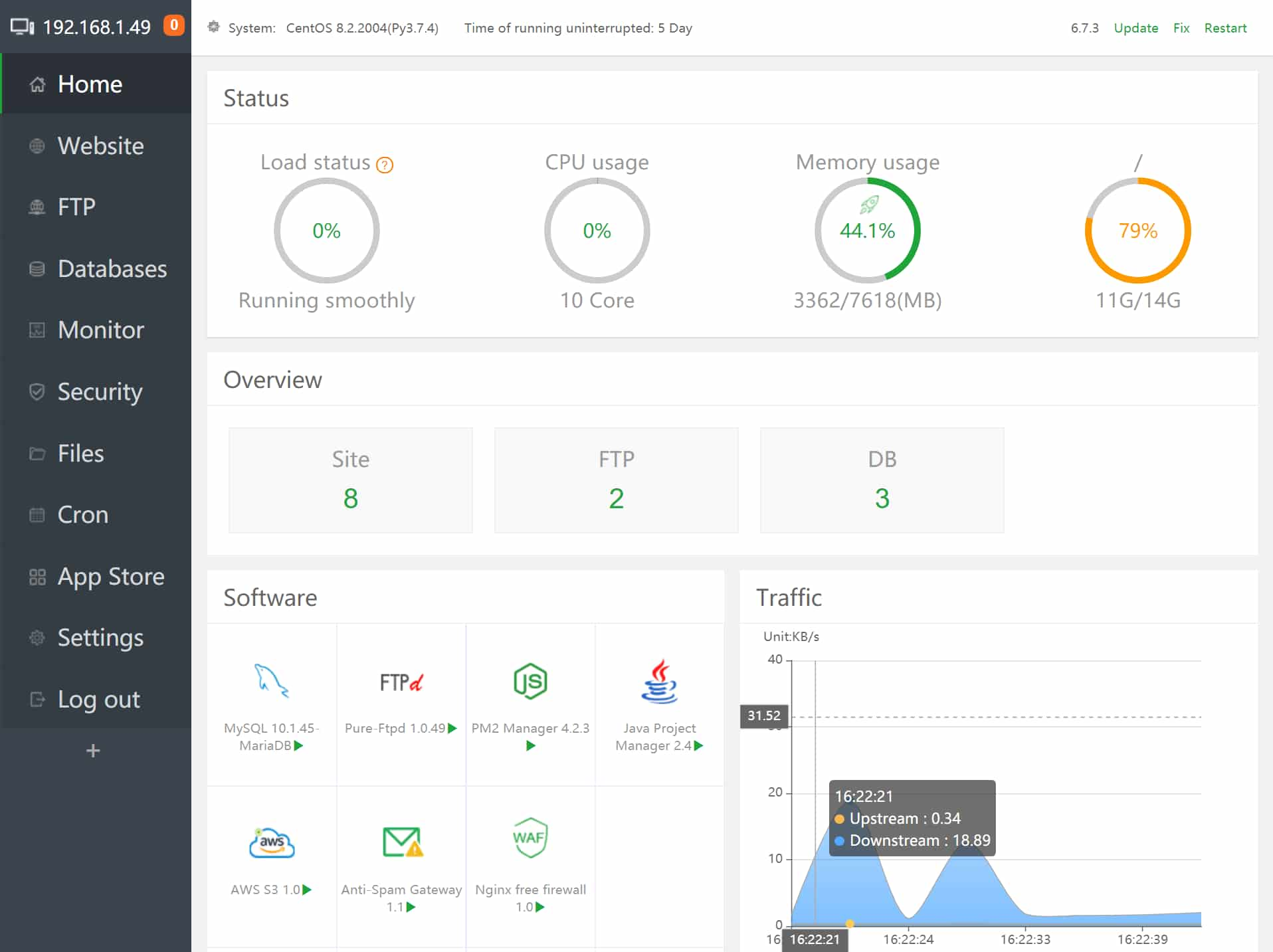How to install OpenRGB tools on Ubuntu 22.04 LTS Jammy JellyFish or Ubuntu 20.04 LTS Focal Fossa.
OpenRGB is free software for controlling RGB lighting that doesn’t depend on manufacturer software. OpenRGB is a feature-rich software to manage RGB lights. Some of the features that you might like are:
- Command-line interface
- Connect multiple instances of OpenRGB to synchronize lighting across multiple PCs
- Set colors and select effect modes for a wide variety of RGB hardware
- No official/manufacturer software required
How To Install OpenRGB On Ubuntu 22.04 | 20.04 LTS
There are multiple ways to install OpenRGB on Ubuntu 22.04 LTS or in Ubuntu 20.04 LTS. In this tutorial post, we will show you the process to install OpenRGB on Ubuntu.
Install OpenRGB on Ubuntu using APPImage
You can easily install OpenRGB using APPImage on Ubuntu. You can download the OpenRGB APPimage file from this link. After downloading the file, you can easily install it like a regular software installation process.
Another way to install OpenRGB on Ubuntu is via the command line by adding a repository of the OpenRGB.
Install OpenRGB on Ubuntu from terminal using repo.
OpenRGB repo is not available in Ubuntu. You can add the repo using a third-party source.
sudo add-apt-repository ppa:thopiekar/openrgb
After adding the repo, you need to update your Ubuntu.
sudo apt update -y
Now, you can easily install OpenRGB on Ubuntu using the following command:
sudo apt install openrgb -y
You can cross-verify your installation with the following command:
openrgb --version
After installing OpenRGB on Ubuntu, you can access it via application launcher and search for it.
Meanwhile, if you want to remove OpenRGB from your Ubuntu then run the following command.
sudo apt autoremove openrgb --purge
If you also want to remove the repository of OpenRGB from Ubuntu then execute the following command in your terminal.
sudo add-apt-repository --remove ppa:thopiekar/openrgb
Summary:
In this way, you can install OpenRGB on Ubuntu using two methods. You can use OpenRGB software to manage the RGB lighting in your Linux