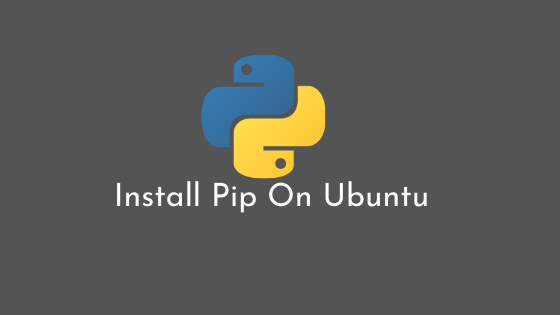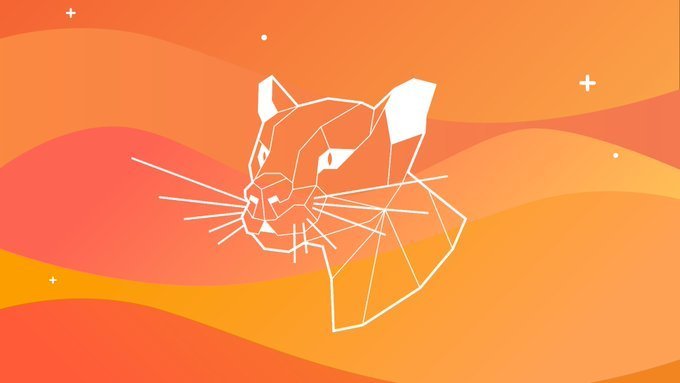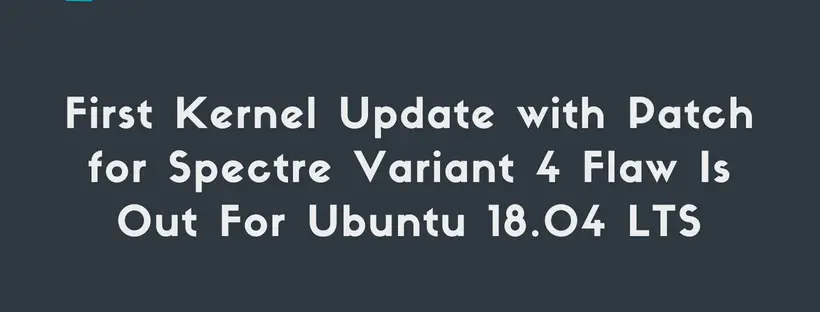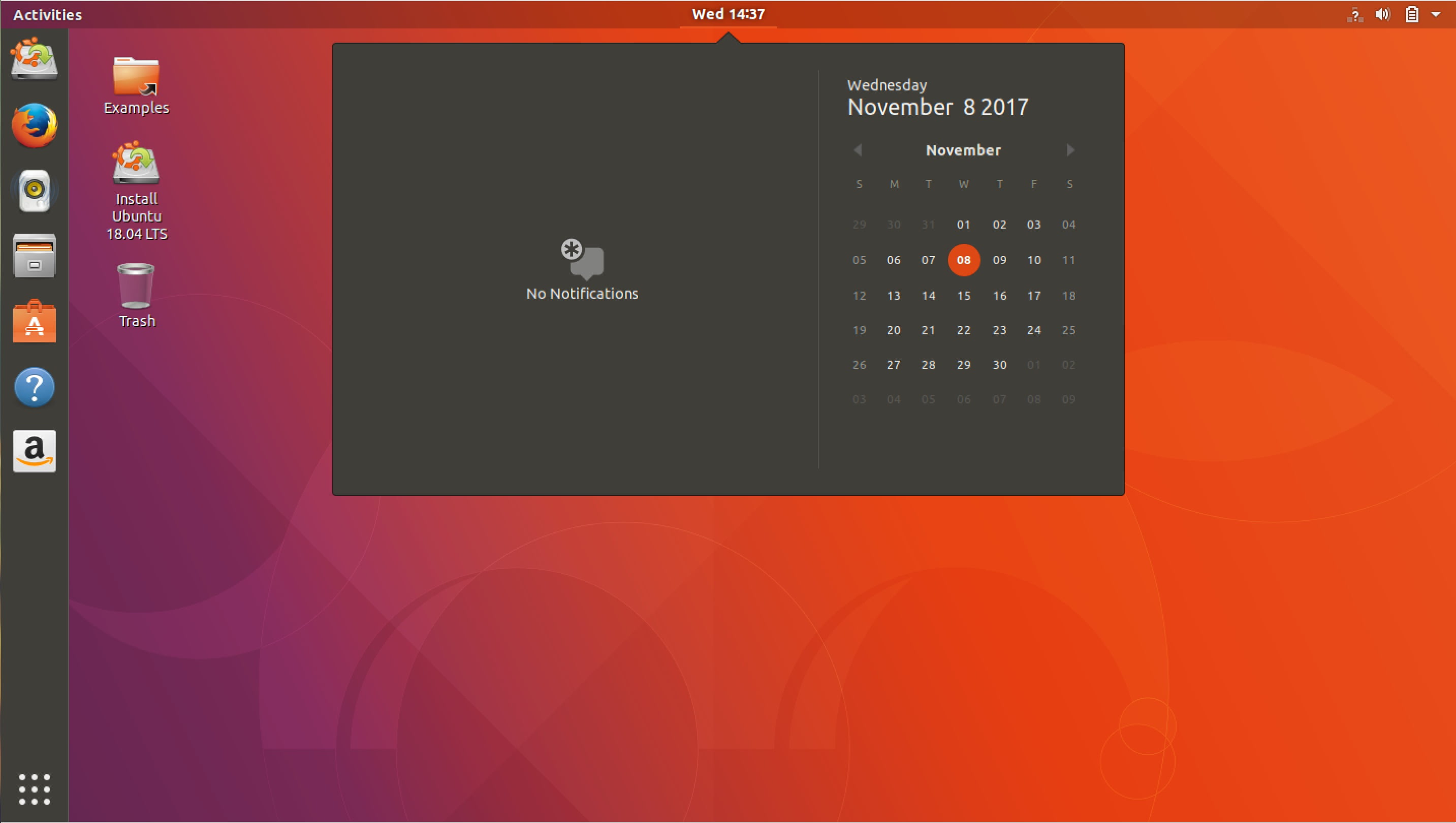Tutorial To Install Pip On Ubuntu 20.04 LTS.
In this tutorial post, we are going to install Pip on Ubuntu 20.04 LTS operating system. Pip is the package installer for Python. It is the standard package-management system used to install and manage software packages written in Python. You can use Pip to install packages from the Python Package Index and other indexes.
Check our coverage on Ubuntu 20.04:
How To Install Pip On Ubuntu 20.04 LTS
Ubuntu 20.04 LTS is the latest stable version that will have long term support. You will see the process to install Pip on Ubuntu below. Run the following commands if Pip is not installed in your Ubuntu. Ubuntu 20.04 and other versions of Debian Linux ship with Python 3 pre-installed.
Run the following command to install pip for Python 3 on Ubuntu 20.04:
sudo apt updatesudo apt install python3-pip
Run the following command to verify the installation by checking the pip version:
pip3 --versionIf you have installed Python 2 from the Universe repository, run the following command to install Pip for Python 2 in Ubuntu 20.04 LTS:
Note: Sadly, Pip for Python 2 is not included in the Ubuntu 20.04 repositories so we need help from external sources.
Enable the universal repository in Ubuntu 20.04 LTS:
sudo add-apt-repository universeUpdate the packages and install Python 2 in Ubuntu 20.04 LTS:
sudo apt updatesudo apt install python2
Now, you need to use curl to download the get-pip.py script:
curl https://bootstrap.pypa.io/get-pip.py --output get-pip.pyNow you can run the following command to install pip for Python 2:
sudo python2 get-pip.pyVerify your installation with the below command:
pip2 --versionHow To Install Packages With Pip On Ubuntu
pip3 install pacakage-nameTo list all the installed pip packages, Run the command below:
pip3 listRun the following command to uninstall package with Pip:
pip3 uninstall package-name