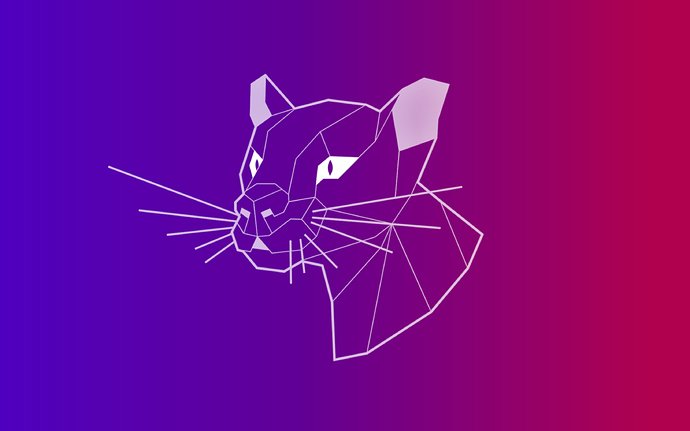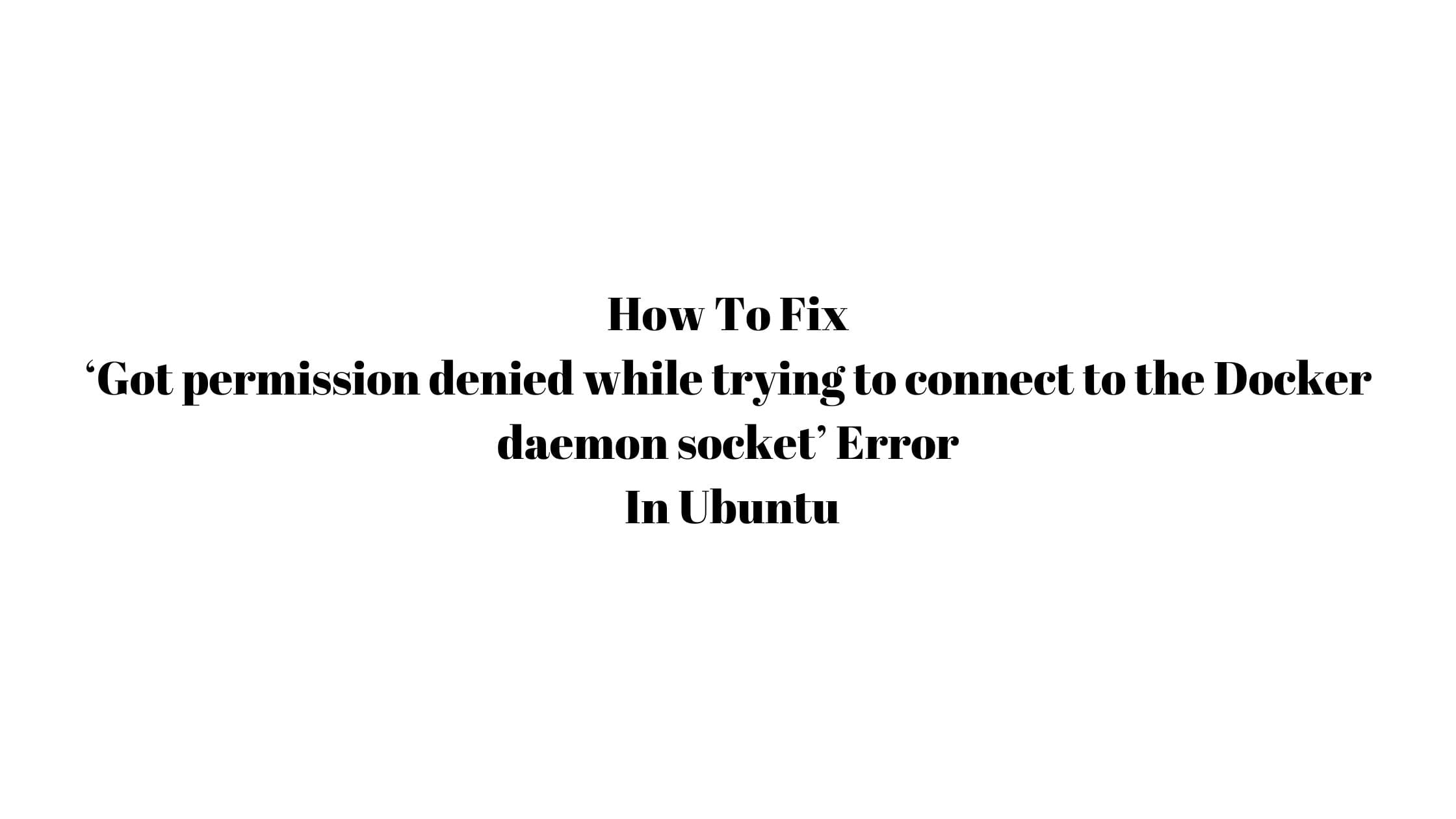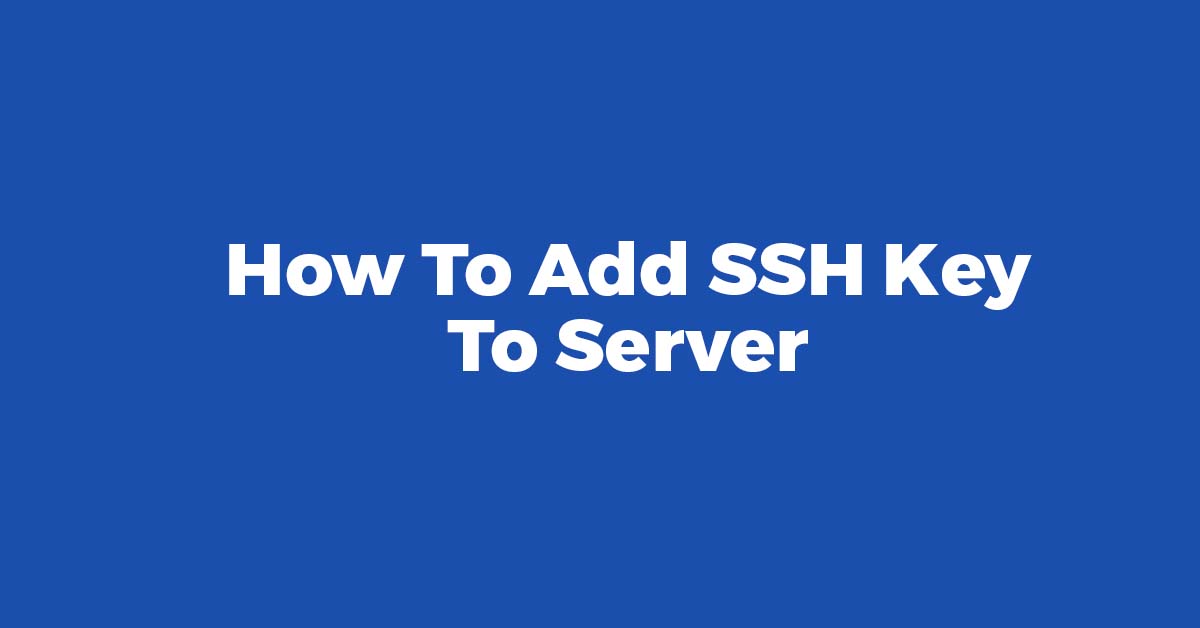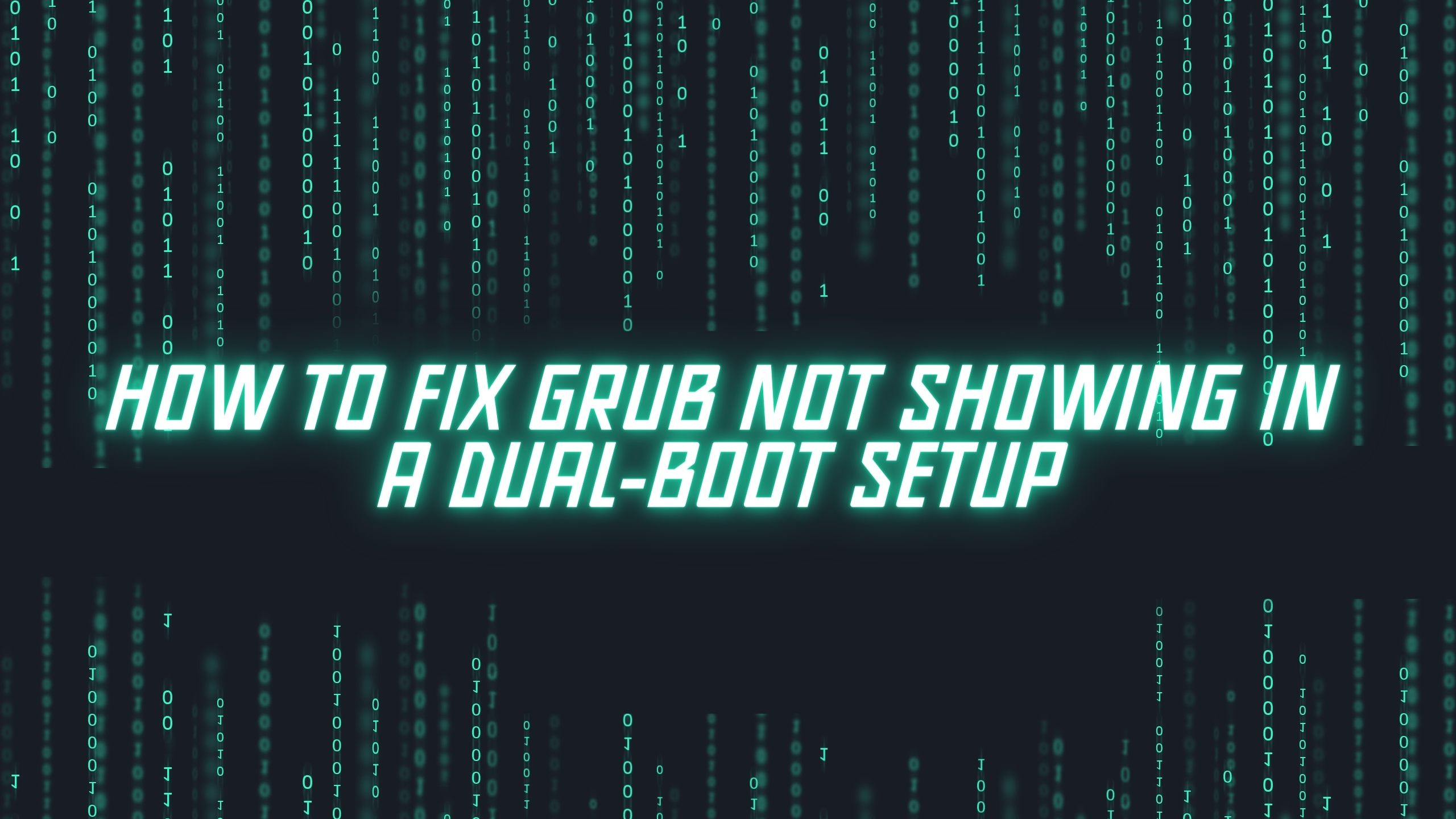Tutorial to install the synaptic package manager on Ubuntu 20.04 LTS
Synaptic Package Manager is the graphical front-end to apt or Advanced Package Tool. Like in apt command, you can install, remove, configure, or upgrade software packages, browse, sort, and search the list of available software packages, manage repositories, or upgrade the whole system with the Synaptic Package Manager on Ubuntu 20.04 LTS.
Install Synaptic Package Manager On Ubuntu 20.04 LTS
Synaptic Package Manager is available in the Ubuntu software center. You can install it by searching in the software-center.
You can also install the Synaptic Package Manager with the following command.
sudo apt-get install synaptic
To launch Synaptic, choose
System > Administration > “Synaptic Package Manager“
Or you can launch it from the application menu.
Sometime you might not be able to start Synaptic Package Manager without any reason or error message. In that case, you need to install policykit in your operating system:
For LXDE (Lightweight X11 Desktop Environment):
sudo apt install lxpolkit
For the Mate Desktop Environment:
sudo apt install mate-polkit
For Cinnamon, XFCE and Unity Desktop Environment:
sudo apt install policykit-1-gnome
For LXQt –
sudo apt install lxqt-policykit
Bonus tutorial:
Upgrade To Ubuntu 20.04 LTS: From Ubuntu 18.04 LTS, Ubuntu 19.10
At first, create a backup of any important files and system settings.
Note down the Ubuntu Linux version :
lsb_release -a
Run the following command to note down the Linux kernel version:
uname -mrs
Run the following command to upgrade the installed packages of Ubuntu version 18.04 LTS:
sudo apt update sudo apt list --upgradable sudo apt upgrade
Now, Reboot your system with the following command:
sudo reboot
Run the following command to remove all unused old kernel:
sudo apt --purge autoremove
Make sure that you have Update manager core package installed on server:
sudo apt install update-manager-core
Upgrade to Ubuntu 20.04 LTS from Ubuntu 18.04 LTS
sudo do-release-upgrade -d
Note: For Ubuntu 18.04 LTS users, you will not be notified that Ubuntu 20.04 is available until July.
To upgrade to Ubuntu 20.04 after the stable release before July’s point release:
- Open “Software & Updates”
- Select the “Updates” tab
- Change “Notify me of a new Ubuntu version” to “For any new version”
Now when the software will inform you after the stable is released and you can upgrade onwards.
Upgrade to Ubuntu 20.04 LTS from Ubuntu 19.10
Just like in Ubuntu 18.04 LTS, Run the following command to upgrade Ubuntu 19.10 to 20.04 beta before April 23:
sudo do-release-upgrade -d
Your system will notify you when an update is available automatically as Ubuntu 19.10 checks for the updates.
Just in case, if you didn’t get any notification regarding the latest Ubuntu 20.04 LTS, run the following command. This command will execute a force-check for a new stable Ubuntu release in your Ubuntu 19.10
sudo do-release-upgrade -c -d