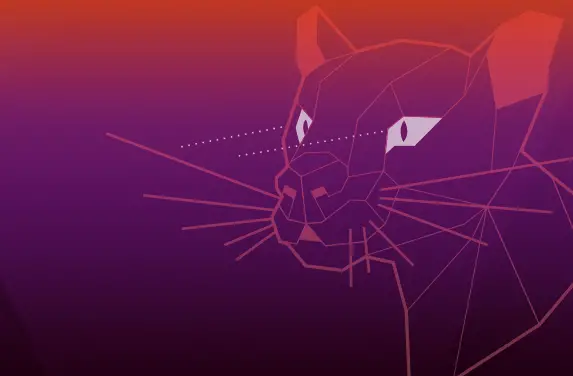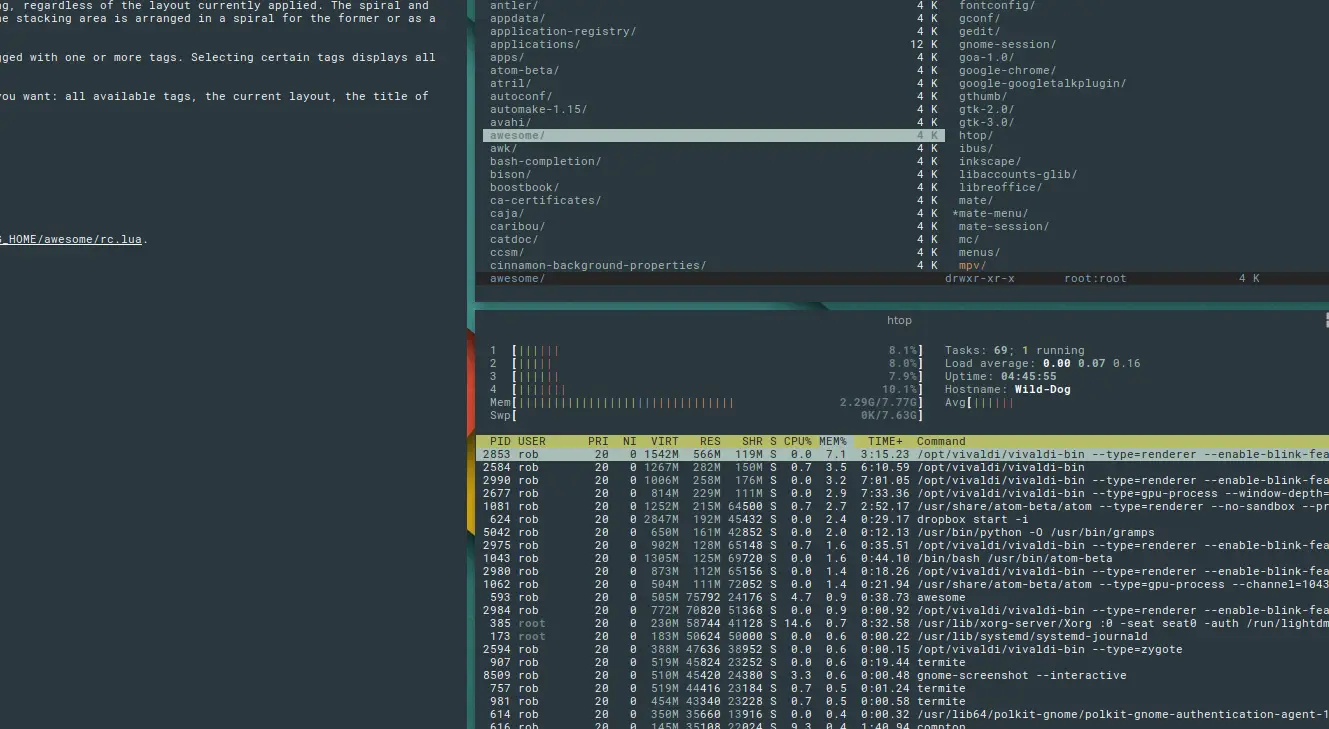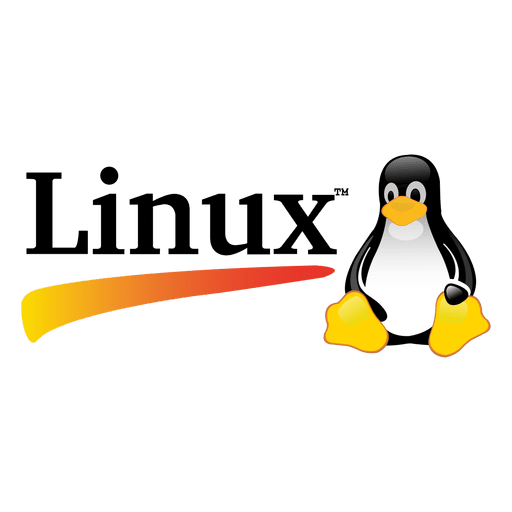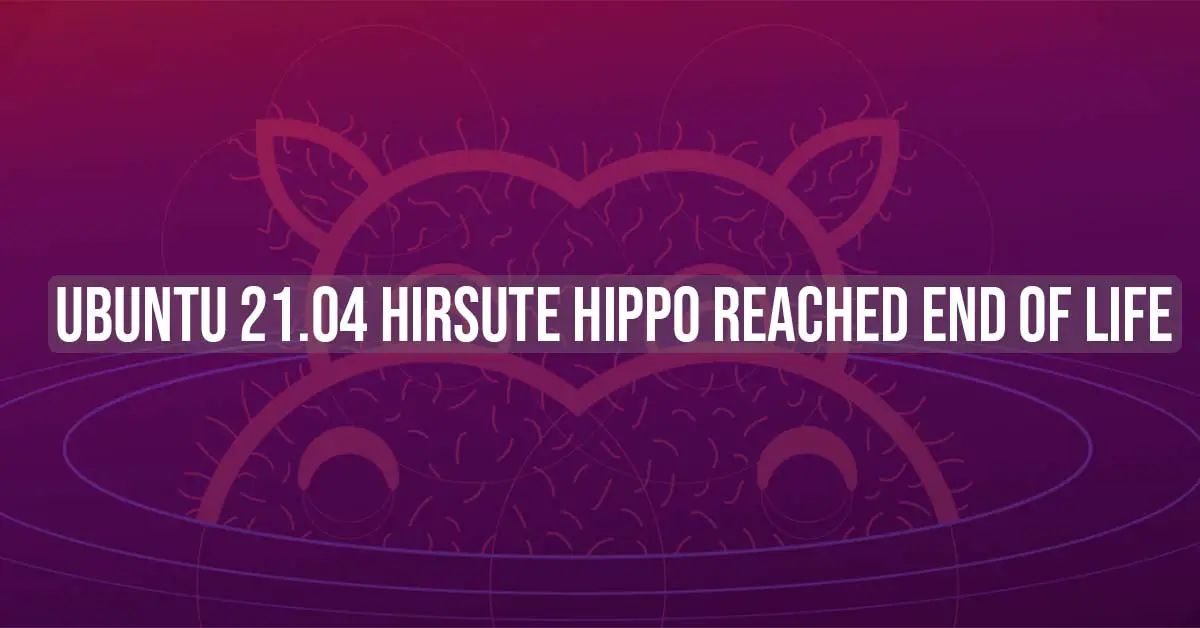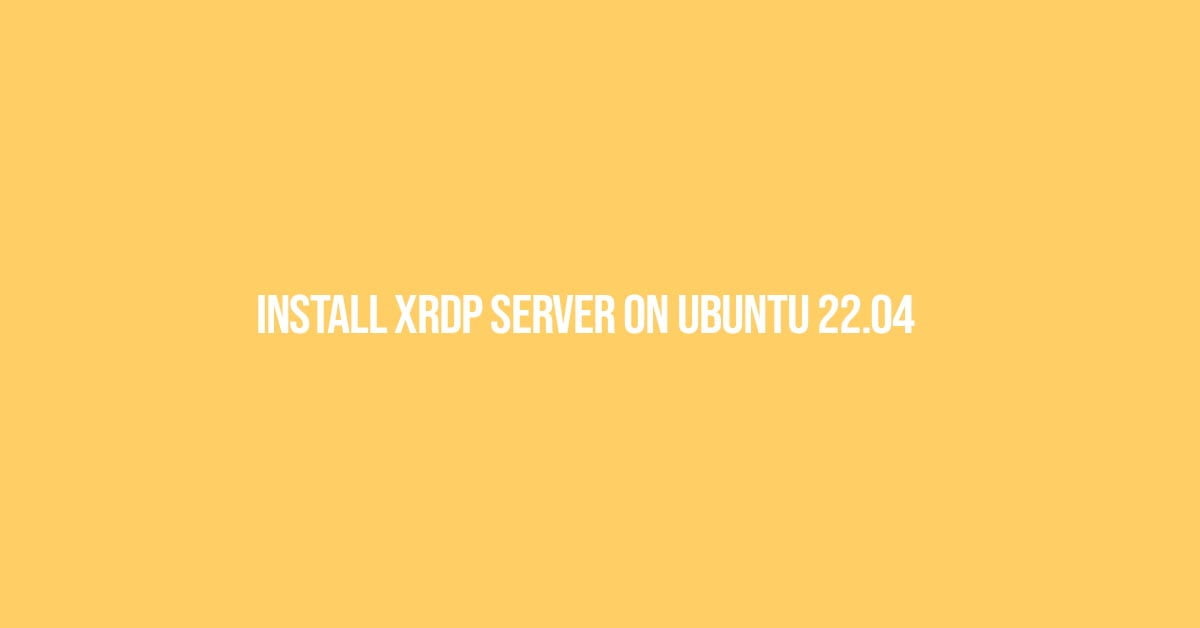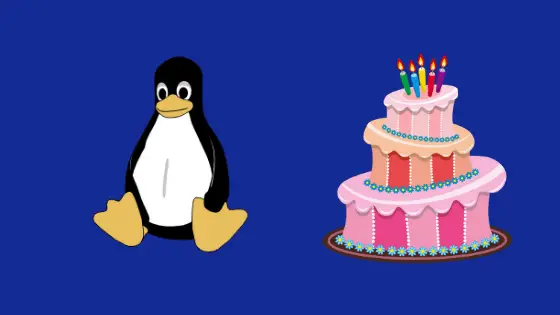Insight: Useful Tools To Monitor CPU And GPU Temperature In Ubuntu 20.04
It is always a wise habit to monitor your system’s CPU and GPU temperature regularly to avoid any future damage in your system.
Useful Tools To Monitor CPU And GPU Temperature In Ubuntu 20.04
Let’s have a look into the list of some of the best tools to monitor CPU and GPU temperature in the Ubuntu 20.04 operating system along with its derivatives.
1. Sensors
Sensors is a simple command-line tool available in Linux which displays the current readings of CPU along with other available sensor chips. It is already available in your Ubuntu by default. Just in case if you don’t have installed, run the following command:
sudo apt-get install lm-sensors
Run the following command to detect all sensors on your system.
sudo sensors-detect
Now after detecting the sensors, you can run the following command to check CPU temperature, GPU temperature and other sensors of your device:
sudo sensors
2. i7z
i7z is a lightweight command-line tool that checks out the details of the CPU temperature. You can install it on your Ubuntu system by running the following command in your terminal.
sudo apt install i7z
Once installed, run the following command:
sudo i7z
3. Glances
Glances is a fantastic cross-platform real-time system monitoring tool. It is one of the popular and advanced tools to monitor Linux’s resources.
Run the following command to install Glances:
curl -L https://bit.ly/glances | /bin/bash wget -O- https://bit.ly/glances | /bin/bash (Alternative command)
Now run Glances and press f key to view sensors information with the following command:
sudo glances
4. Hardinfo
Hardinfo is a lightweight system monitroing tool designed for hardware analysis and report generation.
To install the hardinfo on your Ubuntu Linux system, run the following command.
sudo apt install hardinfo
Now launch hardinfo to view device information in your Ubuntu by running the following command.
sudo hardinfo -rma devices.so