Tutorial To Install Cockpit On Ubuntu 22.04 LTS
Cockpit is a free and open-source web-based graphical interface for servers. If you are not comfortable with the command-line interface in Linux-based servers then you can use Cockpit to manage your server.
With the Cockpit web console tool you can do some of the following jobs on Linux servers:
- Configure a firewall
- Upgrade software
- Manage user accounts
- Inspect and interact with systemd-based services
- Download and run containers
- Create and manage virtual machines
- Browse and search system logs
Tutorial To Install Cockpit On Ubuntu 22.04 LTS
It is pretty simple to install a cockpit web console on Ubuntu. The cockpit is included in Ubuntu 17.04 and later, and is available as an official backport for 16.04 LTS and later.
sudo apt update sudo apt install cockpit -y
Once cockpit installation is complete, start its service using the following systemctl command,
sudo systemctl start cockpit
Run the following to verify the status of the cockpit service in Ubuntu 22.04 LTS. Cockpit listen its service on 9090 tcp port.
sudo systemctl status cockpit
Bonus:
Install Cockpit On Clear Linux
Run the following command to install Cockpit on Clear Linux.
sudo swupd bundle-add sysadmin-remote sudo systemctl enable --now cockpit.socket
Install Cockpit On Arch Linux
Run the following commands to install Cockpit on Arch Linux
sudo pacman -S cockpit sudo systemctl enable --now cockpit.socket

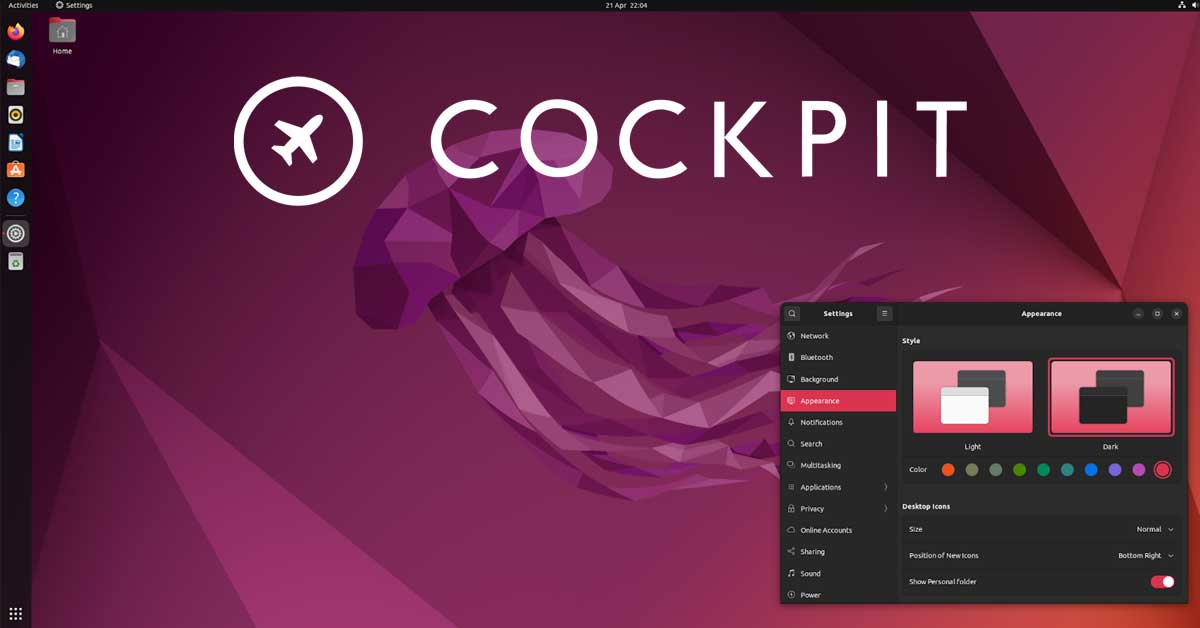
![Install PHP Mcrypt Extension On Ubuntu 22.04/Debian [Updated]](https://itsubuntu.com/wp-content/uploads/2022/02/Install-PHP-Mcrypt-Extension-On-Ubuntu-22.04.jpg)
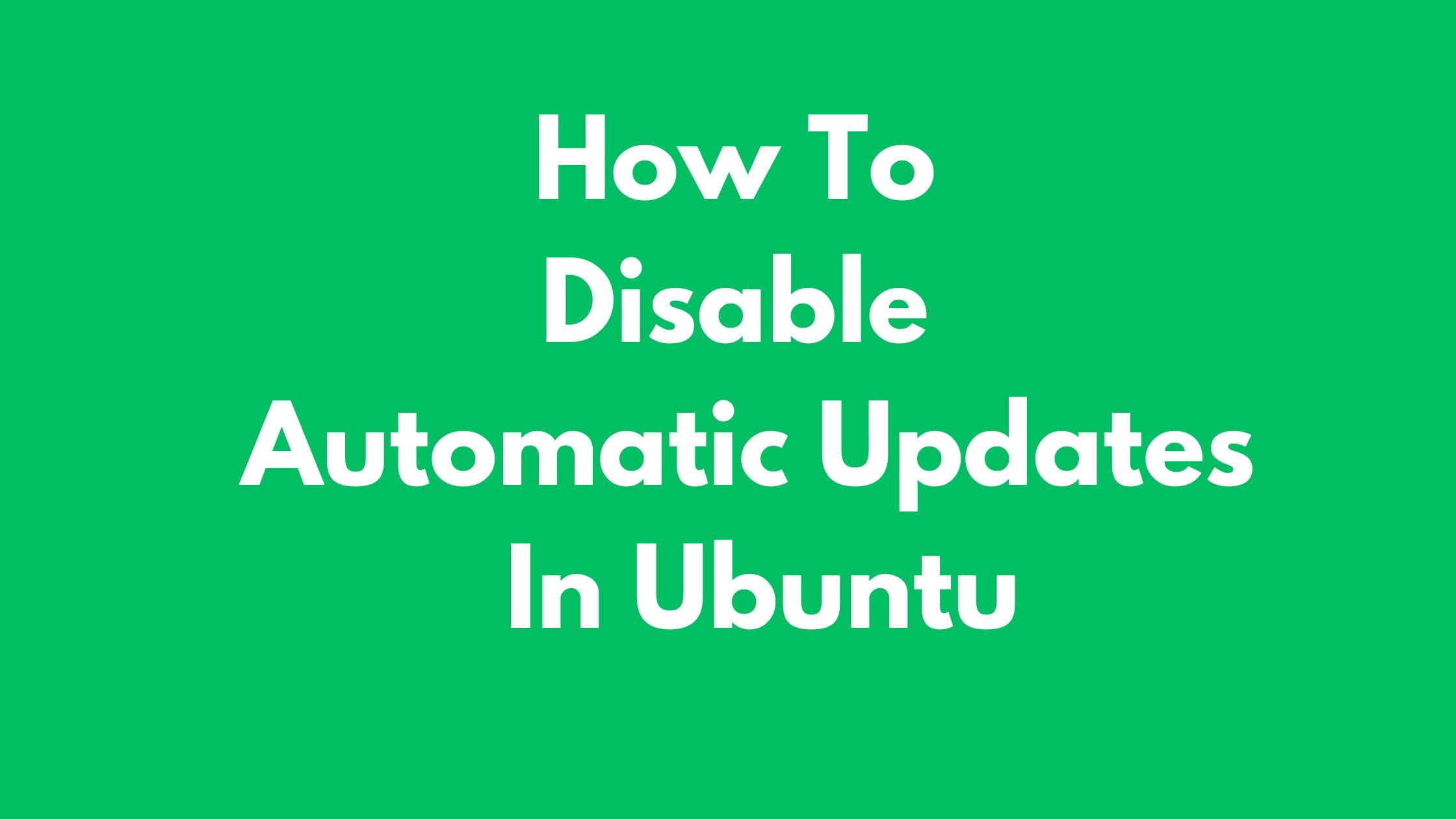
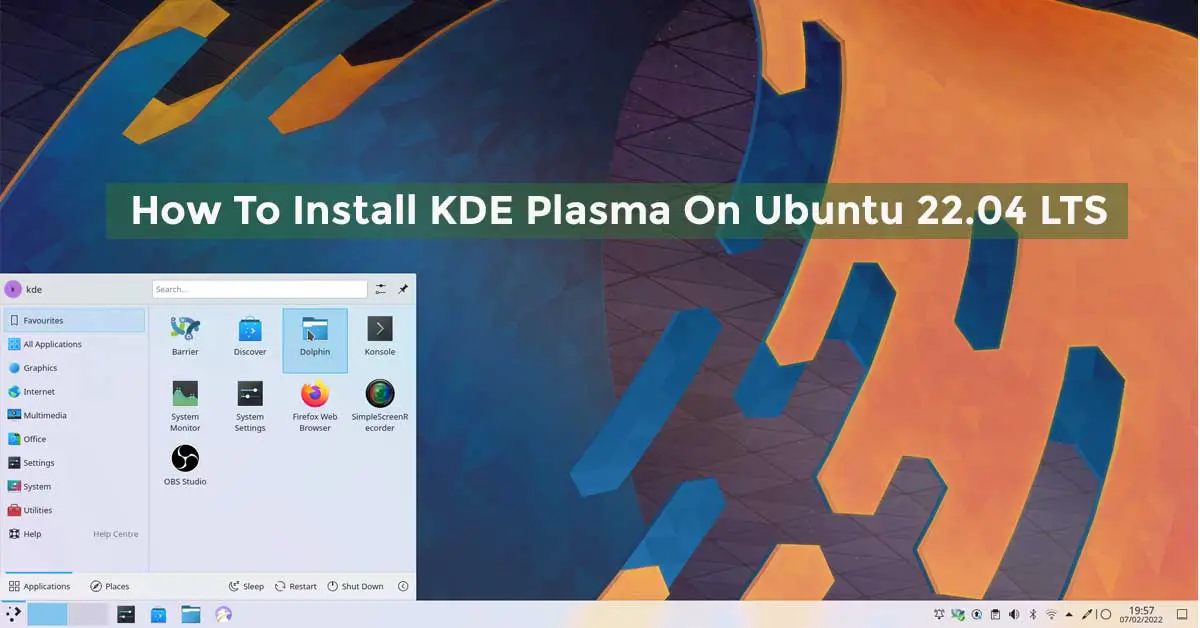


![Install Facebook Messenger On Ubuntu 22.04 LTS [Update]](https://itsubuntu.com/wp-content/uploads/2022/02/Install-Facebook-Messenger-On-Ubuntu-22.04-LTS.jpg)