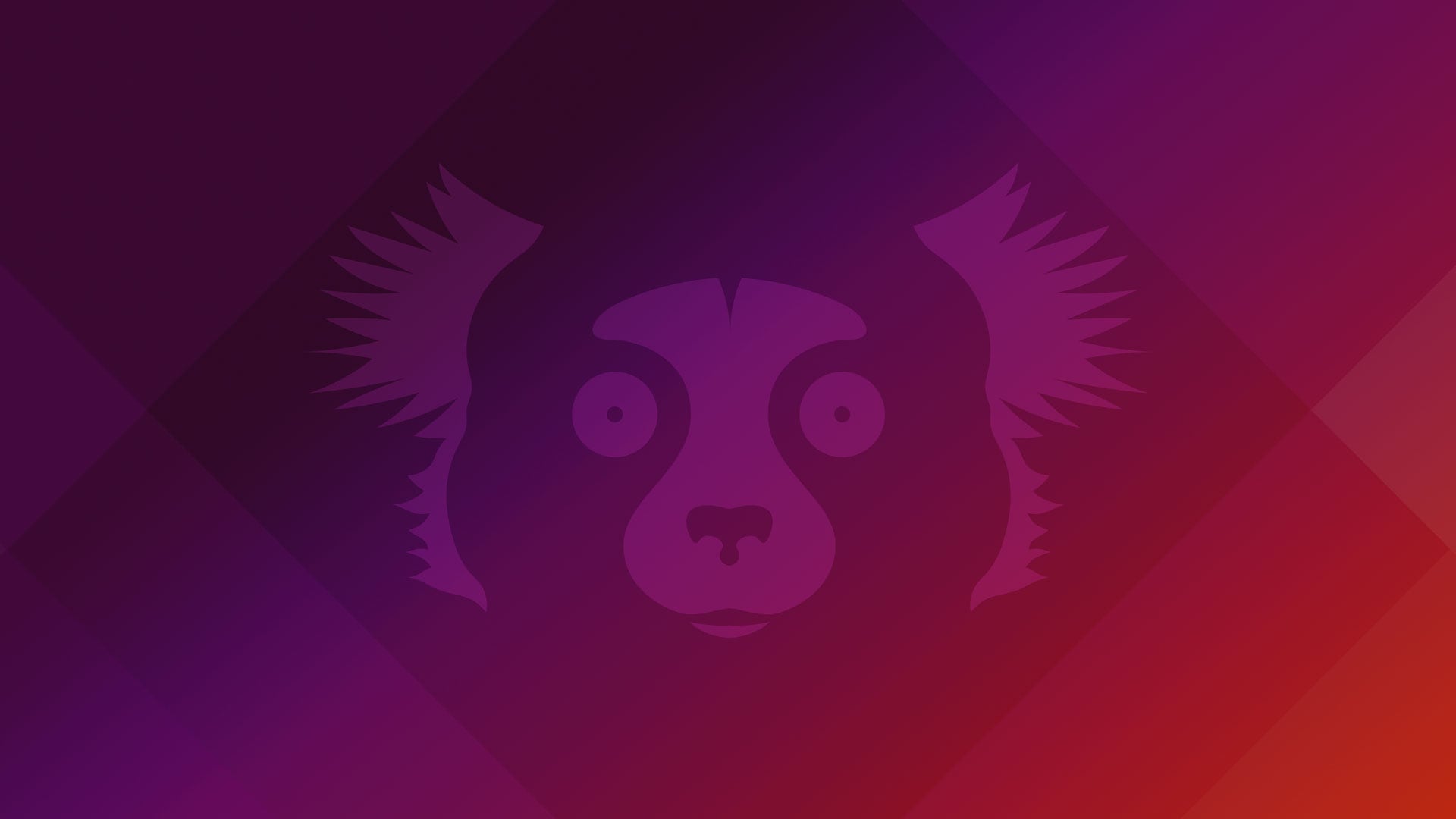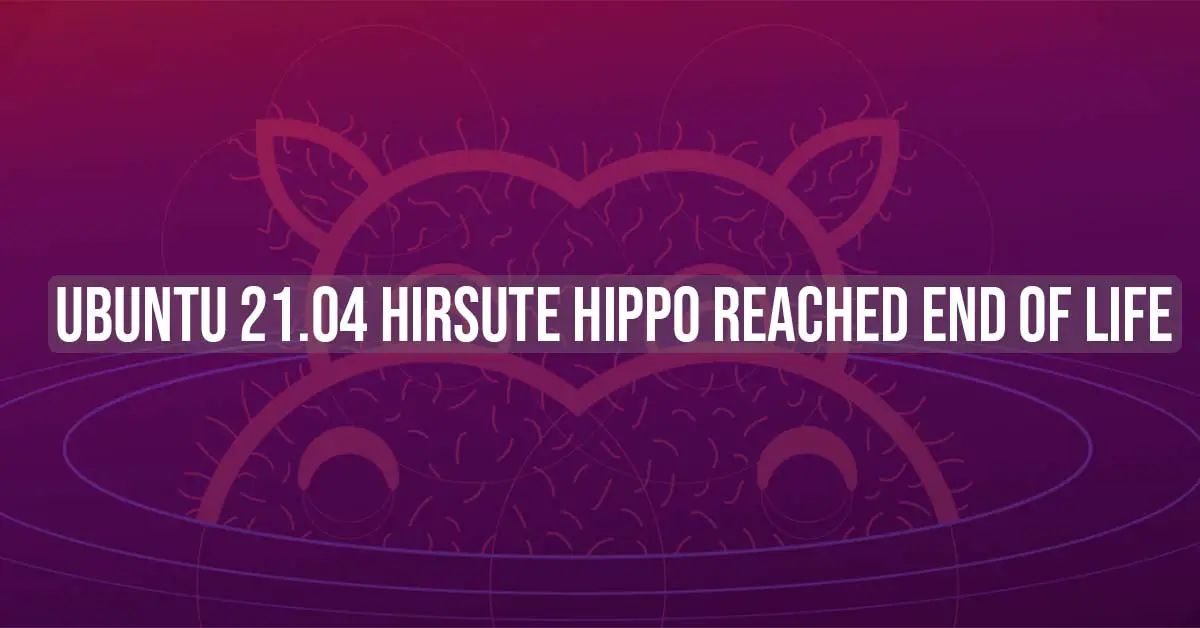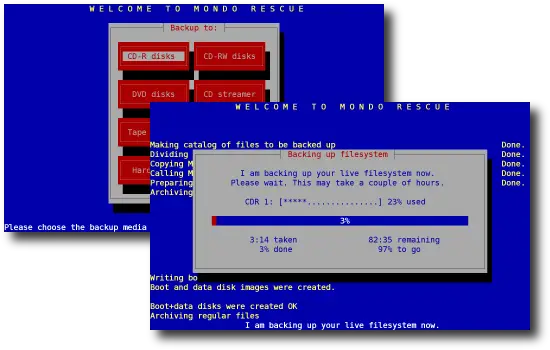Tutorial to Install VMware Workstation 17 Player on Linux Mint 21
VMware Workstation 17 player is the latest version available at the moment of this blog writing. This is the step-by-step guide to installing the VMware Workstation player on Linux Mint 21.
How To Install VMware Workstation 17 Player On Linux Mint 21
First, we need to download VMware Workstation 17 player on Linux Mint 21. To download the VMware Workstation 17 Player installer, Click on this link Download VMware Workstation Player
After downloading the installation file, it’s time to prepare your Linux Mint 21. Run the following command to update your Linux Mint 21.
sudo apt update
Now, run the following command to install the necessary build tools and kernel headers on Linux Mint 21. It will take a while to complete.
sudo apt install build-essential linux-headers-$(uname -r)
To confirm the action, You need to press Y and then press <Enter>.
Now, Browse ~/Downloads directory:
cd ~/Downloads
You need to assign execute permission to the VMware Workstation 17 Player installer file:
chmod +x VMware-Player-Full*.bundle
Now, Install VMware Workstation 17 Player with the following command. It will take time to complete the installation.
sudo ./VMware-Player-Full-17*.bundle
To open VMware Workstation 17 Player, search with the keyword VMware on the Application Menu of Linux Mint 21. You will see the icon and start using it by clicking on it. You need to follow the onscreen instruction for the first time.


![No route to host SSH Error In Linux [Fixed]](https://itsubuntu.com/wp-content/uploads/2022/03/No-route-to-host-SSH-Error-In-Linux-Fixed.jpg)