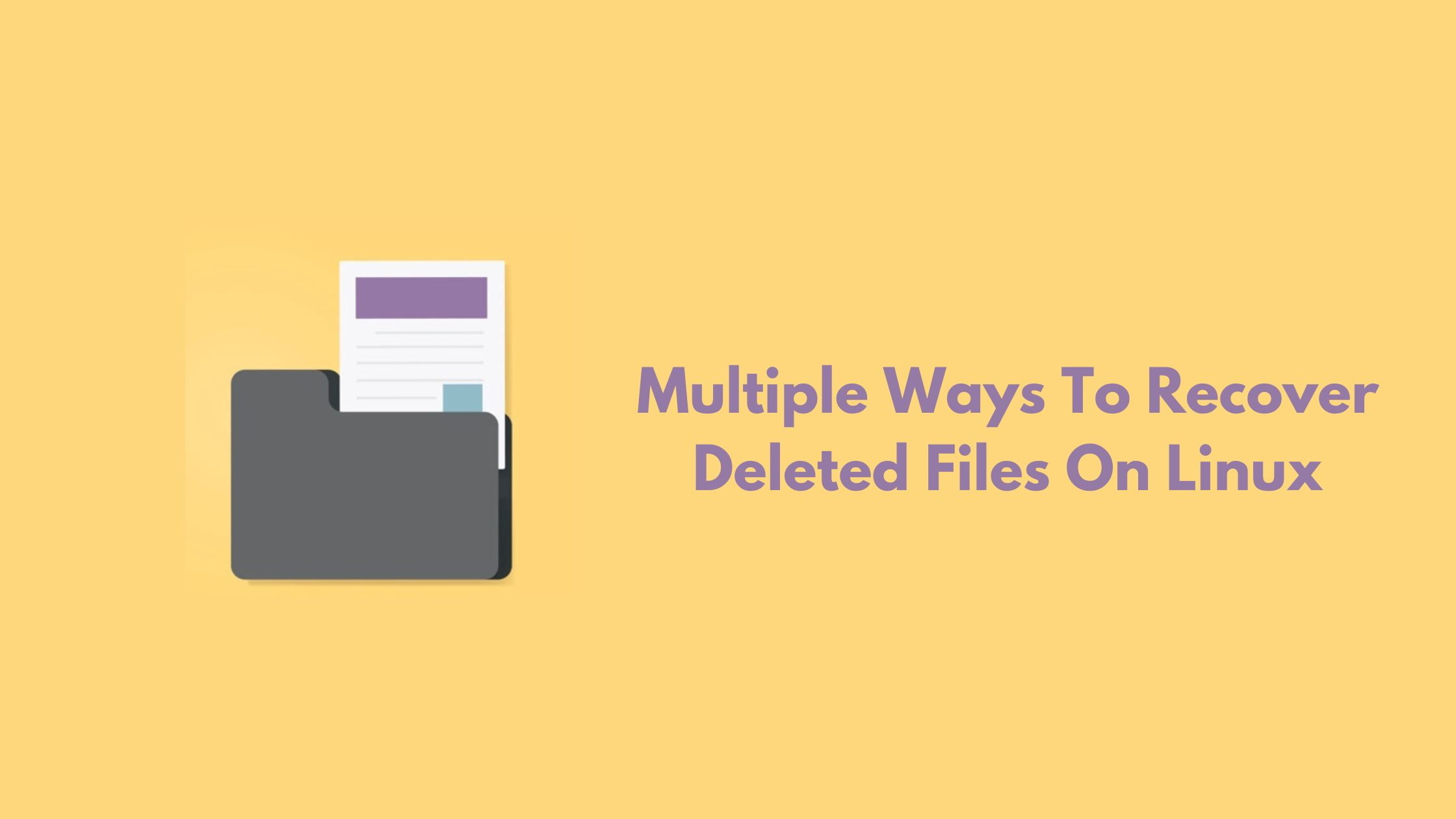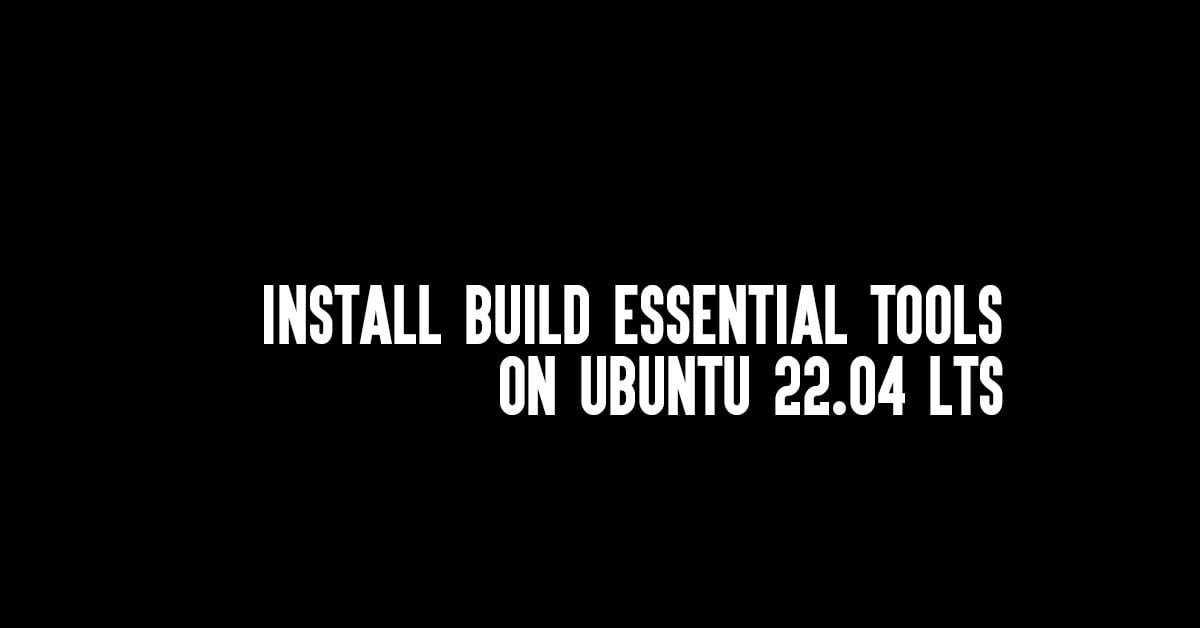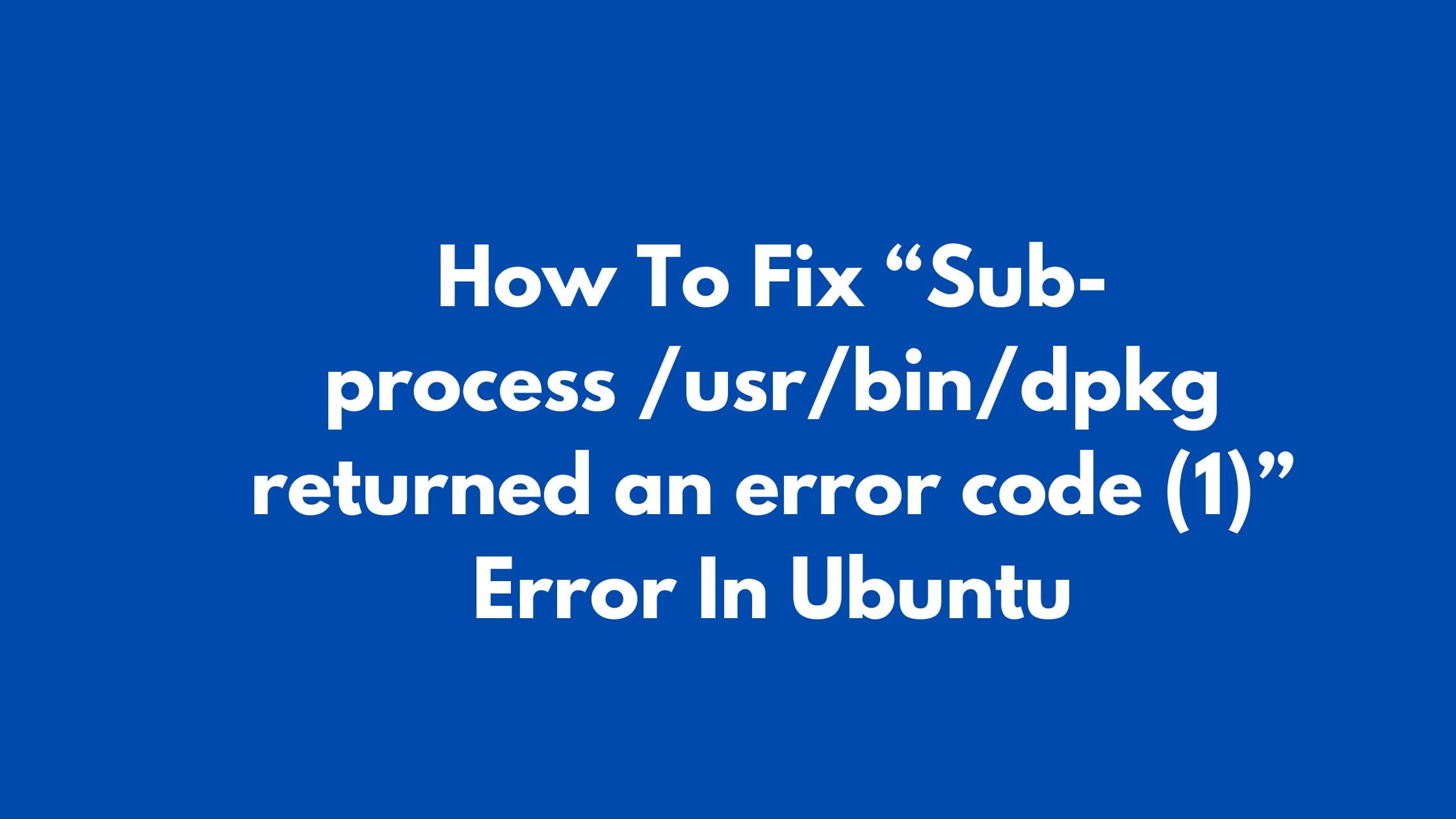Multiple Ways To Recover Deleted Files On Linux [2023]
In this Linux tutorial blog, We are going to show you the multiple ways to recover your deleted files from Linux based operating system. You can bookmark this blog so that it can be of your help when you accidentally delete your important files or folders.
Multiple Ways To Recover Deleted Files On Linux
Let’s have a look at the multiple options.
1. File Recovery On Linux using Testdisk
Testdisk is one of the most popular file recovery software available in Linux. Testdisk is a powerful recovery tool. You can recover lost partitions with the help of Testdisk. You can even make non-booting disks bootable again. Some of the things that you can do with Testdisk are: Fix the partition table, recover deleted partition, Recover the FAT32 boot sector from its backup, Rebuild the NTFS boot sector, Fix MFT using MFT mirror, Rebuild FAT12/FAT16/FAT32 boot sector, Fix FAT tables, Recover NTFS boot sector from its backup, Locate ext2/ext3/ext4 Backup SuperBlock, Undelete files from FAT, exFAT, NTFS and ext2 filesystem. You can also copy files from deleted FAT, exFAT, NTFS, and ext2/ext3/ext4 partitions.
First, Run the following command to install Testdisk on Ubuntu:
sudo apt install testdisk
After installing Testdisk, run the following command to execute Testdisk.
sudo testdisk
There you will see options like create, append, and no log. Select the create option to maintain the log. Select the disk that you want to recover. Now, You need to select the partition table type for your disk. Now you need to scan your disk by selecting “Analyze” to scan your disk for any inconsistencies with its current partition layout. After analyzing the disk, You can select the “Quick Search” option to start the partition recovery process. Press Enter to accept Testdisk’s default values. Now, you can restore the lost partition by selecting the “Write” option to save your new partition layout.
2. File Recovery On Linux Using Scalpel
Scalpel is another popular file recovery tool available for Linux. It can recover almost any lost files on a Linux disk.
Install Scalpel in Ubuntu and Debian-based operating systems by running the following command:
sudo apt install scalpel
After installing, copy Scalpel’s default configuration file to your home directory.
cp /etc/scalpel/scalpel.conf /home/$USER/
Open the scalpel.conf file through your text editor and uncomment the lines with the file type that you can want to recover.
nano /home/$USER/scalpel.conf
Now, Run the following command to recover the file using the Scalpel command:
sudo scalpel -c /home/$USER/scalpel.conf -o /home/$USER/out /dev/sdb1
3. Recover File On Linux Using Photorec
Photorec is a simple tool that can recover files through a disk’s raw bytes to find the contents of a deleted file. It comes up with the Testdisk package that we have installed in the first method in this article.
4. Recover files on Linux using ddrescue
ddrescue is a powerful data restoration utility that uses clever algorithms to recover almost any file on Linux. Run the following command to install ddrescue on Linux based operating system.
sudo apt install gddrescue