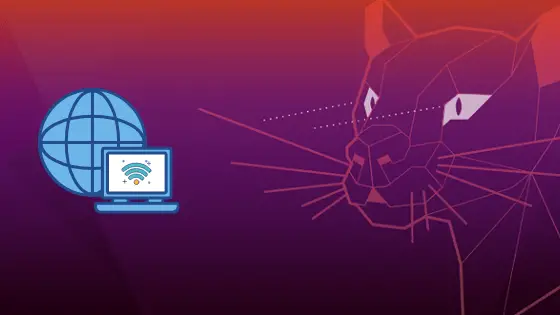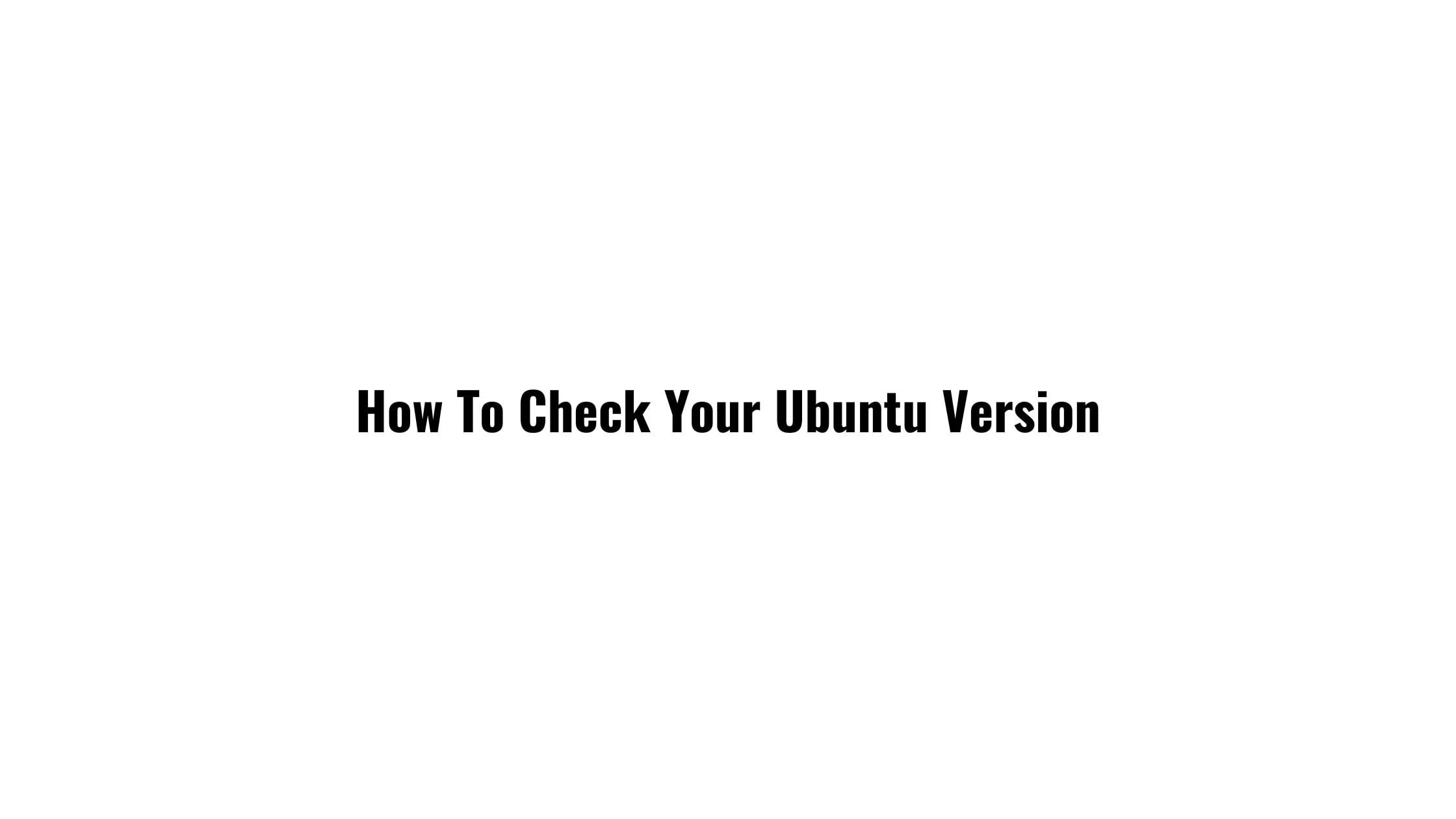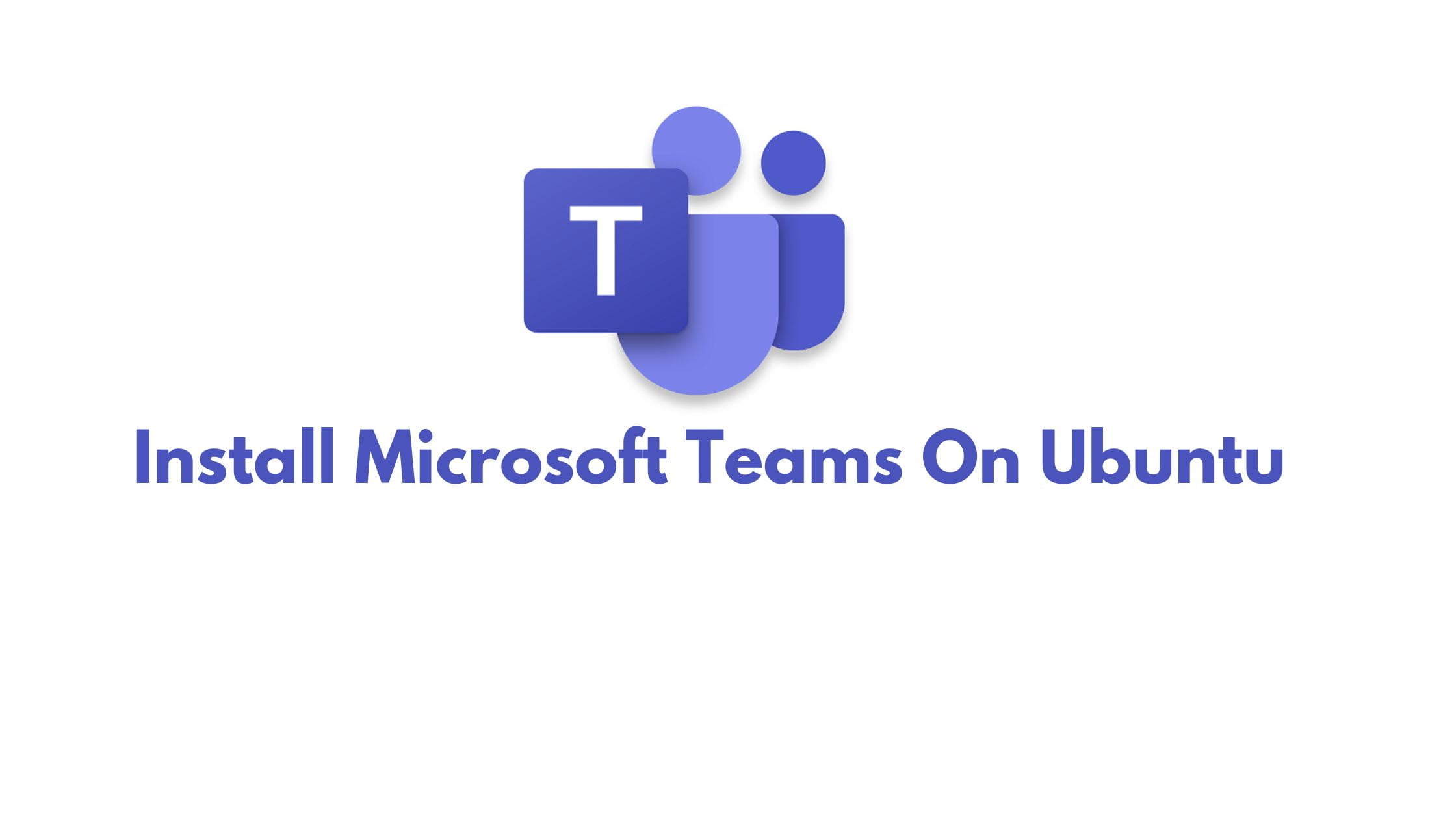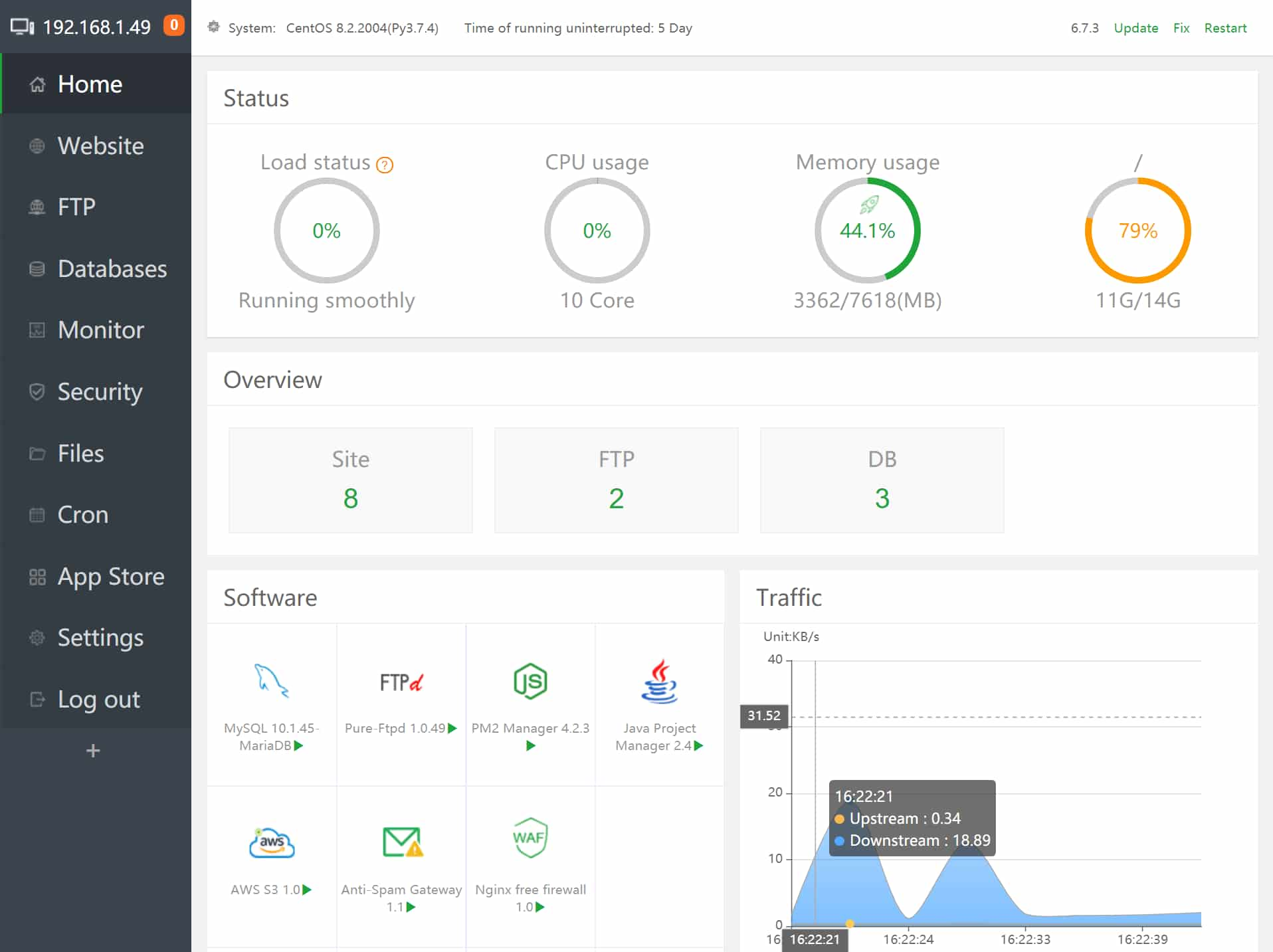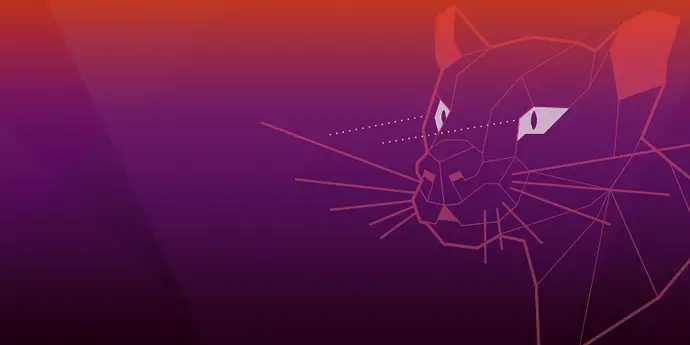Insight: Best Internet Browsers For Ubuntu 20.04 LTS
Without any explanations, let’s have a quick look into the list of the best internet browsers for Ubuntu 20.04 LTS.
Best Internet Browsers For Ubuntu 20.04 LTS
1. Firefox
Firefox is one of the popular and leading internet browsers right now. Firefox by Mozilla is available on multiple platforms like Linux, Windows, Mac, Android, and iOS.
Run the following command in your Ubuntu 20.04 LTS terminal to install firefox browser:
Install Firefox on Ubuntu 18.04 LTS
Open your terminal and run the following command to install firefox on Ubuntu 18.04 LTS
sudo add-apt-repository ppa:mozillateam/firefox-next sudo apt update sudo apt upgrade sudo apt install firefox
2. Google Chrome
Google Chrome is another popular internet browser. It is also available on multiple platforms. Run the following commands to install Google Chrome in Ubuntu 20.04 LTS.
Run the following command in your terminal:
wget -q -O - https://dl.google.com/linux/linux_signing_key.pub | sudo apt-key add -
Add the repository with the following command in your Ubuntu terminal:
sudo sh -c 'echo "deb [arch=amd64] http://dl.google.com/linux/chrome/deb/ stable main" >> /etc/apt/sources.list.d/google-chrome.list'
Install Google Chrome in your Ubuntu 20.04 LTS operating system.
sudo apt update sudo apt install google-chrome-stable
3. Chromium Browser
Chromium browser is another popular browser available for Linux-based platforms. Chrome and Chromium are two different browsers. Google Chrome uses Chromium’s source code.
Install Chromium on Ubuntu 20.04 LTS:
sudo apt install -y chromium-browser
Run the following command for flash support:
sudo apt install -y pepperflashplugin-nonfree sudo update-pepperflashplugin-nonfree --install
4. Opera
Opera is another fantastic browser. It has a beautiful and clean layout. Opera has inbuilt free VPNReduce tracking and browse privately with Opera’s free browser VPN.
Download Opera For Ubuntu 20.04 LTS
5. Vivaldi
You might not have heard this name but Vivaldi is a feature-rich internet browser for Linux. It is also available for Windows and Mac.
Download Vivaldi For Ubuntu 20.04 LTS
6. Brave
Brave browser is slowly gaining popularity because of its aggressive marketing and partnership with various influencers. It even rewards for your browsing through its platform.
Download Brave For Ubuntu 20.04 LTS
Bonus: