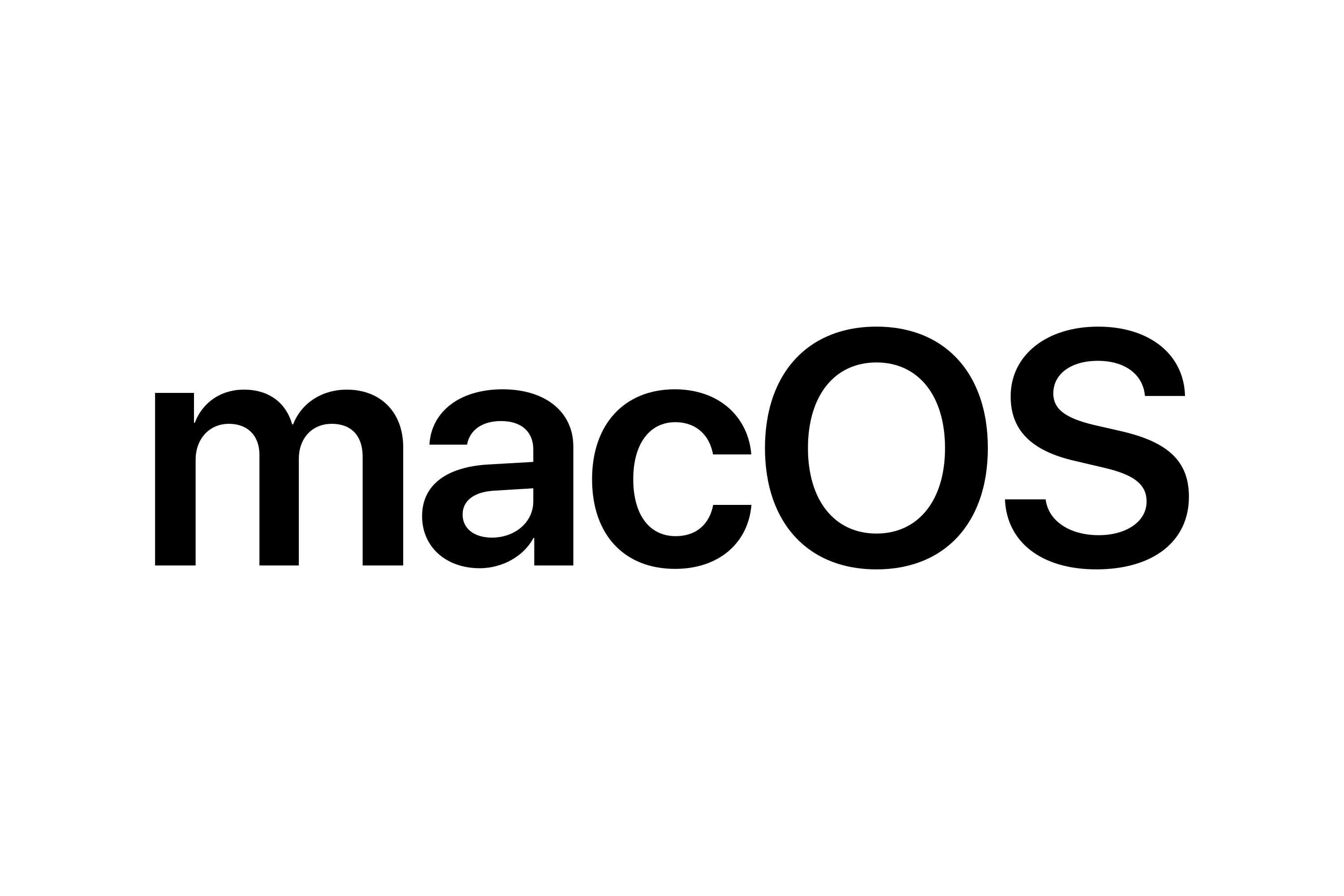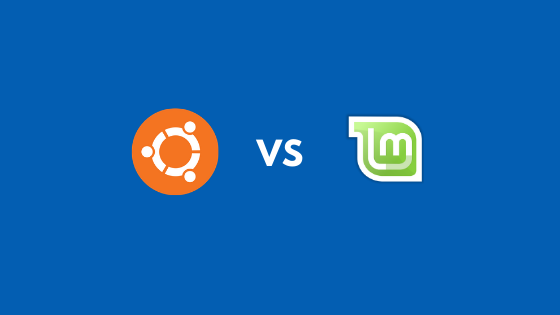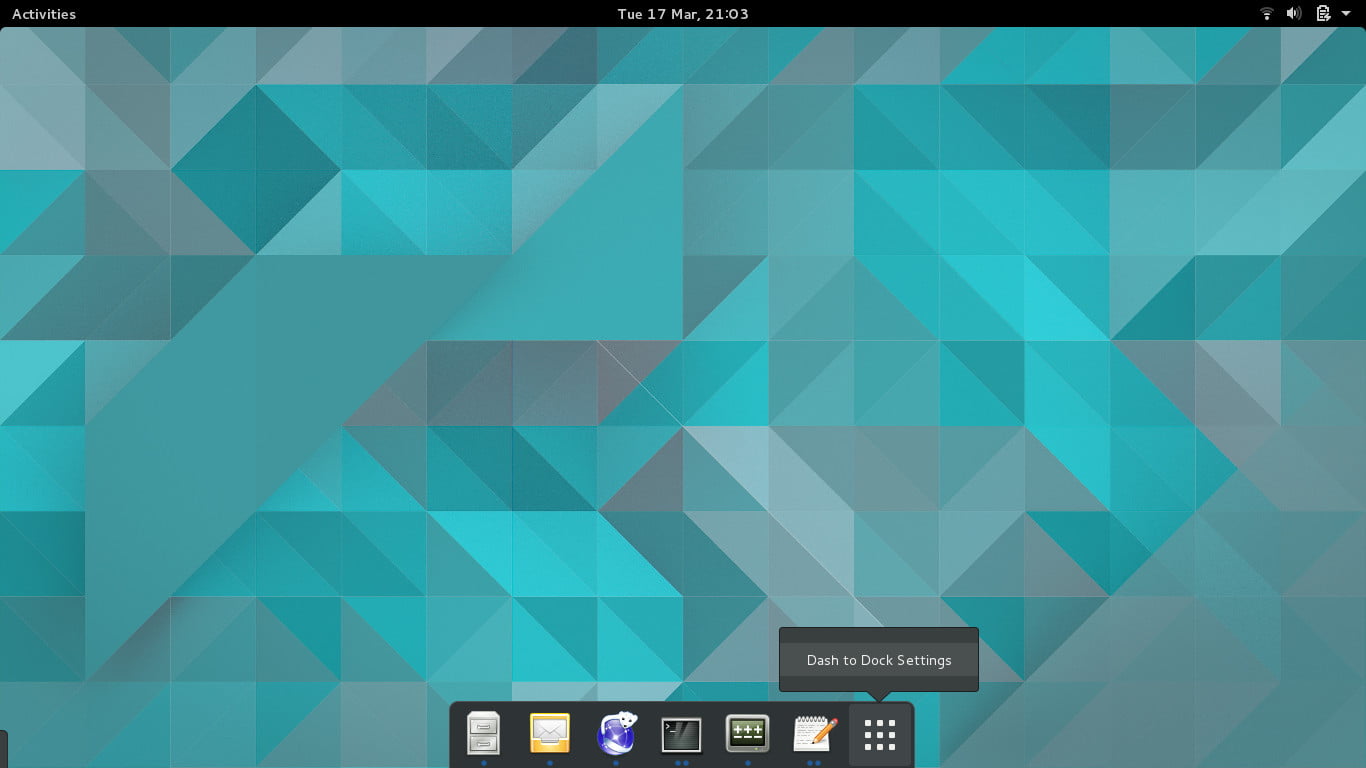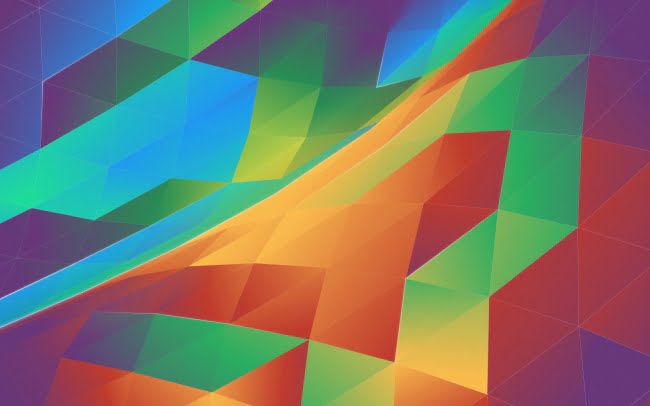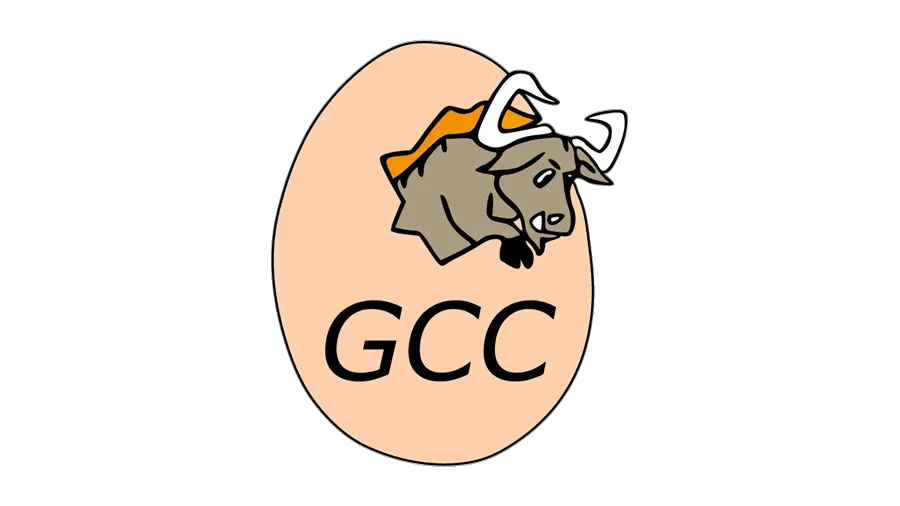Tutorial To Make Ubuntu 20.04 LTS Look Like macOS
This article is for you if you want to make Ubuntu 20.04 LTS look like macOS. We will take the help of various themes, Gnome extension, icons, and so on.
Things to do before starting to change the looks of Ubuntu 20.04 LTS:
- Download and install MAC gtk theme in Ubuntu 20.04 LTS ( We are using macOS Mojave theme): You need to extract the downloaded theme file and you need to copy it and move the folder inside to the
~/.themesfolder in your Home directory. - Download and install La Capitaine icon set in Ubuntu 20.04 LTS
- Download and install Dash To Dock Gnome extension
Install Gnome Tweak Tool In Ubuntu 20.04 LTS
You should enable the universe repository in your Ubuntu.
sudo add-apt-repository universe
Now, run the following command to install the Gnome Tweak tool on Ubuntu 20.04:
sudo apt install gnome-tweak-tool
You can start the Gnome Tweak Tool via command line with the following command:
gnome-tweaks
How To Make Ubuntu 20.04 LTS Look Like macOS
Video Tutorial to make Ubuntu 20.04 LTS look like macOS.
Now, we have all the required tools and themes with icons and extensions so that we can change the looks of our Ubuntu 20.04 LTS into the macOS.
To change the theme, open GNOME Tweak Tool > Appearance and select your chosen theme and icon set.
To configure Dash To Dock extension, go to GNOME Tweak Tool > Extensions > Dash to Dock > Appearance and do whatever you want to do with your dock and it’s appearance.