Ubuntu 22.04 LTS (Jammy Jellyfish) daily builds are now available for download. In this Ubuntu 21.10 tutorial post, we are going to show you the process of upgrading to Ubuntu 21.10 from an earlier version of Ubuntu.
Best Way To Upgrade To Ubuntu 21.10
Meanwhile, You cannot upgrade to Ubuntu 21.10 from Ubuntu 20.04 LTS directly. You cannot also upgrade to Ubuntu 21.10 from Ubuntu 20.10. Ubuntu 20.10 is now in EOL mode. If you are using Ubuntu 20.10 then You’ll need to upgrade to Ubuntu 21.04, and then upgrade Ubuntu 21.04 to 21.10.
Upgrading from Ubuntu 21.04 Ubuntu 21.10
-
- At first, Run the update-manager application in your Ubuntu 21.04
- Now you will see the update manager window. You need to click the Settings button and enter your system password to start the Software Sources application
- Now, you will see the software sources application window from where you need to select the Updates sub-menu.
- Confirm the “Notify me of a new Ubuntu version:” option is set to “For any new version”, and change it if otherwise.
- Close the Software Sources application and return to Update Manager.
- In Update Manager, click the Check button to check for any new updates.
- If there are any updates to install, use the Install Updates button to install them.
- Now, Run update-manager -d.
- Click Upgrade and follow the on-screen instructions.
From command line you can also upgrade with the following command:
sudo do-release-upgrade

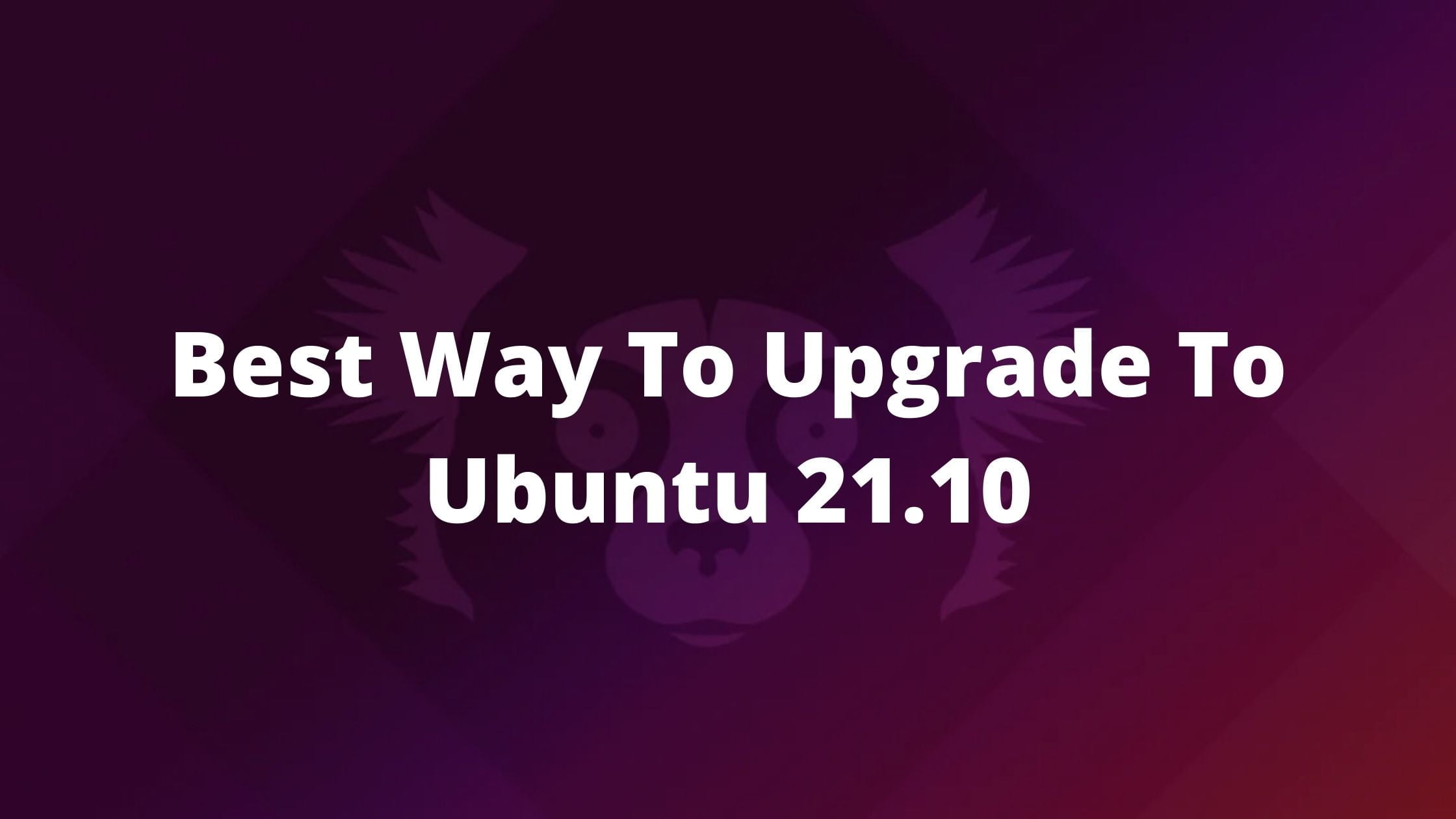
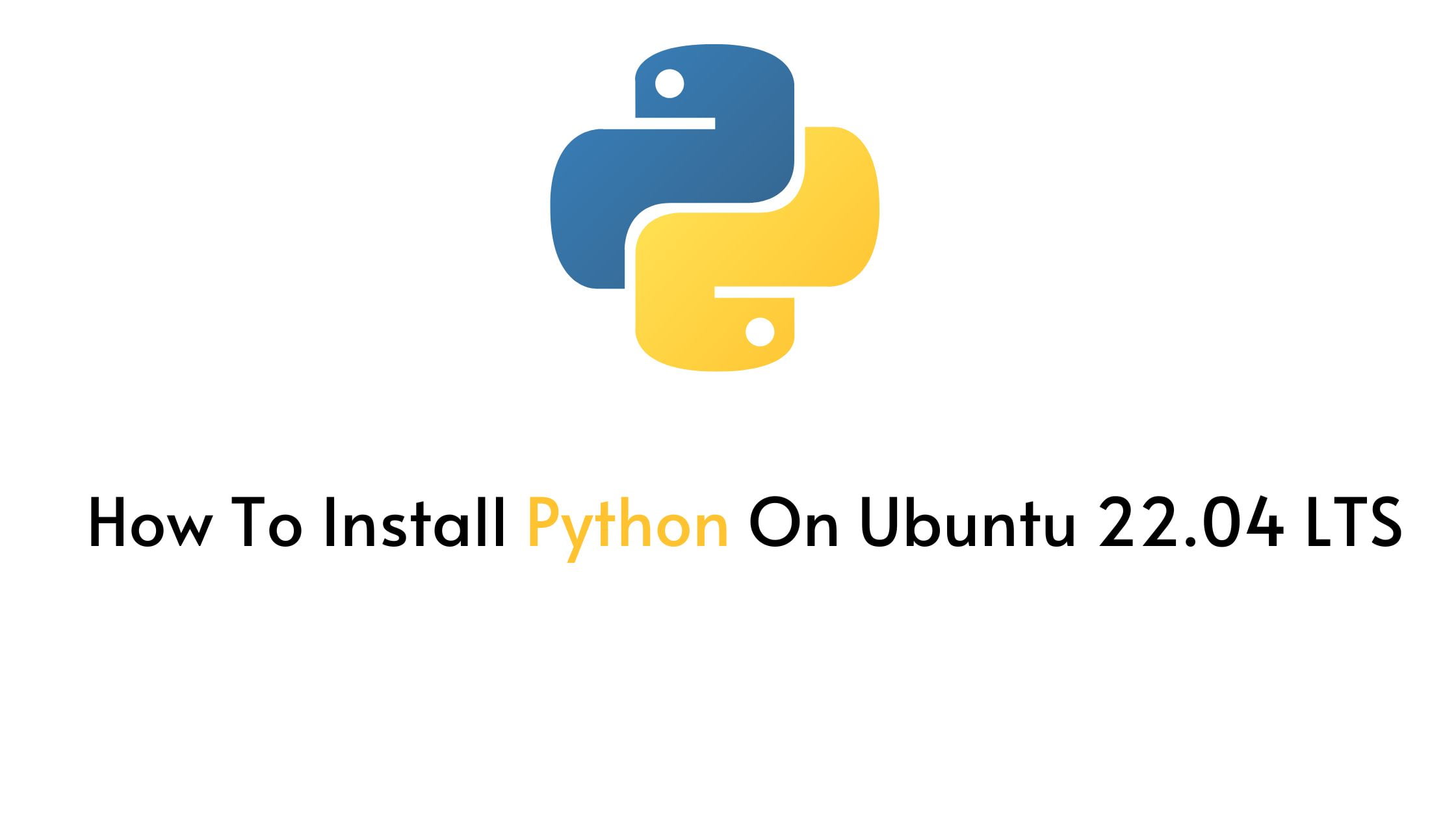
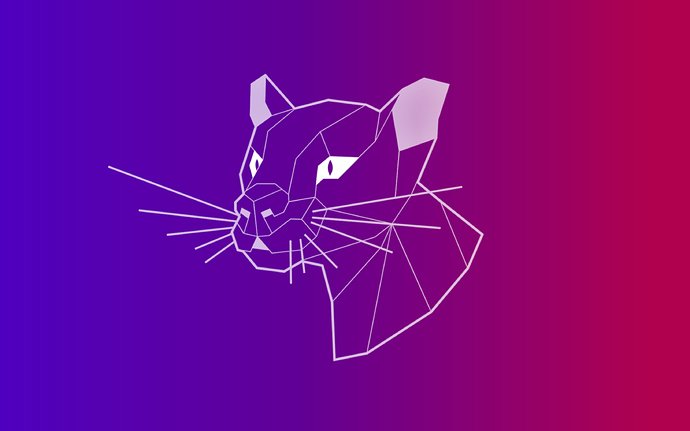


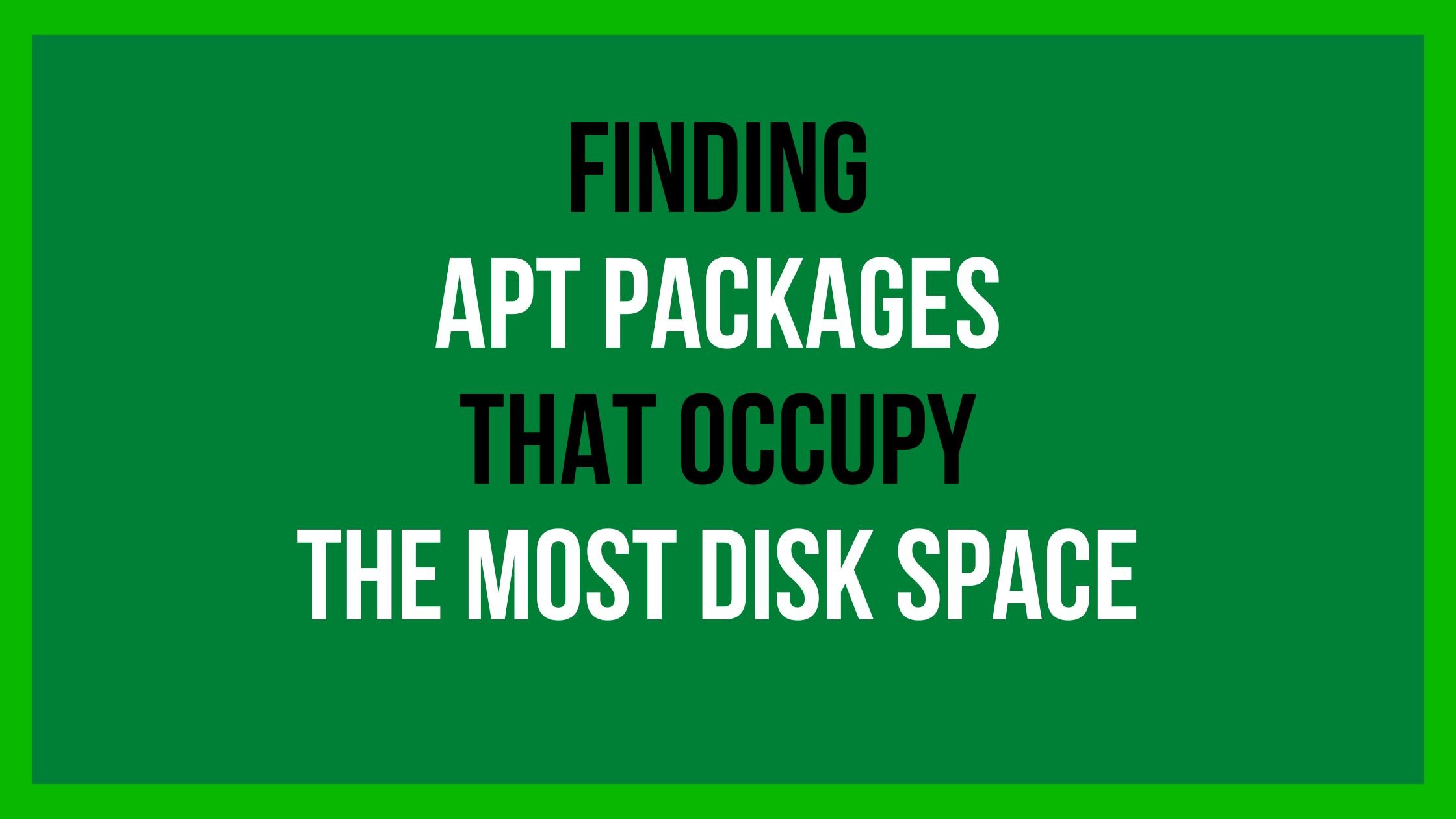
![How To Change Java Version In Linux [2023]](https://itsubuntu.com/wp-content/uploads/2023/01/How-To-Change-Java-Version-In-Linux.jpg)