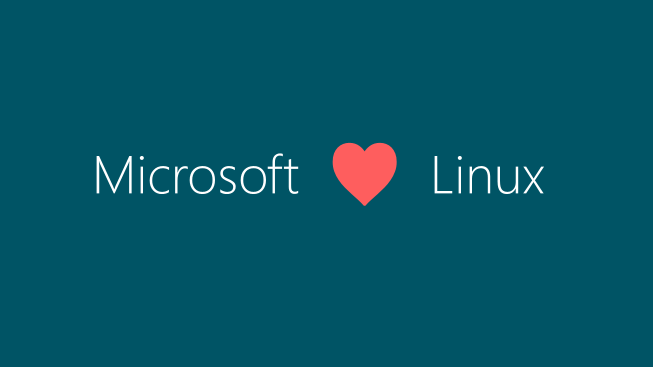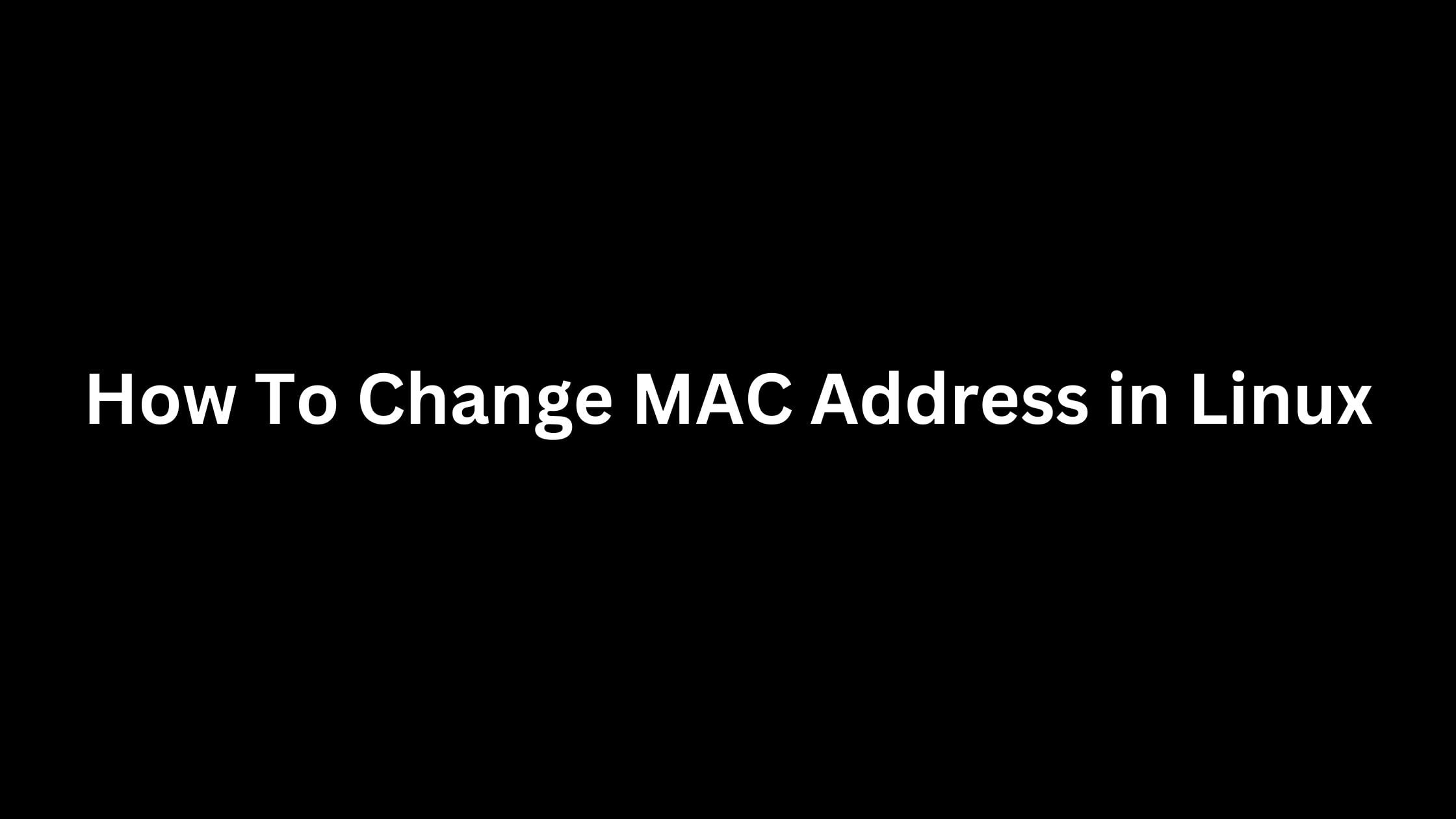Deepin Linux 20.1 is now officially available for download. It is the new and the first stable point version 20.1 of its Deepin Linux 20 series. Deepin is one of the most beautiful Linux based operating system available in the market.
If you are planning to switch to Linux from Windows 10 then Deepin Linux is the best option for you.
Deepin Linux 20.1 Is Out Now With Important Features
You will get the Linux kernel 5.8 along with the existing kernel 5.4 LTS in Deepin Linux 20.1. Debian repository in Deepin Linux 20.1 is upgraded to the most stable Debian 10.6. Meanwhile, You should be ready to see it without popular apps like Firefox, GParted, and Thunderbird as Deepin Linux 20.1 ditches them for the all-new Deepin-made apps.
How to upgrade to Deepin Linux 20.1
1. Download the script file “15.11-20.1.sh” here: https://wws.lanzous.com/ikMmqjmhtif(password:deepin);
2. Execute the script file;
– Method 1: Right-click the file, select “Permission” in “Properties”, check “Allow to execute as program” and exit; double-click the file and select “Run in Terminal”.
– Method 2: Open a terminal application and enter the command: sudo ./15.11-20.1.sh
3. The terminal automatically executes the upgrade process. Please restart the computer after completion.
Changelog:
DDE
New: touch gesture support, including swipe acceleration and one-finger gestures.
New: Control Center – Date and Time – Time Format.
New: Control Center – Power – Power Plans.
New: Control Center – Bluetooth – file transfer function.
Optimized: the experience on touchscreen devices.
Optimized: the interaction of the network connection status in the Dock and Control Center.
Optimized: the lock-screen interface, including changing the shutdown icon and reboot icon, etc.
Optimized: interaction rules of the Dock.
Optimized: the response of the Dock.
Optimized: visual and interactive experiences of the Launcher.
Fixed: the fingerprint list was not shown when creating more than 10 fingerprint passwords.
Fixed: the order error of categories in fullscreen mode of Launcher.
Fixed: the window mode of the Launcher was not synchronized by Deepin ID of Control Center.
Fixed: the details of system patches were not listed in system updates.
Fixed: the speaker can still be used after plugging earphones into a laptop.
Fixed: the three-level menu in Network was disappeared after a wireless network card was disconnected.
Fixed: Bluetooth devices were not shown completely in the Other Devices list.
Fixed: the display issue in touchscreen devices when opening the clipboard or multitasking view if the Dock was always hidden.
Fixed: the overlap issue between the Dock and the window if the Dock was at the left or right of the touchscreen.
Fixed: the scrollbar did not work if hovering under it in the mini mode of Launcher.
Fixed: the OSD prompt did not show the name of the touchscreen when it was connected.
Fixed: if the Quake terminal window was shown after hidden, the window cannot be closed by clicking “Close All” on the Dock.
Fixed: the IPV6 address in network details was a scope link address if obtaining the address automatically.
Fixed: the Wi-Fi icon in the Dock was grayed out and did not show the signal strength.
File Manager
New: full-text search, supporting searching through file content.
New: restriction rules for share names.
New: DJVU pictures can be previewed.
New: prohibit sending files with extra-long names.
Optimized: the information display in the computer properties window.
Optimized: the sorting rules of icons on the desktop.
Optimized: search response speed.
Optimized: system resource utilization.
Fixed: the short black screen when reading and writing large files.
Fixed: the text color when renaming files.
Fixed: the display issue of the third line when renaming files.
Fixed: the crash issue when clicking a file with the left and right mouse buttons simultaneously during file search.
Window Manager
Fixed: high CPU usage after starting Firefox.
App Store
Optimized: the response speed for opening app pages.
Fixed: the apps updated from system updates were not shown on the recent updates page of App Store.
Fixed: if closing App Store while downloading apps, the downloading tasks were disappeared when reopening it. After creating a new downloading task, the previous tasks appeared again.
Fixed: wine apps cannot be installed from App Store.
Fixed: Wireshark cannot be opened from App Store after installation.
Music
Optimized: startup and response speed.
Voice Notes
New: stick notes on top.
New: drag notes to other notebooks.
New: move notes by the right-click menu.
New: drag notebooks to adjust the order.
New: select multiple notes and do batch operations, such as save, delete, and remove.
New: text translation.
New: policy privacy in the main menu.
New: select audio source in settings.
Optimized: “Speech to Text” and “Text to Speech” functions.
Optimized: the font size of contents follows font settings in Control Center.
Optimized: startup speed.
Movie
Optimized: startup and response speed.
Image Viewer
New: touchscreen and touchpad support.
Document Viewer
New: full-screen mode.
New: support DJVU files.
Optimized: startup speed.
Optimized: the function of removing bookmarks and annotations.
Text Editor
New: column edit mode.
New: color tag.
New: show whitespaces and tabs.
Optimized: startup speed.
Fixed: the crash issue after dragging tabs and creating new windows many times.
Fixed: the .sh script files cannot be opened in it.
Terminal
New: create new windows by gestures.
New: create new workspaces by gestures.
New: 10 built-in themes.
New: tab title format settings.
New: adjust the font size by pressing Ctrl and scrolling the mouse wheel.
Optimized: the remote management function, including dragging files to upload, automatically adding quotation marks for dragged files.
Manual
New: display update time of documents and corresponding app version numbers at the bottom.
Optimized: the UI display.
Optimized: the application order on the homepage.
Optimized: jumping interactions between contents.
Optimized: searching interactions.
Device Manager
Optimized: the structure and layout.
Optimized: hardware performance to enhance the reading speed and accuracy of hardware information.
Log Viewer
Added: “Export successful” prompt.
Print Manager
New: show remaining information of print supplies.
Optimized: print preview.
Fixed: there were two successful printing prompts if the app was added to the startup.
Fixed: when clicking “Reinstall” for the first time, it did not go to the adding printer page.
Fixed: the failure of disabling display scaling.
Font Manager
Fixed: the preview of MT Extra font was empty.
Archive Manager
New: pause/resume compression and decompression.
New: delete original files after compression/decompression.
New: support zip compression.
New: support adding and deleting files to/from archives.
Optimized: the compression time of large files.
Package Installer
New: configurations and user guidance when installing some mysql packages.
Backup and Restore
New: support shell backup and restore.
Fixed: the data in /var and /opt directories was not backed up.
Fixed: the wrong reboot prompt after clicking “Cancel” in the password requiring dialog.
If you want to try the latest version of Deepin, you can download an ISO here.