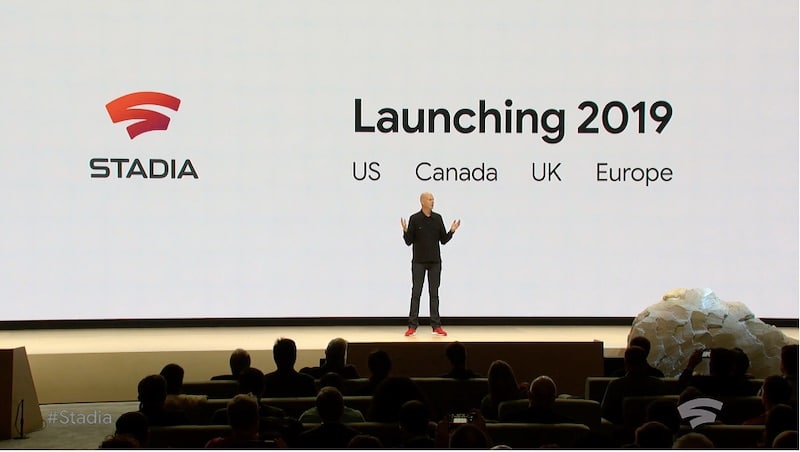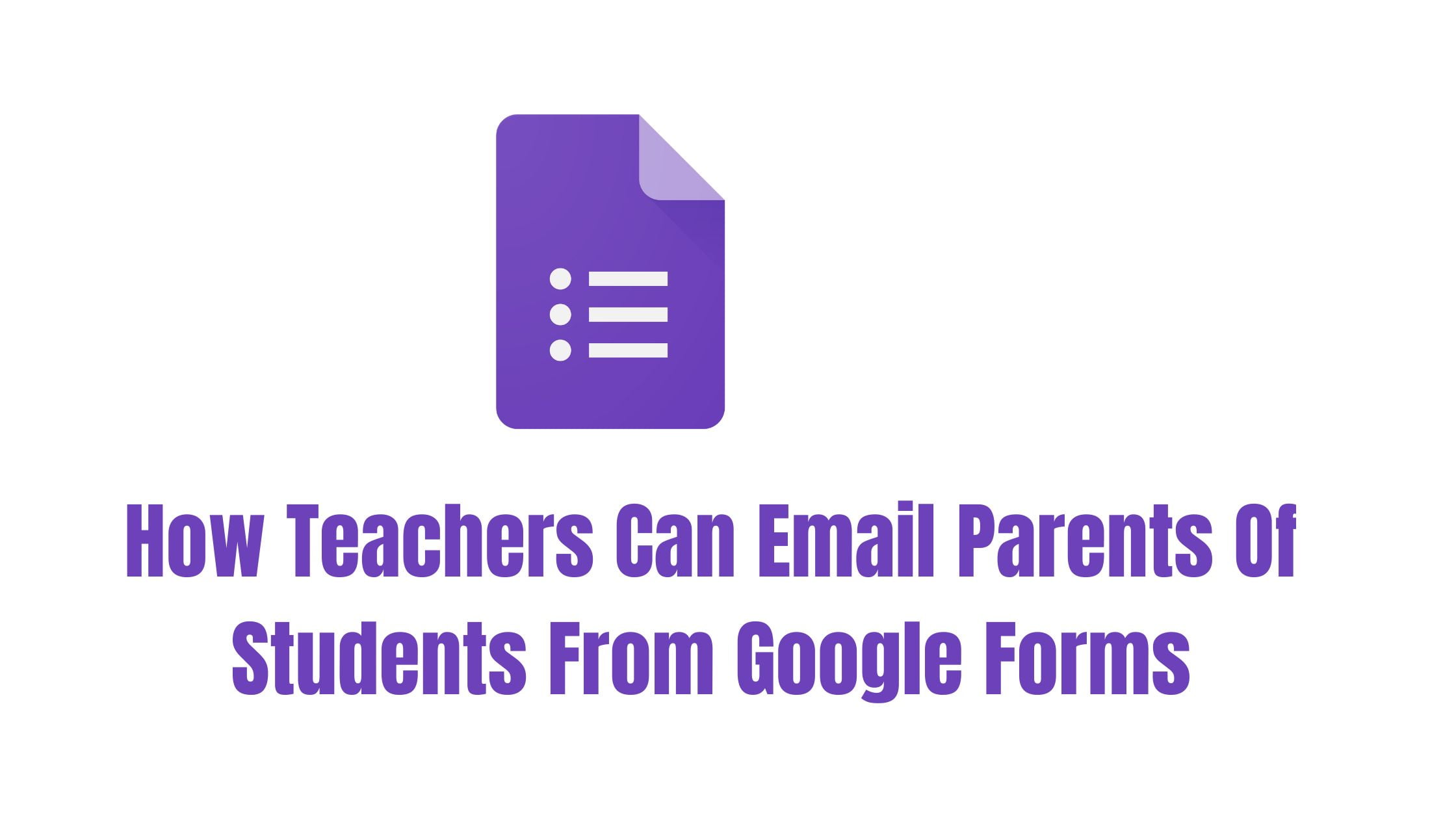It is pretty easy to delete your activity on Google. Our life is full of tech enabled system. We are somehow attached with the element of tech ecosystem like social medias and search engines. Google is number one search engine right now in the market and everyone uses Google to look over anything on internet.
When you search on Google for something, Google saves activity like your Search history to your Google Account. This is only possible if “Web & App Activity” is turned on. It’s pretty common to save your activities these days by internet companies in the name of personalized experiences.
You are at right place if you are looking to delete all your activities on Google.
Easy Way To Delete Your Activity On Google : Removing Google History
If you are Android Users, then follow the following steps to delete your activity on Google from android smartphones.
- On your Android phone or tablet, go to myactivity.google.com.
- Above your activity, tap Delete option.
- and then tap All time.
- Now, Tap on Next and Delete
If you are iOS Users, then follow the following steps to delete your activity on Google from iPhone or iPad.
- On your iPhone or iPad, go to myactivity.google.com.
- Above your activity, tap Delete option.
- and then tap All time.
- Now, Tap on Next and Delete
and If you want to remove Google history or activity on Google from laptops or computers , then follow the following steps to delete your activity on Google from laptops.
- On your Laptop or computer go to myactivity.google.com.
- Above your activity, tap Delete option.
- and then tap All time.
- Now, Tap on Next and Delete
Delete Google history or activity on Google Automatically
If you want to remove Google history automatically or wants to delete activity on Google automatically then check out the following steps:
For computer users:
- On your computer, Visit Google Account.
- On the top left navigation panel, click Data & personalization.
- Under “Activity controls,” you need to click Manage your activity controls.
- Below “Web & App Activity,” “YouTube History,” or “Location History,” click Auto-delete.
- Click the button for how long you want to keep your activity (timeframe) and click on Next and Confirm it to save your choice.
For android users:
-
On your Android phone or tablet, you need to open your device’s Settings app and go to Google and click on Manage your Google Account.
- At the top you will see the Data & Personalizaton option, You need to tap Data & personalization.
- Under “Activity controls,” you need to click Manage your activity controls.
- Below “Web & App Activity,” “YouTube History,” or “Location History,” click Auto-delete.
- Click the button for how long you want to keep your activity (timeframe) and click on Next and Confirm it to save your choice and now your history or activities will be deleted automatically.
For iPhone and iPad users:
- On your iPhone or iPad, open the Gmail app.
- At the top right, tap your profile picture or initial
Manage your Google Account. If you don’t use Gmail, go to myaccount.google.com.
- At the top, tap Data & personalization.
- Under “Activity controls,” tap Manage your activity controls option.
- Below “Web & App Activity,” “YouTube History,” or “Location History,” tap Auto-delete option.
- Tap the option for how long you want to keep your activity and Next and Confirm to save your choice.


![How To Take Screenshots On A Chromebook [Tutorials For Chromebook]](https://itsubuntu.com/wp-content/uploads/2021/05/googlechromebookscreenshottutorial.jpg)