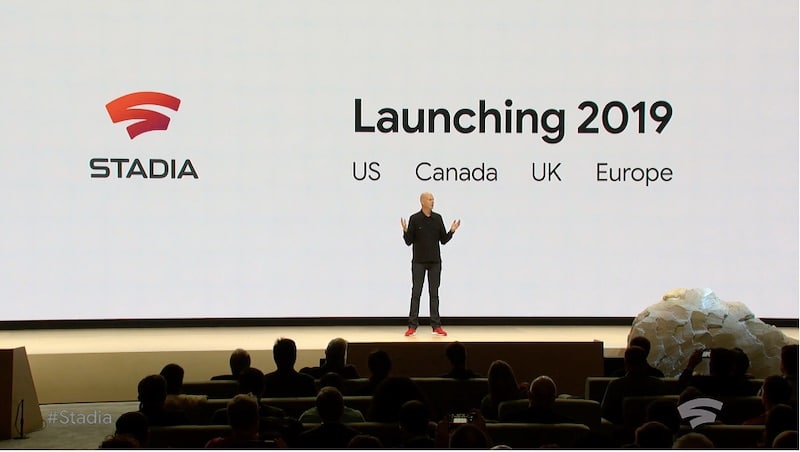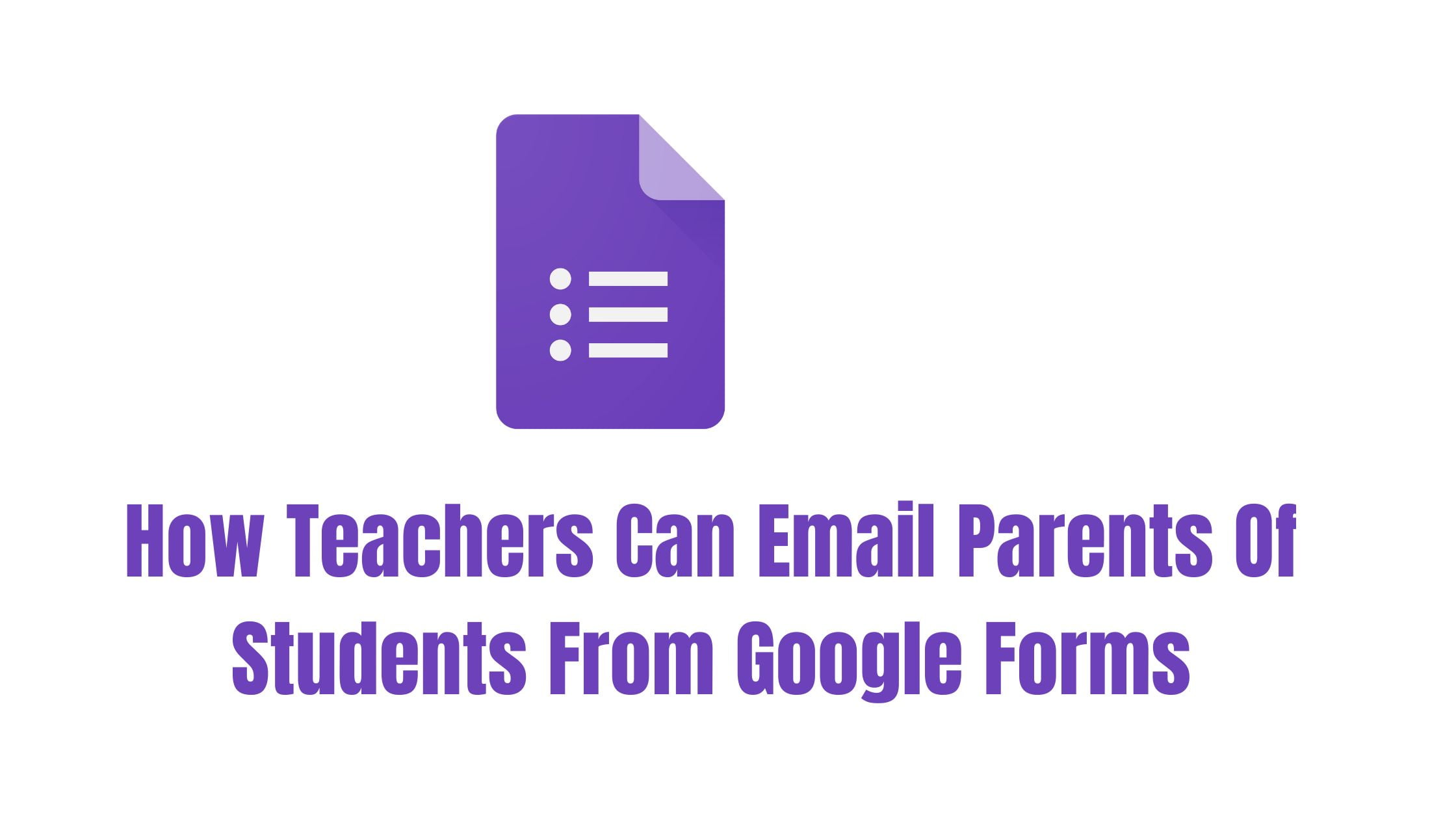If you are new a Chromebook users then you might have confusion while using it but slowly you will get used to with your Chromebook. It will far easier for you if you get to know about the various Google Chromebook keyboard shortcuts.
Today we will you show you the easy method to take full-screen or partial screenshots on Google Chromebook.
How To Take Screenshots On A Chromebook [Tutorials For Chromebook]
It’s all about the combination of the keys on your Chromebook and your job is done.
Tutorial to take a screenshot of the entire screen
In order to take full screenshot of the entire screen, you need to simply press the Ctrl key and the “Show all open windows” button at the same time in your Google Chromebook.
Tutorial To take a screenshot of a part of the screen
This step will you the process for taking partial screenshot. At first you need to press the Shift and Ctrl keys in your Google Chromebook along with the “Show all open windows” button. As we are taking partial screenshot, you need to use your cursor to click and drag a box around the area you want to screenshot along with the Shift+Ctrl+ Show all open windows button.

![How To Take Screenshots On A Chromebook [Tutorials For Chromebook]](https://itsubuntu.com/wp-content/uploads/2021/05/googlechromebookscreenshottutorial.jpg)