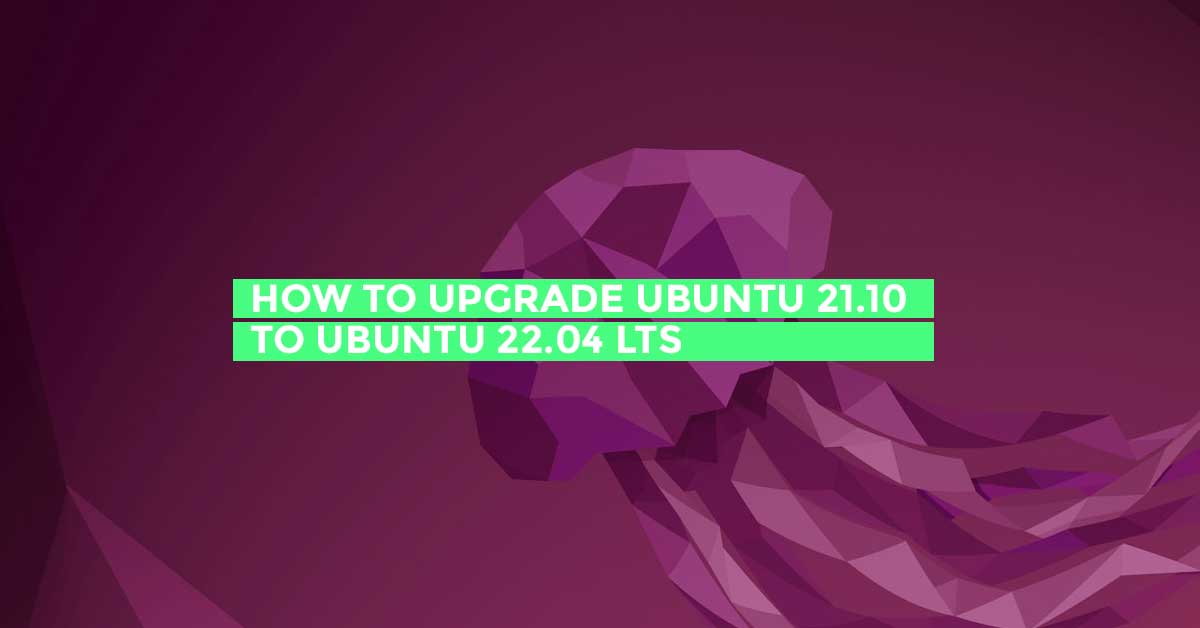How To Access Google Drive On Ubuntu 22.04 LTS
Google Drive is already available by default on Ubuntu 22.04 LTS. In this post, we will show you the way to set up Google Drive on Ubuntu 22.04 LTS and start using it to upload your files on the drive.
How To Setup Google Drive On Ubuntu 22.04 LTS
let’s follow the steps below to set up Google drive:
Use Google Drive On Ubuntu 22.04 LTS
- Go to Ubuntu Settings. You can access Ubuntu setting from the application menu or you can click on the drop arrow which you can find in the top corner to access the Power Menu.
- In Ubuntu Setting Panel, you will see the option “Online Accounts” on the left side of the panel. Click on it to see more options.
- In Online Accounts Panel you will see various services accounts like Google Drive, Microsoft, and so on. Click on Google Drive.
- Enter your Gmail address and password.
- Click Allow to let Gnome online Account service access your Google Account or let google know that your trust Gnome.
- In the next window, you can select the option that you want to get synced on the Ubuntu system.
How To Access Google Drive on Ubuntu 22.04
Now, open File Manager on Ubuntu 22.04 LTS. In the left side panel, click on the “Other Location” option. After selecting “Other Location”, you will see the connected Google Drive account. You can now click on it to access all files available on your drive. You can easily sync or access the file on your Google drive from here.
Note: If you are unable to see the Google Drive and other accounts in step 3 then run the following command:
sudo apt update sudo apt install gnome-online-accounts
In this way, you can easily access and use the Google drive on Ubuntu 22.04 LTS.




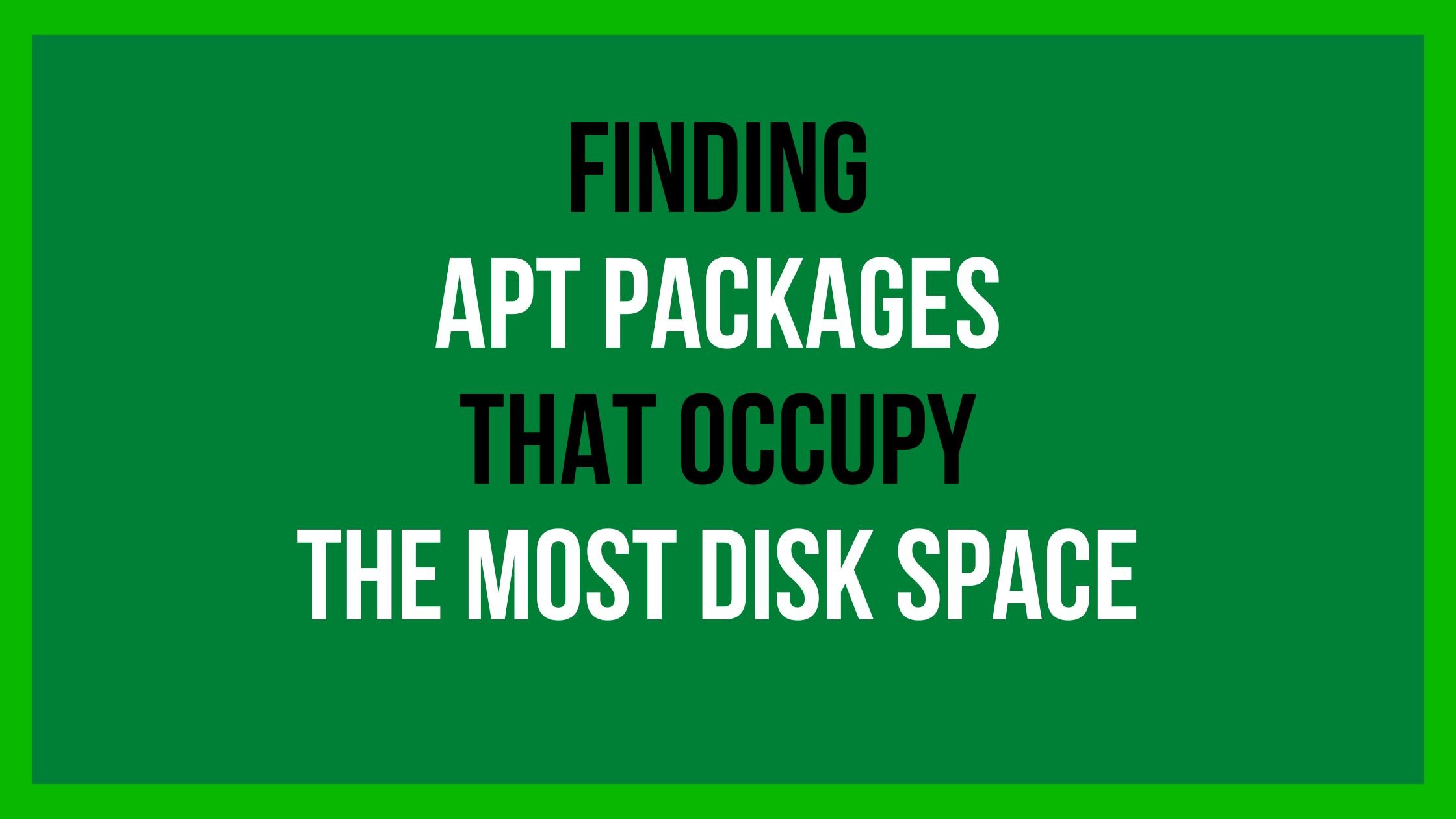
![Best Way To Get Discord Overlay in Games [2023]](https://itsubuntu.com/wp-content/uploads/2022/02/Best-Way-To-Get-Discord-Overlay-in-Games-2022.jpg)