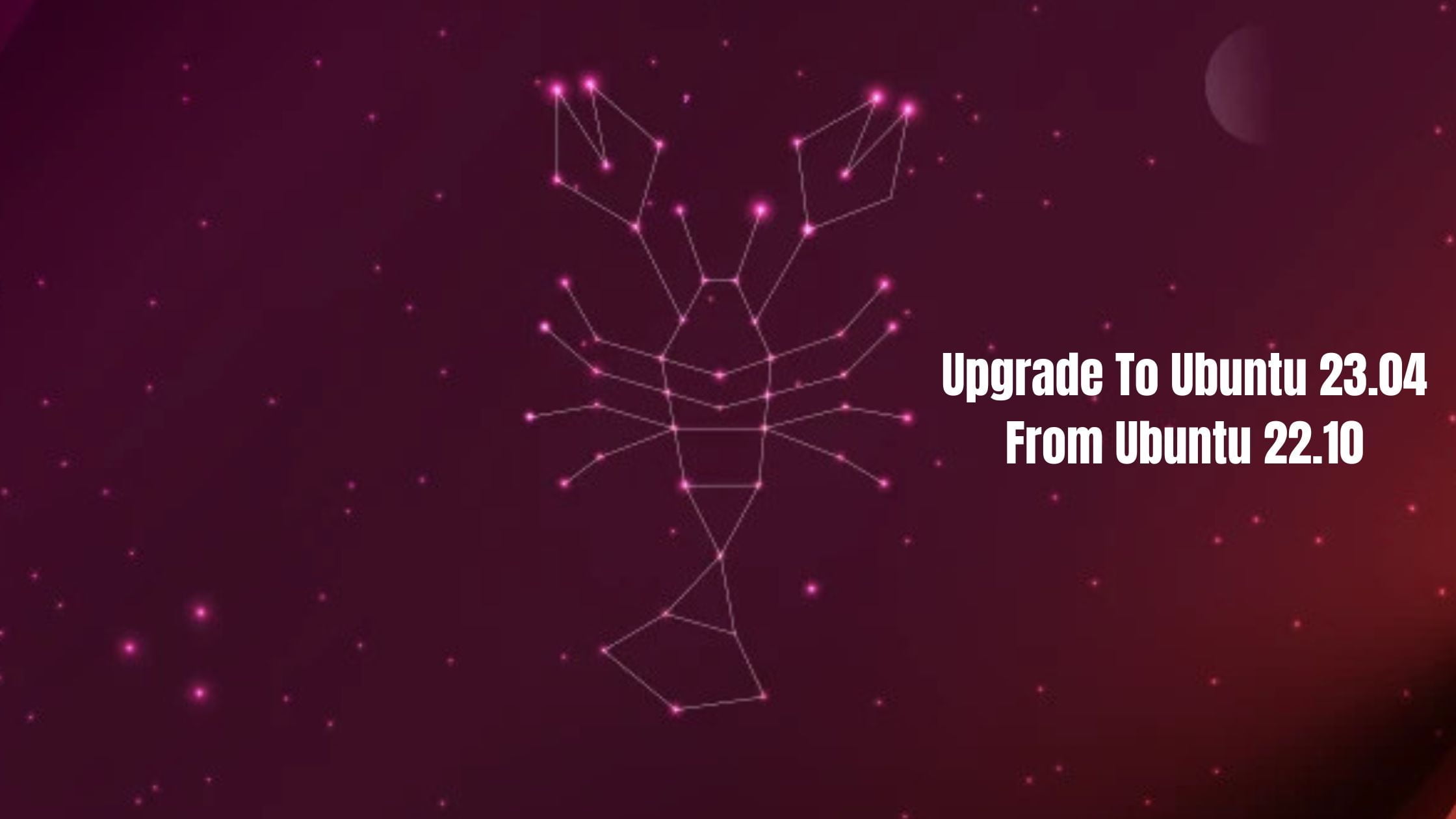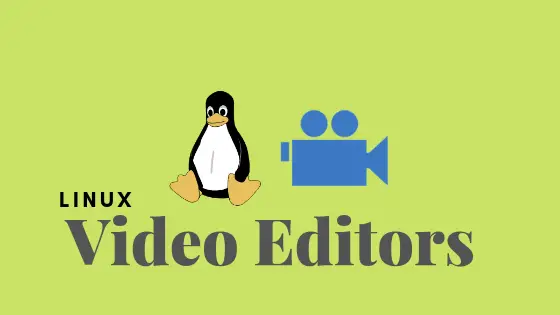How To Disable Automatic Updates In Ubuntu
Are you tired of your Ubuntu updating automatically without your consent and want to stop it then here is the solution for you. In this post, we will discuss on the method to disable automatic updates in Ubuntu.
How To Disable Automatic Updates In Ubuntu
Ubuntu comes up with the unattended-upgrades package that forces Ubuntu for the automatic updates. Run the following command to check if Unattended Upgrades is installed and running on your system, use the following command:
sudo systemctl status unattended-upgrades.serviceIn the output, if the value of APT::Periodic::Update-Package-Lists and APT::Periodic::Unattended-Upgrade is “0”, it means automatic updates are disabled in your Ubuntu.
Run the following command to disable unattended upgrades on Ubuntu:
sudo nano /etc/apt/apt.conf.d/20auto-upgradesThis will open the configuration file in the Nano editor. Now in Nano editor, you need to change the value of Update-Package-Lists and Unattended-Upgrade to 0 and then save the file.
APT::Periodic::Update-Package-Lists "0";
APT::Periodic::Unattended-Upgrade "0";Run the following command to permanently disable the automatic updates feature.
sudo apt remove unattended-upgradesJust in case, f you want to re-enable automatic updates, open the /etc/apt/apt.conf.d/20auto-upgrades file and change the values of Update-Package-Lists and Unattended-Upgrade to 1.
Summary: This post provides you the step by step guide to disable automatic updates in Ubuntu

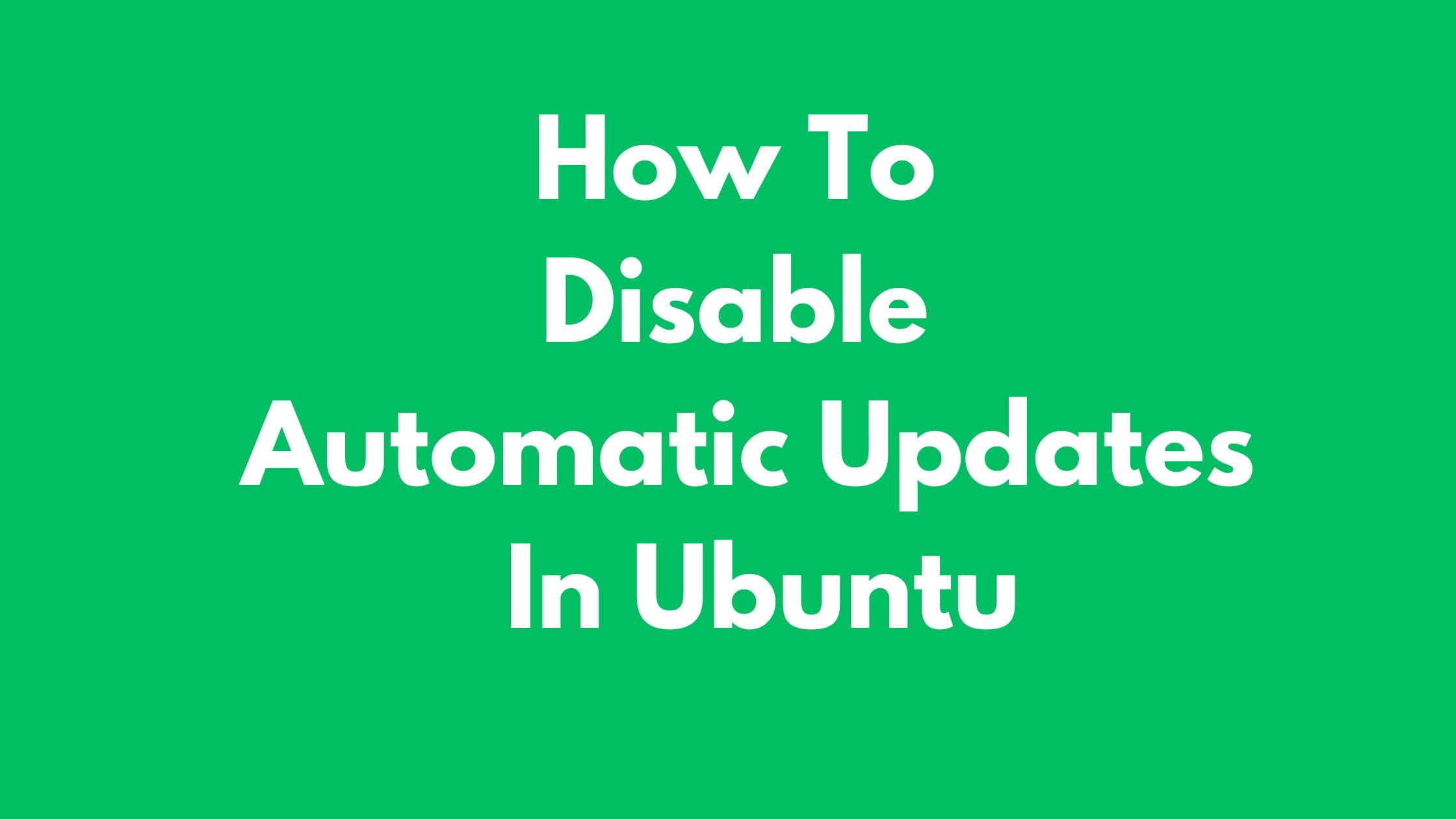

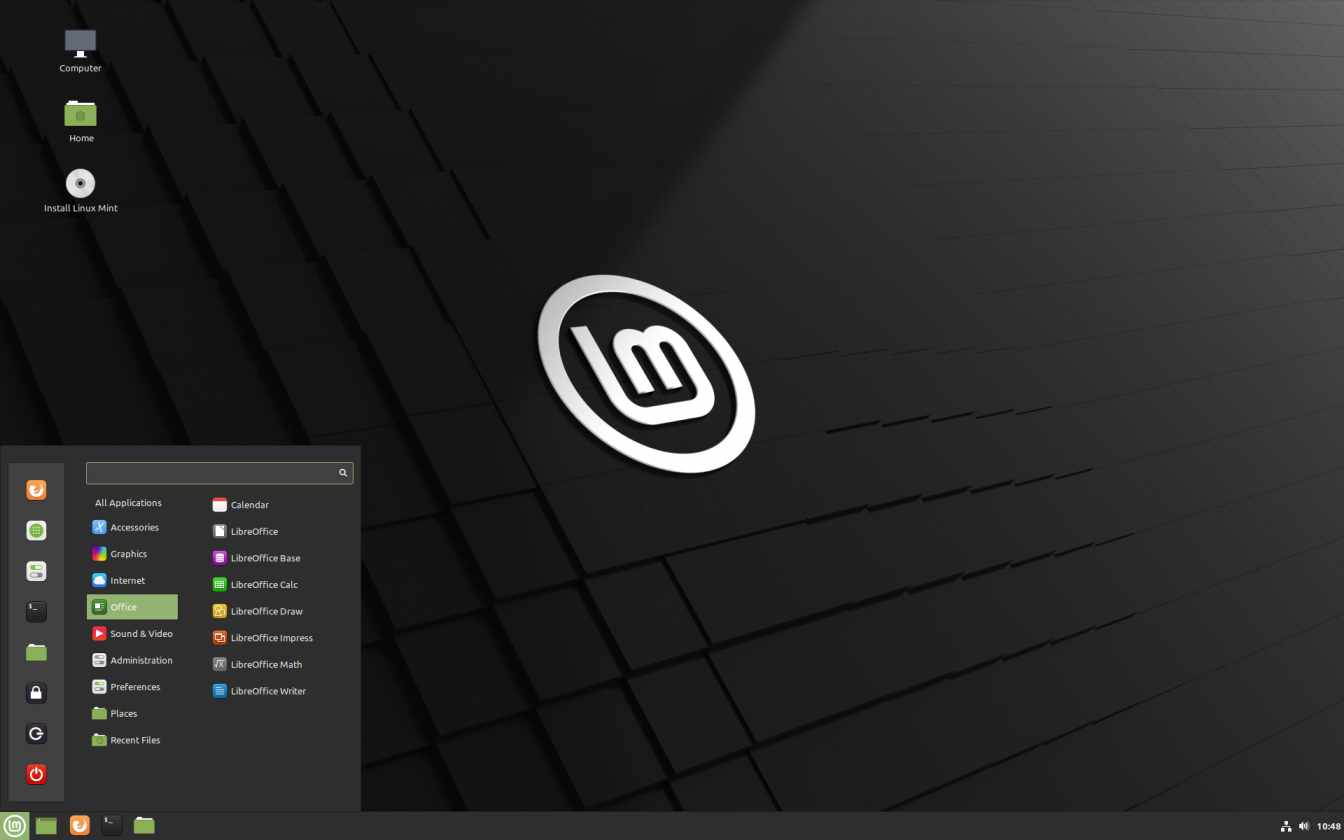

![How To Install VirtualBox 7 On Ubuntu 22.04 LTS [2023]](https://itsubuntu.com/wp-content/uploads/2023/01/Install-VirtualBox-7-On-Ubuntu-22.04-LTS.jpg)