Fix com.apple.mobilephone error 1035
In this tutorial, we will show you the solution for com.apple.mobilephone error 1035 in your iPhone. It is a strange kind of error that you sometimes have to deal with. You might be curious to know the reason for this error “com.apple.mobilephone error 1035” and the reason is with your voicemail on your iPhone. You might find it funny but the reason is either your voicemail has not been set up, or your voicemail has been reset.
How To Fix com.apple.mobilephone error 1035
It is quite easy to fix com.apple.mobilephone error 1035 error in your iPhone. Let’s have a look into the solution for the com.apple.mobilephone error 1035 error.
Toggle Airplane mode to fix com.apple.mobilephone error 1035
One of the methods to fix com.apple.mobilephone error is by toggling Airplane mode and you can do it by:
- Swipe down from the top right corner of your iPhone to open the Control Center.
- Tap the Airplane mode toggle to turn on the Airplane mode.
- Wait for a while and turn Airplane mode off.
Switch to mobile data
Sometimes, the WiFi network might be creating an issue while connecting to voicemail. If the first method of toggling airplane mode didn’t work for you then you can switch to mobile data from WiFi to see if the problem can be solved. You can tap Wifi and turn it off from the settings app on your iPhone. After turning WiFi off, you can tap on the mobile data and turn the mobile data on to check whether the problem has been solved or not.
Reset network settings to fix com.apple.mobilephone error 1035
You can try resetting the network settings to factory settings to fix errors related to voicemail. You can do it by going to the setting option on your iPhone.
- Open the Settings app on your iPhone.
- Go to General, Scroll down and tap on Transfer or Reset iPhone.
- Tap Reset.
- From the menu, select Reset network settings.
- Your iPhone will restart.
Set up Voicemail to fix com.apple.mobilephone error
Set up Voicemail properly to fix com.apple.mobilephone error. Please follow the given steps to set up voicemail on your iPhone.
- Turn WiFi on your iPhone.
- Open the Phone app. and You need to press and hold the 1 button.
- Voicemail setup will start and Follow the instructions to set it up.
Summary:
We hope that your problem while using iPhone is now solved with our solution. Please let us know if you have any other solutions.


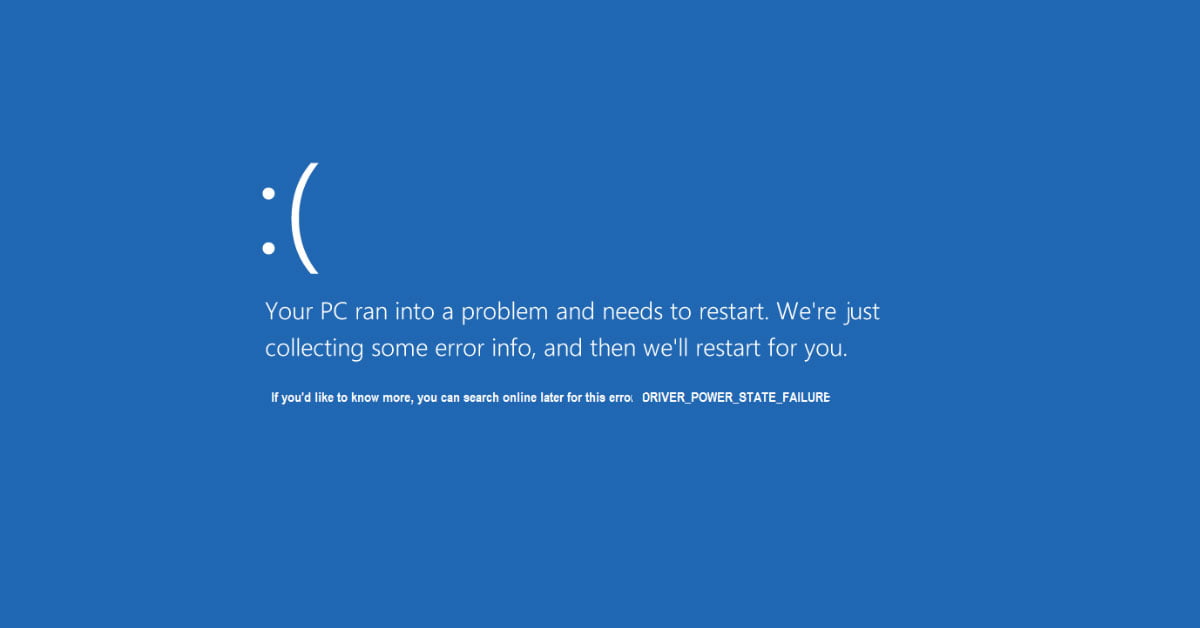

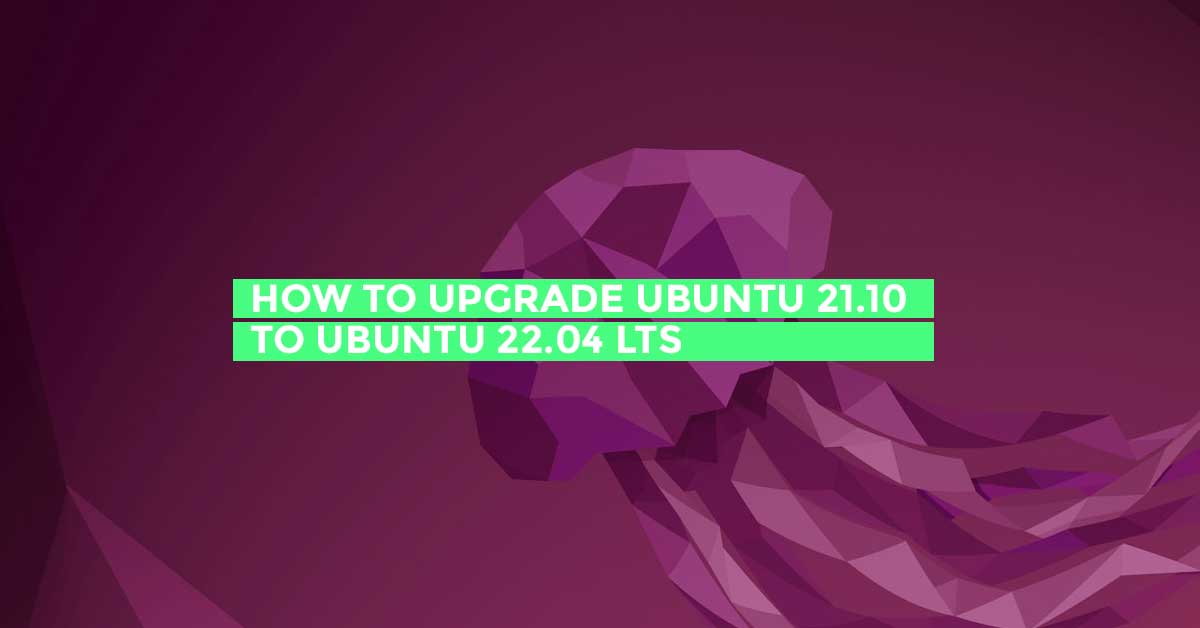
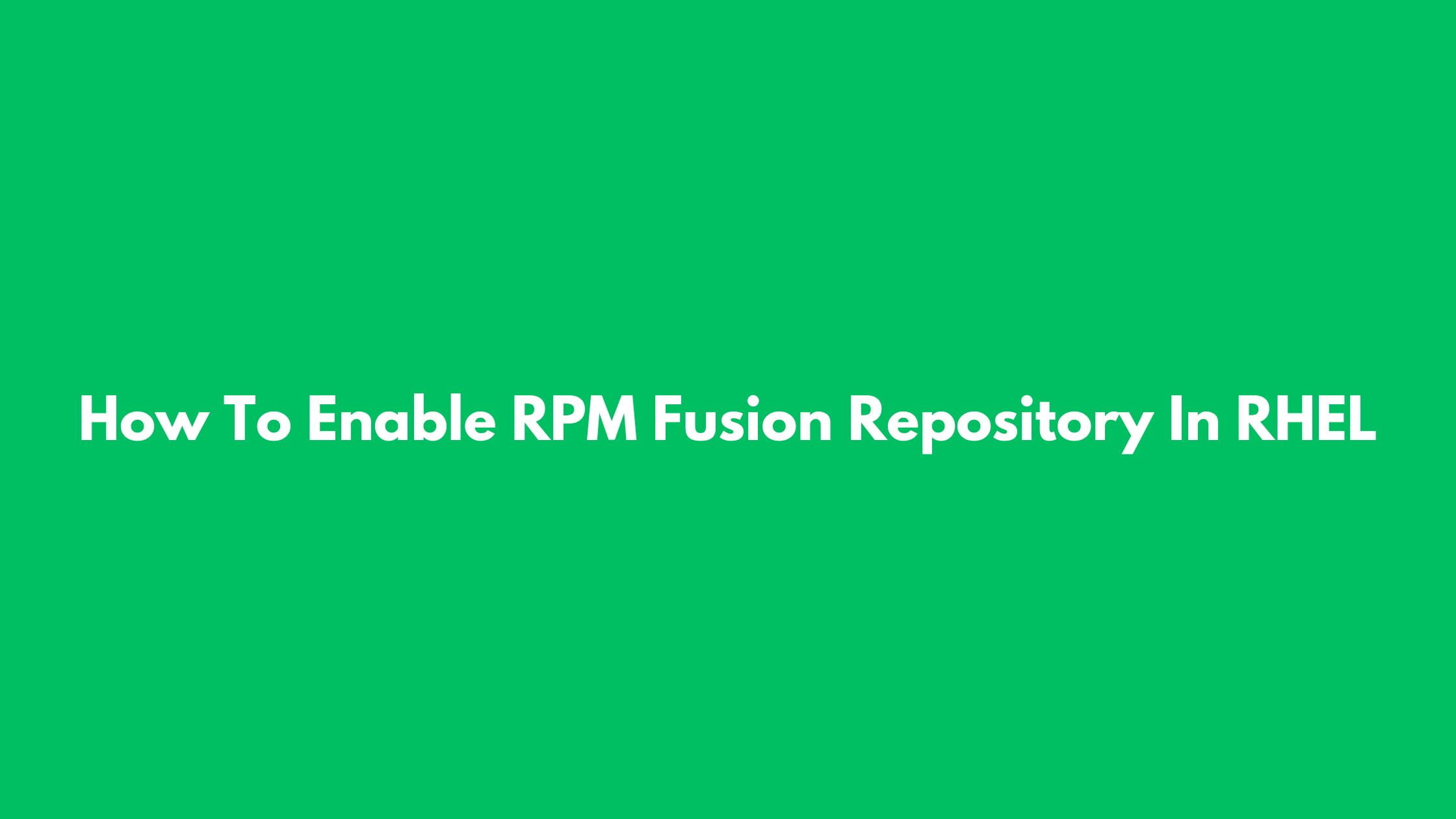
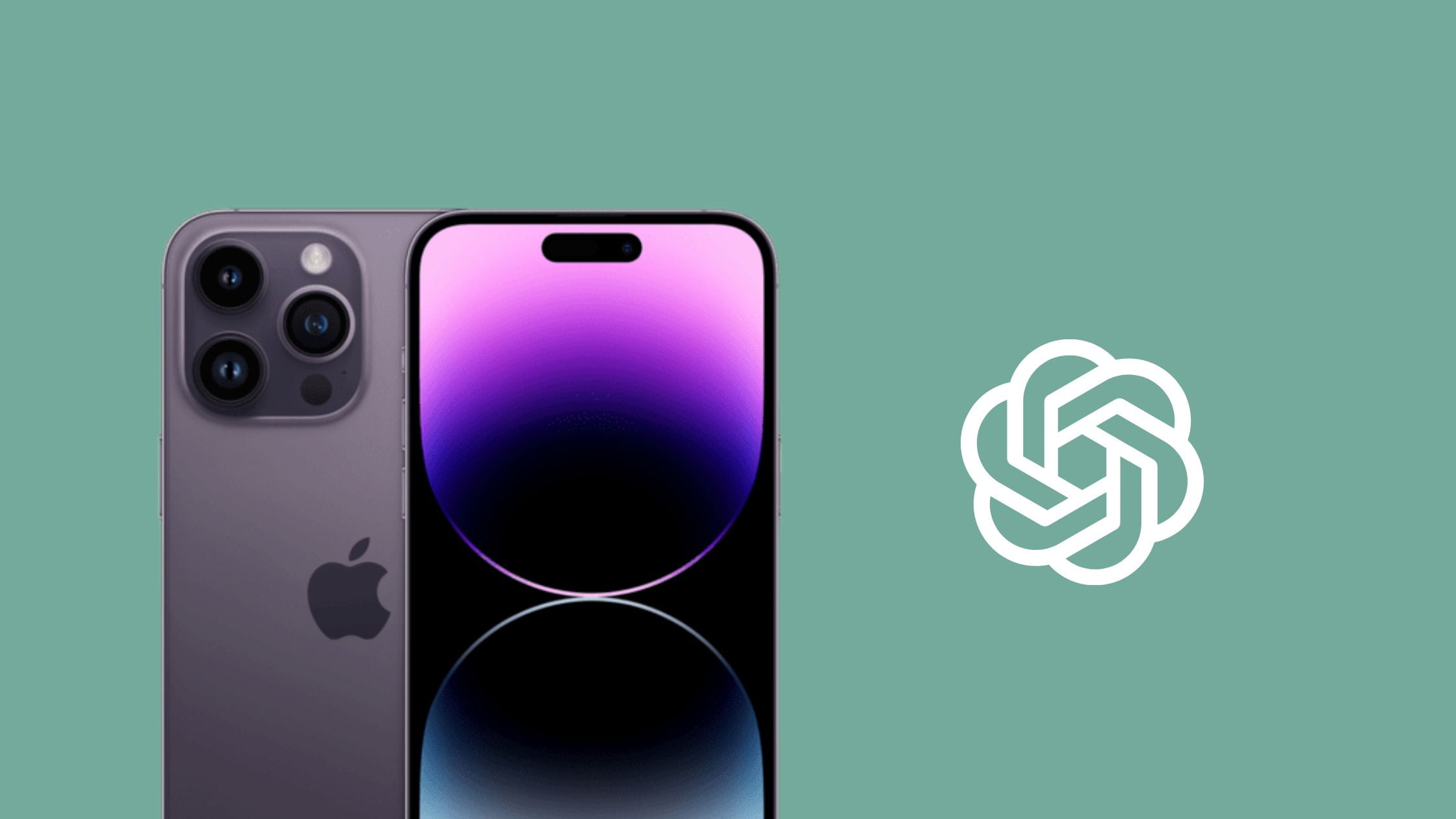
![No route to host SSH Error In Linux [Fixed]](https://itsubuntu.com/wp-content/uploads/2022/03/No-route-to-host-SSH-Error-In-Linux-Fixed.jpg)