Insight: How To Upgrade To Ubuntu 18.04 LTS Via Command Line
Just in case if you are not aware about latest version of Ubuntu, go through this post to know more about Ubuntu 18.04 LTS. Ubuntu 18.04 LTS is integrated with tons of improvement and features.
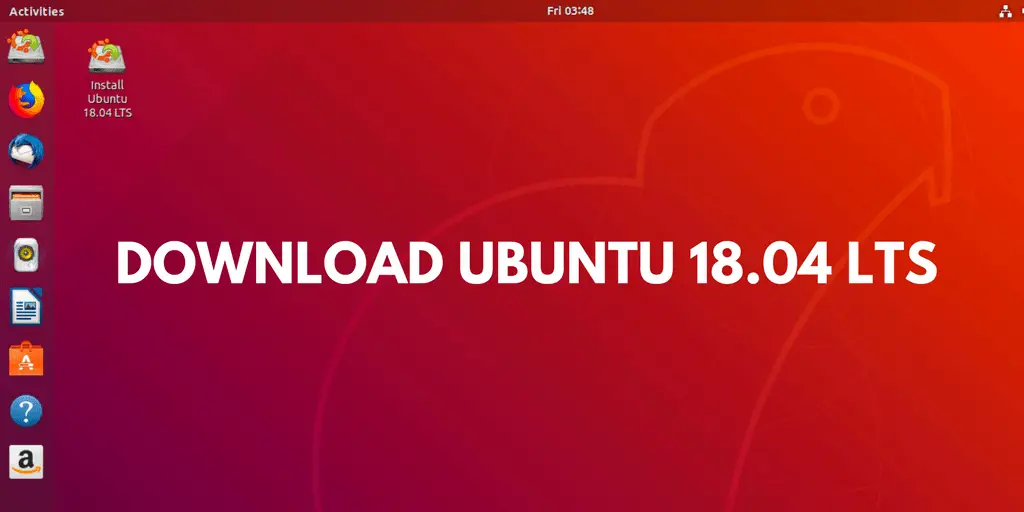
In this Ubuntu tutorial post, we are going to upgrade to Ubuntu 18.04 LTS from Ubuntu 18.04 LTS via command line.
How To Upgrade To Ubuntu 18.04 LTS Via Command Line
Before jumping into the upgrading process, make sure that your current version is up to date. Open up your terminal and fire up the command below:
sudo apt update sudo apt upgrade sudo apt dist-upgrade
Now you need to install the update manager core package. Run the following command to install update-manager-core package:
sudo apt install update-manager-core
After installing update-manager-core package open and edit the /etc/update-manager/release-upgrades file. You need to change the value of Prompt in that file. Set Prompt value to normal. Prompt=normal
sudo gedit /etc/update-manager/release-upgrades
It’s time to upgrade to new version. Run do-release-upgrade command to upgrade to Ubuntu 18.04 LTS from Ubuntu 16.04:
sudo do-release-upgrade -d
You need to restart your system once upgrade process is finished.
You can check the version of new system with the help of following command:
lsb_release -a

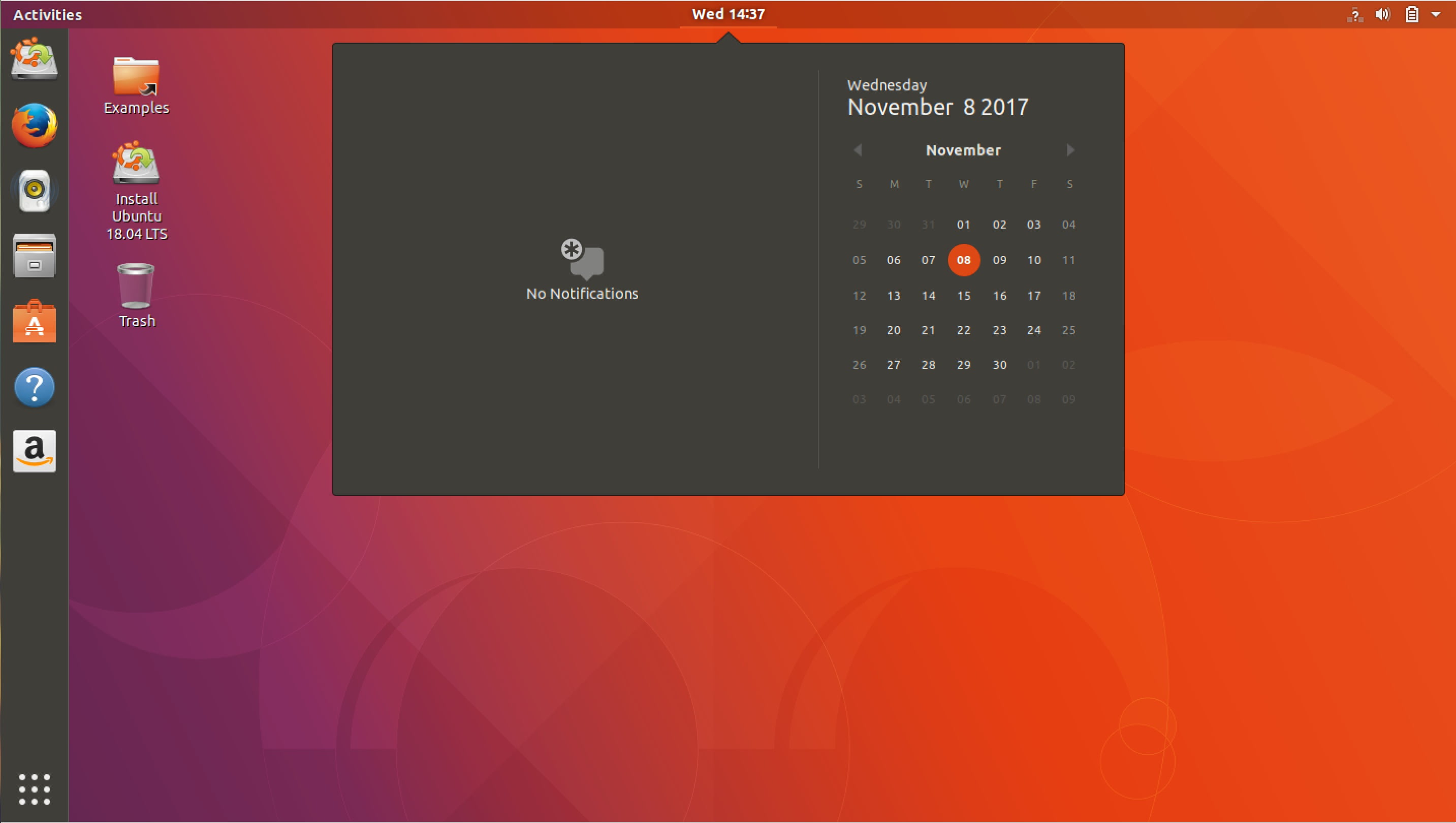
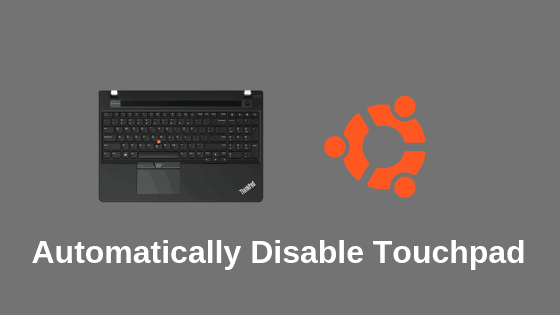

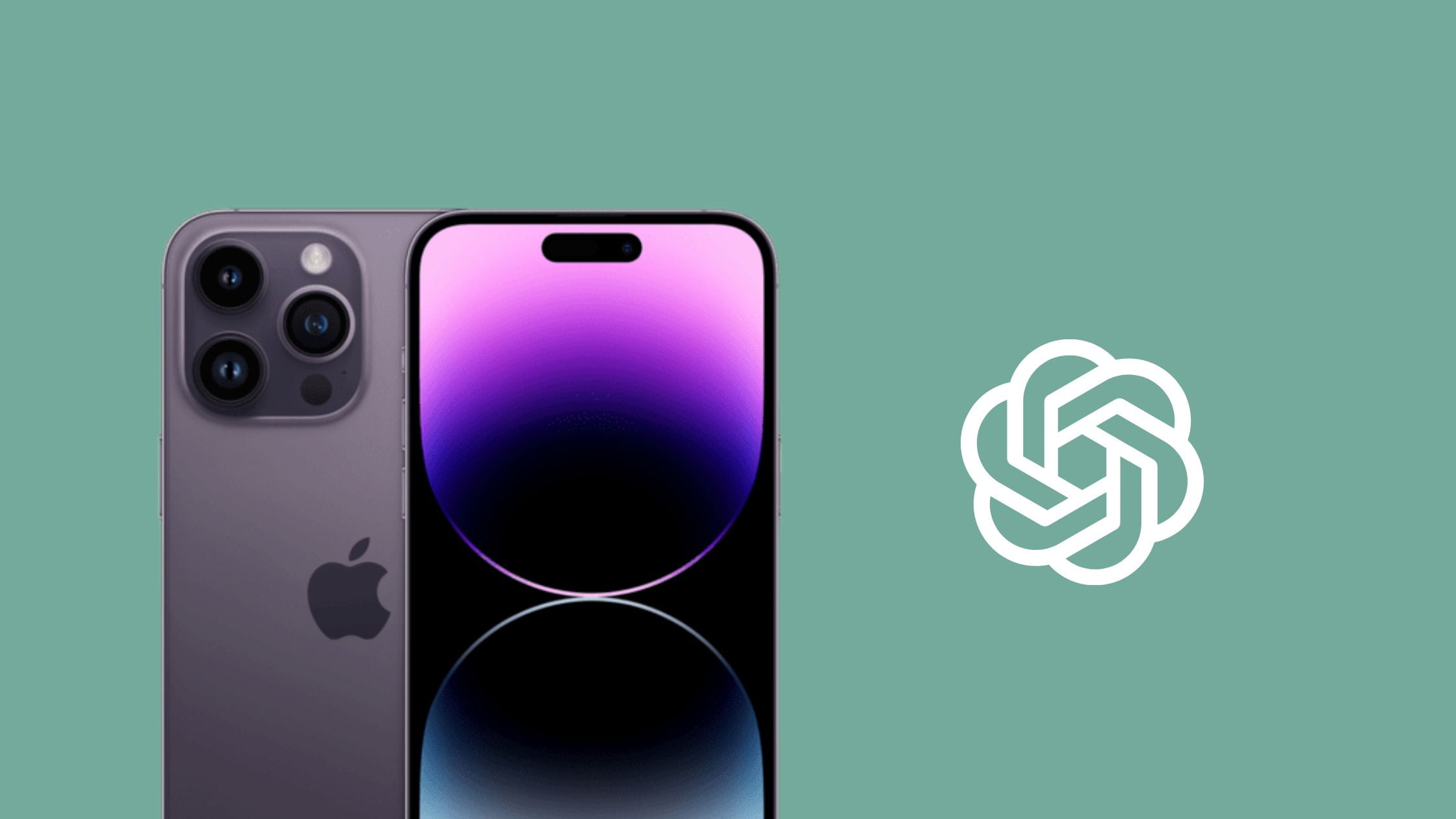

![Kubernetes Deployment Delete Tutorial [How To]](https://itsubuntu.com/wp-content/uploads/2022/01/delete-kubernetes-deployment.jpg)
