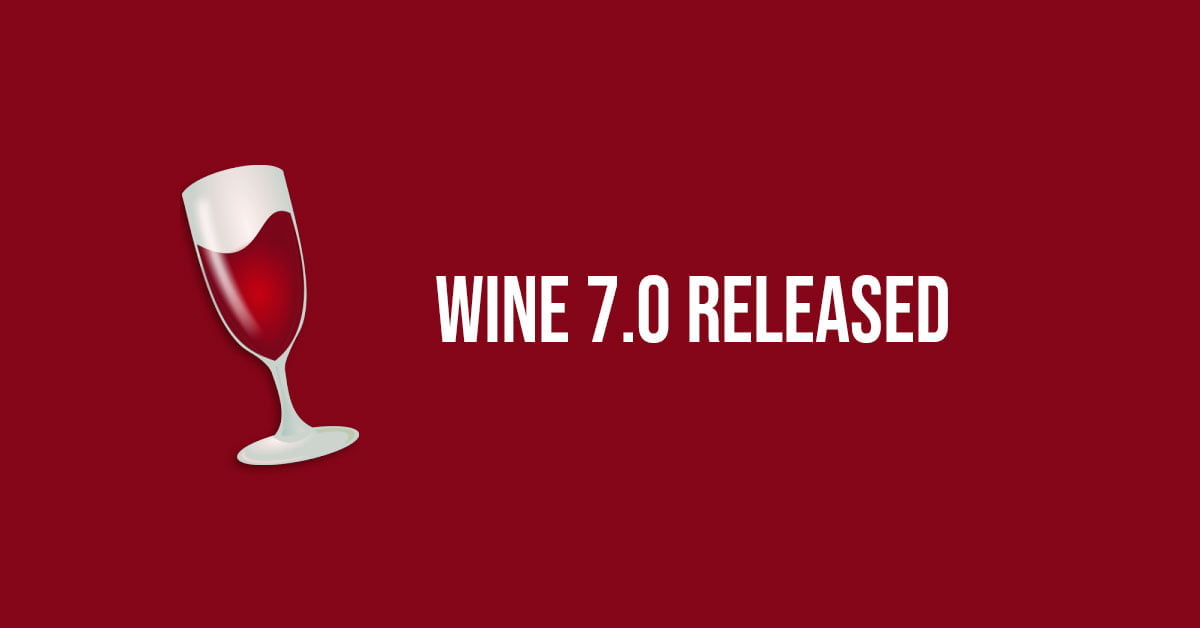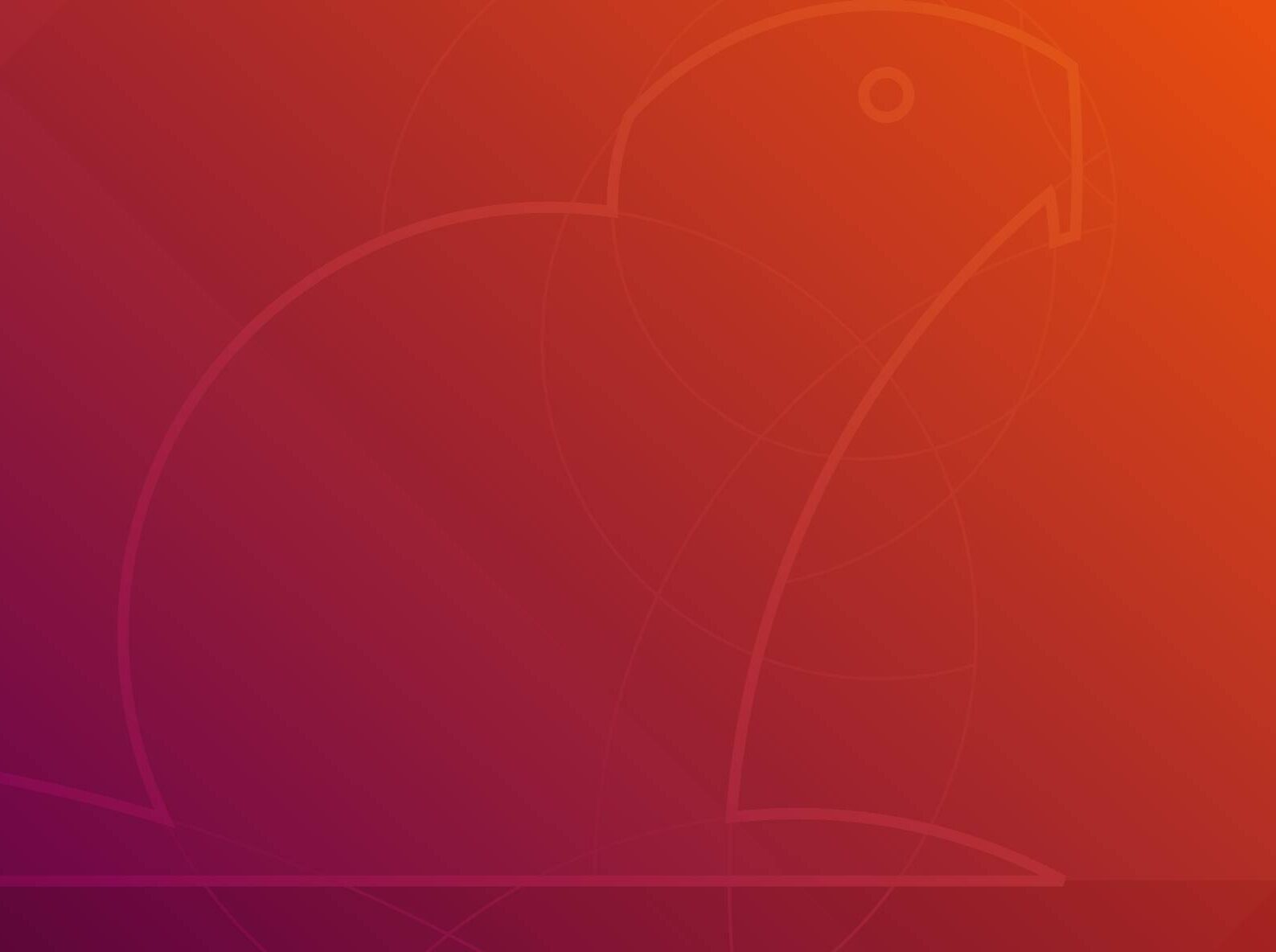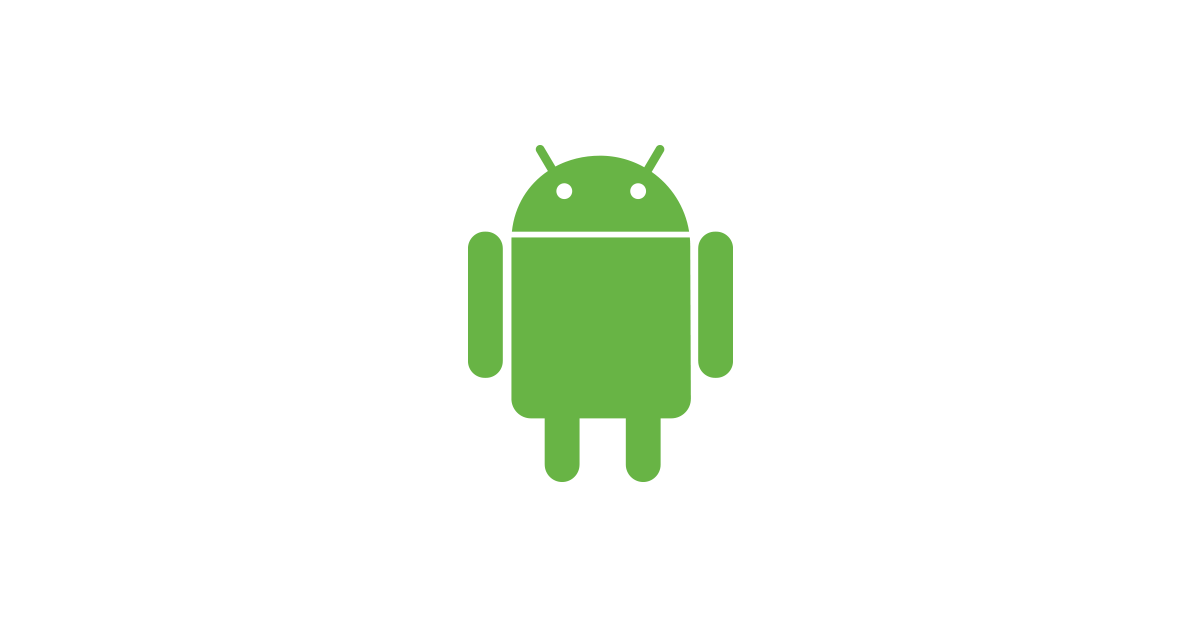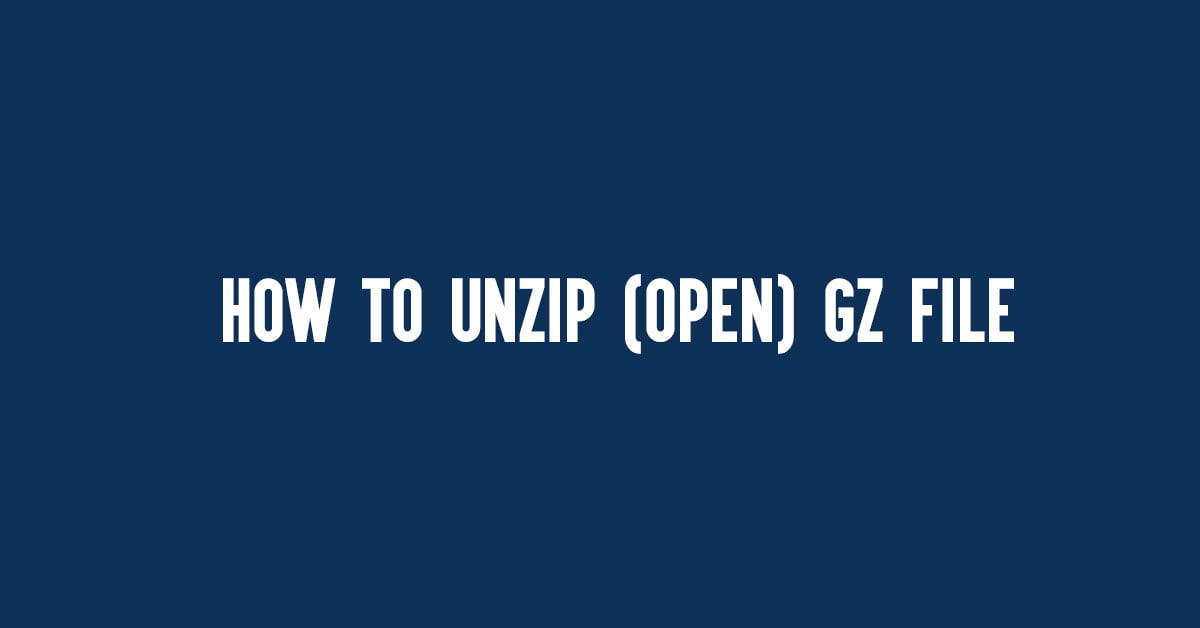Insight: How To Install Java On RHEL 8
In this simple tutorial, we are going to show you the method to install Java on RHEL 8.
How To Install Java On RHEL 8 : RedHat Tutorial
You can either install OpenJDK or Oracle Java. It’s up to your requirement.
Install OpenJDK JDK:
yum -y install java-1.8.0-openjdk-devel
yum -y install java-11-openjdk-devel
Install OpenJDK JRE:
yum -y install java-1.8.0-openjdk
yum -y install java-11-openjdk
Install Oracle Java:
Run the following command if you want to install it via command line procedure:
yum install -y wget
wget --no-check-certificate --no-cookies --header "Cookie: oraclelicense=accept-securebackup-cookie" https://download.oracle.com/otn-pub/java/jdk/12.0.1+12/69cfe15208a647278a19ef0990eea691/jdk-12.0.1_linux-x64_bin.rpm
Install Oracle Java JDK using rpm command:
rpm -ivh jdk-12.0.1_linux-x64_bin.rpm
rpm -ivh jdk-11.0.3_linux-x64_bin.rpm
rpm -ivh jdk-8u211-linux-x64.rpm
Run the following command to set default java version in RHEL 8:
alternatives --config java
Setup Environmental Variables In RHEL 8
At first, create a new file under /etc/profile.d directory:
vi /etc/profile.d/java.sh
Set variables on the basis of java version:
export PATH=$PATH:/usr/lib/jvm/java-11-openjdk-11.0.2.7-2.el8.x86_64/bin/ export JAVA_HOME=/usr/lib/jvm/java-11-openjdk-11.0.2.7-2.el8.x86_64/ export J2SDKDIR=/usr/lib/jvm/java-11-openjdk-11.0.2.7-2.el8.x86_64/
Now you need to load the environments into the current sessions:
source /etc/profile.d/java.sh