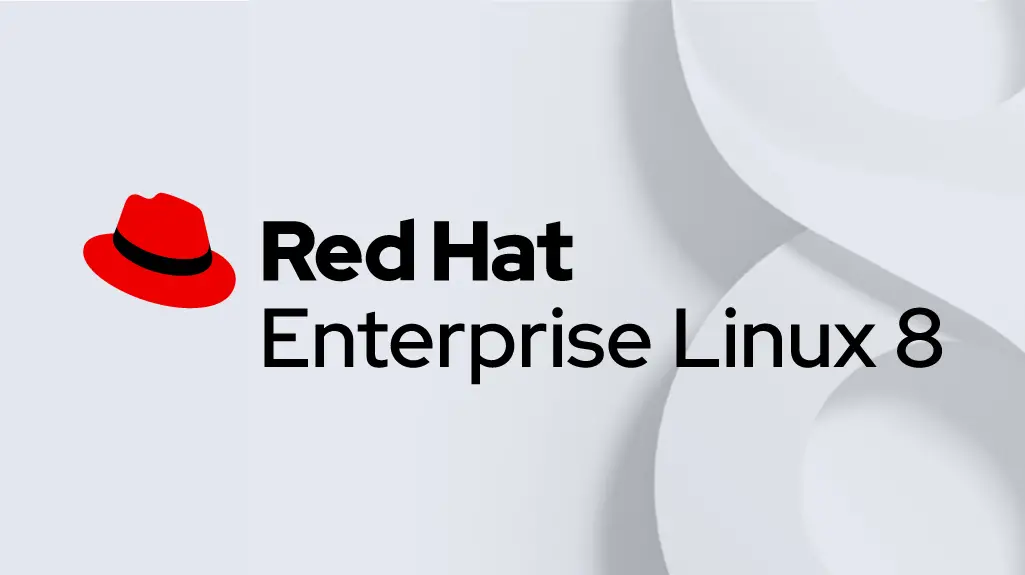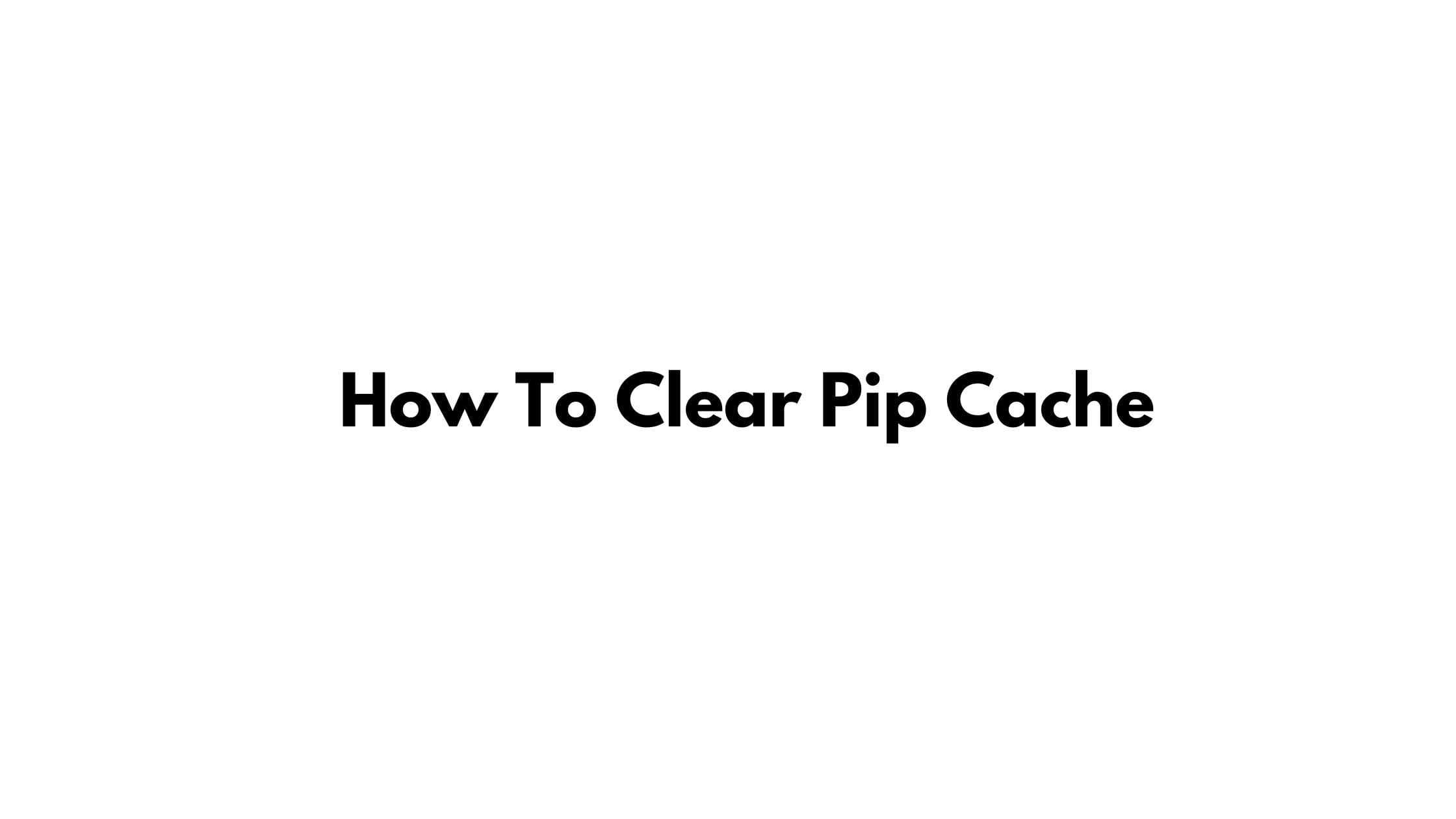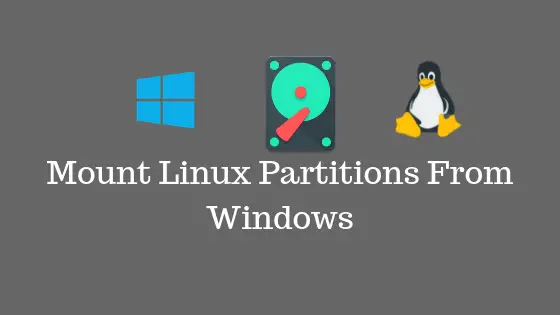Insight: Tutorial To Upgrade To RHEL 8 From RHEL 7
RedHat Enterprise Linux 8.0 is the latest version of RedHat operating system. Red Hat Enterprise Linux 8.0 is based on Fedora 28. RHEL 8.0 is loaded with tons of features.
RHEL 8.0 is loaded with the new web console which provides a graphical, browser-based interface for managing your Red Hat Enterprise Linux system. It has also support for OpenSSL 1.1.1 and TLS 1.3.
Security policy refinements for Security-Enhanced Linux (SELinux) mandatory access controls are part of Red Hat Enterprise Linux 8.
How To Upgrade To RHEL 8 From RHEL 7
There are some requirements which must be fulfilled so that you can have smooth transition to RHEL 8.
- RHEL 7.6 installed
- The Server variant
- The Intel 64 architecture
- FIPS mode disabled
- Minimum hardware requirements for RHEL 8; see Red Hat Enterprise Linux technology capabilities and limits.
- At least 100MB of free space available on the boot partition (mounted at
/boot)
Now you have to make sure that your system is subscribed using the Red Hat Subscription Manager and also check whether you have the Red Hat Enterprise Linux Server subscription attached or not.
Run the following command if you want to automatically assign the Red Hat Enterprise Linux Server subscription to the system:
# subscription-manager attach --auto
If you want to verify that RHEL Server is subscribed or not:
# subscription-manager list --installed
You will see the following outputs:
+-------------------------------------------+
Installed Product Status
+-------------------------------------------+
Product Name: Red Hat Enterprise Linux Server
Product ID: 69
Version: 7.6
Arch: x86_64
Status: SubscribedNow, you have to set the RHEL 7.6 version as a starting point for the upgrade. It means that your system must have the RHEL 7.6 installed. if you’re using RHEL version older than RHEL 7.6, you need to update your RHEL system to RHEL 7.6.
# yum update
Set the RHEL 7.6 version as a starting point for the upgrade
# subscription-manager release --set 7.6
If you use the yum-plugin-versionlock plug-in to lock packages to a specific version, you have to clear the lock by running the following command:
# yum versionlock clear
Now run the following command to update all packages to the latest version:
# yum update
Reboot the system:
# reboot
Once you restarted the system, make sure to enable the Extras repository. It is needed for software package dependencies.
# subscription-manager repos --enable rhel-7-server-extras-rpms
Install the Leapp utility:
# yum install leapp
Download additional required data required by the Leapp utility for smooth upgrade from RHEL 7 to RHEL 8 and place them in the /etc/leapp/files/ directory.
cd /etc/leapp/files/ # wget https://access.redhat.com/sites/default/files/attachments/leapp-data3.tar.gz # tar -xf leapp-data3.tar.gz # rm leapp-data3.tar.gz
Note: You have to make sure any configuration management like Salt, Ansible etc is disabled or adequately reconfigured to not attempt to restore the original RHEL 7 system.
Don’t forget to have a full system backup of RHEL 7.6 system.
Now you can start the RHEL 7 system upgrade using the following command.
# leapp upgrade
Once you executed the upgrade process, Leapp utility collects data about your system, checks the upgradability, and produces a pre-upgrade report in the /var/log/leapp/leapp-report.txt file.
If your system is up-gradable, Leapp downloads necessary data and prepares an RPM transaction for the upgrade.
If the system is not upgradable, Leapp closes the upgrade operation and provides a record describing the issue and a recommended solution in the /var/log/leapp/leapp-report.txt file.
Manually reboot the system:
# reboot
Now, System will boots into an RHEL 8-based initial RAM disk image, initramfs. Leapp upgrades all packages and automatically reboots to the RHEL 8 system.
Things to do after installing RHEL 8
Log in to the RHEL 8 system and change SELinux mode to enforcing.
# setenforce 1
Enable the firewall.
# systemctl start firewalld # systemctl enable firewalld
Verify the RHEL 8 installation.
Run the following command to verify that the current OS version is Red Hat Enterprise Linux 8:
# cat /etc/redhat-release
Red Hat Enterprise Linux release 8.0 (Ootpa)Check the OS kernel version:
# uname -r
4.18.0-80.el8.x86_64Verify that the correct product or Red Hat Enterprise Linux 8 is installed.
# subscription-manager list --installed